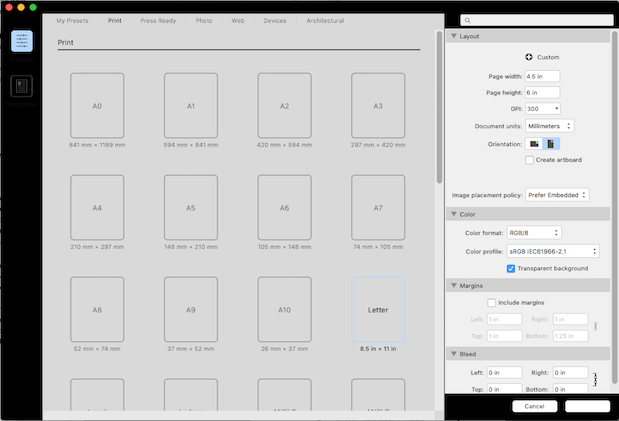Gear maker
Members-
Posts
1,604 -
Joined
-
Last visited
Everything posted by Gear maker
-
aspect ratio in export changes depending on content
Gear maker replied to j.strackbein's topic in V1 Bugs found on macOS
It looks like it's the arrowhead that is doing it. When I remove the arrowhead the problem goes away. And when I added the arrowhead to mine the problem started. Maybe a dev at Affinity can come up with an answer. -
Walt, sorry I missed your answer. What I am talking about is a buried selection. Take the two layers make a group. Expand the group, select one of the layers and collapse the group. Now the highlighting is only a ghost of what it was. And in the light UI it's a fainter ghost. So faint I can hardly find it in a string of layers, as shown in the images above. Mike
-
aspect ratio in export changes depending on content
Gear maker replied to j.strackbein's topic in V1 Bugs found on macOS
Strange I don't have the issue. What OS, version and Designer version are you using? Maybe attach a copy of your file. -
One way would be to use the Appearance panel to create a second stroke larger than the first. Then make the smaller stroke have an Erase blend mode so the background color shows through. Then adjust the opacity of the larger stroke to whatever shows the background as much as you want. My letter was created from a font and then converted to a curve so that the Appearance panel could add a second stroke. If you need to leave it as editable text then this method won't work. I've attached my designer file. T.afdesign
-
When creating a new document in AD, the actual layout used is whatever was used last, not the paper size highlighted in blue. I'd like to see the paper size no longer highlighted when the layout no longer applies to the highlighted size. I see the correct paper size highlighted then click create without checking the layout to see if it matches. Also, somehow it allows the Document units to be different from the Page width and height units. I don't know how I managed that, I would guess it was by changing the document units inside an already created document. And the word Create is still missing from the create button.
-
Affects AD and APh for every version since light mode was added. I'm not sure if this would count as a suggestion or a bug. I also thought I'd entered it a couple years ago but I'm not finding it. In dark mode it's easy to see what layer/groups contain the selected object. The color changes from a dark gray (56 56 56) to a blue gray (57 63 70) and the expand/collapse arrows have a nice circle around them. Fairly easy to see. But in light mode the difference in color is much subtler, from the light gray (240 240 240) to a slight off white (234 237 241) that my poor eyes have a problem picking out. And there is no circle around the expand/collapse arrows to increase visibility. I find I have to use the Find in layer's panel much more than I'd like. The UI Gamma adjustment doesn't seem to make much of a change in contrast. Could the users of the light mode get a slightly more contrasting selection and a dark circle around the expand/collapse arrows? Then to make matters even worse when first opening up the drawing. The following examples have the same object selected as do the above examples. There is no difference in layer colors in both light and dark modes until a layer selection is done. And no circle in either mode. So again the Find in layer's panel is necessary.
-
Colour picker and opacity icon have gone tiny
Gear maker replied to HeyMikey's topic in V1 Bugs found on macOS
@HeyMikey Yes there is a problem with 1.9 causing this. No easy fix is known that we can do. The Affinity people will be taking care of it. -
-
Affinity Designer for macOS - 1.9.0
Gear maker replied to Patrick Connor's topic in News and Information
Thank you everyone working on this. I really love the "Learn more" that you have added to many of the features. So we have a better chance of hitting the ground running when launching the newest version. Great job all around. -
tryby, you need to bake the appearance. Using the button on the context toolbar in the corner tool. Then it will react as you think it should.
-
Okay, I think I understand. When you click back on the first node to complete the object. Don't do a drag. Just click to close it. The two handles are "balanced" so changing the input side of the last node will affect the output handle of the first node. If you must change the one side without disturbing the other side then hold down the opt (alt) key when placing it and that will disconnect the two handles.
-
When you say the above are you meaning you are only placing nodes (points) with the pen, so they don't have handles? Or are you going back and erasing the handles after they are being drawn? I'm unclear what process you are taking. None that I can think of should cause only the last line to be changed. I normally only place a node then go back and add handles by one of several means if they are necessary.
-
Adventure Land
Gear maker replied to Proto93's topic in Pre-V2 Archive of Affinity on Desktop Questions (macOS and Windows)
My test drawing was in inches. Looks like you were in the same ballpark as I was. I didn't try to be quite as accurate as you. I have found two things. 1. That now I'm getting a smaller zoom possible. Could be because I have another rather large drawing also open, so I can't get the zoom larger than 224 million. 2. If I do a zoom with using the mouse wheel I can get to 224M while if I use dragging using the zoom tool I can only get 212M. Thanks for everyone's input. It interesting. It still amazes me the program can do this. I have thought of doing a drawing of a flee on a dog, in a house, in a neighborhood, etc. etc. to see how far this zoom can really be used. -
Adventure Land
Gear maker replied to Proto93's topic in Pre-V2 Archive of Affinity on Desktop Questions (macOS and Windows)
R C-R what display do you have 5K? Retinal? -
Adventure Land
Gear maker replied to Proto93's topic in Pre-V2 Archive of Affinity on Desktop Questions (macOS and Windows)
And I always thought it odd how magnificently it stops working. I'd think it would just gradually fade or become irregular, but no it can go full screen color or full screen transparent instantly. My 2009 desktop is the only computer I've tried this on, so it's interesting to hear that other computers have different maximums (minimums?). I hope someone with a new computer with a 5k display will try this and let us know. -
Messed Up Zoom on Scroll Wheel
Gear maker replied to RichardZ's topic in Older Feedback & Suggestion Posts
Richard, FYI my 4th mouse (or was it the fifth) was a Logitech MX vertical mouse. https://www.logitech.com/en-us/products/mice/mx-vertical-ergonomic-mouse.910-005447.html The others had an accelerated scroll that made it useless for any accuracy. This one is adjustable via their software to be just about perfect. Other than the wheel speed, this also has a button that I can use to switch between two speeds that it moves the cursor. I find this is very handy to get accurate cursor movement in tight areas. Plus I find the vertical configuration very comfortable on my hand and wrist. My wife doesn't use it much but hates the vertical. It takes a few hours to get used to it. Now I find it preferable to a normal mouse. I do find the 2 buttons above the thumb to be useless. I'd have to have a thumb at least a half inch longer to hit the second easily (and I don't have small hands). But even the first is hard to use. In my opinion, the scroll speed is an issue caused by the drivers of the mouse. I had the same problem in other programs with the other mice. Sometimes the accelerated zoom was handy for such as scrolling down through a big list on a web site. Just not good for any drawing program like AD or APh.