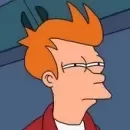-
Posts
9 -
Joined
-
Last visited
Reputation Activity
-
 gerlos got a reaction from JuanCDC in Help with export file names in Affinity Designer
gerlos got a reaction from JuanCDC in Help with export file names in Affinity Designer
Hello everyone,
I really love Export Persona in Affinity Designer - I work a lot with several image sizes for social networks, so I made up a template with several slices, one for each of my usual "destinations".
I've found that I can easily put slice name and sizes in exported image file name, and this helps me a lot when exporting several slices, and it's really great.
Do you know if there's a way to put current Affinity Designer file name in the exported image file name?
Or, as an alternative, is there a way to set "global" user variables, that I can automatically put in file names when I export slices?
thanks in advance,
gerlos
-
 gerlos got a reaction from HeiligerBimBam in Help with export file names in Affinity Designer
gerlos got a reaction from HeiligerBimBam in Help with export file names in Affinity Designer
Sorry, I'm not sure to understand - how do I add the Filename to the name of the slice?
As in the screenshot, I can't see any variable that allows me to add the current project file name.
In the meantime, I'm adding it manually, as in the attached screenshot, but it's quite annoying do it manually for each slice, when you have 10 or more slices.
-
 gerlos got a reaction from HeiligerBimBam in Help with export file names in Affinity Designer
gerlos got a reaction from HeiligerBimBam in Help with export file names in Affinity Designer
Hello everyone,
I really love Export Persona in Affinity Designer - I work a lot with several image sizes for social networks, so I made up a template with several slices, one for each of my usual "destinations".
I've found that I can easily put slice name and sizes in exported image file name, and this helps me a lot when exporting several slices, and it's really great.
Do you know if there's a way to put current Affinity Designer file name in the exported image file name?
Or, as an alternative, is there a way to set "global" user variables, that I can automatically put in file names when I export slices?
thanks in advance,
gerlos
-
 gerlos got a reaction from photoscoops in How does "live alignment" option work in Photo?
gerlos got a reaction from photoscoops in How does "live alignment" option work in Photo?
Thanks everyone. I did some experiments, and I think that I understand now.
What I found: when I check the "live alignment" option in the "new stack" window, Affinity Photo adds a perspective filter to each image.
When reviewing alignment, I uncheck all the images but two, and set the blending mode from "Median" to "Range" so i can see the difference of those image.
I use an image as a reference, and move the others.
Then, for each image, I first use the Move tool to move the image, so the center of the image "disappears", and then double click on the Perspective Filter to change it, dragging the corners until everything disappears (if they are perfectly aligned, the resulting stack in "Range" mode is almost black).
Unfortunately, when stacking photos taken with wide angle lenses translations and rotations aren't enough to align images, since lenses could cause several complex distortions.
But I found that using the Perspective Filter I can almost always get a perfect alignment of the images. Awesome!
regards,
gerlos
-
 gerlos got a reaction from Jörn Reppenhagen in How does "live alignment" option work in Photo?
gerlos got a reaction from Jörn Reppenhagen in How does "live alignment" option work in Photo?
Thanks everyone. I did some experiments, and I think that I understand now.
What I found: when I check the "live alignment" option in the "new stack" window, Affinity Photo adds a perspective filter to each image.
When reviewing alignment, I uncheck all the images but two, and set the blending mode from "Median" to "Range" so i can see the difference of those image.
I use an image as a reference, and move the others.
Then, for each image, I first use the Move tool to move the image, so the center of the image "disappears", and then double click on the Perspective Filter to change it, dragging the corners until everything disappears (if they are perfectly aligned, the resulting stack in "Range" mode is almost black).
Unfortunately, when stacking photos taken with wide angle lenses translations and rotations aren't enough to align images, since lenses could cause several complex distortions.
But I found that using the Perspective Filter I can almost always get a perfect alignment of the images. Awesome!
regards,
gerlos