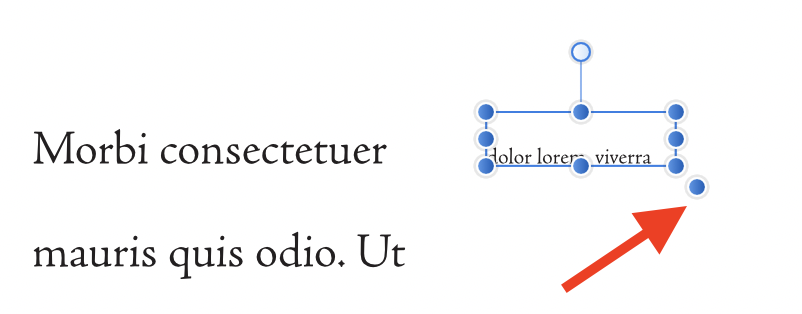-
Posts
15,510 -
Joined
-
Last visited
Everything posted by Old Bruce
-
Hi and welcome to the forums @TomI, It is just redundant, but useful in that we can change the size of that pixel layer or deform it and rasterizing 'resets' the pixels. I will occasionally do it if I have place a hi density image and then once I like the size and location I will rasterize it so as to cut down on the file size. (sadly not by as much as I hope [sad face emoticon])
-
Hi and welcome to the forums @Kingroy23, The template will open as it was saved (page size, number of pages, Paragraph Styles, plus many more things) but be an unsaved new document and have a "Untitled" name and when you save it it will be a .afpub file. This way we cannot overwrite the template files.
-

Tabs
Old Bruce replied to Above All Media's topic in Pre-V2 Archive of Affinity on Desktop Questions (macOS and Windows)
On my Mac it is Command + ` (AKA Tilde) that is the key above the Tab key and to the right of the 1 key. -
Pointing has no effect. If I have a selection made from the bottom right and copy it that will get pasted into the bottom right of the document I want it in, then sometimes the the second document is much smaller than the one I copied from and the pasting happens outside the canvas. I will frequently have to zoom way out to find the thing I pasted, you are not alone.
-
Hi and welcome to the forums, When you say template do you mean document? Are you making a new document then placing photos in it? Which application are you using, Designer, Photo or Publisher? What sort of photos are these, I mean what is the file format, PNG, TIFF, JPEG or .afphoto or some other type?
-

When exporting an Art-board add 1 pixel
Old Bruce replied to Octagonzz's topic in V1 Bugs found on macOS
There is a Pixel Work preset in the presets in the Snapping dropdown on the Toolbar. -
Doesn't crash here, but I too am on Mac. Copy paste works fine. A couple of things, one is that the pictures are reported as 17 and 29 DPI for their placed size and the document is 240" by 265" That is 20 by 21 feet. Seems very very weird. If I copy the images and make a new document from the Clipboard I get 5 DPI and 9 DPI and a pair of images that are Yards and Yards wide. I am guessing they were somehow resized incorrectly. Plus the other weird odd thing is that there is a stroke with arrow heads applied to the Rectangle you use for clipping the top photo. Edit: Okay here is a crash report, I closed the document from the previous post (by Ingrid) then I quit Designer and I had a crash report. As mentioned I had copied and pasted the pictures. Affinity Designer_2020-07-13-150051_Mac-Pro.crash
-
I have sometimes had no obvious effect with the Shadows and Highlights in the Develop persona and it is just because of the type of lighting, exposure range and contrast in the particular image. Do you see this in a variety of images? I am on Mac. Translated by DeepL.com Ich hatte manchmal keinen offensichtlichen Effekt mit den Schatten und Lichtern in der Persona "Entwickeln", und das liegt einfach an der Art der Beleuchtung, dem Belichtungsbereich und dem Kontrast im jeweiligen Bild. Sehen Sie dies bei einer Vielzahl von Bildern? Ich verwende den Mac. Übersetzt von DeepL.com
-

hyperlink styling
Old Bruce replied to JuttaU's topic in Pre-V2 Archive of Affinity on Desktop Questions (macOS and Windows)
Hi and welcome to the forums @JuttaU, Not to my knowledge, and I could be mistaken but I don't think PDFs can do that. At least I have never come across that in any PDFs.