-
Posts
100 -
Joined
-
Last visited
Posts posted by MJSfoto1956
-
-
also note that AP blend options are much more powerful than Photoshop's -- you can very precisely blend just a small range of tonality specifying any kind of falloff: soft, hard, steep gradual. This feature of AP obviates the need for the clunky "tonality masks" that are all the rage in the PS world.
Michael
-
Yep, it's rendered AP completely useless for me, since all my work is done in 16bit TIFF files.
Well you can always export a PSD then open Photoshop to export it as 16bit TIFF! :P
(just kidding of course)
I have no doubt they will get to the bottom of this, but it is August and vacation season still has a few more weeks to go. Let's see what happens after Sept 1.
Michael
-
Glad to hear it's not happening on your MAC however it's happening on both my iMAC and MacBook running 10.11.6, they will NOT display 8 or 16bit files correctly. No problem with PS CS6, creates16 or 8bit files, no problem. I did completely uninstall and reinstall Affinity and the problem still exists! Seems that there is a serious bug in AP since there were no issues until I updated OSX.
ditto here. Export other file formats works but not TIFF -- either 8bit or 16bit. Seems like a library problem to me.
Michael
-
... or download it to your computer and email it to yourself and then pick "open in iBooks" from your iPad.
Or just open it directly on your laptop using iBooks.
(Note: El Capitan's version of iBooks works fine with this file, I don't know if earlier versions of MacOS iBooks will work).
Michael
-
In the AP "shortcuts" PDF under Photo Persona you document the [o] key as "Cycle Sponge/Dodge/Burn". However the [o] key also cycles through the crop overlay styles. Not sure how you can add this information to this already crowed document, but other than searching the forums, it appears that one would not find out how to cycle through the overlay styles via the published shortcuts.
Michael
-
MJSfoto 1956: You want to use a different program than Affinity for raw processing and your still happy with Affinity's methodology? Would it not be better if Affinity's develop persona supported non-destructive raw like DxO Optics Pro? Then you could use that part of Affinity instead of buying and using two programs.
Yes. I doubt Affinity Engineers (good as they are) will be able to match, much less surpass, DxO's engineers with regard to RAW processing (and vice versa). This is why I would like to see AP do a better job "integrating" with the top RAW processors out there. YMMV
Michael
-
I've been doing layered Pixelshift/Astrotracer and BlendedStacked/Astrotracer images for a couple of years now. And I can assure you adding two TIFFs as layers in AP or PS (or any tool for that matter) will never produce the result I'm seeing in your post. But as I said before, many RAW converters have trouble with Pixelshift data and I assume the one built into AP likely does, so I only use those that produce good results (or as an alternative, I use a blended stack to achieve something similar). Given that my methodology starts with RAW conversion using the best RAW converters for the task at hand (e.g. DxO Optics Pro or DCU5 for pixel shift) I doubt I will be using Affinity Photo's built-in RAW converter anytime soon. I would suggest you process your pixel shift images separately using whatever tool gives you the best result, then import those TIFFs into AP as a layer and go from there. While a total "end to end" tool might be nice, I have yet to find anything remotely close and choose instead to use the best tool for the job. YMMV
Michael
-
FWIW, I use DxO Optics Pro for all my RAW processing and wouldn't dream of changing my (destructive) conversion methodology. I'm a happy camper with Affinity Photo as is (although it would be cool to integrate with DxO, hint hint). YMMV.
Michael
-
Ok, I see the issue. I was doing the following:
- create pen tool closed curve shape
- select fill icon
- choose gradient (note that you are restricted to left/right gradients)
- change colors/blend
Instead, the assumption is that you should do the following:
- create pen tool closed curve shape
- select gradient tool
- draw your gradient over the selected curve shape
- change colors/blend
However, if the goal of v1.5 is the enable batch processes, then restricting the angle to a "drag and drop" action is much less flexible than specifying a rotation angle -- in fact there is a precedent for this already: motion blur filter has a "rotation" feature that allows you to type in a value or choose from the tool itself. Further, it seems to me from GUI 101 best practices, one should be able to achieve the same result no matter which order one chooses the tools. I would hope this gets added as an enhancement somewhere down the road.
Michael
-
as I understand it, one cannot use Pixel Shift with Astrotracer (at least not on my K-3ii) -- so I must be missing something here.
Michael
-
Maybe I'm missing something but I don't see how to create a closed curve shape with the pen tool and then assign it a vertically oriented gradient (N.B. horizontal gradient works just fine). Is there something I'm missing? Or should this be an enhancement request?
Michael
-
most RAW converters have trouble with Pentax (and Olympus) pixel-shift RAW. For example, DxO Optics Pro refuses to support these unique RAW formats (even though they *do* support pixel shift with their own DxO One camera -- go figure). I use DCU5 for my Pentax pixel shift images. Then these can be saved as TIFF. And then Affinity Photo can take it from there.
Michael
-
Because AP has advanced layer blend options that are not available in Photoshop, there is no need for traditional "luminosity masks". One can very precisely restrict any filter or layer to ANY range of luminosity with any kind of falloff (be it hard or soft, shallow or steep). Below is a screenshot that demonstrates how to do luminosity masks the fast and easy way using blend options -- in this case restricting the levels layer to only affect the midtones. This should serve as a reminder that if you are going to use a new tool, it pays to avoid trying to fit a square peg into a round hole! YMMV
P.S. needless to say, my screenshot below is technically wrong -- for the equivalent of a luminosity mask one would want to use the "underlying" dialog rather than the "source" dialog as shown, but you get the idea.

-
Because AP has advanced layer blend options that are not available in Photoshop, there is no need for traditional "luminosity masks". One can very precisely restrict any filter or layer to ANY range of luminosity with any kind of falloff (be it hard or soft, shallow or steep). Below is a screenshot that demonstrates how to do luminosity masks the fast and easy way using blend options -- in this case restricting the levels layer to only affect the midtones. This should serve as a reminder that if you are going to use a new tool, it pays to avoid trying to fit a square peg into a round hole! YMMV

- Ski and DannyBCreative
-
 2
2
-
Just trying to understand how AP 1.4.2 works.
Let's say I open any image and overlay it with a vector object (e.g. a rectangle) and fill it with a solid color. If I then use blend options to eliminate the blend of color in the shadows, everything works just dandy -- i.e. the color only shows in the midtowns and up. However, the minute I add a gaussian blur effect to the vector object the blend option no longer works. It seems they are mutually exclusive.
So the question is: is this expected behavior?
Thanks!
Michael
-
Never mind -- I needed to choose the root hard disk (i.e. "/") for the support folder and now it works.
Sorry for the firedrill -- but perhaps it will help someone else.
Michael
-
I have downloaded the latest Nik Collection from Google's website and have installed it as described in this video. However, I always get a [buy] or [Demo] button rendered whenever I launch the Nik filters. Not sure what to do with just 2 days remaining on my Nik demo...
Note 1: I am using the latest version of Affinity Photo on a Macbook Pro running the latest version of El Capitan.
Note 2: I have repeatedly uninstalled Nik Collection using their supplied uninstaller, but after re-installation I still get the same behavior.
Note 3: the same Nik Collection works just fine in Photoshop CS6 without demanding a [buy] or [Demo] choice...
Michael
-
I just opened a CS6 psd file from my network drive in AF v1.4.2 with no problems. JPEG too.
Could you try to identify the specific build/versions of both your hardware and software?
Michael
-
I find it important whenever using perspective controls to have the option of "mirroring" one point when adjusting another. For example, if I were to grab the upper right control point the upper left control point would "mirror" the adjustment being made when constrained as such. Seems it would be straightforward to do given that only the shift key currently has any affect, leaving the control/alt/command keys as candidates to indicate the constraint behavior.
Michael
-
+1 on Dan Margulis' insights on color correction. I remember reading his books back in the 1990s. They changed the way I approached post processing. What's particularly synergetic for AF users is the ability to make curve adjustments in CMYK -- something he was a big fan of "back in the day".
Michael
-
as per the "Technicolor affect" video, I wanted to try my hand on a portrait of my wife. However, on my Macbook Pro 15" running the latest version of El Capitain (10.11.5) I cannot "right click" (i.e. "control key + click" as per most other Mac applications) to select any of the individual channels to clear them. Note that I am using just the trackpad on the Macbook. Note also that it works just fine with "two finger click" on the trackpad (as well as "two finger + thumb" click). So my question is: is this a feature or a bug?
Thanks!
Michael




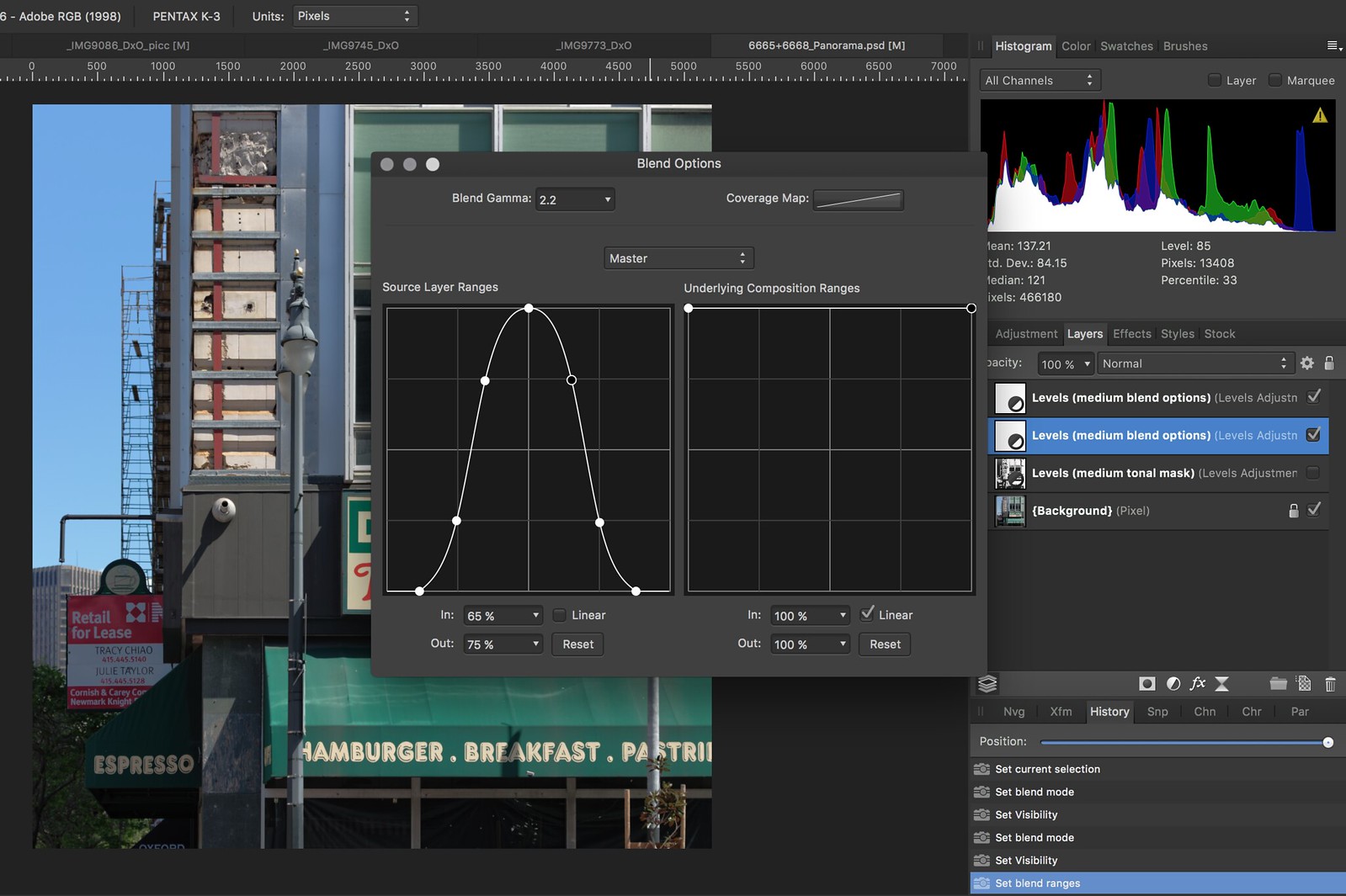
Layers query - 'Hue' not transferring
in Pre-V2 Archive of Affinity on Desktop Questions (macOS and Windows)
Posted
The only blend mode that does anything of significance to a base (background) layer is "Erase" -- all other blends modes will look identical (until you put something below the base layer that is). So it is not entirely clear what you are trying to achieve here. Care to send some screenshots?
Michael