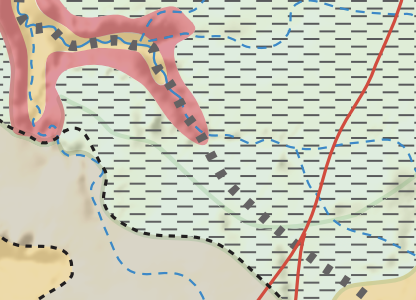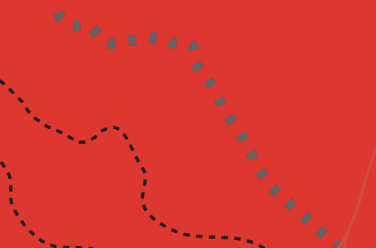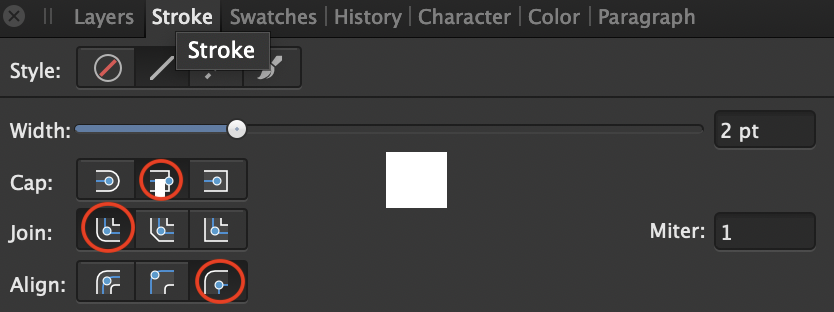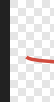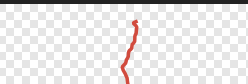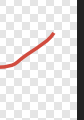-
Posts
437 -
Joined
-
Last visited
Everything posted by Jim Monson
-
Why do some layers or sublayers in AD (Mac) allow me to change the stroke color of objects, but other layers apply the color over they entire document? When applying a color from Swatches I am very careful to only choose the stroke and not the fill. Below is a snap of the top layer and its three sublayers. In the North and South sublayers my change of stroke color is applied only to the objects in those two layers (2nd snap=larger broken line is black as intended), but in the Central sublayer the color is applied across the entire document (3rd snap=red so that you could see the difference and that the larger black broken line remains black). I see no difference if the layer is first created and then objects placed in it rather than grouping objects and naming the group as a layer. Is there a difference, and if so what is it? In addition, it appears that in the top layer only certain changes can be made to the objects in the sublayers (such as stroke size but not color, at least not for my strokes seen below). Is the protocol for such specific edits in AD layers, sublayers and even sub-sublayers explained somewhere?
-
Great discussion. Since in my data heavy file I have to wait for the Move Tool to appear after pressing CMD, and since it getting the mouse in the exact position to do what I want to do, I'm wasting more time than simply pushing ESC and shortcutting to the tool I want. More often than not, whatever key shortcut I use then appears in my text and I have to undo and try again. Clicking outside the Frame Text box to exit the box works great, but for Art Text it's a different story. In this case I use the ESC method since the Art Text took is too eager to create another Art text. But AD is light years beyond Illustrator so I'm not complaining - but it would be nice to have the Illustrator feature that pushing CMD •totally• frees me to work with the Move Tool and does not require me to take the time to find the exact place for my cursor in order to resize or move. I'll live with that any day rather than struggling in Illustrator again. Bravo Affinity!
-
Can Affinity Designer allow the user to use the modifier CMD in Mac temporarily to use the Move Tool? This was so helpful in Illustrator. I find in AD that holding down CMD acdtually shows the Move Tool, but I cannot actually use. This means that when working with a text I must go to tools or use my shortcut, which of course means that I have to use ESC or some other method to exit the text itself. It would be so much easier simply to hold CMD, move the the text box and then release CMD. Perhaps this would not work with Art Text.
-
The above tips have been very useful. Thanks. Now I wish that Affinity could add he option of having the actual view icon box disappear and only show the list of views. I combine various panels as much as possible and arrange them on my screen, but rather than clicking to show the Navigator, to take up less real estate it would be very useful to just have the list of views, even though I have reduced the Navigator to be as small as possible.That is, adding an option in the Navigator to show the full panel or only the list of views. This would be very neat and unobtrusive.
-
I agree with Walt. Why not the choice? I just wasted a couple hours looking for some where in AP to get rid of what was outside my 140 mg tif since I did not want to carry that weight around. Adobe Photoshop made this so easy 25 years ago. I am taking a beautiful set of 19th century maps drawn in some 20 very large sheets (yes, each a 140 mg scan for top readability), cropping the huge borders on each panels and pasting and placing each panel into an AP doc of much larger dimensions (my master map) in order to create one continuous borderless map. I open each panel in a separate AP doc, crop its borders and then with select all (CMD A), copy it and paste it in my master AP doc. Problem is that sometime my Copy/Paste contains the cropped map and sometimes with the map and the borders, changing nothing in the Copy/Paste process. I searched for an answer and found a tiny online note: "Cropping is non-destructive, you can always uncrop by selecting the document drop-down and select unclip canvas.” I wish Affinity had alerted us to this rather than forcing us to discover it ourselves. In the meantime, it looks like exporting or trimming method above is the only option. I could drop (embed) each AP doc in my master map but that quickly becomes cumbersome. PS: Just tried your Rasterize and Trim tip, Walt, and it worked well. Thanks! I wish Affinity had let us know that instead of all this forum discussion.
-
The above explanations were helpful, but it also would be useful to be able to go back to recent views, especially if one had the shortcut option to do this. I am working on various parts of a large map on an iMac Pro and having to find which screen is which takes time, even if I leave a little part of each screen visible. Being able to go to different views on the same screen would be much easier. Now I simply use the Mac' Spaces and put different views on different spaces (two or three). That works but it is hard on the eyes going back and forth.
-
Yes, Meb. I am a constant shortcut user, but It do not use alt+space and click to zoom out. I simply use CMD 0 (zero). I will ty to not when this occurs, but by the time it happens and I notice it, it is hard to remember what I actually did. I do not think it happen on thw "Save" shortcuts, Lee. Will let you two know when it occurs again.
-

Color Palettes :: sort / open default
Jim Monson replied to thomaso's topic in Feedback for Affinity Publisher V1 on Desktop
I would like to "second the above motion." I use colour palettes all the time and have about 50 of them I can call up, but why can't I simply have the same palettes that I was just using in the same AD or AP doc appear when I bring the same doc up again after bringing the app anew? As thomaso states above, why is there not an option to make my current palatte the default palette rather than going looking for it among my many palettes. Thomaso's three suggestions above seem to me to be a given and would be a big help for me and I'm sure for others, also. I wonder why Affinity has not made it so. -
Sometimes when I am in the View Tool (Hand) and want to use a different tool, selecting the tool or my short cut for a tool does not respond no matter how long I try to change tools. In the past I have quit Designer and started again. This time I tried turning on "Use SHFT modifier to cycle tools" in the Tools Preference pane. This did the trick. Does anyone else have this problem? Is there a better way of correcting it?
-
The "Transform Objects Separately" has been a great addition to Designer. However, if the objects (e.g., ellipses) are various sizes to begin with, then it appears that they do not all become the size that I chose for them in the Transform panel. All object were chosen and none were locked. Must I begin with all the objects the same size before Transform Objects Separately?
-

No document-wide replace font?
Jim Monson replied to Jeremy Bohn's topic in Feedback for Affinity Publisher V1 on Desktop
I just ran into this and hope that this suggestion is incorporated in the next update. Very necessary in my work. Had there not be these remarks on the forum I would have still been looking for some type of "Apply" button since it is obvious in other programs, -
I purchased publisher through the affinity store. It is asking me for payment when I try to download it for my iPad. Is there a way to download it without payment to one of my other devices? As an existing user of affinity publisher on my Mac desktop I understand that I can use it on up to five of my devices, including my desktop. Thanks.
-
Again, thanks, Dan. Here are a couple items. 1. MITRES - Yes. I had tried this but had only tried it at the layer level, which apparently does not effect the objects within. Your message encouraged me to return to this, and I found that I must select the objects within the layer(s) to change the mitre setting. When I changed the mitre of the objects, I could reduce it to 1, but not to zero as I had hoped. There is probably a reason for this. 2. CAP/JOIN/ALIGN - With my mitres set at 1, I then experimented with these settings and found that the settings circled in red in my first attachment (below) worked best, but even these settings left a tiny empty space, especially on the bottom and right of the svg. Thus I still had to slightly adjust the x, y, w, h of the placed svg that these settings rendered (always using by Copy/New From Clipboard method). You can see the different Transform positions (below). I believe that this small difference came from the mitre setting that can only be reduced to 1 and not zero. It seems small but when placed on my detailed raster map, these small differences show up. Thus I tediously adjusted them so that the svg was correctly positioned. The difference between the source (original) object and the placed svg (target) is in the second attachment below. 3. MITRE to zero? - Is there a reason why the mitre setting could not be set to zero? The developers must have had a good reason to keep it at "1" but perhaps not. In the meantime, as you saw both my source and target docs are 5120 x 5120. As a work around I have drawn very thin 5120 x 5120 box in my source doc and included it when I Copy/New From Clipboard. This keeps the svg perfectly aligned in my target doc. I still wonder why the mitre can only be reduced to 1. Again, many thanks! Jim
-
Thank you, Dan. FYI, this is part of a larger map which has a raster image as its base, on which I place all of my vector work (names, sites, routes, etc.). I work on an iMac Pro. Currently, I am upgrading certain road systems, and the one I am enclosing is the Moab-Edom system of local routes (in red). Everything is now in AD but it was brought over to AD from my earlier Illustrator work which might be pertinent, although all my work is now done in AD. Here is how I work. Jim 1. My larger AD doc has multiple layers, sublayers and objects in it, but I have made a copy of this larger doc and deleted all but the Moab and Edom layers (Edom-Moab Local Roads-To AD.afdesign). This doc is attached below. 2. First I select the Moab-Edom layers in the above doc, copy it, use New From Clipboard to create its own doc and save it (Edom-Moab Local Roads-To AD.svg). This doc is also attached below. To be clear as to what I am doing, in my work flow I would have taken the x, y, w, h numbers of these layers since later I use this svg and these numbers to import and position this svg in a new app I am creating. I had hoped that it would be positioned exactly in my app (which is the same exact size as the doc in #1 above). 3. If you bring up the Edom-Moab Local Roads-To AD.svg in AD, you will see a small empty area beyond the roads on each side of the svg (as I showed in my previous post). Obviously, this empty space forces me to adjust the positioning of the svg, a process I should not have to do if the actual routes were the limits of the svg. Hope this help you isolate why this empty space appears in the svg. PS: In order to isolate a possible Illustrator import issue, I just drew some original lines with arrows in my AD doc (below) and went through the same process as above (copy/New From Clipboard/save - and just for these arrows). The empty space is considerably larger in this svg (xxx.svg). Select the four line/arrow themselves in xxx.svg (using SHFT), and the extra space appears on its own (Screen Shot below). Another mystery. You can explore this with the AD doc. Thanks for any help you can offer. You folks are great! Edom-Moab Local Roads-To AD.svg Edom-Moab Local Roads-To AD.afdesign xxx.svg
-
I have the same problem, i.e., there is always an empty background space around the SVG I am exporting. Unchecking the Setview Box and re-exporting (three times to be sure) did not change this. What am I missing? Below are the snaps of the four sides of my SVG after unchecking the Setview Box. This means that replacing an earlier SVG (with no surrounding space) places the new SVG in the wrong position, forcing me to repositions the x/y/w/h via Transform. What am I missing? Snaps = left site / top side / right side / bottom side
-
But I have been a user since the beginning of Adobe and through its CS and now CC, and when I mentioned that I was considering not continuing, the price suddenly dropped in half with what they called "a special offer." I wasn't threatening, but just the hint was enough to get it cut in half. You may be right, Mick, but this was my experience.
-
Amen to all of the above! I share your grief with Adobe's total lack of reaching out to help us and meanwhile charging an arm and a leg, in stark contrast to Serif's pricing and constant care. BTW, Adobe must be hurting since they have dropped their prices and are now asking their remaining users for suggestions. Too little and too late. (They thought they had us bamboozled.) Now I'm hoping that Serif will ambush Animate (aka Flash). Can't wait.
-
I'm not sure if this is the right place to put this, but I simply had to stop my work and give all of you there at Affinity a huge thanks! I have used your products for years, but this ability now to switch back and forth to use various tools in each of the three programs is beyond anything I dreamt of in the past. I am working on a book project with tons of complex graphic, I have made - yes, brought over from Freehand and Illustrator but in Designer since it came out. To switch back and forth in Affinity's programs saves tons of time and frustration. All I can say is "Bravo!" for thinking of us who work day and night in publishing. Your work is appreciated far beyond these few words.
-
The blue box just appeared again. The context of this was as follows: 1. I had two different AD docs in separate Spaces and no blue box. One filled one screen in one Space and the other did not fill the other Space. 2. In trying to position of the one that did not fill the screen(although I try not to position it right in the top left corner of its screen) it jumped over into the full screen Space and became attached to that AD doc (= two tabs, one for each doc). This jumping into the other Space is of course a Mac problem and not AD. 3. In expanding the non-full screen doc, the blue box appears covering the screen area that the non-full screen doc had before occupied but leaving the resized doc as I had sized it. 4. Usually clicking around on the screen does not eliminate the blue area, but this time it did. If this again happens I'll let you know. The above is simply an update as of today. The problem appears to be in the above sequence. I'm not sure if it is connected to AD, or to Apple, or to a combo of the two.
-
That's what I thought it might be, Stokerg. I was working on High Sierra where it occurred in Affinity but then upgraded to Mojave where it continued. It does not happen often, but when I does I simply close Affinity and bring it up again. It does not happen outside of Affinity, but it is always when going from Space to Space. The size of this "shadow" box is the same the Space from which I switched. No way I have found to delete it, and perhaps were I to find a way to do that, I'd delete or close what I had in the previous Space. No big problem and I'll try to document it ... but as usual, since I wrote it has not happened again. Guess that's one way of "fixing" it.