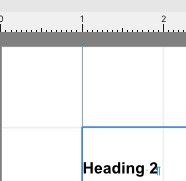-
Posts
119 -
Joined
-
Last visited
Everything posted by Michael117
-

Thread 2 crash when opening Tiff file in AF Photo 1.7.3
Michael117 replied to Michael117's topic in V1 Bugs found on macOS
Thanks! -
I scanned some negatives using an Epson perfection v700. The negatives are black and white 120mm images. When I try to open the tiff file created by the Epson scan software, Affinity Photo V1.7.3 immediately crashes. The log file shows that Thread 2 crashed. Attached is the log file and the tiff image file that caused the app to crash, as well as a screen capture of the info on the tiff file. I've repeated this crash with multiple tiff files. AfPhoto_Crash_log_2019-10-24.txt v700 test 3.tiff
-
I'm working with some tables in AFPub. I set up a custom size document: 5.5" x 6.75", margins .01 on all sides, and I drew a table across the page. This page is set up in Landscape mode. I merged some cells and then set the horizontal and vertical sizes and alignment. At that point, the app crashes. AFPub Crash Log.txt
-

Publisher's Splash Screen
Michael117 replied to Petar Petrenko's topic in Feedback for Affinity Publisher V1 on Desktop
-

Publisher's Splash Screen
Michael117 replied to Petar Petrenko's topic in Feedback for Affinity Publisher V1 on Desktop
I really like the new APhoto splash screen image. The ADesigner one is ok. But I'm really worried about that one for APublisher, it looks like the poor thing is being impaled on a bed of lightsabers. -

Equation Editor support
Michael117 replied to Murali Krishna's topic in Feedback for Affinity Publisher V1 on Desktop
What is the output from those programs? (I'm not familiar with them). If they produce a jpg, you can insert the jpg and set the flow of the text around the image to be inline. Image flow control is on the button panel at the top of the UI . Look for the Show Text Wrap Settings button. -

Sad comment on level of discussion here
Michael117 replied to Seadog's topic in Feedback for Affinity Publisher V1 on Desktop
I've been reading and commenting on this forum for a while now and I haven't really seen too many negative responses. I can't say I've read every topic, but for the ones I've participated in, the responses have been supportive and sometimes very funny. The responses from the Serif staff may be short in some cases, but I think that's due to the very large volume of comments posted for this beta. The advanced members and the moderators who reply are always thoughtful and well written. Even the "this feature is vital to my workflow and it's inexcusable that it's not already in the application..." type comments are met with calm, well-reasoned responses. I think @walt.farrell deserves the House Cup for all of the great responses he makes. His current count of postings is 5,037. Walt--do you eat or sleep? -
I did my wife's doctoral poster with Publisher, but I also did it in Scribus as a backup in case something went wrong with Publisher. I didn't want to get to the date when she had to turn it in and tell her, uh, can't do it. Everything worked very well. But I would never trust the app until you get the final production copy.
-
I believe that the plan is you would switch to the Photo persona (one of the icons in the upper left corner of the UI) to open the tools to manipulate the image. For that to work, you need to have the 1.7 versions of Photo installed. If you also have Designer, you can use the Designer persona to use its tools within Publisher.
-
I look at this from a workflow perspective. In my workflow, the DAM tool is at the heart of managing the images from a photo shoot. My workflow: Ingest images from cards apply keywords to images as they are being ingested Conduct first-level sorting, review, and selection of images Apply raw processing changes (for example, synchronizing white balance, noise reduction, sharpening, etc.) Begin adjusting the reduced set of images to get to a final state. This includes sending the images to other applications, like Affinity Photo, Nik Collection, etc and then having them return to the DAM tool. Making final selections and exporting images for the client to review. Having another Affinity tool to manage this workflow would be outstanding.
-
Ah, Books are composed of chapters! What a novel concept. (sorry, couldn't resist the pun) You just need to use the Section Manager (Document > Section Manager). The first section is on your initial page 1. Add a new Section for your initial page 2. Now do the auto-connect thingy on page 1 and the new pages are created ahead of the initial page 2.
-
I believe this is how it's designed. I tried to recreate your scenario. I have thee pages in my flow. Page 1 starts out blank, page 2 has the image placed on it in behind the text frame, and page 3 is blank. All three have a text frame on them. When I try to auto-connect the frames, a new page, Page 4 is created and text skips over pages 2 and 3 and onto page 4. If I disconnect the autoflow and then reconnect it, a new page, Page 5 is created skipping over pages 2, 3, and 4. Disconnecting and auto-connecting continue the progression of adding new pages after the existing pages. I also tried just having the two pages: Blank Page 1 and Page 2 with an image on it. When I make the auto-connect, a new page 3 is created after Page 2. I believe the assumption is that you placed those two pages (2 and 3) and new text should appear after them. If you want a new auto-connected page, use the Add Page function to create a new page after Page 1. Then manually connect the flow to the new page 2. Running Affinity Publisher 1.7.0.371 Mac OS Mojave 10.14.5
-

Appreciation post for the Publisher team
Michael117 replied to 000's topic in Feedback for Affinity Publisher V1 on Desktop
I’d like to add my appreciation to all the great Serif staff who take time to respond to questions on these forums. I know you are all very busy and it’s great to get a chance to get advice from the people who are extremely knowledgeable about the product and can help us understand the thinking and the proper way to use the software. -

Opening QuarkXpress files
Michael117 replied to Xpresso's topic in Feedback for Affinity Publisher V1 on Desktop
Welcome to the Affinity forum. I'm not sure I follow your comment about the art boards. You can change the interface into a light version by opening the application preferences and changing the User Interface preference settings. That dialog box will also let you change the color of the art board background. In the screen capture below, I've set the UI to the Light format, I like it better when working on Publisher. You an also use the sliders to adjust the background gray level and the art board gray level. I'm also not sure exactly what you mean about the art boards themselves. If you mean that you use the area outside of the page/art board to place notes and other items, you can go to the View > View mode> Clip to Canvas to toggle being able to place items outside of the page boundary. Hope this helps. -

How to give Image round shaped corner?
Michael117 replied to Tim69's topic in Feedback for Affinity Publisher V1 on Desktop
Yes, but you don't create a round text box. Instead, draw a circle on the page, then draw a text box around the circle. Then, go to Text> Text Wrap>Text Wrap Settings and select the Inside option. You can adjust the spacing for the text inside the circle from the Text Wrap Settings dialog box. -
Thank you for sharing your experience. I really like the diagram at the bottom of the page on the last image. I agree that having the ability to swap between the three applications, Photo, Designer, and Publisher is going to be a powerful package for desktop publishing.
-

Latex utility
Michael117 replied to Kyaw Thu's topic in Feedback for Affinity Publisher V1 on Desktop
Can you elaborate more on what you are looking for? I used latex to publish a book on cellular radio frequency mathematics for wireless design engineers. Can you describe the use case for how you think this would work? -

Embedded fonts (copy)
Michael117 replied to myname's topic in Feedback for Affinity Publisher V1 on Desktop
@myname PaulEC was referring to this statement in your original posting. If I'm reading your words correctly, you are asking the Affinity team to allow their users to knowingly violate the licensing agreement for the fonts by embedding them in the PDF. In a similar vein, would you look the other way if I sent you Beethoven's 5th symphony, changed it's name, and claimed that I had written it? After all, you shouldn't consider legality, law-abiding or the morality of the user's intentions either. -
ok, that makes sense.
-
On the Mac, the guides on page 2 don't have the ruler indicators for either vertical or horizontal guides. I also saw that the first time I pulled the vertical guide out of the rule, the entire guide was not visible, even though I could see the numbers in the Guide Manager window changing. When I released the mouse button, the guide appeared. I couldn't get it to repeat that behavior when pulling a new guide out. But it does repeat if you remove all guides, put a guide on Page 1, then put a new guide on page 2 Guide Indicator Page 2.mp4
-

Co-ordinates wrong after first page
Michael117 replied to bbwd's topic in [ARCHIVE] Publisher beta on macOS threads
@AdamW, There's a conversation on the Discussion section about a similar issue with the Guides. The indicator in the ruler does not appear when moving the guides on the page, but also, on Page 2, the values shown are negative. Based on the comments, this is a common issue to both Mac and Windows.






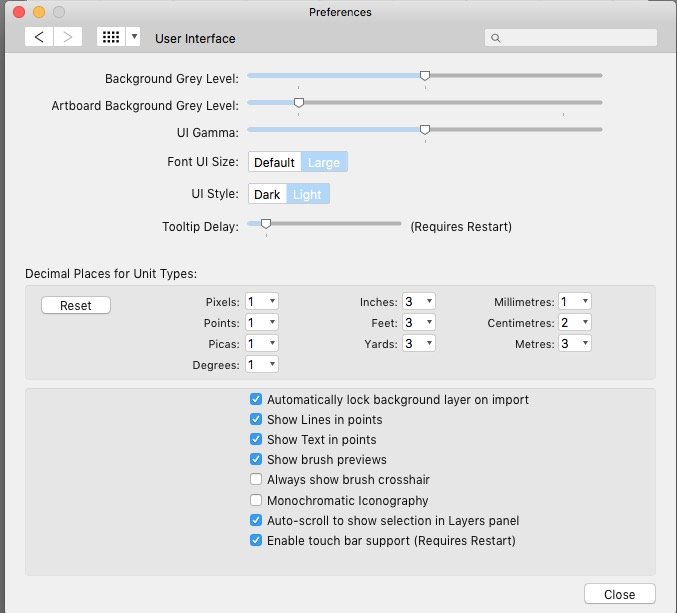
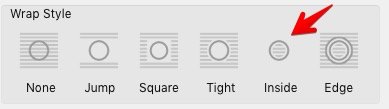
2019-04-0707-29-59.jpg.f2ca52a77103c863c471bee7967ad9e5.jpg)