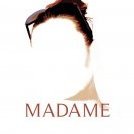-
Posts
135 -
Joined
Reputation Activity
-

-
 alecspra reacted to MEB in Cropping
alecspra reacted to MEB in Cropping
Hi alecspra,
You have to drag the guides yourself from the rulers using the Move Tool and place them near the limits of the workspace area.
So click and drag (with the Move Tool selected) from the horzontal ruler to create the first guide, then position the guide near the top of the workspace almost touching the ruler on top. Do the same for the other sides, then you can change to the Crop Tool and adjust/position its grid using the guides as a reference.
-
 alecspra reacted to paolo.limoncelli in Helpful explanation of the difference between Brush Flow and Brush Opacity
alecspra reacted to paolo.limoncelli in Helpful explanation of the difference between Brush Flow and Brush Opacity
Yes, these values are the very same between these applications.
A stroke is composed of N dabs repeated along its length.
Flow controls single dab(*) opacity
Opacity controls the whole stroke opacity
Both can be combined achieving rich media effects
An analog comparison:
To have a Wash effect use Flow (Translucent) To have a Glaze effect use Opacity (Transparent) Currently AP can control Flow via tablet pressure (Flow Jitter), but not yet Opacity.
PS can control both.
In AP there is another way to achieve a credible glazing, setting the blending mode to Average.
(*) A dab is basically a brush profile, named nozzle in Affinity
-
 alecspra got a reaction from javietor in Helpful explanation of the difference between Brush Flow and Brush Opacity
alecspra got a reaction from javietor in Helpful explanation of the difference between Brush Flow and Brush Opacity
I found this very helpful explanation of the difference between Brush Flow and Brush Opacity. It is about Photoshop but I believe the same principle applies to Affinity Photo.
http://jemorris.blogspot.com/2011/04/photoshop-brushes-flow-vs-opacity.html
-
 alecspra reacted to p_mac in Incredible open source digital collection
alecspra reacted to p_mac in Incredible open source digital collection
http://digitalcollections.nypl.org/
The New York Public Library has released an amazing source of digitized photos that can be edited and printed. Take a look.
-
 alecspra reacted to MEB in How to modify an Elliptical Gradient angle in Affinity Photo?
alecspra reacted to MEB in How to modify an Elliptical Gradient angle in Affinity Photo?
Hi crabtrem,
I believe @alecspra is referring to an input box or UI control where input/change the angle value.
Currently the only way to control the gradient angle is through the Gradient Tool's canvas controls.
-
 alecspra reacted to crabtrem in How to modify an Elliptical Gradient angle in Affinity Photo?
alecspra reacted to crabtrem in How to modify an Elliptical Gradient angle in Affinity Photo?
So from what you are discussing I am going to assume that you are setting a gradient most likely from the fill, or stroke context menu color selection pop-downs. There is a gradient tool in the tools panel on the left side. Any gradient you have set, once you select the layer, (or object) the gradient is tied to, the gradient tool will give you all the controls you need to change size, angle, direction, midpoint, etc. etc. etc.
Say you make a circle, and under the fill set a gradient. With the circle's layer selected, (move tool), select the gradient tool. With an elliptical gradient you should see two perpendicular lines.
If I misunderstood your question, please forgive any errors.
-
 alecspra reacted to R C-R in How to modify an Elliptical Gradient angle in Affinity Photo?
alecspra reacted to R C-R in How to modify an Elliptical Gradient angle in Affinity Photo?
If you mean the angle between the two lines showing the extent of the gradient, then no, I don't believe there is. But the angle of the gradient can be changed by dragging an end point of those lines.
-
 alecspra reacted to MEB in Black and White adjustment
alecspra reacted to MEB in Black and White adjustment
No, it shouldn't have effect on black and white images. It uses colour information to adjust the lightness values for each color. So it requires a colour image to perform the conversion.
-
 alecspra reacted to R C-R in HSL adjustment hue shift bar
alecspra reacted to R C-R in HSL adjustment hue shift bar
From the Affinity Photo Help topic HSL Adjustment:
-
 alecspra reacted to Affinity Jack in HSL adjustment hue shift bar
alecspra reacted to Affinity Jack in HSL adjustment hue shift bar
Hello alecspra,
I don't know exactly what you mean.
The reasons for effecting nothing could be:
- it is only a black & White layer (Colors are needed)
- the selection isn't correct
- the effected layer isn't active
Or you mean, that there are 2 slide bars.
Yes, the upper one has no function.
In this tutorial I use the HSL-adjustment:
https://youtu.be/fFOjBzKQ1Wo
Ciao Jack
-
 alecspra got a reaction from killwilly in Share function of Affinity Photo
alecspra got a reaction from killwilly in Share function of Affinity Photo
What happens when you finish working on an image and you click on Share (for instance to Photo app)? Does Affinity flatten the image as a jpg? Sometimes, I don't need to save the image by using Save or Save as and I just want to add it to the Photo app on my Mac. But I wonder what does Affinity actually do with the image and can you control how the image is "shared"?
-
 alecspra reacted to Madame in Gradient Tool vs Gradient Map adjustment
alecspra reacted to Madame in Gradient Tool vs Gradient Map adjustment
Hi.
You can use it to recolour your picture in a creative way. Play with the blend modes as well.
-
 alecspra reacted to dhayton in Gradient Tool vs Gradient Map adjustment
alecspra reacted to dhayton in Gradient Tool vs Gradient Map adjustment
Hello alescspra—
The gradient map lets you selectively color luminosity ranges of a photo (either color or b&w). Very crudely, the left end is the darker ranges; the right is the lighter ranges; the middle is, well, the midtones. If you select one of the stops on the gradient map, you can change the color used to replace the tone you're working on. I realize that might be a bit confusing, so you might look at the video I made that uses the gradient map to give a photo a vintage look. The first thing I do is apply a gradient map, about 10 seconds in:
I will try to make another video showing a more robust use for the gradient map—you can use it to create sepia tones (sort of what I did in the video) or selenium or tinted b&w.
Best,
Darin
-
 alecspra got a reaction from Madame in Combining adjustment layers (especially curves)
alecspra got a reaction from Madame in Combining adjustment layers (especially curves)
Thank you Madame for the suggestions. I like the curve picker approach especially.
-
 alecspra reacted to Madame in Combining adjustment layers (especially curves)
alecspra reacted to Madame in Combining adjustment layers (especially curves)
Or this one.
https://player.vimeo.com/video/154293467/
-
 alecspra reacted to alecspra in Combining adjustment layers (especially curves)
alecspra reacted to alecspra in Combining adjustment layers (especially curves)
Thanks for the tip Jack. You are right that by making an adjustment and then painting out the areas I do not want adjusted I can often get good results. What I am looking for is the best ways to improve the dynamic range of an image without resorting to external HDR plug-ins or software. I am not sure how making several snapshots would help achieve that result though? Maybe if Affinity eventually creates an HDR tool that would solve the problem. In the meantime . . .
Alec
-
 alecspra reacted to Affinity Jack in Combining adjustment layers (especially curves)
alecspra reacted to Affinity Jack in Combining adjustment layers (especially curves)
The HDR is on the roadmap.
It will come definitively.
Affinity Photo - announced updates
:)
Ciao Jack
-
 alecspra reacted to crabtrem in Photo Editing Tricks: Black and White Points
alecspra reacted to crabtrem in Photo Editing Tricks: Black and White Points
I was watching this video on YouTube for Lightroom.
https://youtu.be/OAVXV4ngEmU
Thought I would try it in Affinity Photo. And Bang, it works in Affinity Photo too. Goodbye Adobe.
-

-
 alecspra reacted to R C-R in How to move 2 selections independently made with the elliptical marquee tool
alecspra reacted to R C-R in How to move 2 selections independently made with the elliptical marquee tool
JimmyJack,
I will try out what you suggest at some point to see if it works, but since this seems to be a bug or at least an unintended feature that may not be supported in the future, I'm not going to make it part of my workflow.
alecspra,
I agree that there should be a simple way to move selections independently -- & a way to draw ellipse selections from the center as well. I know the latter is on the feature request list; not sure if the former is or not.
-
 alecspra got a reaction from barninga in How to move 2 selections independently made with the elliptical marquee tool
alecspra got a reaction from barninga in How to move 2 selections independently made with the elliptical marquee tool
From what I have tried so far, the suggestion proposed by MBd seems to be the easiest. I found that when you create a metaselection to move one of the underlying selections, you have to make sure the metaselection is larger than the underlying selection. Otherwise it messes up the underlying selection. Still, I do think there should be a simpler way of moving each selection independently by clicking a keyboard key or creating an additional option under Mode that allows you to switch between moving the selections together or independently.
-
 alecspra reacted to R C-R in centering canvas problem
alecspra reacted to R C-R in centering canvas problem
There are a few things constant among most OS X apps, like a "View" menu which (mostly) has items related to viewing modes & options. Affinity follows this convention so for example you will find several different 'zoom' & page magnification items there, along with the keyboard shortcuts for those that have one.
Another related shortcut that I constantly use is holding down the spacebar to temporarily switch to the View (hand) tool to pan around the workspace. Combined with setting the mouse scroll wheel to zoom in & out, the two make it very easy to zoom in for fine work anywhere on the document, pan around to other areas, & zoom in & out freely & quickly.