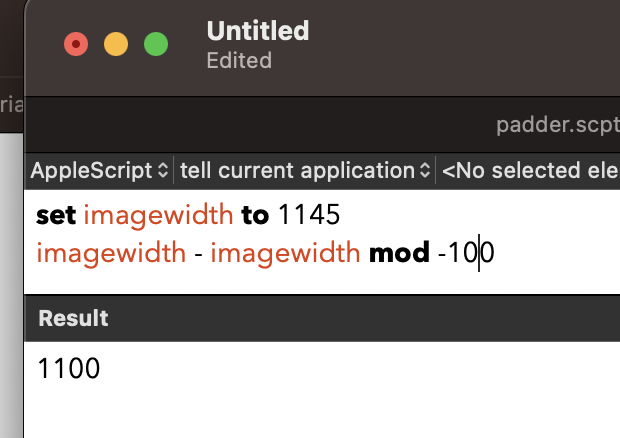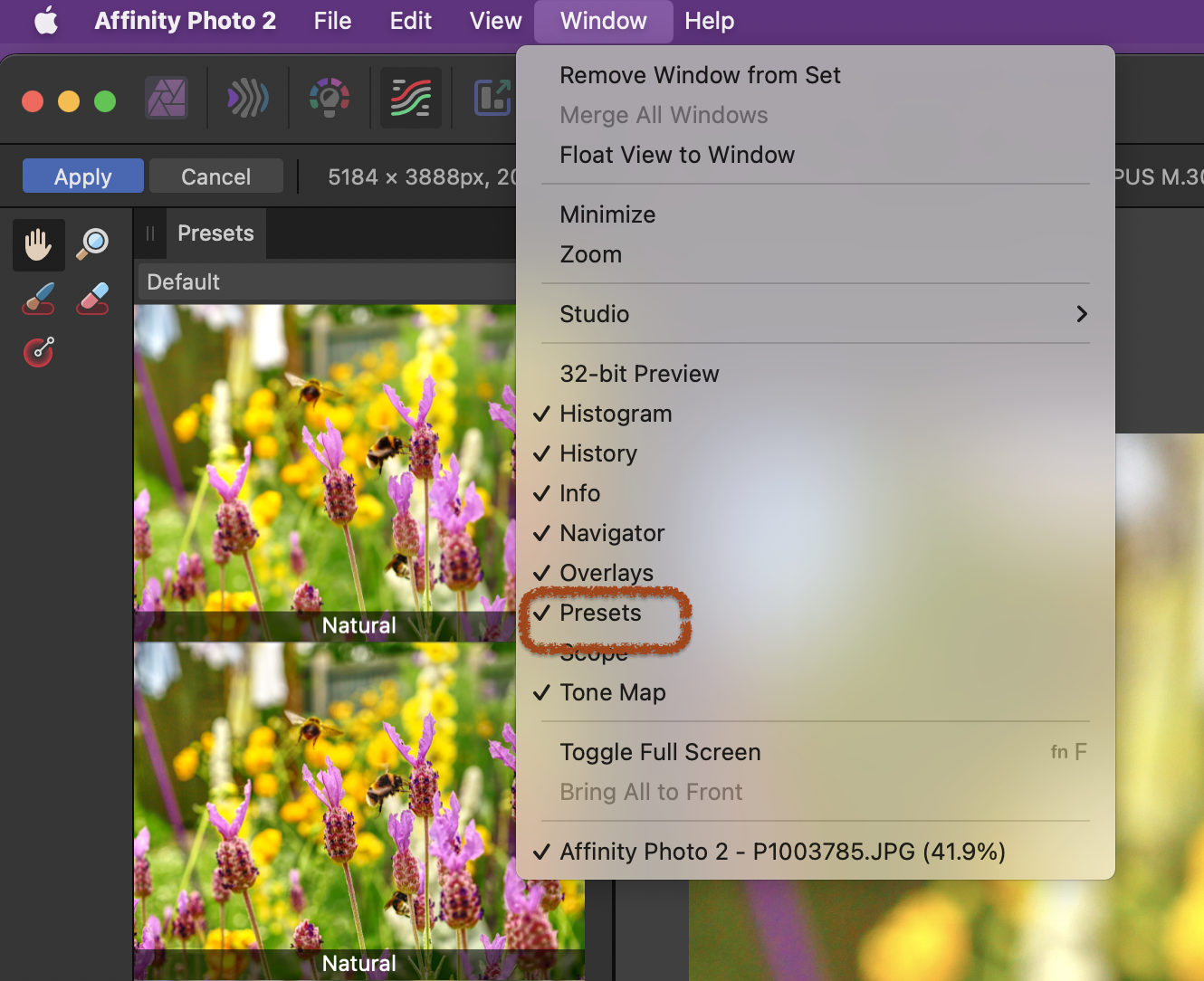-
Posts
1,472 -
Joined
-
Last visited
Everything posted by h_d
-

Appearance of 'open' window
h_d replied to StuartC's topic in Affinity on Desktop Questions (macOS and Windows)
It's a standard macOS filesystem Open dialog. It isn't affected by or connected with your Finder settings, although the views are very similar. There are two buttons to configure it: The left one lets you view as Icons, List or Columns. If you choose List, you can then click the the second button: and group by any of the options listed I'm not absolutely sure, but I think the grouping that one gets when sorting by date may be a new thing in macOS Ventura. I get the same thing in other apps (eg Pages) so it's nothing to do with the Affinity suite. -

Funny error window in APub
h_d replied to thomaso's topic in Affinity on Desktop Questions (macOS and Windows)
Seems to be fixed in v2, if I'm following your directions correctly. -

AD V1 Justified text
h_d replied to jackamus's topic in Affinity on Desktop Questions (macOS and Windows)
Depends what you mean by 'paragraph space'. Indentation of the first line, or a vertical gap after each paragraph? But all the Paragraph settings are controlled via Window - Text - Paragraph (View menu in V1) These paragraphs have a First Line Indent of 0mm and and a Space After of 12pt. -
You may need to go to Window - Adjustment and import and categorise via the cogwheel in the LUT area there: The LUT Adjustment in the Layers Panel doesn't offer any options to import or export new LUTs. ADD: if that doesn't work, go to File-New, click the Account button and download and install from there. Helpful hints here.
-
Sadly no. The following AppleScript works for me (on a single image - it would need to be modified for a folder containing images). set theImageFile to (choose file of type "public.image") as string set whitePadding to {65535, 65535, 65535} tell application "Image Events" launch set theImage to open theImageFile tell theImage set {imageWidth, imageHeight} to dimensions if imageWidth > imageHeight then set longSide to imageWidth set shortSide to imageHeight set imageOrientation to "landscape" else set longSide to imageHeight set shortSide to imageWidth set imageOrientation to "portrait" end if set squareFinal to round ((100 - (text -2 thru -1 of (longSide as string) as integer))) + longSide rounding up set longDiff to squareFinal - longSide set longPadding to round (longDiff / 2) rounding up set firstLongPadded to (longSide + longPadding) set secondLongPadded to (firstLongPadded + longPadding) set shortDiff to squareFinal - shortSide set shortPadding to round (shortDiff / 2) rounding up set firstShortPadded to shortSide + shortPadding set secondShortPadded to firstShortPadded + shortPadding as integer if imageOrientation = "landscape" then pad to dimensions {firstLongPadded, firstShortPadded} with pad color whitePadding save rotate to angle 180 save pad to dimensions {secondLongPadded, secondShortPadded} with pad color whitePadding save rotate to angle 180 save else pad to dimensions {firstShortPadded, firstLongPadded} with pad color whitePadding save rotate to angle 180 save pad to dimensions {secondShortPadded, secondLongPadded} with pad color whitePadding save rotate to angle 180 save end if save end tell close theImage quit end tell It centres the image within the padding rather than placing the padding to the right and below. Which is really annoying as Image Events does that by default - I had to jump through all sorts of hoops to place half the padding on each side of the image. As @v_kyr says, And it still adds 1 extra pixel if the longest side of the original image is an odd number of pixels long. More arithmetic needed...
-
It needs some quite complicated arithmetic which cannot be accomplished with macros in Affinity Photo. Any sort of scripting solution would require you to learn a scripting language. It's also platform-dependent. If you use macOS, then you could AppleScript Image Events or use SIPS through Terminal. Both would work fast, on multiple images, without having to open the images in the user interface. You would need to answer additional questions: for example, do you want to create new, padded versions of the original images or do you want to overwrite the originals? What happens in the extreme (and admittedly unlikely) case of an already square image whose existing dimensions are already a multiple of 100? Do you want the script to work on .jpgs, or .pngs, or .tifs, or a mixture? What if the longest dimension of the original image is an odd number of pixels? It's possible, but there is no straightforward solution.
-
-

Where can I get Affinity Photo Ver.1 ?
h_d replied to Holy Pochi's topic in Affinity on Desktop Questions (macOS and Windows)
Hi @Holy Pochi and welcome! In the Apple App Store, go to the Store menu and choose Account: You'll then see a list of all your purchases, including any of the Version 1 Affinity apps that you bought from the App Store. There should be download link (as below) next to the ones you don't have installed. Click to download... -
I've just tested this with a bog-standard USB mouse (TechRise from Amazon). Photo 2.0.4, other specs in my sig. CMD+scroll wheel zooms rather than rotating the canvas. Turning off 'Enable canvas rotation with trackpad' doesn't make any difference. @NathanC Apple Magic Mice don't have scroll wheels as such, although I believe you can double-finger drag.
-

Open and work on PDF in Publisher.
h_d replied to vikingtone's topic in Affinity on Desktop Questions (macOS and Windows)
Not in the slightest, and I'm sorry if my post came across that way. I'm glad you got it sorted, with or without Publisher! -
👍
-

What to replace an ageing MacBookPro with ?
h_d replied to Skids's topic in Affinity on Desktop Questions (macOS and Windows)
Can't see what this has to do with the Affinity apps but my suggestion would be a newer MacBook Pro. -
And uncheck the proportional chain between the two dimensions. The graphic/icon/logo/whatever isn't at all clear but you have to break the chain between the two dimensions.
-

Open and work on PDF in Publisher.
h_d replied to vikingtone's topic in Affinity on Desktop Questions (macOS and Windows)
Following on from my previous rather flippant remark. I would just repeat, in all seriousness, that you should not be embarking on this work unless you are being properly paid for it and unless you have the skills and knowledge to accomplish it. If you don't, then I hope you have the strength to tell whoever asked you to do it that you will need more help/training/support. You should not expect Affinity Publisher to offer an immediate solution. First and foremost it is not a pdf editor or a data management tool. But it goes deeper than that. As far as I can see you are being expected to unpick someone else's laborious work and to recast it into another format. In my opinion you should first be looking at ways of extracting, categorising and structuring the original information into a database or a format like .xml. Once you have control of the structured data, then you can present it in any number of ways. Affinity Publisher may be helpful then. But what you cannot do is take .pdfs, or Word docs, or any sort of pre-formatted text of this complexity, and expect Publisher to sort it out for you. It can not. Publisher is a desktop publishing application. It is a page layout tool, not a data management tool. Again, and with all respect, control the data before you start on the presentation. -

Affinity Photo 2 - Unawares shutdown
h_d replied to Myusacka's topic in Affinity on Desktop Questions (macOS and Windows)
Hi @Myusacka and welcome. No to all of these. These forums are mostly dependent on user help although sometimes Serif chime in (often months late). User support is good-excellent but you'll need to ask specific, detailed questions with examples if you want helpful answers.