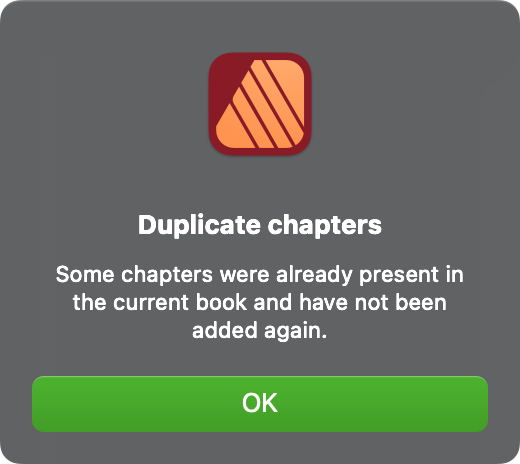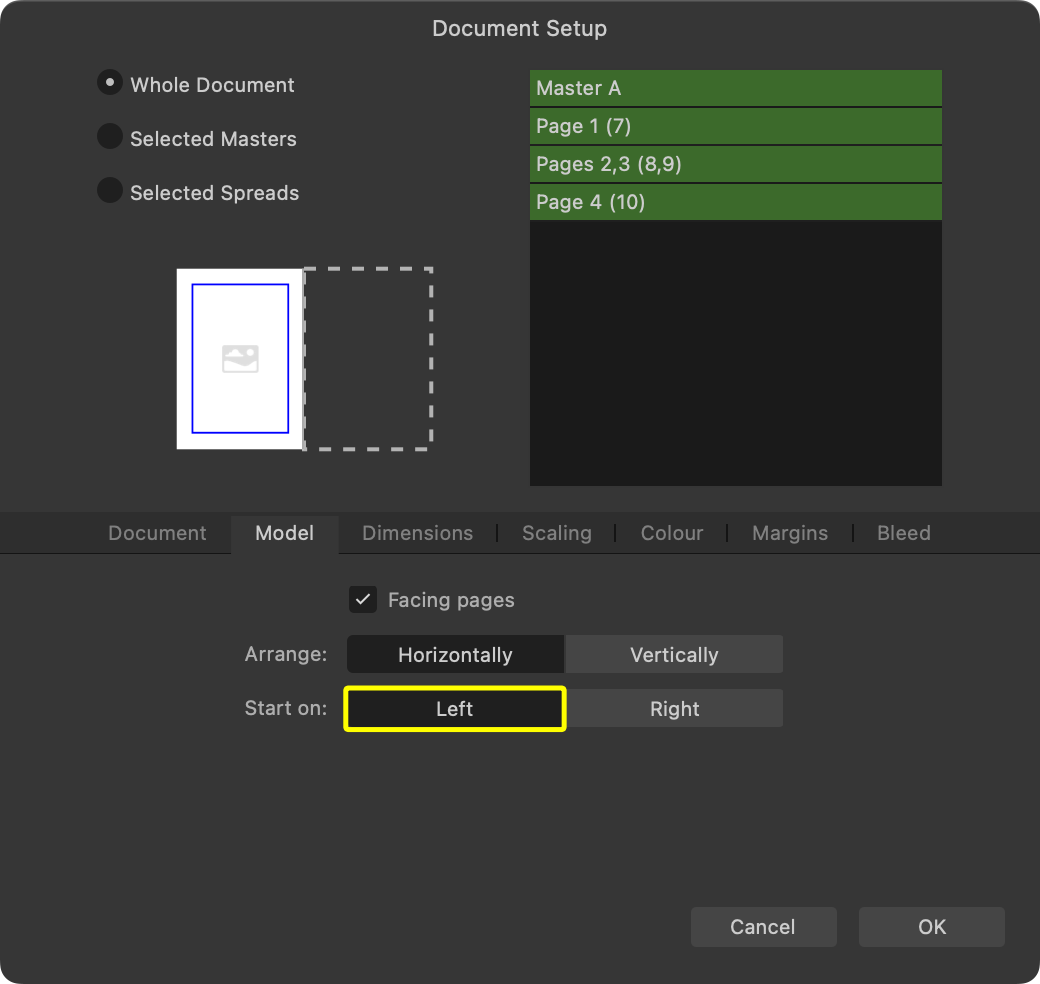-
Posts
5,764 -
Joined
-
Last visited
Everything posted by Hangman
-
Hi @Sigs, Are you able to upload a sample CMYK .afphoto file causing the error message as there is no obvious reason why this should be happening, I'm certainly not seeing any issues here but there may be something specific about the CMYK .afphoto files you have... There should be no need to convert the files to RGB... Could you also let us know which CMYK profile the CMYK .afphoto files use?
-

Photo 2.4.2 Basic Brushes broken on Windows
Hangman replied to anto's topic in V2 Bugs found on Windows
@anto, Are they shown incorrectly in Photo when in List view which is how you have them shown in the Photo Persona of Publisher? My best guess is that you'll have to do a factory reset, i.e., Ctrl launch and tick Reset Brushes but in doing so you'd have to re-add all your purchased and custom brushes... Equally, there are no guarantees that will work if this issue is caused by something else... -
Hi @liloosmom, The Document and Spread Setup options have been combined in v2 which is so much better and less confusing... I just wanted to see how your document is laid out, the Layers panel isn't specific to exporting... Nothing has changed fundamentally, version 2 has a new look but the underlying functionality of exporting to PDF hasn't changed. If you have a sample document you can upload we can probably figure out what is going on really quickly...
-

Photo 2.4.2 Basic Brushes broken on Windows
Hangman replied to anto's topic in V2 Bugs found on Windows
Hi @Callum, I'm assuming a Ctrl launch of Photo selecting Reset Brushes will remove all the custom brushes meaning they'd have to be readded. Is that the case or would linked brushes be maintained on a factory reset? -
Thanks for confirming... in v2 an unclosed curve is automagically closed when creating a compound using Alt Add, in v1 it's left as an unclosed curve but it's completely deleted from the Layers panel when using Add on its own in v2 which I'm assuming isn't the expected behaviour...
-

Publisher shuts down when book exports
Hangman replied to n.k.0508's topic in V2 Bugs found on Windows
Hi @stokerg, This is the crash report generated when exporting the file in case it helps to identify the cause... Affinity Publisher 2 Affinity Store-2024-04-17-120149.ips -
@Alfred, if you apply the Add Boolean to a stroke, rotated or not, is the stroke deleted for you on Windows and iPad in v2?
-
So it's the same as Mac in v2... I'm unsure whether the behaviour was by Design in v1 or it's just 'broken' in v2... FWIW, this is how it worked in v1 which is exactly what you're looking for I believe... Bounding Box.mp4
-
Hi @Sigs and welcome to the forums, I'm not seeing any issues with a Publisher document containing this mix of CMYK and RGB Linked files... I'm assuming the EPS and PSD files were created in Illustrator and Photoshop respectively then added to an InDesign document which you're now opening and editing in Publisher is that correct? Can you upload either a source IDML file or a Publisher file along with the Linked assets so we can take a look at what might be causing the problem? It doesn't need to be the complete book, just sufficient pages to cause the 'Failed to load document' message would be fine...
-
This was the point I was questioning in the linked post because it felt wrong to me as well but the view of the developers is as per the response in the previous post... For shapes did you try the Add Boolean option, I'm curious to know if that works in v2 on Windows since even though it works in v1 it no longer works in v2 on Mac...
-
This has been confirmed as expected behaviour for objects rotated by 90°, 180° or 270°, this was the feedback from the developers... This is currently also expected behaviour, see this thread... Based on @Alfred's comment above on Windows it should be possible to select the object and then use Layer > Geometry > Add or select the Add Boolean in the context toolbar to reset the Bounding Box for Shapes, but those shapes will be converted to Curve layers... On Mac, this no longer works in v2 and it doesn't work for strokes in v1 or v2, in fact on Mac using the Add Boolean on a stroke in v2 deletes the stroke completely, I'm not sure what it does on Windows...
-
But you can't set the selection box for objects rotated by 90°, 180° or 270° so that won't work for @ygoe's example...
-
This doesn't work in v2 on Mac...
-
Hi @liloosmom and welcome to the forums, Could you provide a screengrab of your Publisher file that shows the Pages panel and Layers panel along with your PDF export settings or better still can you upload a sample document? I assume you want to export the file as single pages? How are you viewing the exported PDF file, in Acrobat Reader or reopening the PDF in Publisher?
-

Text flow/ text wrap issue with footnote
Hangman replied to Intuos5's topic in V2 Bugs found on Windows
Do you have a sample file or can you reproduce this with the file you uploaded previously? -
I'm unsure whether this would be considered expected behaviour or should be listed as a bug... Opening a .afbook file provided by another user where the files have been saved using 'Save as Package...' can result in a broken link between the .afbook file and its associated chapters. Subsequently, on opening the .afbook file we are presented with the Missing Chapter(s) pop-up... Selecting 'Yes' takes you to the Finder (on Mac), Explorer (on Windows) allowing you to select the appropriate missing chapters. If you're not paying particularly close attention you can easily miss the file path listed at the top of the Finder window (I'm unsure where the file path appears on Windows)... and without thinking can mistakenly select the first file shown in the Finder window 'assuming' that in doing so all Missing Chapter(s) in the .afbook file will be automatically identified and loaded much like in Resource Manager when re-linking missing assets. Admittedly one can put this down to user error, however, if the wrong file(s) are selected, e.g., you're not paying attention to the file listed and end up selecting files in the order shown in the Finder instead, when all chapters have been successfully opened in Publisher double-clicking them in the Books panel will then select the wrong tab, i.e., the incorrect .afpub file is now associated with the chapters listed in the Books panel... It feels as though this 'behaviour' should be flagged with a file mismatch error message to prevent this but equally, maybe this is expected behaviour and would/should be considered 'user error' rather than a bug... Curious to know opinions on this and whether it works the same way on Windows... Note how selecting chapters in the incorrect order in the Finder results in the 'wrong' chapter being associated with the chapter selected in the Books panel despite this being the actual chapter selected in the Finder... It feels that this has the potential to lead to bigger issues when syncing and exporting chapters and chapter selection should throw up an error if there is a mismatch between the filename requested and the file selected... Result of inadvertently selecting incorrect chapters in the Finder and then double-clicking chapters in the Books panel... Note how double-clicking the chapter in the Books panel selects the incorrect tab despite being the associated file selected in the Finder... Tabs.mp4
-

Publisher shuts down when book exports
Hangman replied to n.k.0508's topic in V2 Bugs found on Windows
That's no problem at all and it's great to hear that everything is working with your file again and you can now export it without issue... Thanks for confirming that only the PDFs on pages 5 and 6 are causing the issue, that's helpful to know, you've saved me from needing to test further... -
Hi @PanGad, Could you confirm which version of Publisher you're using along with the version of your OS... It would be very helpful if you could upload a quick screen recording showing the complete UI demonstrating the issue so we can see the steps you're using to see if we can replicate the problem...
-
Hi @Meadman75 and welcome to the forums, This is a known bug, AF-2178 that was initially thought to have been fixed in a 2.4.2.2356 internal build but has now been found to still exist in 2.4.2.2371... Hopefully, we'll see the complete fix in the next Beta release...
-

I miss a certain tool
Hangman replied to sunnybird's topic in Affinity on Desktop Questions (macOS and Windows)
Hi @sunnybird, In v1, the Transform Panel is under the View Menu, View > Studio > Transform... To Dock the panel drag and move to the left of the screen until you see the colour highlight then release... Transform Panel.mp4 -

Deleted Master Page
Hangman replied to Bruce Robertson's topic in Affinity on Desktop Questions (macOS and Windows)
Looking at the screengrab there are two tabs open, the hidden one is the PDF and the visible one appears to be the original Publisher file. I may be wrong but I think the reason we only see single-page numbers is because the file is set up as a landscape single-page document... This would also explain why when attempting to export the file @Bruce Robertson only sees two options, 'All Pages' and 'Current Page'... @Bruce Robertson, looking at the screengrab suggests there wasn't anything on your Master Page that impacted your Publication pages, if there was then deleting the Master page would delete text frames and page numbers from the Publication pages which don't appear to be the case. I think you've been lucky and all the content appears directly on the respective pages. If you select a text frame or page number on any page does it appear with crosses on the bounding box or with scale handles... If the former then they are Master Page items, if the latter they've been created directly on the page and don't use the Master. What was the solution you've adopted, just curious as there may be a quicker way to achieve what you need... -

Publisher shuts down when book exports
Hangman replied to n.k.0508's topic in V2 Bugs found on Windows
Hi @n.k.0508, Okay, there seem to be a few issues but the good news is I've managed to export your .afbook to a PDF file. Please check the attached file to make sure it looks correct... I noted that some of the Placed PDF files contain low-resolution images so don't reproduce very well, e.g., SWOT Schwächen.pdf and SWOT Stärken.pdf in the chapter FE Neu, Is that intended? Issues You should ideally store all your assets on your internal Hard Drive rather than a Cloud Drive such as OneDrive. This avoids potential synching issues when both working with and exporting the document. Having said that, I don't believe this is the cause of Publisher hanging on export in this particular case... With the assets you provided several files in the .zip are incorrectly named once unzipped, I suspect this is again down to the files being stored on OneDrive... Note the Umlaut and the Eszett in the file names are misinterpreted. You may not see this at your end as this may be a direct result of saving the files from OneDrive... I corrected the filenames and relinked the files. SWOT Schw„chen.pdf SWOT St„rken.pdf šbersicht Grundrisstypologie H”fe.jpg Bauko š4 EF Endabgabe-II S�dost.pdf Bauko š4 EF Endabgabe-Fassadenschnitt.pdf Bauko š4 EF Endabgabe-II Grundriss.pdf Schnitt 2_Geb„ude.jpg Perspektive B�ro.png IP_34_REN_auáen.tiff I've not tested in any great depth so far but it appears that the cause of the crash when exporting is down to the placed PDF files on Pages 5 and 6 of the 'IP Neu' chapter being set to Interpet rather than Passthrough. Coincidentally owing to missing fonts in the placed PDF files I had already changed all Placed PDF files in the other chapters to Passthrough so I would need to go through and check whether this is causing issues in general and if so report this as a potential bug. Once the placed PDF files on Pages 5 and 6 of the 'IP Neu' chapter are set to Passthrough (and quite possibly the other PDFs across all chapters) your file exports correctly. I also experienced a slightly odd issue which I've not seen before where initially the 'FE Neu' chapter didn't open when opening the .afbook and when I attempted to add it manually I received an error telling me it was a 'Duplicate chapter' even though it didn't appear in the list of open chapters and I'd deleted the Lock file for the chapter after a previous crash. I've attached an updated version of your .afbook file along with the updated .afpub Chapters so I'd be interested to know if you can now open and export the file without Publisher crashing. I've also attached the exported PDF. I hope this helps... Affinity Publisher Files Portfolio.zip Exported PDF File Portfolio.pdf -
-
@mogsie, Page 6 will start on a right-facing page because both Chapters in your sample Book start with right-facing pages... You can change Chapter 2 to left-facing but that means Chapter 3 would also need to be left-facing based on the number of pages in Chapter 2. If Chapter 2 remains a right-facing you can change it to start on Page 7 using the 'Page Number Options' under the Book hamburger menu... As mentioned above Publisher won't autoflow flow Chapters based on the number of pages in the preceding Chapter so if the number of pages in each Chapter is fixed then you can manually determine whether specific Chapters are left or right-facing, otherwise, if all Chapters are to be right-facing you would need to insert intentionally blank pages at the end of Chapters containing an odd number of pages.
-

Deleted Master Page
Hangman replied to Bruce Robertson's topic in Affinity on Desktop Questions (macOS and Windows)
Check first to see whether the publication pages actually use a Master Page by hovering your mouse over the page thumbnails in the Pages panel. If they do then any content inherited from the Master Pages should be missing on the publication pages which I'm assuming is the issue you have here. You can create a new Master Page, add text boxes, page no's etc., and reapply to the relevant pages but Save a copy of your document before doing so and experiment with that to see what impact it has allowing you to go back to the original if required. Without seeing the document and understanding what has or hasn't been inherited from the Master Page or Pages it's a little difficult to advise accurately... That suggests that your document doesn't use Spreads but Single Pages... Is it simply that you have your PDF Reader set to Two Page View? Could you upload a screengrab that shows the complete UI with the Pages Panel, Master Pages Panel and Layers Panel visible so we can get a better idea of your document layout...