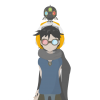-
Posts
56 -
Joined
-
Last visited
Reputation Activity
-
 laneallen reacted to aitte in Option to remove selection bounding transformation box
laneallen reacted to aitte in Option to remove selection bounding transformation box
@MEB: Cool, I didn't know about that option. It's Preferences > Tools > Tool UI Size. Putting it on Smallest is helpful.
What I hope for is being able to disable the tool helpers completely, but easily enable them again. Via a view-menu dropdown option, or in the "Assistant" window. And have it bound to the keyboard too. Something like Shift+Spacebar to toggle the entire square frame + all the little balls permanently on/off so that we see no guides whatsoever. I realize that newbies may accidentally hit that, though.
I also hope for something like this: " ctrl+drag = scale, ctrl+alt+drag = rotate, so that we can permanently work without the blue outlines. "
Thanks for the temporary workaround MEB. It makes the problem better at least.
-
 laneallen got a reaction from fuli42 in Option to remove selection bounding transformation box
laneallen got a reaction from fuli42 in Option to remove selection bounding transformation box
Adjust, spacebar, adjust, spacebar, zoom, move to different location, spacebar, zoom out, spacebar, adjust, spacebar...
-
 laneallen got a reaction from fuli42 in Option to remove selection bounding transformation box
laneallen got a reaction from fuli42 in Option to remove selection bounding transformation box
Here is another use case for the ability to hide this transformation box. When working on a design with fonts, and you're trying to get an idea of composition, the box really is visually disruptive. A start would be at least hide the box when going through fonts – since it's hard to even judge spacing. A smaller font size would even be worse to manage or see.
-
 laneallen got a reaction from fuli42 in Option to remove selection bounding transformation box
laneallen got a reaction from fuli42 in Option to remove selection bounding transformation box
As a long time vector graphics user, the one main issue I have with Designer is the selection/bounding/transformation box. For me, it is the most obtrusive aspect of Designer, and causes the most frustrations. When trying to make multiple selections, the bounding box makes it extremely difficult to select surrounding objects up to almost 1-2 pixels. The bounding box also becomes extremely difficult when dealing with text; try double clicking text at anything at, or below, a 24pt font and you'll start to understand the issues.
When working on designs, I want to see the design as much as possible with less obstructions, especially when tweaking.
I want to hide that bounding box altogether and focus on the design of whatever I'm doing. This is a simplified example, but which do you feel allows you to focus on the design rather than the UI? Please allow us to just show the outline of selections then hotkey Option (or something easy) for rotation and Alt for scale. This would solve a lot of issues of selecting other objects nearby without the problems of getting transformation queues from the bounding box.
This is the one feature, above anything else, that would make Designer hands down the most enjoyable for me.
-
 laneallen got a reaction from Matthias in Snapping handles to degrees using a key modifier
laneallen got a reaction from Matthias in Snapping handles to degrees using a key modifier
While working with vector nodes, have holding +control snap handles to major degrees, i.e. 0, 90, 45, etc. Currently, +shift just locks the angle (and making handles lock equal distances from the main node), but it’s harder to find exact alignments.
You could go as far as say +control to snap to major degrees document wide, and even adding +control +alt to adjust the degree snapping according to the angle of the node. But, I'd love at least document wide to quickly lay out points with a little more control.
-
 laneallen reacted to Gatada in Color picker UI
laneallen reacted to Gatada in Color picker UI
Slightly frustrated?
It kinda kills the flow completely whenever I illustrate using Affinity Designer. I need the color picker on a modifier key like OPT when combined with vector generating tools. I need to be able to pick a color and immediately create the next stroke using the newly picked color.
OPT for outline color, Shift+OPT to set fill color. The keys must be pressed before starting a new vector, with the pen still in the air (or mouse button not pressed) - with the picker active, touching the canvas will pick a color, not create a shape.
Pretty, pretty please!
-
 laneallen got a reaction from Gear maker in Option to remove selection bounding transformation box
laneallen got a reaction from Gear maker in Option to remove selection bounding transformation box
Adjust, spacebar, adjust, spacebar, zoom, move to different location, spacebar, zoom out, spacebar, adjust, spacebar...
-
 laneallen reacted to aitte in Option to remove selection bounding transformation box
laneallen reacted to aitte in Option to remove selection bounding transformation box
Please add an option in the assistant menu, for "show handles around selected object", to disable this.
And make it possible to scale/rotate objects just by hovering in the vicinity of where the ball would have been if it was visible.
Or better yet, something like "ctrl+drag" = scale, ctrl+alt+drag = rotate, so that we can permanently work without the blue outlines.
-
 laneallen got a reaction from aitte in Option to remove selection bounding transformation box
laneallen got a reaction from aitte in Option to remove selection bounding transformation box
Adjust, spacebar, adjust, spacebar, zoom, move to different location, spacebar, zoom out, spacebar, adjust, spacebar...
-
 laneallen got a reaction from A_B_C in Option to remove selection bounding transformation box
laneallen got a reaction from A_B_C in Option to remove selection bounding transformation box
Adjust, spacebar, adjust, spacebar, zoom, move to different location, spacebar, zoom out, spacebar, adjust, spacebar...
-
 laneallen reacted to aitte in Option to remove selection bounding transformation box
laneallen reacted to aitte in Option to remove selection bounding transformation box
I recently did a logo design where I wanted to zoom out to a postage stamp sized view to try different fonts and offsets between objects to make the logo work at small sizes. The blue box with its round balls were larger than the font! I couldn't see anything! The box is really distracting when trying fonts.
I had to hold down space permanently and the box kept coming back whenever i clicked a gui element like a dropdown list.
Suddenly, Affinity Designer bugged out and the blue box permanently vanished. I thought I was in heaven. I could see everything clearly and my blood pressure went down 50 points.
Unfortunately the awful blue box was back after the next restart. I crid evrytim :(
-
 laneallen got a reaction from ronnyb in Snapping handles to degrees using a key modifier
laneallen got a reaction from ronnyb in Snapping handles to degrees using a key modifier
While working with vector nodes, have holding +control snap handles to major degrees, i.e. 0, 90, 45, etc. Currently, +shift just locks the angle (and making handles lock equal distances from the main node), but it’s harder to find exact alignments.
You could go as far as say +control to snap to major degrees document wide, and even adding +control +alt to adjust the degree snapping according to the angle of the node. But, I'd love at least document wide to quickly lay out points with a little more control.
-
 laneallen got a reaction from ronnyb in Duplication (Command+J) opposite side of keyboard
laneallen got a reaction from ronnyb in Duplication (Command+J) opposite side of keyboard
Oh yeah, deselect... I've been working in Designer (and just click on the canvas to deselect) so much that I forgot that it's needed in Photo for selections.
-
 laneallen reacted to ronnyb in Duplication (Command+J) opposite side of keyboard
laneallen reacted to ronnyb in Duplication (Command+J) opposite side of keyboard
Thing is Cmd+D is currently used for Deselect... it's just a matter of preferences... I had to change my deselect to Cmd + Esc, as sometimes Esc alone doesn't register with the app...
-
 laneallen got a reaction from ronnyb in Duplication (Command+J) opposite side of keyboard
laneallen got a reaction from ronnyb in Duplication (Command+J) opposite side of keyboard
Yeah, I saw that in the Designer roadmap, which does make me happy, but this would also be beneficial to new users to the app or getting used to it in the beginning. My thinking is getting UX right so modification (shortcut preferences) is only needed on fringe cases – that way we can move to device to device with less headaches.
-
 laneallen got a reaction from ronnyb in Duplication (Command+J) opposite side of keyboard
laneallen got a reaction from ronnyb in Duplication (Command+J) opposite side of keyboard
Duplication is Command + J, Grouping is Command + G, which I find used a lot, yet they are “zoned” on opposite sides of the keyboard due to reach of each key with one hand (while the other is on the mouse or drawing tablet). Workflow commands like duplication, grouping, copy, paste would be much better UX wise to keep commands that are common to one side of the keyboard. (imo)
So, suggestion is to make Command + D the default duplication shortcut.
-
 laneallen got a reaction from A_B_C in Recently used colors
laneallen got a reaction from A_B_C in Recently used colors
Recently used colors has one problem. When selecting a previously used color, adjusting that selection (from the color wheel) completely removes the previous color in Recents. Breaking exploration of ideas.
This compounds the Eye Dropper color well queue doubling travel time to ui, as well. So, if I select an object, click a previous used color in Recents, then adjust the color for variance, or testing, the old Recent color swatch completely gets replaced. If I want to adjust another part of a design with the original Recent swatch, I then have to select the Eye Dropper, select the color, go back to the color well, and click on it (/cry).
A workaround is to deselect the object after color selection from Recents, then reselect [the object] to create a new Recent color item. Ideally, Recents would record a new square, versus replacing the selected Recent color swatch without having to deselect the object.
-
 laneallen got a reaction from timnhe in Anchor point handles always get in way
laneallen got a reaction from timnhe in Anchor point handles always get in way
I was just going to post something similar concerning the anchor points, but it's a slightly different issue than adding points (which I also run into). This is an issue even on low density anchor points, in that when trying to move a selection group, it's near impossible to select + move those points. It constantly picks the handles more times than not, not to mention that a group selection of points becomes fairly difficult to even see the anchor due to all the handles.
Try this: Pick some objects, go into Node Selection Tool, select some points, try to move an anchor point. I will bet you that 90% of the time you pick a handle. It's so frustrating!
My suggestion is this:
- On group selection of points, don't show the handles, since making more than one selection doesn't transform the points from one handle. This would be a tremendous UX quality of life improvement.
- For kevinshea's issue, don't show handles on created points after release, rely on the user utilizing command with the pen tool selected to modify created points with the node tool. Basically hiding handles unless node selection tool is active and on initially creating an anchor with the pen tool, but on release of creating that point, the handle disappears.
- Make this a toggle with the period key that remembers the user preference as a consistent option key for states.
-
 laneallen got a reaction from Gear maker in Option to remove selection bounding transformation box
laneallen got a reaction from Gear maker in Option to remove selection bounding transformation box
As a long time vector graphics user, the one main issue I have with Designer is the selection/bounding/transformation box. For me, it is the most obtrusive aspect of Designer, and causes the most frustrations. When trying to make multiple selections, the bounding box makes it extremely difficult to select surrounding objects up to almost 1-2 pixels. The bounding box also becomes extremely difficult when dealing with text; try double clicking text at anything at, or below, a 24pt font and you'll start to understand the issues.
When working on designs, I want to see the design as much as possible with less obstructions, especially when tweaking.
I want to hide that bounding box altogether and focus on the design of whatever I'm doing. This is a simplified example, but which do you feel allows you to focus on the design rather than the UI? Please allow us to just show the outline of selections then hotkey Option (or something easy) for rotation and Alt for scale. This would solve a lot of issues of selecting other objects nearby without the problems of getting transformation queues from the bounding box.
This is the one feature, above anything else, that would make Designer hands down the most enjoyable for me.
-
 laneallen got a reaction from LilleG in Anchor point handles always get in way
laneallen got a reaction from LilleG in Anchor point handles always get in way
Hi MattP, yes, something like that would work I think. Just keep in mind that zoom removes context of what people are working on. Also, by removing handles on multiple selections could also notify people that multiple selections are made, meaning, two (or more) overlapping points. One possibility of strengthening this visually would be highlighting multiple selection points with a different color, say purple, then showing a fade on actual vector lines. Then on single selections, visually highlight it with (something like) green. You could even show the influence on a line, although I don't know how difficult that would be to program in, just a thought.
-
 laneallen got a reaction from justwilliam in Anchor point handles always get in way
laneallen got a reaction from justwilliam in Anchor point handles always get in way
Hi MattP, yes, something like that would work I think. Just keep in mind that zoom removes context of what people are working on. Also, by removing handles on multiple selections could also notify people that multiple selections are made, meaning, two (or more) overlapping points. One possibility of strengthening this visually would be highlighting multiple selection points with a different color, say purple, then showing a fade on actual vector lines. Then on single selections, visually highlight it with (something like) green. You could even show the influence on a line, although I don't know how difficult that would be to program in, just a thought.
-
 laneallen got a reaction from aitte in Option to remove selection bounding transformation box
laneallen got a reaction from aitte in Option to remove selection bounding transformation box
This is exactly how I feel. As people working visually, we are constantly reviewing the composition to get a overview of what we are trying to accomplish, and the hand holding of the transformation box breaks this process (imo).
-
 laneallen got a reaction from MattP in Anchor point handles always get in way
laneallen got a reaction from MattP in Anchor point handles always get in way
Hi MattP, yes, something like that would work I think. Just keep in mind that zoom removes context of what people are working on. Also, by removing handles on multiple selections could also notify people that multiple selections are made, meaning, two (or more) overlapping points. One possibility of strengthening this visually would be highlighting multiple selection points with a different color, say purple, then showing a fade on actual vector lines. Then on single selections, visually highlight it with (something like) green. You could even show the influence on a line, although I don't know how difficult that would be to program in, just a thought.
-
 laneallen got a reaction from waveman777 in Option to remove selection bounding transformation box
laneallen got a reaction from waveman777 in Option to remove selection bounding transformation box
As a long time vector graphics user, the one main issue I have with Designer is the selection/bounding/transformation box. For me, it is the most obtrusive aspect of Designer, and causes the most frustrations. When trying to make multiple selections, the bounding box makes it extremely difficult to select surrounding objects up to almost 1-2 pixels. The bounding box also becomes extremely difficult when dealing with text; try double clicking text at anything at, or below, a 24pt font and you'll start to understand the issues.
When working on designs, I want to see the design as much as possible with less obstructions, especially when tweaking.
I want to hide that bounding box altogether and focus on the design of whatever I'm doing. This is a simplified example, but which do you feel allows you to focus on the design rather than the UI? Please allow us to just show the outline of selections then hotkey Option (or something easy) for rotation and Alt for scale. This would solve a lot of issues of selecting other objects nearby without the problems of getting transformation queues from the bounding box.
This is the one feature, above anything else, that would make Designer hands down the most enjoyable for me.
-
 laneallen got a reaction from aitte in Option to remove selection bounding transformation box
laneallen got a reaction from aitte in Option to remove selection bounding transformation box
As a long time vector graphics user, the one main issue I have with Designer is the selection/bounding/transformation box. For me, it is the most obtrusive aspect of Designer, and causes the most frustrations. When trying to make multiple selections, the bounding box makes it extremely difficult to select surrounding objects up to almost 1-2 pixels. The bounding box also becomes extremely difficult when dealing with text; try double clicking text at anything at, or below, a 24pt font and you'll start to understand the issues.
When working on designs, I want to see the design as much as possible with less obstructions, especially when tweaking.
I want to hide that bounding box altogether and focus on the design of whatever I'm doing. This is a simplified example, but which do you feel allows you to focus on the design rather than the UI? Please allow us to just show the outline of selections then hotkey Option (or something easy) for rotation and Alt for scale. This would solve a lot of issues of selecting other objects nearby without the problems of getting transformation queues from the bounding box.
This is the one feature, above anything else, that would make Designer hands down the most enjoyable for me.