-
Posts
56 -
Joined
-
Last visited
Everything posted by laneallen
-
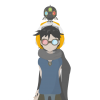
Anchor point handles always get in way
laneallen replied to kevinshea's topic in Older Feedback & Suggestion Posts
Hi MattP, yes, something like that would work I think. Just keep in mind that zoom removes context of what people are working on. Also, by removing handles on multiple selections could also notify people that multiple selections are made, meaning, two (or more) overlapping points. One possibility of strengthening this visually would be highlighting multiple selection points with a different color, say purple, then showing a fade on actual vector lines. Then on single selections, visually highlight it with (something like) green. You could even show the influence on a line, although I don't know how difficult that would be to program in, just a thought. -
This is exactly how I feel. As people working visually, we are constantly reviewing the composition to get a overview of what we are trying to accomplish, and the hand holding of the transformation box breaks this process (imo).
-
Also worth mentioning that anything behind the rotation bar on the transformation box (the top extrusion) is dead space and impossible to select anything behind it, adding to the clunky aspect of this box.
-
As a long time vector graphics user, the one main issue I have with Designer is the selection/bounding/transformation box. For me, it is the most obtrusive aspect of Designer, and causes the most frustrations. When trying to make multiple selections, the bounding box makes it extremely difficult to select surrounding objects up to almost 1-2 pixels. The bounding box also becomes extremely difficult when dealing with text; try double clicking text at anything at, or below, a 24pt font and you'll start to understand the issues. When working on designs, I want to see the design as much as possible with less obstructions, especially when tweaking. I want to hide that bounding box altogether and focus on the design of whatever I'm doing. This is a simplified example, but which do you feel allows you to focus on the design rather than the UI? Please allow us to just show the outline of selections then hotkey Option (or something easy) for rotation and Alt for scale. This would solve a lot of issues of selecting other objects nearby without the problems of getting transformation queues from the bounding box. This is the one feature, above anything else, that would make Designer hands down the most enjoyable for me.
-
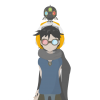
Anchor point handles always get in way
laneallen replied to kevinshea's topic in Older Feedback & Suggestion Posts
I was just going to post something similar concerning the anchor points, but it's a slightly different issue than adding points (which I also run into). This is an issue even on low density anchor points, in that when trying to move a selection group, it's near impossible to select + move those points. It constantly picks the handles more times than not, not to mention that a group selection of points becomes fairly difficult to even see the anchor due to all the handles. Try this: Pick some objects, go into Node Selection Tool, select some points, try to move an anchor point. I will bet you that 90% of the time you pick a handle. It's so frustrating! My suggestion is this: - On group selection of points, don't show the handles, since making more than one selection doesn't transform the points from one handle. This would be a tremendous UX quality of life improvement. - For kevinshea's issue, don't show handles on created points after release, rely on the user utilizing command with the pen tool selected to modify created points with the node tool. Basically hiding handles unless node selection tool is active and on initially creating an anchor with the pen tool, but on release of creating that point, the handle disappears. - Make this a toggle with the period key that remembers the user preference as a consistent option key for states. -
When creating shapes (i.e. squares, drawing/pen, etc), if you hold down Shift+Alt+Right Click, a color picker appears, but the overall experience is clunky and it's not consistent. If you are using the selection tools, the shortcut keys for the color picker "lens" is not available. Also, the color picker for both the shortcut and if you double click the color palate to bring up the color chooser, every color selection gets thrown into a "queue", that you then have to go to and select that to get the actual color out. I cannot see the reasoning behind the color selection queue when the "Recent" color selection serves the same purpose, and breaks UX workflow in this department. So, two suggestions: 1. Extend the color picker lens (Shift+Alt+RC) throughout all tools since it's already there for some tools, allowing us to have quicker color selection. 2. Remove the color "queue" from color selections. If I'm trying to select a color, it's probably because I want to explore colors that are within the design on other elements. Having to constantly pick this color queue holding the selection is just tedious and not needed. If the color queue/well is some type of safeguard for making mistakes, it's quicker and more efficient doing a Command+Z than clicking this well. If it's not meant for that, then the Recents in the color panel serves the exact same purpose while allowing more options (history).
-
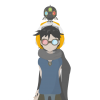
Expanded strokes still a little "unruly"
laneallen replied to retrograde's topic in [ARCHIVE] Designer beta on macOS threads
I've been running into this as well. One bad case was creating a circle => use pen pressure to vary stroke => expand stroke. The exterior points were fairly ideal, but I probably had well over 10000+ points on the interior of a simple shape. I recreated it by subtracting one circle over the other and it was much cleaner. -
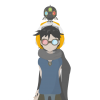
Making multiple selections
laneallen replied to Ash's topic in Tutorials (Staff and Customer Created Tutorials)
@MEB, thank you very much! I would like to make a suggestion then: that should be default. As any newer user would be confused by this since it's counter-intuitive, and an instant frustration from people coming from other software. As it's looking, the "edit all layers" state only stays active per document, not overall session. The function is similar to layer locking with the padlock icon on the top of the layers palette, yet the "edit all layers" icon is at the bottom, forming a ui/ux inconsistency. A better workflow would be allowing users to be able to select anything on the canvas by default, with finer layer controls/restrictions utilizing the "lock/unlock" and a flipped "edit all layers" -> "edit single layers" side by side at the top, grouped with the other layer specific controls. This allows designers/artists to get things down quickly with a bit of organizing (with layers), increasing productivity, then as a project gets larger and more defined, finer controls in one location to allow focused polish. -
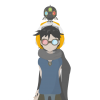
Making multiple selections
laneallen replied to Ash's topic in Tutorials (Staff and Customer Created Tutorials)
Is there a reason why the selection of an object is restricted per layer? Take that same tutorial, split the triangles where some reside in one layer, and the others in another layer. As a case scenario, lets say this triangle layout you've done is a mock up and you're not sure how many triangles you want on the page, so you split it for easy turning on/off rather than having to click a bunch in a row. If all triangles are showing, and only one layer is selected, the others are un-selectable, but if you want to quickly select things all over, it's not very intuitive. This is not a very efficient workflow, please don't tell me this a feature. If you say this is a feature, I'd argue what would the purpose of the lock on the layers panel be if you don't want something selected. Because if I *do* lock something, that means it was the last thing I selected, and if I'm designing, I'm looking at my canvas with the design, not a small representational icon in the layers panel (never mind that if you're designing in a dark color that it would be next to invisible on the layers panel icon). So, my next step in my workflow is constantly looking at my design to find what I need to do; the current selection methods breaks this at every turn. Sorry if I'm missing something I'm not aware of, I am a new user to Affinity (previous Illustrator user of many years).


