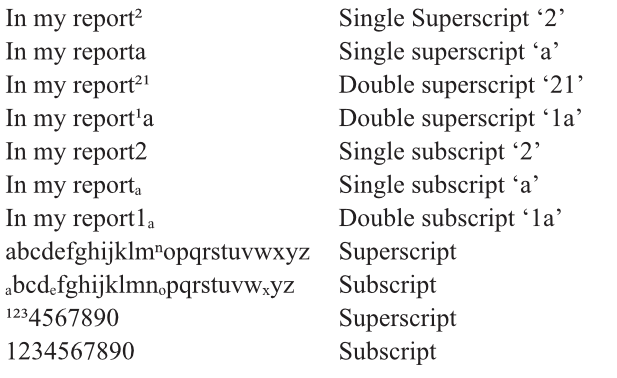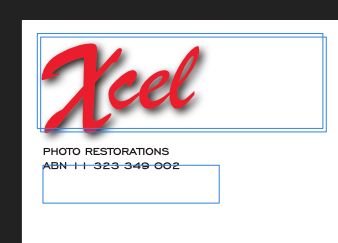Xcel
Members-
Posts
34 -
Joined
-
Last visited
Everything posted by Xcel
-
I have a Late 2013 Mac Pro with the AMD FirePro D300 GPU with 2GB VRAM. It has the 3.7GHz Intel Xeon E5 and is fitted with 64GB RAM. I am still running Mojave as I have some useful 32 bit applications. I am experiencing similar problems to Olivier but specifically with JPEG photos from a clip art collection. When I use certain live filters, specifically Displace and Liquify my display is unusable. It may occur with other filters but I have not tested all of them. I know that there are no problems with High Pass or Denoise. I am attaching an example of what can occur with Displace. This ay have been a problem for some time but I only noticed it after installing v1.10 of Affinity Photo. As with Oliviers case disabling Metal Acceleration but leaving Metal Display eliminates the problem. Is this a hardware problem or related to software.
-
Continued on and Continued from Page Numbers
Xcel replied to Xcel's topic in Feedback for Affinity Publisher V1 on Desktop
There seems to be a discrepancy in the current on line help on this topic. Under the heading Cross References there is a description of how to create the 'Continued on' and 'Continued from' cross references using the insert field command but the help text ends up with "These types of cross references are created in their own text frames, which can be manipulated just as for other text frames. Frame text can be selected, edited, and formatted as for any other text." When I tried testing this I did not find the created cross reference was in its own text frame. Has the help file got ahead of the reality or am I missing something? -
Continued on and Continued from Page Numbers
Xcel replied to Xcel's topic in Feedback for Affinity Publisher V1 on Desktop
I tried the Assets route but in common with lgoodwin I experienced problems with a change of font size on moving the asset into a document. I found a better option was to create a template and include the complete "continued on page continued from page" frame in the template. When I need to use it I simply copy and move the frame to the appropriate places in the document. The issue with the overflow triangle remains a problem as the one line frame of each component needs to be expanded to be visible. While I have found this to be the simplest solution for me it doesn't come anywhere near the ease and simplicity of the Indesign approach and I hope that this will be addressed in future updates to Publisher. -
I am experiencing consistent and reproducible crashing on pasting text into a Publisher document. The problem occurs when pasting text into a text frame that will not hold all of the text being pasted. I normally use Pages to edit the text. To eliminate the possibility that there was a problem with the specific Publisher document I created a new document comprising 4 facing pages of A5 with a single 2 column text frame on page 1. I created about 1.5 pages of A4 text in Pages, copied the text and attempted to paste into the text frame. Publisher crashed. To ensure that it wasn't an issue with Pages I created the same text in Open Office. Same result. To eliminate a computer problem I repeated the entire exercise on a different computer. Again, same result. If I create additional linked text frames sufficient to hold all of the text this does not happen but it is not always possible to know in advance how many text frames will be required or what pages the story may continue on. I did see this reported elsewhere and added a comment to the report but did not see any responses. I am attaching a crash report. AP Crash on Paste Report.rtf
-
I am experiencing the same problem. I have created text in Pages and when I Copy/Paste into a Publisher text frame the program crashes. Initially I thought that it only occurred when the pasted text overflowed the text frame so I created extra linked frames but I am still experiencing frequent crashes. The only solution I have found is to copy and paste in very small increments and Save after each paste. This is not occurring with any particular file but text also copied from many Open Office and InDesign documents.
-
I think that the answer to this problem is to start a new section from where you want page numbering to start from Document>Section Manager... and select Restart page numbering at 1. You would then need to create a master page that does not contain a page number and another that does contain the page number. Apply the no page number master to the opening pages and the numbered master to the pages in the section that you want to have numbers appear.
-
Thanks A_B_C for your very complete response. I had a feeling that it may be font related. I'm not sure of the origin of my Times New Roman as I have fonts from many different sources and some are .ttf some .otf and I even have some Apple .dfont. I also have some fonts I designed myself for special purposes and these would not have the super and sub glyphs. I, too, missed the Superscript pull down in the Positioning and transform dialogue and thought that Dave Harris was suggesting that the font size and baseline should be adjusted to achieve the superscript. I have all of the fonts that came with Adobe Creative Suite and I have opened some of these in Fontographer and a number do have all of the glyphs. One example is Adobe Caslon Pro which has all the numerical superscripts and many more alpha superscripts. Using the unicodes from the Adobe Caslon Pro I have generated the complete set of superscripts for Times. I may have to tweak the spacing but it's a start.
-
Thanks Dave and A_B_C. I have many fonts from different sources and have been checking for the presence of the super and sub glyphs. I have found that many of the Adobe .otf do have the full set but the procedure described by Dave Harris clearly provides better results for those that don't. This, however, may be a time consuming exercise in a technical document with many superscript references but I guess that it could be saved as a Style. Thanks again.
-
I cannot find any previous listings for this topic so if it has been raised before I apologise. There seems to be a major problem with superscript and subscript. Only the numbers 1, 2 and 3 and one letter n superscript and only 4 letters and no numbers subscript. The chart i'm including was created with Times New Roman Open Type. I have used the same text and font in a Pages document and all correctly format.
-
Continued on and Continued from Page Numbers
Xcel replied to Xcel's topic in Feedback for Affinity Publisher V1 on Desktop
Thanks for your feedback Eugene. I noted the Next and Previous Page Number listing in the Text>Insert menu but it literally adds the next or previous page numbers. The InDesign feature allows for example, if I have started an article on page 1 and it doesn't fit and I decided to continue it on, say, page 10 and (I may want to continue other articles on the same page so it is important to identify which article is which) by typing Continued on page __ at the bottom of the page 1 item ID automatically analyses the thread and inserts 10. On page 10 each of the continuing articles will have Continued from page __ and ID will add the 1 or whatever page thread originated from. In my testing the Publisher Next Page simply adds a 2 to the bottom of the page 1 item and 9 to the page 10 carry over text so literally the next page not the next continuing page or previous start page. -
InDesign includes a feature where when text frames are flowed over several pages it is possible to automatically insert the Continued on page number at the bottom of the first page and the Continued from page number at the top of the next page. It is activated by choosing Type→Insert Special Character→Marker→Next or Previous Page Number when the Continued text frame slightly overlaps the content frame. Is this already available in Publisher or is there a plan to include it?
-
Print order for pages
Xcel replied to PaulHatton's topic in [ARCHIVE] Publisher beta on macOS threads
I recreated an old newsletter that a friend originally created in 1989 just as an exercise. When I print to PDF the document is fine as mac_heibu describes but when I print to an actual printer direct from Publisher the inside pages are upside down. I have printed to a Samsung laser MFP and an HP LaserJet Pro both give the same result. As I originally indicated I have tried Book Booklet and N-UP options. -
Thanks R C-R but that is why I said that I was also experiencing the problem. As to my basic issue I have realised that I had entered some text, the cel in the logo text, with a fairly large baseline shift. The new text frame defaulted to that baseline value so the text appeared out of the frame by that amount. It might be useful if a new text frame defaulted to neutral values but I am now alert to the issue.
-
Print order for pages
Xcel replied to PaulHatton's topic in [ARCHIVE] Publisher beta on macOS threads
I've tried printing a 4 page A5 newsletter and I can correctly get pages 1 and 4 on one side of an A4 page in landscape mode and pages 2 and 3 on the other side. the problem is that pages 2 and 3 are upside down. That is when the A4 sheet is folded the inside pages are the wrong way up. I have tried printing using Book, Booklet and N-UP 2 but all give the same result. Is there a print option that I am not seeing? -
I don't know if a problem I am encountering is related to this. I have created a text frame and entered logo text in a large font size. When I create a new text frame it defaults to the large font size. If I then reduce the font size for normal text entry the text is outside the new text frame (above the frame) and seems very hard to edit. I am also experiencing the problem with the Opacity slider remaining on screen.
-
Alfred Sorry about the multiple posts. I kept getting an error message that was telling me to retry so I did. Luckily after only five attempts I gave up or it may have been a lot worse.
-
One feature that I really miss on migrating from Photoshop to Affinity Photo is the Black, Grey and White eyedroppers in the curve dialogue. I have a large collection of Kodacolor negatives and many have faded to a greater or lesser extent and the tend to produce scans with a heavy green cast. The PS eyedroppers correct this very effectively. I note that the latest version of Apple's Photo includes this feature. Is it possible to add this to AP? Thanks
-
One feature that I really miss on migrating from Photoshop to Affinity Photo is the Black, Grey and White eyedroppers in the curve dialogue. I have a large collection of Kodacolor negatives and many have faded to a greater or lesser extent and the tend to produce scans with a heavy green cast. The PS eyedroppers correct this very effectively. I note that the latest version of Apple's Photo includes this feature. Is it possible to add this to AP? Thanks
-
One feature that I really miss on migrating from Photoshop to Affinity Photo is the Black, Grey and White eyedroppers in the curve dialogue. I have a large collection of Kodacolor negatives and many have faded to a greater or lesser extent and the tend to produce scans with a heavy green cast. The PS eyedroppers correct this very effectively. I note that the latest version of Apple's Photo includes this feature. Is it possible to add this to AP? Thanks
-
One feature that I really miss on migrating from Photoshop to Affinity Photo is the Black, Grey and White eyedroppers in the curve dialogue. I have a large collection of Kodacolor negatives and many have faded to a greater or lesser extent and the tend to produce scans with a heavy green cast. The PS eyedroppers correct this very effectively. I note that the latest version of Apple's Photo includes this feature. Is it possible to add this to AP? Thanks
-
One feature that I really miss on migrating from Photoshop to Affinity Photo is the Black, Grey and White eyedroppers in the curve dialogue. I have a large collection of Kodacolor negatives and many have faded to a greater or lesser extent and the tend to produce scans with a heavy green cast. The PS eyedroppers correct this very effectively. I note that the latest version of Apple's Photo includes this feature. Is it possible to add this to AP? Thanks
-
Hi Retrograde I think that there is a compatibility issue with the beta 5. I had the beta running OK on a MacBook with MacOS 10.7 until I installed the beta 5 and like you I had no tools or panels. When I installed beta 5 on a MBP running MacOS Sierra the tool bar and windows were all there. I don't know if it is intended that v1.6 will only run on the latest OS or if something has been lost along the way. Regards