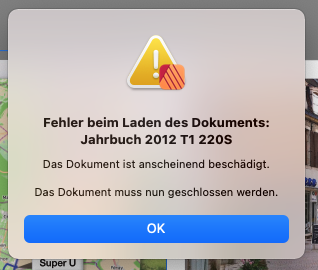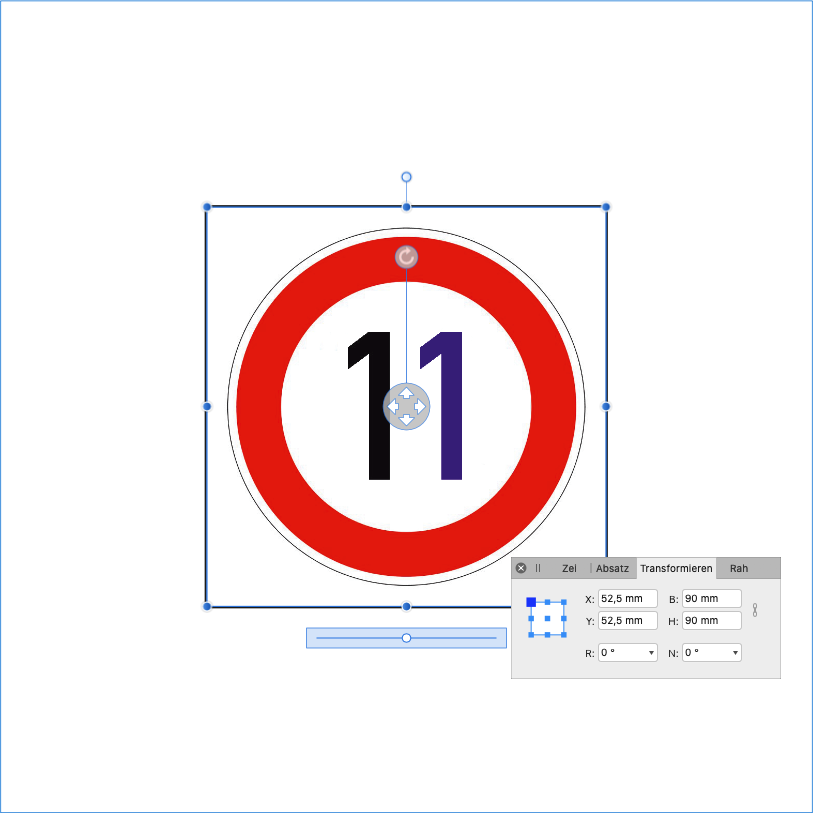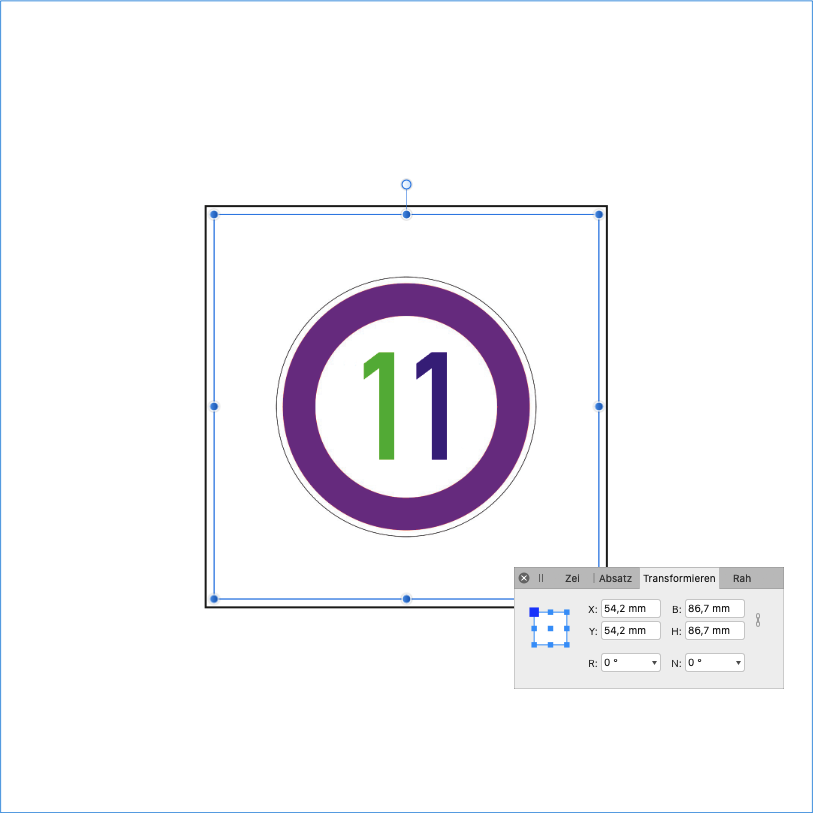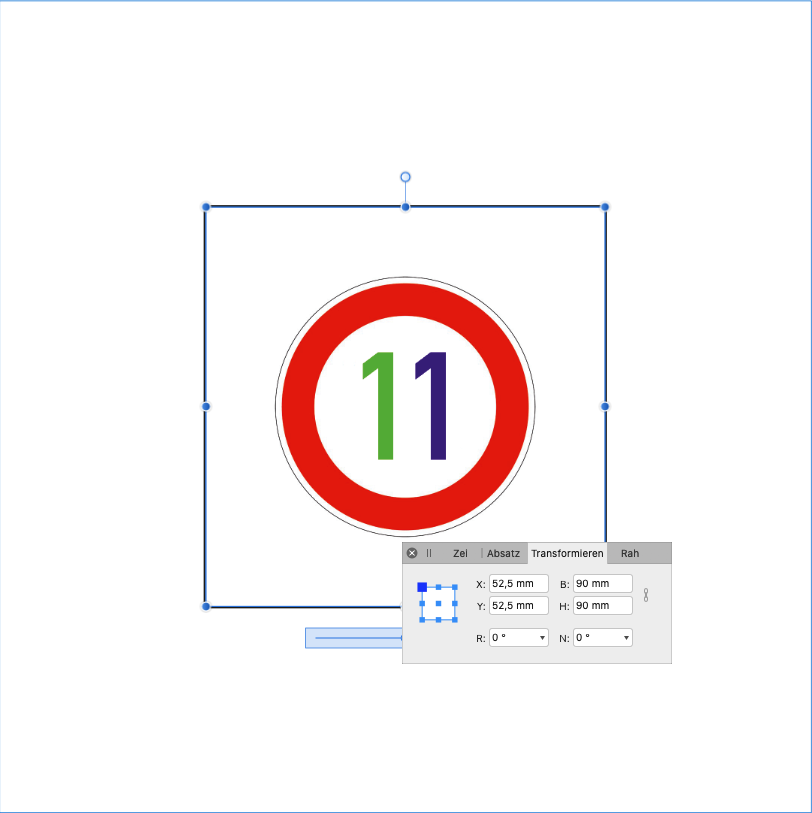Nashorn
Members-
Posts
114 -
Joined
-
Last visited
Everything posted by Nashorn
-
I found a tutorial on the internet that shows me how to create text on a path. That also works wonderfully. But then I want to remove the path or at least make it invisible. But I don't succeed. First I have a level path. Then I write the text and the Path layer disappears or is renamed to Curve Path. I can only make the curve and text invisible or delete them at the same time. What am I doing wrong?
-
"but affinity apps don't support this." I find that very regrettable! If I have to back up first, then I have to see afterwards how I delete unsuccessful attempts so that the memory is not full. I am currently creating book covers as templates in the publisher, which only differ by 1 mm in the width of the spine. I don't even see the difference when I look closely, because the ruler doesn't have a metric scale.
-
"aber Affinity-Apps unterstützen dies nicht." Das finde ich sehr bedauerlich! Wenn ich erst sichern muss, dann muss ich hinterher schauen, wie ich Fehlversuche anschließend wieder lösche, damit der Speicher nicht vollläuft. Ich erstelle gerade im Publisher als Vorlagen Bucheinbände, die sich nur in der Rückenbreite um 1 mm unterscheiden. Da erkenne ich nicht einmal beim genauen Hinsehen den Unterschied, denn das Lineal hat keine metrische Skala. 😞
-
I don't want to complain because I am good at working on my project. But the strange behavior of the publisher amazes me. I was away for a few days and only had my MacBook with me to work. The exact size doesn't matter because the built-in display is much too small anyway. Today, back again, I connected my external monitor and set the zoom size to 85%. And the picture was too small. After a little trial and error, I found that the zoom size now corresponds to 100% of the exact size. Just like it was before the last update. Maybe this information is important to someone? 🤔🙂
-
Thank you, thomaso, for the tip. I set the zoom level to 85% and now the display is perfect. I didn't know the setting via the navigator yet. So far it has always worked 100% for me. However, I recently lowered the resolution on my MacBook. The standard resolution was just too tiny for me. My external monitor can only support HD, but one eye can no longer either 🙂. Danke an alle! Eure Beiträge waren sehr hilfreich und ermutigend. 🙃
-
How can I set the screen display of a page to the original size in Publisher 1.10.4? My project has a page size of 39.0 x 19.5 cm. If I choose the setting View> Zoom> Actual size, the publisher shows me 46.0 x 23.0, with Zoom> 100% also 46.0 x 23.0 and with Zoom> appropriate zooming 45.0 x 22.5. Has a bug crept into the new version? How do I get the original size?
-
I created a circular path text with the help of a circle. The result is perfect. But now I would like to make the circle invisible and only keep the circular text. Making a circle invisible without text is no problem for me. But as soon as the text has been written, I can no longer influence the circle myself. What can I do?
-
My photo book project is ready. I made a few small changes and then saved it as a PDF for the print shop. When I want to back it up, I get this message: Failed to save the document Saving failed. Reason: Error writing to the file. I tried to back up the file with a different name and in different locations. It does not work! The file is very large at 1.14 GB. The book has 220 pages and contains around 1000 images, which are, however, linked. My MacBook Air unfortunately only has 8 GB of memory, but actually 125 GB of free space on the internal SSD. However, it has shrunk to 40 GB due to the faulty memory clearance of macOS Catalina (10.15.7). Of the 8.00 GB of physical memory, 5.85 GB are used, 2.12 GB are in the cache and the swap used is 6.52 GB. Does anyone know a reason the publisher is unable to save the file? Is there a way (detour) to secure it anyway? Correction! Sorry! The 2012 yearbook T1.afpub file is only 96.4 MB in size. The PDF file for the printer has 1.14 GB.
-
Many thanks for the help! So far, I have created borders about letters with the help of the tool Effekte (blue). The Kontur/Stroke tool (red) I have just met here in the forum through your help. 😃 I knew this tool only for picture frames in the context strip. I send screenshots, as the English and German designations are very different.
-
For a photo book, I created in the publisher a rectangle as the cover background, colored it and created a gradient. Since the book has gotten thicker than expected, I had to make a larger cover. When I tried to copy the background rectangle onto the new page, I noticed that it has now become a text frame. How can that happen? Can I make a rectangle out of the text frame again? Thank you!
-
I am describing the publisher's bug here, as it makes my work very difficult. I produce photo books with a selection from a large number of pictures. First, I select unedited photos and arrange them. When I'm happy with it, I'll edit the photos in Affinity Photos until they meet my requirements. So far, the publisher has taken the edited photos and kept the size. Now I have to note down the coordinates of the images before processing and then re-enter them. Or I have to set the size and cutout again. This makes working with version 1.9.0 very tedious and time-consuming. To describe the bug (?) I took my image 'Verkehrsschild 11 km/h´ with the size 1024 x 1024. I put it per drag and drop in a frame and enlarged it. You can see the coordinates of the frame and the picture: Then I opened the image in Affinity Photo, changed the color of the left one and saved it with command s. Since the picture is linked, it is re-imported into the publisher. In doing so, it changes the size of the image. The publisher adapts the size of the picture to the frame: Then I reduced the picture in the frame. I opened the picture again with Affinity Photos and changed the color of the sign border and saved it again. After the publisher reloaded the image, it was now larger. It's almost, but not quite, the size of the frame. I hope you will fix it!