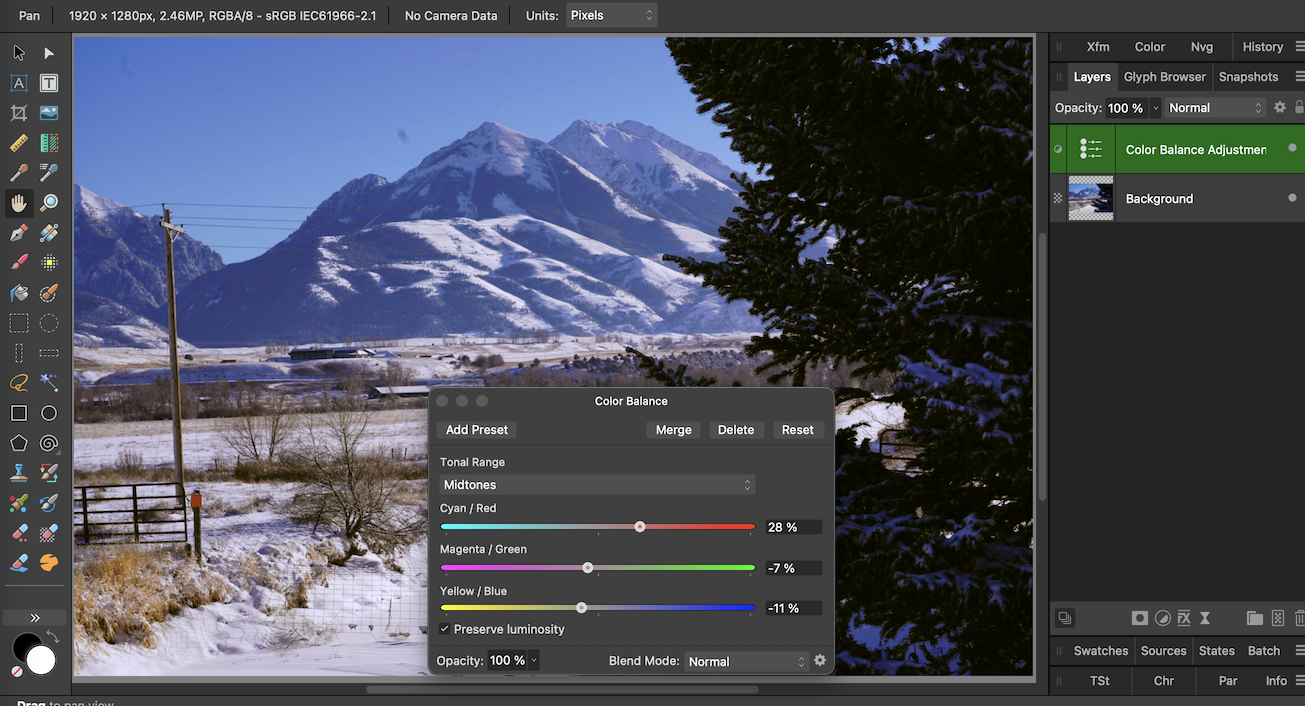-
Posts
6,396 -
Joined
Everything posted by loukash
-

Designer V2 and Image Trace
loukash replied to Frank Asci's topic in Affinity on Desktop Questions (macOS and Windows)
Here's a thread with quite some infos on JPEGs with clipping paths: -

Unknown missing fonts
loukash replied to Hussard64's topic in Affinity on Desktop Questions (macOS and Windows)
Next to the "Font Family" menu, change the popup menu from "All" to Missing Fonts. -

Designer V2 and Image Trace
loukash replied to Frank Asci's topic in Affinity on Desktop Questions (macOS and Windows)
The only "image tracing feature" currently available in Affinity is this: -
Alright kids, here's something more practical of an example that I could come up with this late at night CET. Let's say you're about to design a logo or something, but you want to keep the text live. That's when snapping to artistic text (hint hint nudge nudge @R C-R) may come in handy: ade_snap_to_character_nodes_pen_tool2.mp4
-
With the corresponding snapping options enabled in the context toolbar, you can snap to the nodes or font outline while drawing with the pen tool. Note that to continue snapping while drawing, you may need to reselect the text layer in the Layers panel so that both the text and your new curve layers are selected. The Pen tool has a built-in "node tool mode" via modifier, so you can also snap existing nodes that you've already drawn later.
-

PDF for print export problem
loukash replied to CT15's topic in Affinity on Desktop Questions (macOS and Windows)
For the record, "Erase" will always rasterize. Adjustments and certain other layer blend modes will also always rasterize. If you want to have vector export, use compound subtract: -
So… Taking a random Pixabay image and attempting to replicate what I just learned in that PS video I watched, after about two or three minutes fiddling around I came up with this: Is that what you're trying to accomplish, @dcjohan?
-
I also just watched a random one from the top of my DuckDuckGo search results. In fact, by that I just learned an interesting technique how to enhance photos. So watching it was a Good Thing™ to begin with, not even a waste of time. But my impression was that PS kinda "needs" this, er… "sliced bread feature" to work around its clumsy gradient fill workflows that involve multiple levels of modal dialog windows. Yikes! But I could be wrong, of course…
-

MUCH NEEDED Symbols Feature
loukash replied to Jonathan A.'s topic in Feedback for the Affinity V2 Suite of Products
https://affinity.help/designer2/en-US.lproj/pages/SymbolsAssets/symbols.html It's documented there. -

MUCH NEEDED Symbols Feature
loukash replied to Jonathan A.'s topic in Feedback for the Affinity V2 Suite of Products
Yes, the sync status of a symbol object definitely needs a better indicator. I fully agree with you. The major difference here being that symbols are not a tool. In other words, the Affinity UI has quite some room for improvement, but they already got the basic concepts right. No need to "screw them up" as well (to use your own terms ) -

MUCH NEEDED Symbols Feature
loukash replied to Jonathan A.'s topic in Feedback for the Affinity V2 Suite of Products
There is also the orange vertical bar in the Layers panel which indicates fully synced (solid) or partially synced (dashed) objects. But an additional indicator in the Layers would be useful. There already is one in APh for the Linked Layers which is essentially the same underlying technology as ADe's Symbols. Also, you can actually link/sync and unlink/unsync individual Symbol attributes by switching over to APh and using the Links panel to finetune your individual symbol child objects. It works.