-
Posts
96 -
Joined
-
Last visited
Posts posted by Gatada
-
-
On 3/21/2024 at 12:52 PM, R C-R said:
I meant what tool in AD was doing this, or was selected when you saw the vectors, but I think you already have the answer; namely, that the file of the type you opened already included vector objects. There was no tracing, auto or otherwise, happening in AD.
As I said, I did nothing other than dragging the image onto the background of Affinity Designer.
But I am sure you are right. It is a JPEG image as far as I can tell, but I bet it has some vector data baked in. I just didn't think that was possible. I have never experienced it before, so wanted to share it here.. Maybe a mistake. Sorry.
-
On 3/21/2024 at 10:20 AM, MEB said:
You are most likely opening a PSD, SVG, AI or PDF file (files that contains multiple types of data/objects (raster, vector etc), not a regular raster format (PNG, JPG, etc).
What's the extension of the original file?I'll do my best to not take that as an insult.
MIME type is image/jpeg, the extension—which can be easily change, and therefore means little—is jpg.
The full details: JPEG image data, JFIF standard 1.01, resolution (DPI), density 300x300, segment length 16, baseline, precision 8, 1500x820, frames 3 (Lepton 2.x), scale 0-0, spot sensor temperature 0.000000, unit celsius, color scheme 0, calibration: offset 0.000000, slope 0.000000
Using a HEX editor I can see that the image is made with Photoshop 3.0.8.
-
We all work more or less differently, I bet. Hence user preferences. I keep the Pixel Layers to a minimum, and I like to name all the Root Pixel Layers.
So — with the terminology and naming convention taken care of, I would like to focus on the missing user preference:
The additional option to have the app prompt for a name when creating a Pixel Layer. The prompt is easily dismissed with ESC, and if you don't like it—don't enable it for Pixel Layers. It should be off by default.
-
32 minutes ago, Alfred said:
A pixel layer isn’t the same as a Layer or a Group, because it doesn’t act as a container for other layers. An Adjustment layer affects everything below it in the layer stack, unless it’s nested to a particular layer.
The Pixel layer name is correctly singular because it’s shorthand for Layer of type “Pixel”.
I don't understand; in the screenshot I am using the Pixel Layer as a container for shapes, adjustments and pixel layers?
-
Well, I feel the terminology is important, then Affinity simply need to adhere to it.
Everything below appears in the Layers tab as distinct entries, but all available from the Layer menu:
- Pixel Layer: is itself a layer of pixels (the only unique thing about it), otherwise the same as Layer and Group.
- Layer: is itself nothing, functions but a container—making it similar to Groups and Pixel Layer.
- Groups: is itself nothing, is a collection of anything above, seemingly just like Layer and Pixel Layer.
- Adjustment Layer: affects appearance of rendered pixels.
Right? Did I miss anything?
At the top of my head, I don't really see the need for "Layer". Furthermore, I don't see a reason to use the word "Layer" anywhere in the Layer menu. It being a layer is implicit. . And it seems like Serif concurs. The Pixel Layer is simply named "Pixel" in the Layers tab.
In the Layer Menu, it should simply be:
Layer > New Pixel, New Group, New Adjustment
Yes, creating a new Group should be added to Layer menu. This is consistent with the fact that it too appears in the Layers tab.
The Reason For This Post — and the fix
The source of my annoyance is the lack of being prompted when creating a new layer in Affinity Photo:
Affinity Photo creates a Pixel Layer with the Layer > New Layer command (Shift+CMD+N), which makes me expect that in AP I'll be prompted to name the new (Pixel) Layer when creating it (if the option to name Layers and Groups when created is enabled), cause why else was the name of the Pixel Layer changed to "Layer"? Yes, I was only expecting this in Affinity Photo.
The same shortcut (Shift+CMD+N) creates a correctly labeled Pixel Layer in Affinity Designer, which is therefore incorrectly labeled a Layer in Affinity Photo. Correct this and my confusion is solved.
In which case I would like a new User Preference to be prompted to name a new Pixel layer. The reason is otherwise I have to do this manually, which is time consuming (hence the option to be prodded to name Layers and Groups).
-
-
1 minute ago, MEB said:
Yes, they are different. Pixel layers are the equivalent of Layers in Photoshop. Layers in Designer re equivalent to Layers in Illustrator.
Hey, of course they are "different" - but in Affinity Photo the shortcut is Layer > Create Layer, which creates a Pixel Layer. So .. yeah. Clearly, Affinity Photo needs to be fixed. As this is not what I would expect.
-
2 minutes ago, Return said:
Auto naming should be the default aka any layer should be numbered from the start, no popup per object, this would drive most users insane hence the special container objects has this feature.
Yes, I believe this is default behaviour.
I feel like I am in Bizzaro world right now.
-
2 minutes ago, walt.farrell said:
It will work if you use Layer > New Layer, which creates a Capital L Layer. The function is intended to work with container layers (Layer, Group), not with ordinary layers.
No, when choosing Layer > New Layer in Affinity Photo 2.4.0 I am not asked to name the new layer.
-
1 minute ago, MEB said:
Layers in Designer are container elements that can have multiple types of object within (text, shapes, etc). Pixel layers in Photo are different - they can only hold pixel data.
What? Pixel layers aren't layers?
This makes zero sense. I would very much like no layer favouritism and have all Layers treated equally .. hehe
I want my pixel layers easily named, and should be included. Seriously, why does it make sense that they are not?
-
Just now, Return said:
Are not available in APhoto hence the intended behavior.
What? I don't follow. The option shown in the screenshot is from Settings in Affinity Photo 2.4.0.
-
1 minute ago, Return said:
It works as intended for Layers with capital L.
Hm?
-
2 minutes ago, MEB said:
Hi @Gatada,
It's working for both Layers (not pixel layer) and Groups in Designer/Publisher.Well, hence the AP designation

-
I cannot remember having seen anything being shown on the right side of the "Toggle Visibility" button.
If this is the case, then please move the Toggle Visibility to the far right, or let the button extend to the right edge. I would actually like it to be bigger; less precision-effort when tapping with the pencil.
Affinity Photo 2.4.0 (macOS)
-
Oddly, I have enable the option to "Ask for name when creating Layer and Groups", yet I am never asked to name the layer when I press the "Add Pixel Layer" button in Layers tab, nor when I hit Shift+CMD+N.
I enabled the option in Settings and restarted AP 2.4.0, verified that the option is enabled. Still, never asked.
Bug or am I missing something?
-
-
29 minutes ago, Alfred said:
Seconded!
It's just an image? I feel uncomfortable sharing as it isn't my artwork.
After dragging the image onto the background of Affinity Designer, it doesn't just open the file (like all other images I have tried)—but it traces the shapes in the image! This is on a Mac M1 running 2.4.0.
And Image tracing is not a feature (yet) right? Maybe this is indications of a feature they are working on?
Here is the Layers tab:
-
10 hours ago, R C-R said:
What specifically is the "it" that traces some of the parts of the image into vectors? Can you include this AD V2 file or another one showing the same thing in a reply?
"It" is "Affinity Designer", sorry, thought that was clear.
-
OK, the most recent posts are about a year old, we now have Affinity Designer 2.4.0..
And I am not sure what is happening, but so far for one image only: when I drag and drop an image into Affinity Designer it traces the shapes in the illustration into vectors—at least some of them!? What?
So far I have tried about 10 other images, and nothing happens.
PS: Bonus Points for those that know what the image is from.
-
In AI I seem to remember being able to Opt+drag a color from Stroke to Fill and vice versa. To have to go via the Color Picker to match them is .. silly.
Or is there a way that I've missed (not involving the color picker)? If there isn't, then I suggest supporting this very basic operation. For example OPT+X could copy the current color to the underlaying color. In the screenshot situation hitting OPT+X would copy Yellow to the Stroke.
-
On 7/5/2023 at 3:33 PM, walt.farrell said:
You can make your selection of which Artboards you want using the Slices panel in the Export Persona.
The Export Slices button at the bottom of that panel is "Export Selected", and will include only the slices that are marked as visible in that dialog.
If you rename them in the Designer Persona, they should rename automatically in the Export Persona. And they do, for me.
The scenario is 250 artboards and the need to export 30 of them. To have to deselect 220 artboards is a pain.
Selecting 30 artboards from the canvas is a simple and painless drag operation.
Imagine having to export 20 of the 250 artboards, then after a change of a single Global Color, you have to export for example 130 other artboards. Are you really suggesting that the user then should deselect the 20 and reselect the 130?
For a large file, Exporting All artboards is too slow.
To have an Export Selected button is in my opinion essential. Alternatively let the DRAG operation to toggle the slices, in the same way as we can DRAG to toggle visibility of layers, should be supported.
-
7 hours ago, Gatada said:
Granted, I didn’t try more than once-but the masked layer where not fully opaque when I didn’t use black..?
I’ll try again.
Yep, color not relevant. I must have tapped a number by mistake..
-
-
14 hours ago, NotMyFault said:
no need to change the color. The color is irrelevant when used for maskin. Only the opacity (alpha value) is used.
Granted, I didn’t try more than once-but the masked layer where not fully opaque when I didn’t use black..?
I’ll try again.



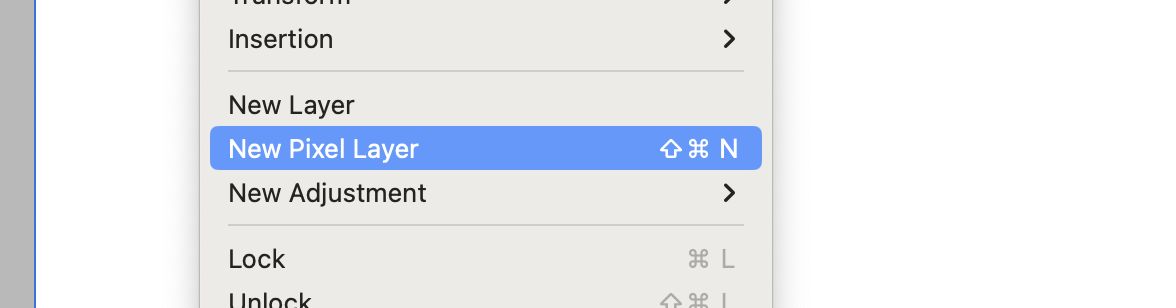
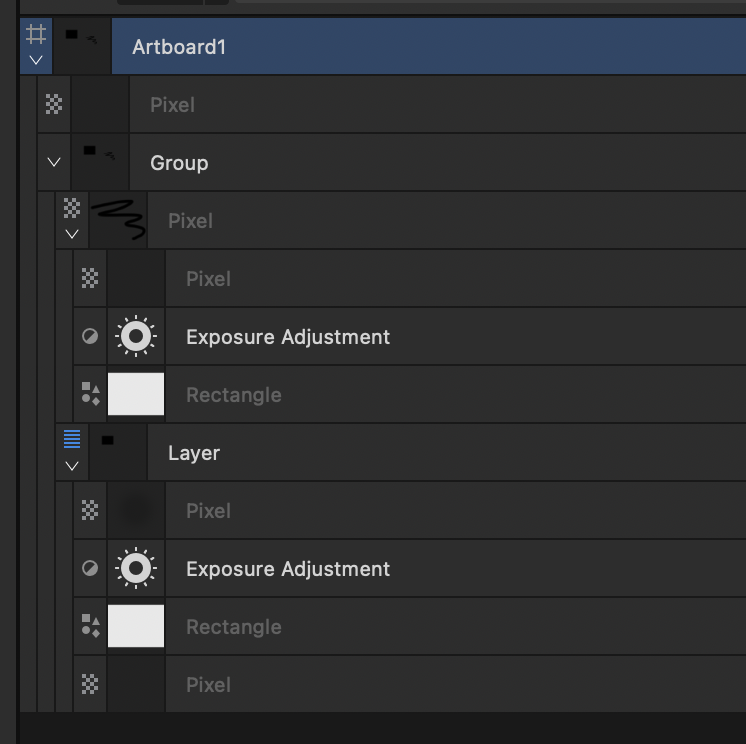
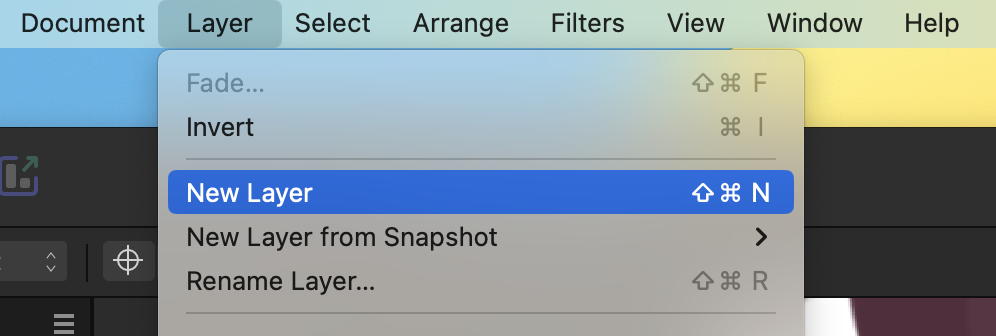
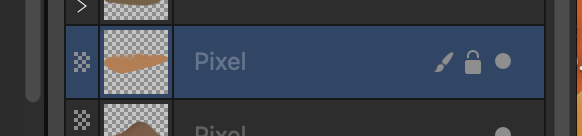







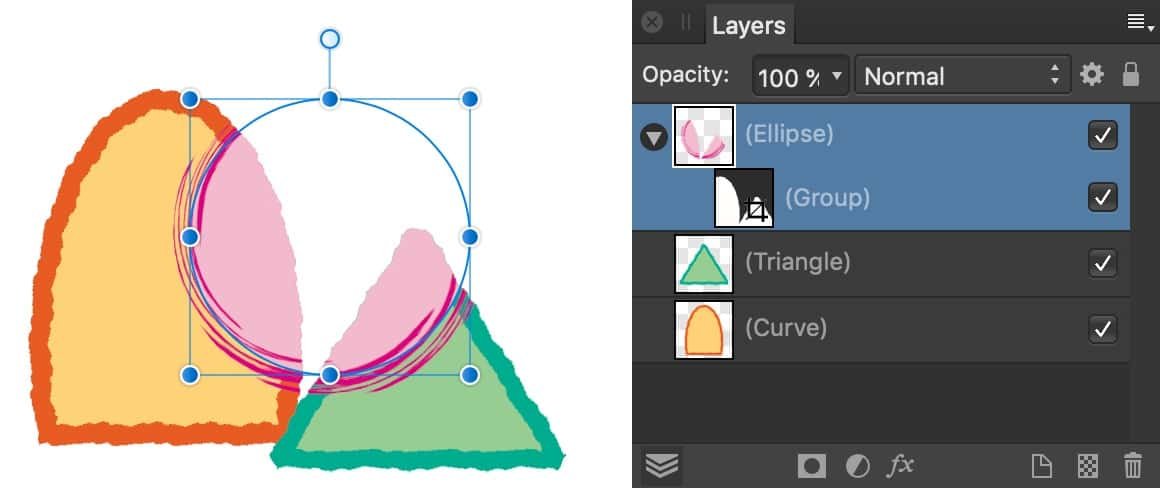
Feature Request: Brush Size Jitter also along X and Y independently
in Feedback for the Affinity V2 Suite of Products
Posted
Would love to see Brushes gain the ability to scale X and Y independently in Dynamics.
Independent sizing would allow me to create a round brush, where brush pressure makes it into an oval.
Locking Y to X would make it the current Size Jitter. Unlock Y and they could scale independently.
Keep up the good work!