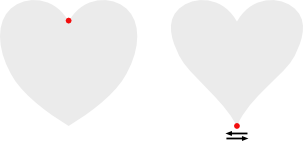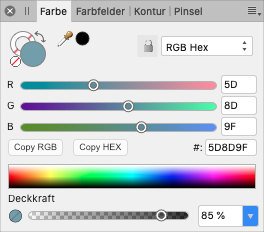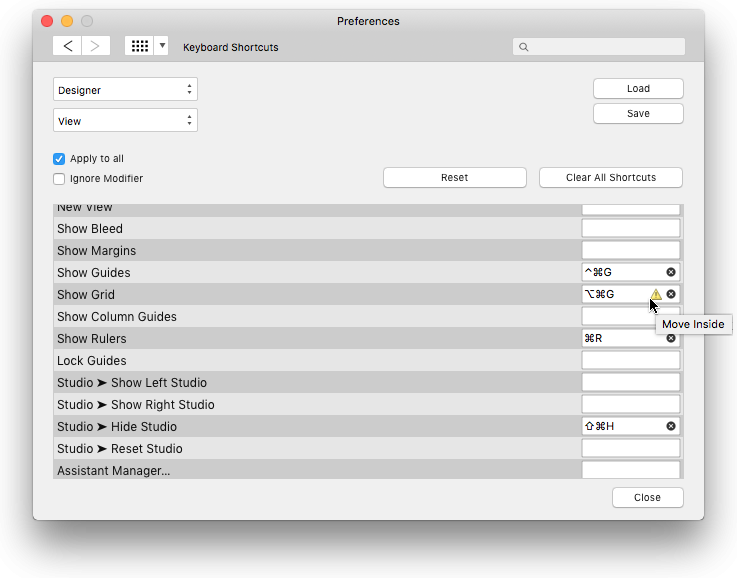-
Posts
663 -
Joined
Everything posted by VIPStephan
-
I brought this up way back in 2017 already but the bug is still occurring, so I wanted to bring it back to the attention and add a screen recording for better illustration. Affinity Designer (Mac version) has a problem with adapting the panel/toolbar position to the current main display (non-Apple). If I unplug my large monitor with 1920×1080 resolution, AD goes to my laptop at 1280×800px but the context toolbar at the top doesn’t come with it, or rather, it’s way outside the viewport. You can see this in the attached screen recording where I do the three-finger swipe-down on the trackpad. Sometimes something similar happens to Studio panels. This can sometimes be avoided if I detach the panels/toolbars from the edges of the large display (and optionally move them somewhere in the middle/left of the viewport) before unplugging the monitor. Ideally Affinity should register that panels/toolbars are attached to the edge of a display and re-attach them on the other display in a relative position to its size. I hope that makes sense. swipe.mov
- 3 replies
-
- affinity designer
- mac
-
(and 2 more)
Tagged with:
-
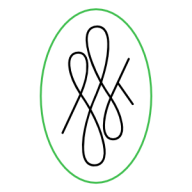
Adding option align to Parent in Align Panel
VIPStephan replied to Artem F's topic in Older Feedback & Suggestion Posts
For the records I’m going to cross-link a respective feature request here: -
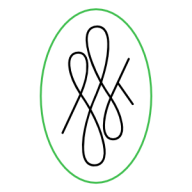
Improved SVG Exports for Web Design
VIPStephan replied to Alces's topic in Feedback for Affinity Designer V1 on Desktop
Yes, could be. I have AD in German and couldn’t be bothered to change the language and restart it. 😛 -
Also, the legacy software was Windows only, and Affinity was designed specifically for Mac, initially. Only after the initial success of AD they decided to port this to Windows, too, and abandon the old Plus series completely (at least that’s what it looked like from an outsider’s perspective).
- 32 replies
-
- separations
- proofing
- (and 8 more)
-
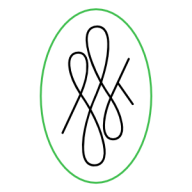
Improved SVG Exports for Web Design
VIPStephan replied to Alces's topic in Feedback for Affinity Designer V1 on Desktop
Guys, make sure to check the SVG export presets, especially the “reduce transformations” checkbox. As to your 800×600 rect element, @gafvert, this is because apparently you exported the whole artboard. Try to select just the objects you want to export, then do File → Export and there is a select field towards the bottom of the export dialog where you should select “selection without background” as export area. Alternatively, create a slice from your objects in the export persona and export only this slice, not the whole artboard. -
It could be that this has been discussed in the past already, I don’t remember, but in the colours panel you can select the sliders view, and then there is a select field for RGB and RGB hex with the only real difference that there is a hex value field below the sliders. And I’m thinking: is it really necessary to have two views? Couldn’t they be combined into one with the RGB numbers being shown next to the sliders and the HEX field below? This also applies to colours in the fill and border panels on shapes. Also, there is so much empty space next to the HEX field that could be used for two buttons to copy the HEX or RGB values quickly (see attached mock-up). That would be better than the current hidden option behind the button at the top right.
-
The problem appears to have been fixed, thanks. 😊
-
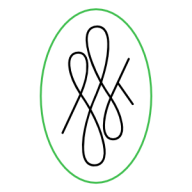
Forum Upgrade [Tuesday 4th Feb]
VIPStephan replied to Patrick Connor's topic in News and Information
The username field is still not focused automatically when clicking the sign-in link; this is annoying the hell out of me. 😠 How about using another browser, like Firefox? Gives you no ads, too, with the appropriate extensions. And can be themed as minimal as you like. -
I’m having the same problem since I upgraded my OS to Catalina, and this is happening when I’m hiding the studio with the TAB key; when I bring it back the toolbar stays invisible. There is no way to get it back other than resetting on startup.
-
Ooooh, I see. It’s so simple, but I didn’t think that I had to rasterize the layer before. Thanks. Edit: Yet, it still seems to “blur” the edges when resizing; this becomes more apparent if the selection is very narrow, and you resize it on the narrow axis. Is there any way to keep hard edges?
- 2 replies
-
- designer
- affinity designer
-
(and 1 more)
Tagged with:
-
As I’m coming from Adobe Fireworks I’m sometimes still struggling with muscle memory (or memory in general). In FW it is simple to draw a rectangle marquee over an image, for example, and then copy and paste this selection into a new raster object, or, to drag a marquee, switch to the transform tool, and be able to transform that selection (e. g. stretch a part of the image) right there. How would something like this be done in AD? In AD, I’ve been able to extract part of an image with the workaround of duplicating the image, using the vector crop tool and rasterizing the result. But now, if I resize the object it is adding semi-transparency to the edges; in Fireworks I was also used to being able to resize/stretch such an object while keeping hard edges. What am I missing here? Or am I thinking this from the wrong side?
- 2 replies
-
- designer
- affinity designer
-
(and 1 more)
Tagged with:
-
@MdmMTL, from looking at the images you posted, it seems like you would rather need Affinity Designer than Affinity Photo, because all of this looks more like vector art. Photoshop is often “misused” as general graphic design tool just because people are used to it (and has therefore als evolved into a bloated “jack of all trades”) where other tools, like Illustrator, would actually be the better tool for the job. Likewise, if you are creating graphic art, Affinity Designer is the tool that is more suited for the job. And regarding this: This can only be true if you compare one monthly installment for AI and PS with the price for an eternal license of AP and AD. Historically, Photoshop alone has cost around $800 per eternal license, if I remember correctly. That’s way more than the $50–$60 you’d pay for Affinity Photo, for an eternal license. And given that you’d now “rent” PS you’d pay more over time than for owning AP.
-
Let’s say I have several rectangles and I want to change the width of all of them individually at once. Is there a simple way to do this? Currently, if I select all of them, the transform panel shows the collective dimension of all of them and if I enter a new value the whole collection is resized to that value at once. I’d like the individual objects to stay in place and each individual size changed. I hope you get what I mean. Is this possible?
-
Wow, so many replies! Thanks a lot for your interest and curiosity. And thank you, MEB, resetting the canvas rotation helped. That said, it’s very unobvious that the canvas is rotated. Perhaps the UI could be improved a bit in that regard? And just for the records: the original SVG was a simple export from Sketch (but I seem to remember that I had this with other files previously). Is there anything in an SVG that could trigger canvas rotation in AD?
-
I have this SVG: <svg width="46px" height="18px" viewBox="0 0 46 18" version="1.1" xmlns="http://www.w3.org/2000/svg" xmlns:xlink="http://www.w3.org/1999/xlink"> <g id="Symbols" stroke="none" stroke-width="1" fill="none" fill-rule="evenodd"> <g id="arrow-right-white" stroke="#979797"> <g id="arrows_slim_right"> <path d="M0,9 L45,9" id="Path" fill="#D8D8D8"></path> <polyline id="Path" points="36 18 45 9 36 0"></polyline> </g> </g> </g> </svg> Visually, it’s a right pointing arrow. When I’m opening this in AD somehow the whole thing is mirrored; the arrow is pointing left, the rotation handle is at the bottom and if I’m using the arrow keys to move the selection, it moves it in the opposite directions (i. e. using the up arrow key moves the objects down etc.). Is this a bug or am I missing something? Can anyone reproduce this?
-
Oooooohhh, I see. I didn’t realize that was the command name in the tooltip. That could be improved a little, I guess.
- 4 replies
-
- designer 1.7.1
- designer
-
(and 2 more)
Tagged with:
-
Since the upgrade to version 1.7.1 one of my keyboard shortcuts isn’t working anymore; it shows a yellow triangle (that indicates to me that there is a conflict with another option) and the tooltip “move inside” when hovering over the field with the pointer. I have several problems now: It doesn’t tell/show me with which option it is conflicting, and there is no way to search for the option(s) where keyboard shortcuts are used. What does that cryptic message “move inside” mean? Nothing is happening when I click the field.
- 4 replies
-
- designer 1.7.1
- designer
-
(and 2 more)
Tagged with:
-
I guess the main goal of Serif was/is to release the holy trinity of Affinity Designer, Photo, and Publisher in a state that works for most people first, and then they can continue to implement the additional features with the advantage that they can implement them for all three programs at once. These are strategic decisions, and they decided to do it in this order, not in the one you prefer. And I’m sure they have a better overview over the customer base and how many users they would gain or lose with a certain strategy. You’re free to buy AP and APub at any time in the future once the features you desire are implemented.
- 241 replies
-
- distortion
- warp
-
(and 3 more)
Tagged with:
-
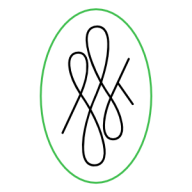
Affinity for Linux
VIPStephan replied to kirov's topic in Feedback for the V1 Affinity Suite of Products
I just had a thought (no idea if it has been done yet): how about a petition on change.org or some similar platform, to see how much actual potential demand there might be? -
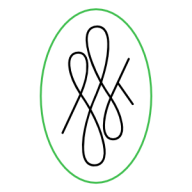
Affinity for Linux
VIPStephan replied to kirov's topic in Feedback for the V1 Affinity Suite of Products
Some people take every statement in the forum absolutely literal like it was the bible. And even if they literally meant they would consider it – perhaps they actually have considered it and then decided it wasn’t worth it. What then? At what point are you going to accept it and get on with your lives?