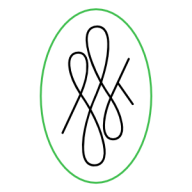Jilly
-
Posts
69 -
Joined
Reputation Activity
-
 Jilly got a reaction from ivan.dedos in Vector patterns | swatches
Jilly got a reaction from ivan.dedos in Vector patterns | swatches
You’re the one taking it personally, why not remove yourself from the conversation instead?
I wouldn’t criticise the tool if I didn’t see potential in it. Nowhere in my comment did I badmouth anyone. I commented on the tool, not the people making it.
Your argument is nonsensical and made out of anger. This thread is about a tool for a specific purpose. You can also make a pattern using MS Paint, but that’s not what we’re discussing.
-
 Jilly got a reaction from isaacsgraphic in Artboards should not be mixed with layers, and there should always be one artboard
Jilly got a reaction from isaacsgraphic in Artboards should not be mixed with layers, and there should always be one artboard
Could you link me to it?
Layers do not belong to artboards, they are (should be) separate things. Layers separate components, while artboards separate states and pages. If you have three layers: background (what stays in the back), content (what matters most, be it text or illustrated characters), foreground additions (like logos), these are separate concerns. It is perfectly reasonable to at once want to hide all characters, or all backgrounds, or all text, or all logos, from every artboard.
Having a layer be in the same space as an Artboard breaks that capability. Currently, artboards do not deserve the name. They are nothing more than a glorified layer. Heck, why have artboards anyway, then? As they currently stand (without even a special tool to manipulate them), just give me an infinite canvas and I’ll draw the rectangles myself. Apart from artboards exporting as different pages when doing a pdf, in practice they are nothing more than a layer.
Illustrator’s model may not be perfect, but it allows something more, something that deserves a different name.
-
 Jilly got a reaction from davemac2015 in Pressing the space bar when drawing a shape should temporarily allows us to move it.
Jilly got a reaction from davemac2015 in Pressing the space bar when drawing a shape should temporarily allows us to move it.
None of the apps currently does it, but Adobe’s apps do, and even OS X’s native screenshots tool (which is what I use in the example).
To put it simply, dragging a shape (like an ellipse in Designer or a marquee in Photo) should draw it (just as it does now), but when pressing ␣ (space bar) dragging should switch to moving the shape around (only while the space bar is pressed).
-
 Jilly got a reaction from carl123 in Pressing the space bar when drawing a shape should temporarily allows us to move it.
Jilly got a reaction from carl123 in Pressing the space bar when drawing a shape should temporarily allows us to move it.
None of the apps currently does it, but Adobe’s apps do, and even OS X’s native screenshots tool (which is what I use in the example).
To put it simply, dragging a shape (like an ellipse in Designer or a marquee in Photo) should draw it (just as it does now), but when pressing ␣ (space bar) dragging should switch to moving the shape around (only while the space bar is pressed).
-
 Jilly got a reaction from krystal in Pressing the space bar when drawing a shape should temporarily allows us to move it.
Jilly got a reaction from krystal in Pressing the space bar when drawing a shape should temporarily allows us to move it.
None of the apps currently does it, but Adobe’s apps do, and even OS X’s native screenshots tool (which is what I use in the example).
To put it simply, dragging a shape (like an ellipse in Designer or a marquee in Photo) should draw it (just as it does now), but when pressing ␣ (space bar) dragging should switch to moving the shape around (only while the space bar is pressed).
-
 Jilly got a reaction from Khyrdantai in Pressing the space bar when drawing a shape should temporarily allows us to move it.
Jilly got a reaction from Khyrdantai in Pressing the space bar when drawing a shape should temporarily allows us to move it.
None of the apps currently does it, but Adobe’s apps do, and even OS X’s native screenshots tool (which is what I use in the example).
To put it simply, dragging a shape (like an ellipse in Designer or a marquee in Photo) should draw it (just as it does now), but when pressing ␣ (space bar) dragging should switch to moving the shape around (only while the space bar is pressed).
-
 Jilly got a reaction from jmac in How to join points? Am I that much missing something?
Jilly got a reaction from jmac in How to join points? Am I that much missing something?
Two reasons:
You’re not reading (or not understanding) what I write. Alternatively, I’m not being clear. “Steps” isn’t a good metric. Once again (I’ll emphasise other part, now):
So that means select-and-⌘J, select-and-⌘J, select-and-⌘J, until everything is connected, because we have a mirrored drawing with multiple connections. That is a fast and intuitive process with low margin of error. Grabbing (grabbing, not selecting) each node, wiggling it around and putting it back in place is a slow unintuitive process with high margin of error.
That is the difference. Precision, precision, precision. I’m willing to sacrifice steps and keystrokes for precision, because precision matters to my work.
Furthermore, your solution doesn’t matter. Affinity Designer is acting the wrong way, and the behaviour should be fixed. That is all that matters. Whatever method is faster or not is irrelevant. Whatever method you prefer or think is better is irrelevant. We’re presented with a method that should be working, and isn’t, that is what matters. Once again, I require precision. Precision is attained by inputting values directly. Affinity Designer lets us input those values, but then misbehaves. That is all that matters: something that should be working, isn’t.
-
 Jilly got a reaction from Macoun in All fields should be tabeable
Jilly got a reaction from Macoun in All fields should be tabeable
For example, when on the Export dialog, I can ⇥ (and ⇧⇥) through fields without a problem. It cycles though them as expected.
However, on the Layer Effects dialog, ⇥ no longer works (it Toggles the UI), and we’re forced to click on every field we wish to change.
I have Full Keyboard Access activated for all controls.
-
 Jilly got a reaction from A_B_C in All fields should be tabeable
Jilly got a reaction from A_B_C in All fields should be tabeable
For example, when on the Export dialog, I can ⇥ (and ⇧⇥) through fields without a problem. It cycles though them as expected.
However, on the Layer Effects dialog, ⇥ no longer works (it Toggles the UI), and we’re forced to click on every field we wish to change.
I have Full Keyboard Access activated for all controls.
-
 Jilly got a reaction from thatFloozie in Pressing the space bar when drawing a shape should temporarily allows us to move it.
Jilly got a reaction from thatFloozie in Pressing the space bar when drawing a shape should temporarily allows us to move it.
None of the apps currently does it, but Adobe’s apps do, and even OS X’s native screenshots tool (which is what I use in the example).
To put it simply, dragging a shape (like an ellipse in Designer or a marquee in Photo) should draw it (just as it does now), but when pressing ␣ (space bar) dragging should switch to moving the shape around (only while the space bar is pressed).
-
 Jilly got a reaction from Gear maker in Pressing the space bar when drawing a shape should temporarily allows us to move it.
Jilly got a reaction from Gear maker in Pressing the space bar when drawing a shape should temporarily allows us to move it.
None of the apps currently does it, but Adobe’s apps do, and even OS X’s native screenshots tool (which is what I use in the example).
To put it simply, dragging a shape (like an ellipse in Designer or a marquee in Photo) should draw it (just as it does now), but when pressing ␣ (space bar) dragging should switch to moving the shape around (only while the space bar is pressed).
-
 Jilly got a reaction from VIPStephan in Arrowheads please. . .
Jilly got a reaction from VIPStephan in Arrowheads please. . .
You won’t switch, or you would’ve already. You are desperate to switch apps, and are willing to go to a vastly inferior one because AD doesn’t yet have a single one of the features you want? Clearly you haven’t experienced the slew of basic features iDraw lacks (and its arguably atrocious user interface), and with 100 users (or so you claim) those missing features will cause way more annoyances than the missing arrowheads.
Your tone was really disrespectful to the team and your fellow AD users. How would you feel if I came here and said “hey, Serif, I manage the software licenses for a school with 700 new students a year, and we buy them all licenses for the software. Don’t build arrowheads or I won’t buy the licenses”.
Don’t make threats. You’re not impressing anyone and won’t get your request handled faster.
-
 Jilly got a reaction from anon1 in Arrowheads please. . .
Jilly got a reaction from anon1 in Arrowheads please. . .
bpedit It is not disrespectful to show someone how much their posture is unreasonably demanding.
There is a big difference between stomping your feet and screaming “give me this or I’ll go somewhere else” touting the (alleged) consequences of such action, and putting a foot down and saying “that attitude is not OK”. Most people are not a****les and will realise their tone when pointed out to them.
I was stern, perhaps, but definitely not disrespectful.
Either way, there’s not much point in dwelling on this further. The point has been made, and I do not wish to derail a feature request post into an ethics conversation.
-
 Jilly got a reaction from anon1 in Arrowheads please. . .
Jilly got a reaction from anon1 in Arrowheads please. . .
You won’t switch, or you would’ve already. You are desperate to switch apps, and are willing to go to a vastly inferior one because AD doesn’t yet have a single one of the features you want? Clearly you haven’t experienced the slew of basic features iDraw lacks (and its arguably atrocious user interface), and with 100 users (or so you claim) those missing features will cause way more annoyances than the missing arrowheads.
Your tone was really disrespectful to the team and your fellow AD users. How would you feel if I came here and said “hey, Serif, I manage the software licenses for a school with 700 new students a year, and we buy them all licenses for the software. Don’t build arrowheads or I won’t buy the licenses”.
Don’t make threats. You’re not impressing anyone and won’t get your request handled faster.
-
 Jilly got a reaction from ronnyb in Please go back to the previous arrow style
Jilly got a reaction from ronnyb in Please go back to the previous arrow style
I really dislike the new layer arrows.
I find them incredibly ugly and distracting. Please go back to the previous style.
It wasn’t broken and didn’t need fixing.
-
 Jilly got a reaction from Tim Gummer in Artboards should not be mixed with layers, and there should always be one artboard
Jilly got a reaction from Tim Gummer in Artboards should not be mixed with layers, and there should always be one artboard
Nothing is stopping you from making that system work under the paradigm Illustrator uses. However, the reverse is not true. Having artboards mixed with layers makes some things impossible while the other system doesn’t. Mixing them is the worse of both options.
-
 Jilly got a reaction from rui_mac in XY positioning should be relative to currently active artboard
Jilly got a reaction from rui_mac in XY positioning should be relative to currently active artboard
Currently, XY positioning is relative to the leftmost and the topmost artboards and those do not even have to be the same. What this means is that in the following situation:
The leftmost artboard controls the absolute x, and the topmost controls the absolute y. To explain, if we now take the positioning of the left artboard, it is at x = 0, y = 10mm, while the right artboard is at x = 130mm, y = 0. Talk about a confusing mess. Affinity Designer has never been good at displaying accuracy (though that is the subject for another post) but this is just weird.
XY positioning should change relatively to the active artboard, so each of them starts at x = 0, y = 0. Artboards are simulating pages and states, If we have them we want things inside them to matter more. Having a system that will change all the positioning of items inside one artboard when we move another artboard does not make sense.
It is both absolute (every follows the same origin point) and relative (the origin point changes depending on how we organise things) at the same time, which is a recipe for disaster and confusion.
There’s a bigger issue at work here, though, Artboards should not be mixed with layers, and there should always be one artboard.
-
 Jilly got a reaction from peter in RENDERING AF PHOTOS IN PHOTO MECHANIC
Jilly got a reaction from peter in RENDERING AF PHOTOS IN PHOTO MECHANIC
Press ⌘+, and the browser contents should scale. If you’re looking at text it’ll still look crisp. ⌘- zooms out, and ⌘0 brings it back to 100% zoom.
You may also press ⌃ (Ctrl) and scroll (with your trackpad or mouse wheel) to zoom your whole screen at once (things may become blurry, that way). If it doesn’t work for you, you might have to turn on the option under System Preferences → Accessibility → Zoom.
-
 Jilly got a reaction from A_B_C in RENDERING AF PHOTOS IN PHOTO MECHANIC
Jilly got a reaction from A_B_C in RENDERING AF PHOTOS IN PHOTO MECHANIC
Press ⌘+, and the browser contents should scale. If you’re looking at text it’ll still look crisp. ⌘- zooms out, and ⌘0 brings it back to 100% zoom.
You may also press ⌃ (Ctrl) and scroll (with your trackpad or mouse wheel) to zoom your whole screen at once (things may become blurry, that way). If it doesn’t work for you, you might have to turn on the option under System Preferences → Accessibility → Zoom.