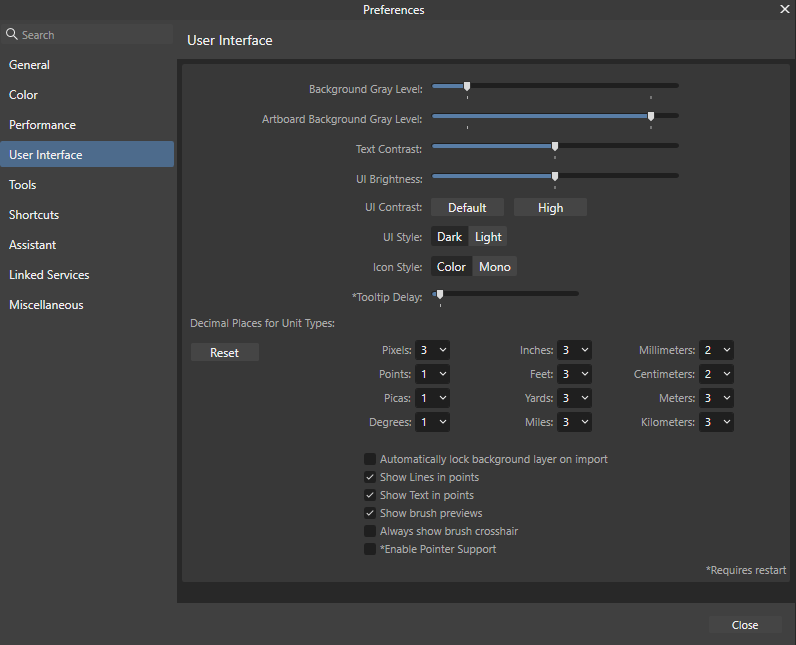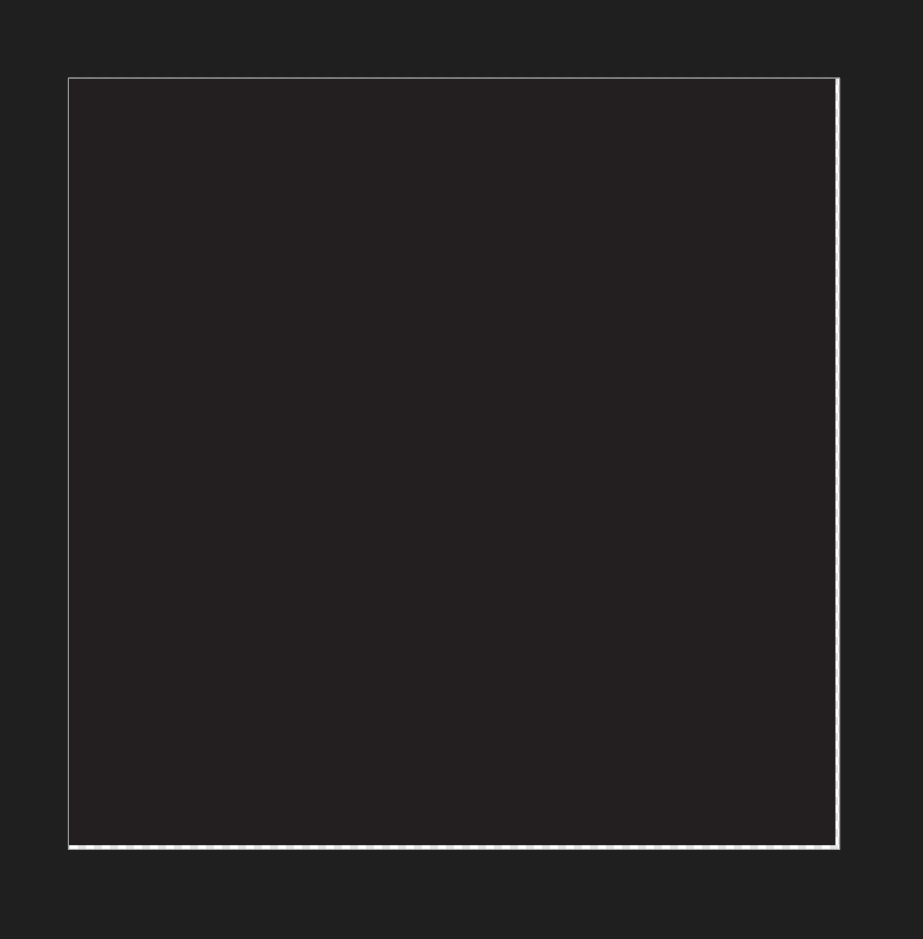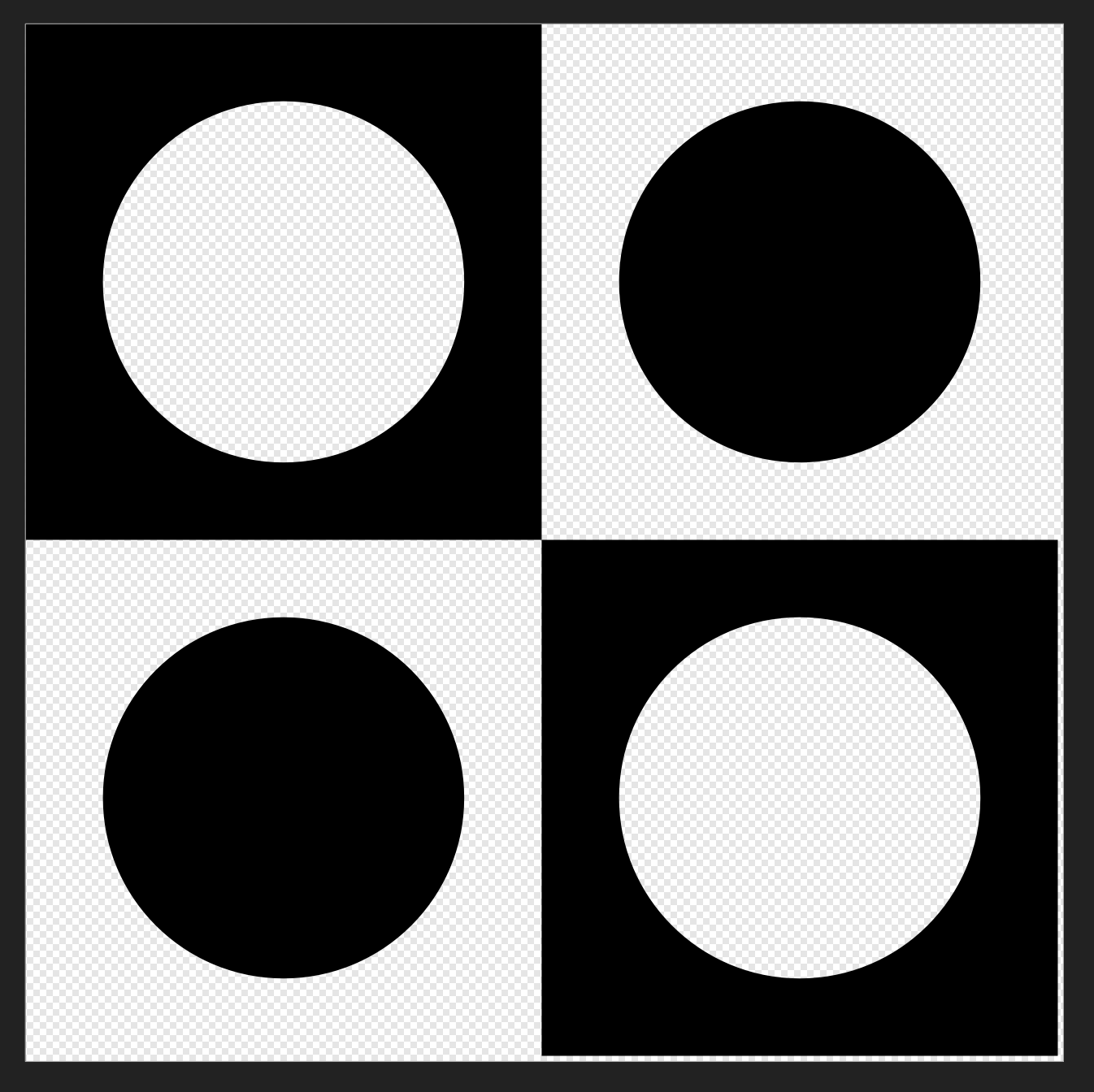Pete_2022
Members-
Posts
11 -
Joined
-
Last visited
-
 Pete_2022 reacted to a post in a topic:
QUESTION: Why is SVG Export adding an extra line of pixel on right and bottom?
Pete_2022 reacted to a post in a topic:
QUESTION: Why is SVG Export adding an extra line of pixel on right and bottom?
-
 Pete_2022 reacted to a post in a topic:
QUESTION: Why is SVG Export adding an extra line of pixel on right and bottom?
Pete_2022 reacted to a post in a topic:
QUESTION: Why is SVG Export adding an extra line of pixel on right and bottom?
-
 Pete_2022 reacted to a post in a topic:
QUESTION: Why is SVG Export adding an extra line of pixel on right and bottom?
Pete_2022 reacted to a post in a topic:
QUESTION: Why is SVG Export adding an extra line of pixel on right and bottom?
-
 Pete_2022 reacted to a post in a topic:
QUESTION: Why is SVG Export adding an extra line of pixel on right and bottom?
Pete_2022 reacted to a post in a topic:
QUESTION: Why is SVG Export adding an extra line of pixel on right and bottom?
-
 Pete_2022 reacted to a post in a topic:
QUESTION: Why is SVG Export adding an extra line of pixel on right and bottom?
Pete_2022 reacted to a post in a topic:
QUESTION: Why is SVG Export adding an extra line of pixel on right and bottom?
-
 Pete_2022 reacted to a post in a topic:
QUESTION: Why is SVG Export adding an extra line of pixel on right and bottom?
Pete_2022 reacted to a post in a topic:
QUESTION: Why is SVG Export adding an extra line of pixel on right and bottom?
-
 Pete_2022 reacted to a post in a topic:
QUESTION: Why is SVG Export adding an extra line of pixel on right and bottom?
Pete_2022 reacted to a post in a topic:
QUESTION: Why is SVG Export adding an extra line of pixel on right and bottom?
-
 Pete_2022 reacted to a post in a topic:
QUESTION: Why is SVG Export adding an extra line of pixel on right and bottom?
Pete_2022 reacted to a post in a topic:
QUESTION: Why is SVG Export adding an extra line of pixel on right and bottom?
-
Hi v-kry, Thanks for the links. You've been really helpful and greatly appreciated. I have no problem with my SVG export in Fusion 360 as my accuracy are there. It's just that when I opened the SVG up in Affinity Designer again, there's the extra line of pixel on right and bottom edges. I thought that was weird, that's all. I don't mind the weirdness as long as it does what I wanted; accuracy that's tileable when I tile the pattern in Fusion 360. Thanks again! Hi ,,, That's worked! Editing the SVG viewbox to "0 0 75.591 75.591" in a text editor. I never thought about doing that. Thanks for the ninja tip! Wish Affinity will address this in the future so we don't have to do it manually. Hi michaelschufi, You mean precision like extra decimal places (d.p.) for your values. If so, you can display more d.p. by: - Edit -> Preference - "User Interface" Section - You can set all the decimal places for the unit types on the bottom. (You need to restart for this for extra d.p. to take effect.)
-
 firstdefence reacted to a post in a topic:
QUESTION: Why is SVG Export adding an extra line of pixel on right and bottom?
firstdefence reacted to a post in a topic:
QUESTION: Why is SVG Export adding an extra line of pixel on right and bottom?
-
Hi R C-R, Thanks for your reply. Yes, that does get rid of the extra line of pixel. However when I import the SVG into Fusion 360, the accuracy is compromised. You can see on the bottom-right in my Fusion 360 viewport that the box SVG is now 10.054mm instead of 10mm. Unfortunately accuracy is a must if I want everything to line up when I tile the pattern around a cylinder. Thanks anyway. Hi v_kry, That is indeed strange that I see a gray line border while you don't; also in both Affinity Designer v1 & v2 as well. Maybe I accidentally toggled something. I'm not a expert user and left Affinity Designer pretty much as default as it can be. Anyway, thanks both for your time. I'll treat this as a bug for now. I still can work with the SVG in Fusion 360 to get what I want as the accuracy is there which is the main thing. However I was just curious about this extra line of pixel which I thought would be a simple fix.
-
I decided to do a sanity check by creating a simple scene to export the SVG. - Created new canvas with resolution 10mm x 10mm at 96 dpi. - Created a box sized 10mm x 10mm to fill the entire image resolution. There's no strokes; just simple black fill. - Export the scene as SVG. The exported SVG still has white lines on the right and below. Is this a bug in Affinity Designer? I've attached the file (v1) and exported SVG if you want to check them out. Or you can simply recreate the scene and export the box and check if the exported SVG also has the white lines. Box_v1.afdesign EXPORTED_SVG.svg
-
Thanks for looking into this v_kyr. This might sound like a really stupid reply but isn't that stroke for displaying the boundary of my image resolution (i.e. 20mmx20mm). Like a way for me to tell if any of image elements are within? The image below is just a simple black-filled box slightly offset in a new scene to show you what I mean. That stroke is suppose to be there isn't it? Or am I missing something?
-
Thanks for your reply v_kyr. I've attached another file in Affinity Designer v1 which you can try to open and export a SVG to see the issue. The svg you're viewing is the problematic file. I wonder if I'm exporting the document properly. I'm simply using the default setting with the preset "SVG (for export)". Nothing fancy. Circles and Squares Affinity Designer v1.afdesign
-
Hi there, I'm trying to figure out why is my exported SVG is adding an extra line of pixels on random edges. By the way, I'm exporting at document resolution (20mm x 20mm at 96 dpi). I've checked all my transforms of my curves to make sure they aren't positioned a bit off. I also set my preference to display 2 decimal place to make sure I'm viewing things accurately. What I'm trying to do is to create a tileable pattern in vector and export to svg for Fusion 360. In case you're wondering, I have to work in millimeter and 96 dpi to get the scale right in Fusion 360, hence these setting. I've attached the tileable "Circles and Squares" pattern if you want to check it out. The "EXPORTED SVG" is also available with the extra lines of pixels on the edges if you want to see the issue. Thanks in advance for your time. Circles and Squares.afdesign EXPORTED SVG.svg
-
 myclay reacted to a post in a topic:
Affinity Photo: Remove really strong grain/noise on (old) scans of old documents?
myclay reacted to a post in a topic:
Affinity Photo: Remove really strong grain/noise on (old) scans of old documents?
-
 Pete_2022 reacted to a post in a topic:
QUESTION: How do I copy my "Favorite" fonts from Affinity Designer to Affinity Photo?
Pete_2022 reacted to a post in a topic:
QUESTION: How do I copy my "Favorite" fonts from Affinity Designer to Affinity Photo?
-
 relexx reacted to a post in a topic:
Affinity Photo: Remove really strong grain/noise on (old) scans of old documents?
relexx reacted to a post in a topic:
Affinity Photo: Remove really strong grain/noise on (old) scans of old documents?
-
Hi Relexx, I'm not sure if this is what you're after but I played around with your image and attached the results (png + affinity file). Use "Level" to clean up majority of noises as well as darken the lines: - Layer -> New Adjustment Layers -> Levels Black Level -> Increase White Level -> Decrease Gamma -> Decrease (NOTE: Instead of trying to run "Level" once, I find using "Level" twice yields better results.) (ALTERNATIVELY: You can also use "Threshold" to do this part quickly; but it doesn't give you as much controls to play with.) Now to remove the last bits of noise, I first selected the white areas and then applied a smooth selection to add the noise to the selection before deleting them leaving only the edges. - Select -> Selection Layer from Intensity This will select the more luminous areas (i.e. white). - Select -> Smooth This will grab the last bit of noises along with the selected white areas. Set it to as high as it takes to remove the noise selections. I had to set it to 2 px. - Finally hit "Delete" and you're left with just the dark lines. (OPTIONAL) Added a white background using "Layer -> New Fill Layer". Hope this is what you're after. I've never done this before, just playing around for fun. TEST__Clean_Noise.afphoto
-
Hello there. I've been having an issue with Affinity v2 where I'm unable to copy my "favorites" fonts from one app to another because I can't find the "font.xml" anymore. Back in v1, I could do this easily by copying the "font.xml" under C:\Users\USERNAME\AppData\Roaming\Affinity\Designer\1.0\Settings over to the corresponding Affinity Photo settings. However in v2, I can't find the "2.0" folder under "C:\Users\USERNAME\AppData\Roaming\Affinity\Designer\" to copy the font.xml. Does anyone happen to know a solution to copy favorite fonts from one app to another like Affinity Designer to Affinity Photo? Thanks in advance for your time.