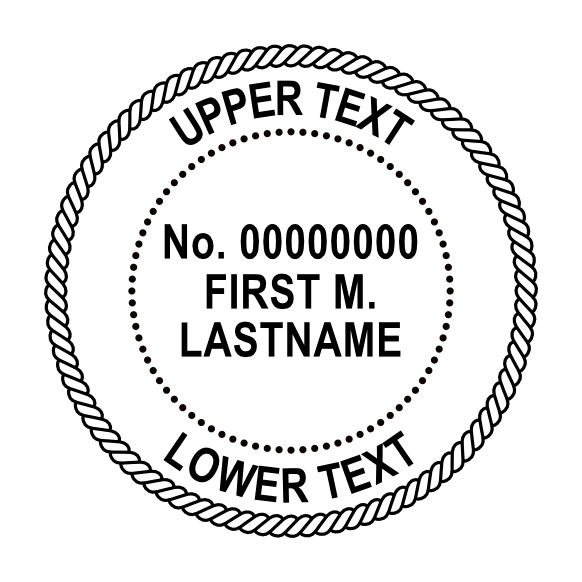jeff43222
Members-
Posts
12 -
Joined
-
Last visited
-
 Return reacted to a post in a topic:
Center Text On Baseline
Return reacted to a post in a topic:
Center Text On Baseline
-
Center Text On Baseline
jeff43222 replied to jeff43222's topic in Feedback for the Affinity V2 Suite of Products
Thanks! I wasn't aware of that option. 😁 What I found was that on my machine (iMac), holding the shift key and using the mouse wheel provides the adjustment in tenths you mentioned. The other keys (control, option, command) have no effect on the adjustment rate, which seems to default to hundredths. Either way, this provides me with some good fine-tuning options. -
Center Text On Baseline
jeff43222 replied to jeff43222's topic in Feedback for the Affinity V2 Suite of Products
I like that idea, but as you said, "when we have scripting." One thing I just noticed was that the height of an artistic text object changes based on the characters included in the text string. So all that would really be needed would be to find the center of the object, which I'm sure wouldn't be terribly difficult to do. Unfortunately, I can't use that information to precisely center the text box on the path since the only option is to adjust the offset by percentage rather than by a set distance. And I was so looking forward to doing a little more math. Actually, I could get it perfect if I wanted to change my approach. Rather than centering the text on the path, I could just locate the path at the baseline of the text after calculating the distance between the outer and inner curves and then taking into account the height of the text object. But that would only work in a specific case since the text size would have to be known in advance. With my current approach, I can vary it on the fly. I can still just eyeball it. It works well enough for what I need. But the engineer in me sure would like the "center text on path" setting. -
Center Text On Baseline
jeff43222 replied to jeff43222's topic in Feedback for the Affinity V2 Suite of Products
True. Thus far I've only had to do this for text that was all uppercase, but I do have some work coming up that will require a mix of uppercase and lowercase. I just checked in VectorStyler, and I discovered that the "center text on baseline" function appears to always consider the center of the text as the midpoint between the character's baseline and the cap height. So the function works fine for all uppercase, but it doesn't center properly if there is a mix of uppercase and lowercase, and it's also off if all characters are lowercase. It's way off if all characters are lowercase and any of them has a descender. Maybe this feature I suggested would be a bit complicated to implement. The software would have to determine the center of the text based on what characters are included in the text string, and that would be affected by cap height, ascender height (if different from cap height), x-height, and descender height at a minimum. I'm sure there would be other complications if small caps or other alternate forms are used. I suppose it could be done somehow if Serif wanted to tackle it. I'm not sure how much demand there would be for such a feature. It's not a big deal to me if I have to adjust the baseline offset manually, though. -
 PaulEC reacted to a post in a topic:
Center Text On Baseline
PaulEC reacted to a post in a topic:
Center Text On Baseline
-
Center Text On Baseline
jeff43222 replied to jeff43222's topic in Feedback for the Affinity V2 Suite of Products
Thanks, but I don't think that would work for what I'm doing. Maybe a grid consisting of concentric circles would be useful, but as far as I can tell, Affinity doesn't have that feature. I doubt a concentric grid would work very well, anyway, since I often need far more precision than grids are usually set for. I used to use fine grids when I started out, but I have since found easier/faster ways to get the results I need. What I often need to do is center text on a circular path between two other circular objects (see attached example). My method for doing this is to create a circle that is located precisely at the halfway point between the outer circular object and the inner circular object. I then place the text on that circle and adjust the baseline offset. None of this is tricky or time-consuming, but I do have to do a little math to determine the exact size of the circle. I don't mind doing math, though. I'm an engineer. My method works fairly well, and I've found that a baseline offset of 37% usually gets the text approximately centered on the circle, but I have to eyeball it, and it depends a bit on the font. I was just thinking that a "center text on path" setting in the baseline offset would be convenient. -
 Brian_J reacted to a post in a topic:
Center Text On Baseline
Brian_J reacted to a post in a topic:
Center Text On Baseline
-
jeff43222 started following Power Duplicate? , Center Text On Baseline , Scaling Text on Path and 1 other
-
I have a small request. Much of the work I do involves putting text on a path (usually a circle) and then offsetting the text so that the path runs through the middle of the text. I can do this by eyeballing the text and path while adjusting the percentage in the baseline offset, but it would be convenient if the baseline offset had a "center text on baseline" setting. VectorStyler has this, but I prefer Affinity Designer since I find it easier to use for what I need.
-
Scaling Text on Path
jeff43222 replied to jeff43222's topic in Affinity on Desktop Questions (macOS and Windows)
I went back and tried again, changing nothing, it this time it worked. Maybe it was a glitch in the software. I already had the scale overrides set in the Transform panel. Thanks for the pointer! -
I just put together a design and wanted to scale the whole thing down a bit. So I did a Select All and then typed in the new size in the Transform panel. Everything transformed just how I wanted it to except the text I had on a path, which stayed the same size. Text not on a path scaled down with all of the other elements. As far as I can tell, the only way to scale text on a path is to use the scale handle of the path object. I hope I'm wrong, but apparently there is no way to include text on a path when scaling via the Transform panel. The workaround I wound up using was determining the percent decrease in scale for all the other elements and then applying that percentage to each text-on-path object. It worked, but it's not exactly convenient, especially since I do a lot of text on a path. Seems like it wouldn't be too hard to add a setting somewhere for text on a path to scale with the object since the functionality is already in the software.
-
I found this in the Affinity Designer 2 help: The Fill Tool lets you draw a simple color gradient, solid or bitmap fill across your object. The created fill path can be edited directly on the object to introduce more than two colors along the gradient path, introduce opacity, reposition added colors or control color transitions. You can also apply a more complex gradient via a Gradient Editor. Sounds nifty. Where might one find this "Gradient Editor?" The help documentation seems to be implying that I should search for some other software that has this tool since I was unable to find any "Gradient Editor" in any of the Affinity apps, and the help documentation doesn't point to one.
-
All good ideas. I think I may have an idea as to why there isn't a dedicated button for duplicating. While there's plenty of space to add one with a hypothetical "customizable toolbar" option on my 12.9" iPad Pro, there definitely isn't any open space on my 9.7" iPad. I suppose they created the user interface so that it would work with all iPad models.
-
 NotMyFault reacted to a post in a topic:
Power Duplicate?
NotMyFault reacted to a post in a topic:
Power Duplicate?
-
 Alfred reacted to a post in a topic:
Power Duplicate?
Alfred reacted to a post in a topic:
Power Duplicate?
-
I suppose it might be marginally faster to do multiplicative grouping, but not by much. It's still a bit ridiculous that a common task like duplicating requires accessing a menu to get at it. It might not be as common as "undo," but there should at least be a toolbar button or a quick shortcut that doesn't require purchasing a hardware keyboard.
-
Thanks for the reply. It's disappointing that my assessment appears to be true. Much of what I do requires what Affinity calls "power duplicating." It's already cumbersome enough on my iMac that I have to hit Command-J 120 times to get the result I need. But having to go to a menu 120 times on the iPad to access the duplicate command means I won't be using Affinity Designer on the iPad anymore.
-
jeff43222 joined the community
-
Using Affinity Designer V2 on an iPad Pro (6th generation). It looks like without a hardware keyboard, there is no way to power duplicate without having to go to the Edit menu or the Quick Menu each time you want to create another duplicate. Is that correct?