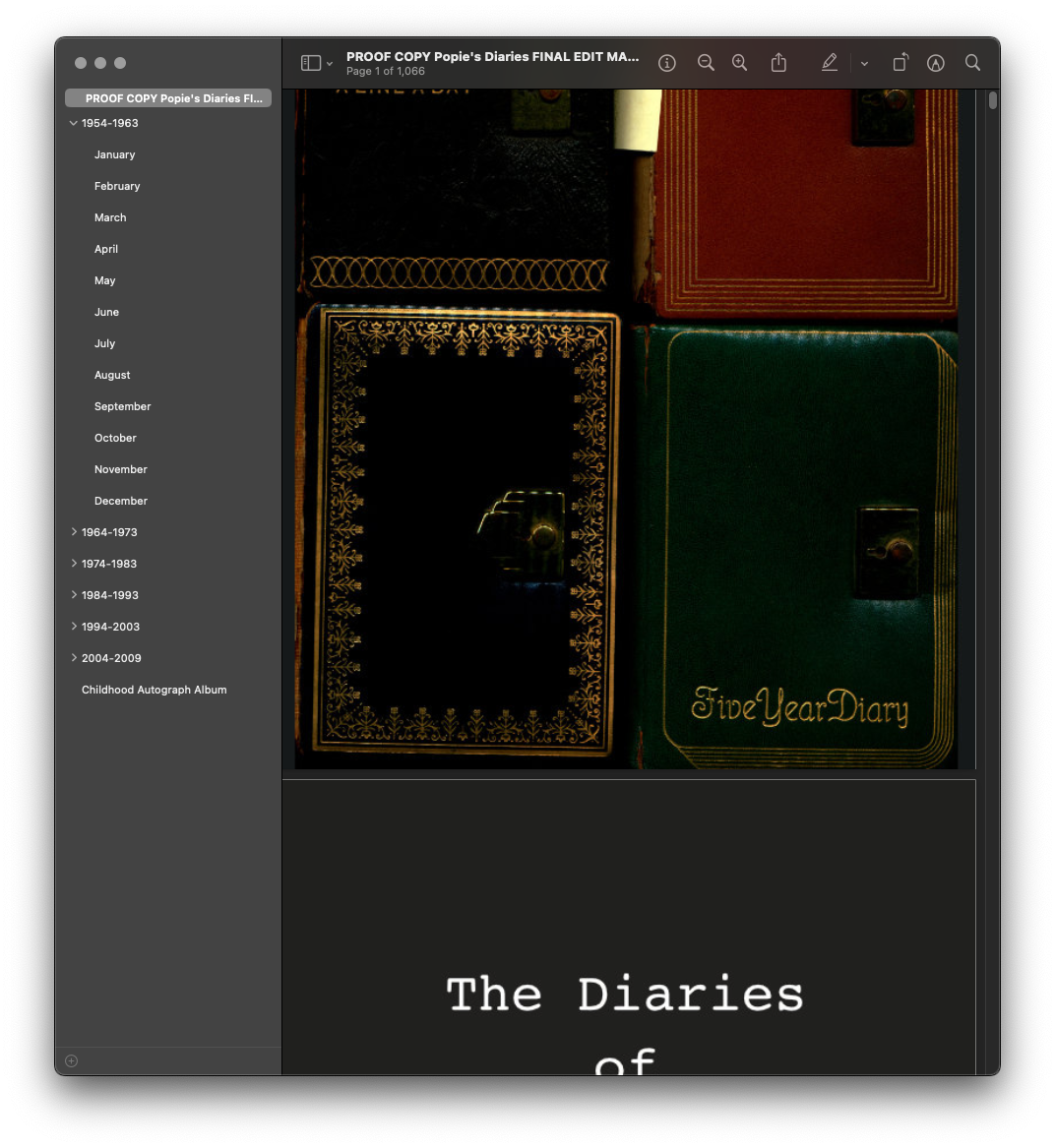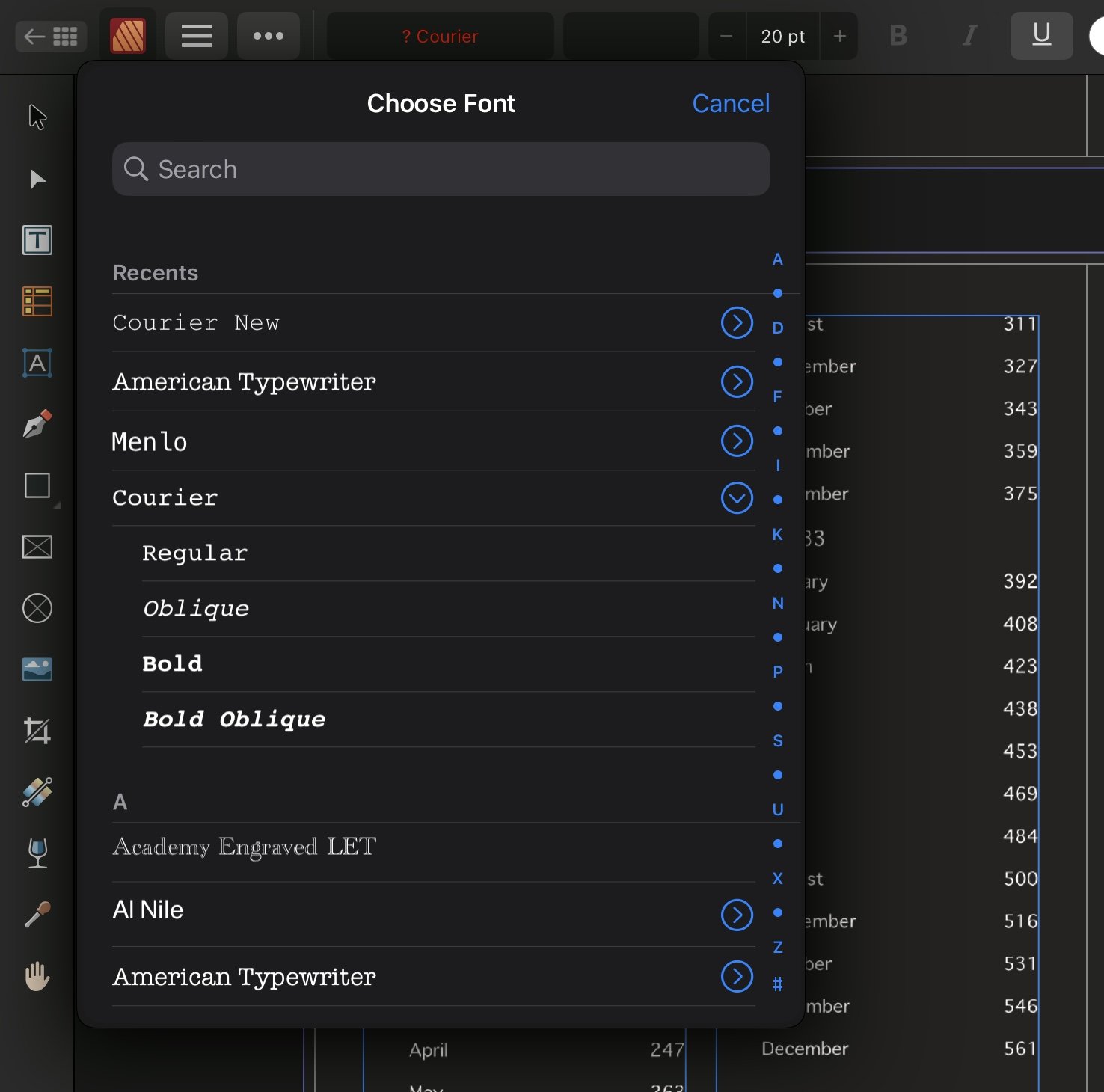ogdredweary
Members-
Posts
32 -
Joined
-
Last visited
Everything posted by ogdredweary
-
So, I ended up having to rebuild this file completely (as far back as rejoining the files I had split to resize hundreds of remaining page images), which meant reconstructing all of the front matter from scratch including the TOC. This time, I didn't alter the TOC settings beyond what I knew to work, and instead of using custom text style headings to write the title page, I used only no-style body text boxes—and did not create new text styles of any kind, which meant manually formatting everything (not ideal). However, this did prevent the problem I outlined in my original post and gave me the result I was after: tidy, aesthetic front matter; comprehensive, convenient file-level TOC; organised, uncluttered document-level TOC. Since everything came out exactly how I wanted, I was hesitant to muck about with it further. Probably I will duplicate the file at some point and test adding custom text styles on the title page. However, in the meantime, I'm still curious to know if anyone has any ideas about what might've happened. I was so sure that I created the problem through my own doing, which is why I posted it in the general question forum rather than report it as a bug...but I'm less certain now. Should I request this be moved to the bug forum? If so, how do I do that?
-
Layers scrambled after merging two documents
ogdredweary replied to ogdredweary's topic in V2 Bugs found on macOS
Done! (Or rather, doing...the upload looks like it's going to take a while). Both files are there as they are in their current state, but I also included the second half of the document with the rectangles added back in. I then tested the rejoin again and the behaviour is the same as before—layers are jumbled up and the rectangles end up on top of the picture frames/content even though the master pages dictate the rectangles should be on the bottom. -
The file in question existed previously before I opened it on the iPad; however, it was one that I had created from a new and empty document in V1. But as I said, the document did not include any text at that time (only the PDF pages), and I added proper text for the first time on the iPad with V2. I was about to reflexively say that I don't have anything by Adobe installed on my devices, but this is not strictly true. I definitely do not have CC installed anywhere. But I do actually have Acrobat Reader, Adobe Scan, and Adobe Fill & Sign installed on my iPad—I'm not sure any of those have font packages. Although, if they do have font packages that made Courier accessible in Publisher in the first place, shouldn't Courier still be accessible then?
-
Disgruntled purchaser.
ogdredweary replied to ahnay's topic in Affinity on Desktop Questions (macOS and Windows)
But they are still supporting V1, aren't they? From the announcement linked above: Personally, I found the V2 universal licence plus the 40% discount a worthwhile investment since previously I only paid for the Mac V1 licence. It's also important to me to support companies that are steadfastly against subscriptions, especially this company that is taking on the likes of Adobe. But, that's just me. -
Happy to hear from you! PDF images—high res scans of handwritten pages (originally OCR, but I removed the OCR layers a while ago because they were gibberish) Also, just double-checked the size of the file in question and it's 5.9 GB. The file I ended up with in the end is 7.53 GB, and Affinity would still freeze up a bit while I was working in that file, particularly adding the final headings for the TOC.
-
That's very odd because I was definitely working with the original Courier font on iPadOS 15.6. Not only have I not installed Courier (or any font) manually on any iPad (ever), the first text of any kind that I added to the project was in Affinity Publisher 2 for iPad—and Courier was front and centre when I opened Affinity Publisher 2 for iPad's font list. Courier fit the aesthetic of the project perfectly. It was such a disappointment having to take my work back to the desktop in order to continue. Thanks It's definitely a relief to have moved up the report queue given it was quite stressful at the time of posting. Fortunately the solution was simply to move my work back to the desktop, even if it was disappointing to have to do so. I hope the team have the resources they need to take care of these bugs—it was so exciting working with Publisher on the iPad for the first time!
-
Layers scrambled after merging two documents
ogdredweary replied to ogdredweary's topic in V2 Bugs found on macOS
This post was new, yes, but my first of several bug reports was 2 weeks ago. I do see the notice at the top of every page that their response time is longer than usual, and I was merely commenting that it has been difficult to cope with the slow response time in the face of so many issues. I am still grateful for the help from community members such as yourself. Fortunately for me but unfortunately for posterity, I managed to find a sort of solution for this after having to step away from the project for a short while. The background rectangles were on the master pages, yes, as the bottom-most layers. All the content was above the background rectangles in the original file and both subsequent files after the split. The background rectangles moved up, above and obscuring the content after rejoining the two files once my edits were complete. The rejoined document had two sets of master pages; however, no page should have had more than one master applied to it—if it did, it was not by my doing. I have made a screen recording of what I can. I'm afraid I have since deleted the black rectangles because I found that I could apply a dark background colour to the picture frames I wound up using, but the layer scrambling still occurs (albeit slightly less dramatically). First, I start with the second file (the one with picture frames on the master pages) and append the first file (the one that had only background rectangles and no picture frames because I made all the edits manually). Then, I start with the first file and append the second. The result is the same: superfluous picture frames have been added to every spread from the second file. (When the background rectangles were still in the files, they shifted up from the bottom-most layer position on every spread in both files to being above half the content on every spread that had been in the second file. The visual result of which is identical to is in the screen recording.) publisher layer scramble.mp4 I don't believe that this was a factor in this case, but please correct me if I'm mistaken. As for the quasi-solution I was able to wrangle, I don't know which of the steps I performed actually helped. I can't even remember everything I tried now, but I do remember being so utterly distraught that I very nearly scrapped everything and started the entire project over again from scratch in V1. What I can remember is that it was around this time that I deleted the background rectangles and applied an opaque background colour to the picture frames (and enabling Show Fill with Content). I also deleted the extra set of master pages (from the first file with only the rectangles and no picture frames) and simply applied the new streamlined master pages (with coloured picture frames only) to all the pages in the document. At this point I remember that the problem had still not been resolved, but I kept clicking on things out of desperation—these are the steps I do not recall, and it's somewhere in here that (seemingly) magically all the pages righted themselves with the content on top and the background on bottom...that is, all but one page. And this is maybe the weirdest thing of this whole ordeal: the first page of the second file's document still showed a picture frame instead of content when every single other page was correct. Upon further investigation, I found that the actual content for that page was missing—just gone. It was definitely present and correct in the second file before the rejoining process. It was definitely there before I started tinkering with the master pages. And I definitely didn't delete any content layers in the course of my tinkering. I was too apprehensive about losing what progress I had made, so I opted to manually correct that one page by readding the content again instead of trying to figure out what had happened and why. I hope the screen recording is helpful. If not, though, I'm sure I can add the rectangles back again and get the same results as before. Although, a currently misbehaving TOC is my biggest concern and cause for anxiety and frustration. -
This is so perplexing. Following this video, I had set up my TOC pretty well perfectly—the test and proof copy that I exported were pristine and orderly, but I decided that I wanted there to be digital PDF TOC entries for the cover, front matter, and TOC (without having them shown in the document's TOC). To achieve this, I added H2 headings to each respective page (hiding the layer), as well as ticking the necessary Include entries before TOC box in the Table of Contents window. This, of course, resulted in all the H1 headings from the front matter loading into the document TOC. I figured the most expedient way to correct this was to change all the document H1 headings to a custom text style that I named Diary Heading 1 and select it instead of Heading 1 in the TOC window, which immediately corrected the document's TOC. The problem is, though, that now the front matter H1 text boxes are being included as their own entries in the digital PDF TOC (even though the document TOC is omitting them). [Please note: the TEST TOC file shown below is only 10 or 20 pages of the whole document since it takes about 5 hours to export the entire thing.] The first thing I tried was to untick the Include entries before TOC option—and yet this changed nothing as far as the digital output is concerned and all the erroneous TOC entries remained! Next, I created new text styles for every text box in the front matter, but that had no effect either. Then I realised that all of my new custom text styles were 'based on Heading 1', so I changed it so they were based on no style. Still no effect on the digital PDF TOC—all the text box layers are still being included in the PDF as TOC entries. Finally, I tried removing all text styles entirely from these text boxes—and finally the erroneous entries disappeared from the digital PDF TOC (while the diary headings remained as they should). At this point, I figured there must be something set in the custom text styles I made that was still having them identified as headings. So with deliberate care, I manually formatted the text in the text boxes so they looked how they should but without any preset text style being applied...and now all the erroneous entries are back in the digital PDF TOC. Additionally, I experimented with ticking and unticking all sorts of other options in the export window, but nothing helped with this problem. I clearly broke something somewhere, but I don't know what or where or how to fix it, and I'm really hoping someone here can help. The only thing I haven't tried yet is setting every single heading back to the way that it was because I'm afraid that it might not work and I'll have wasted yet more time.
-
Layers scrambled after merging two documents
ogdredweary replied to ogdredweary's topic in V2 Bugs found on macOS
How would that work as far as the TOC is concerned? Would it automatically create an erroneous chapter entry at the file split? This is all so frustrating. In spite of the friendly and supportive community of members here, Serif’s perpetual silence makes posting feel rather like talking into the void. If my project wasn’t of deep sentimental importance, I’d’ve given up by now. -
Layers scrambled after merging two documents
ogdredweary replied to ogdredweary's topic in V2 Bugs found on macOS
The problem is compounding. I had the idea to check the master pages, and those were still correct, so I tried to reapply the master pages to the document—nothing happened. Now resigned that I must manually reposition every layer on the final hundreds of pages, I begin—except I cannot. The program will not permit any layer to be repositioned. No, none of the layers are locked. The entire program crashed on me in my attempt to move any layer. Also, I cannot hide/unhide any layers either. -
It’s been one step forward and two steps back at every turn, and it’s driving me to distraction. I’ve been working with a very large file (1065 pages) and working on some final edits for a digital publication. Since Affinity was bugging out in the process of making these edits and since I was more than halfway through, I split the file to apply the rest of the edits with a different method (suggested to me here after I posted the aforementioned bug) that involved adding picture frames to the master pages and dragging my PDF image layers into the picture frame layers. I **finally** finished making the image adjustments and just tried to rejoin the documents via Add Pages from File. And now the layers on literally every spread are mixed up and not where I put them. This is a problem because I have dark rectangle background layers so the page edges won’t be white. These background rectangle layers have been moved up and are sitting on top of the content layers and obscuring them. Hundreds of pages with layers I already manually arranged now need to be rearranged manually again? It’s maddening having to repeatedly do the same work again and again. I triple checked the help page and there’s nothing that says anything about preserving layers. I tried various combinations of checking and unchecking the two options, but the result is always the same. https://affinity.help/publisher/en-US.lproj/index.html?page=pages/Advanced/mergeDocument.html?title=Merge documents Editing to add that I tried merging the documents both ways, meaning I first added the pages from the second to the first document after the last page, and then added the pages from the first to the second document before the first page. In each case, the layers on all the spreads of the second document were jumbled up.
-
File won’t finish saving (been going over an hour now)
ogdredweary replied to ogdredweary's topic in V2 Bugs found on iPad
I posted about the problem with Courier already. Apple Pages has Courier New, as you have shown. Previously, I had been using just Courier (as shown in my screenshots), and the document formatting was broken, so I had to move my work back to the desktop app. Courier was broken/missing after I updated to iPadOS 16. I already tried deleting and reinstalling Publisher. Anyway, my current issue is that my file will not complete the save process (it’s still going, by the way). I am worried that if I force close it that the file will become corrupted. But I suppose I don’t really have a choice since this is now more than 3 hours gone and isn’t likely to resolve itself at this point. -
Tried working on a smaller file without any text since Courier is still broken/missing, and when I closed the document in order to save, it just won’t finish saving. The save window has been open and its animation has been circling for well over an hour now. I fear the file may become corrupted if I force close the app.
-
I would have expected the images to have been centred automatically when I added them, but then again, I did start this project several years back in V1 (and in a very roundabout way it seems), so perhaps they were not centred correctly after all. Either way, this is the answer! I still need to manually drag all the image layers to the picture frame layers, but it’s definitely much more efficient than what I had been doing. Even though I have a better method to do this work now, I think the problem I originally posted about remains worth looking into. My system should be more than capable of handling the document I was working with, and the program shouldn’t have been so slow to respond to my inputs, so I’ll leave it open.
-
This is working to an extent, although the 6.5x8.412 is cropping way too much and cutting into the handwriting. None of the remaining pages require any cropping, so I experimented with varying percentages of scale and have found a narrow window. Either the image is scaled ever so slightly smaller than the page or ever so slightly larger than the page, which would be good enough except that the image is for some reason being moved up the page and not perfectly centred after the adjustments. I’ll manually reposition every image if I must (I’ve made it this far after all), but I wanted to ask on the off chance that maybe there’s some other setting to be selected that could help. Even if there isn’t, these steps will have still saved me a lot of tedious work.
-
Yeah, sorry about that. I adjusted it as much as I could to help with cursor/frame visibility without compromising privacy, which is why I also included a detailed written description. Had hoped together they would be enough to present the problem. Hm. I suppose I’ve been using the software wrong from the start then. The images do not come from a singular PDF document. Each page is a separate file. I personally, manually scanned thousands of handwritten pages, many of which had to have excess margins cropped out. I balked at having to open each file one at a time to do the cropping, which is what made me seek out professional software. This project started in Publisher V1, and I added the images via Document -> Add Pages From File… It was actually a bit of a nightmare because I had stupidly scanned the pages with OCR and every image had useless junk layers filled with gibberish characters—all of which I manually deleted in the first pass as I cropped, scaled, adjusted, and repositioned as necessary. That copy had larger margins since it had been my intention to have it bound after printing. I am now working on the digital copy with much smaller margins and a clickable TOC. I had really wanted to figure out a way to get it into an EPUB format, but I’ve given that up and am resigned to the PDF…it will have to be good enough. Boy, oh boy did I ever make things harder on myself it seems. I’m a little more than halfway through my current edits and I’m sitting here wondering if it wouldn’t still be faster and easier to start from scratch using the ideal method you described. I’d have to re-crop all the earliest scans, but that may be way less than what’s left that needs rescaling and repositioning. I can’t thank you enough for your detailed reply. Still not sure the best way to proceed from here, but at least I have options now. Thanks
-
This is very strange and frustrating, and I don't know what's causing the problem because all the steps I take are consistent. I'm posting this in macOS bugs because that's what I'm working on now, but this problem was present on the iPad as well. Below is a screen recording of the problem in action. I blurred the content of the document, but you should still be able to discern the cursor movements and image frames. Basically, I select an image; scale it up to fit the page; centre it; try to select the next image; wait for Publisher to catch up; select the next image; partially scale it up; wait for Publisher to catch up; finish scaling it up; centre it; try to select the next image; wait for Publisher to catch up again—then suddenly, with no input from me, the previous image scales itself up beyond the boundaries of the page. Then I have to go back and fix it before I can carry on. This doesn't happen for every image that I resize and place. Sometimes it'll happen repeatedly over multiple pages, one after the other, then it will be okay for several pages, then it might go every other. The project is more than 1,000 images like this that need to be scaled and centred, and this bug is becoming a real problem. If there's a better way to do this, I'm anxious to learn it. System specs: 2019 MacBook Pro 16-inch, 2.3GHz 8-core Intel Core i9, 64GB RAM, 8GB AMD Radeon Pro 5500M, macOS 12.5 Input device: Logitech MX Ergo Trackball Mouse (connected via USB dongle, i.e. not Bluetooth) Other details: No other applications were running at the time (except for Quicktime to take the screen recording)
-
Okay, so it turns out there had been a duplicate of the file, one where changes had been saved and another where no changes had been saved. I’m not entirely sure how that happened, but I’m just glad that all my hours of work are not actually lost. Maybe it’s just me being much more accustomed to desktop apps, but I don’t find the iPad app at all intuitive. How can I marked this problem solved? Unfortunately, the other bugs I previously reported are still a problem, but I can at least move to my Mac and pick up where I left off.
-
When I saved it? Constantly. Every little bit of progress I made was immediately proceeded by a save, roughly every 20-30 minutes. On 2.0.1, I was saving from inside the document via the menu. On 2.0.2, I was saving from outside the document (and a few times from within the document with CMD+S keyboard shortcut). I’m not sure what you mean by where I saved it. It was stored in iCloud, opened from iCloud, and presumably saved to iCloud because where else would the changes be saved if not to the file that was open and being worked on? From the app, I tapped the Open icon and navigated to the file location in my iCloud Drive. This is the only document I’ve been working on. After the uninstall/reinstall, I repeated the process and opened the same file again to find all my work lost. In another post, I saw someone had mentioned that they save locally, which made me wonder if there was a way around using Live Docs, but I couldn’t figure out if that’s what they actually meant.
-
Sorry, not sure how to better title this problem. After a number of other issues I’ve been experiencing with the iPad app, I decided to try uninstalling and reinstalling the app. The file I had been working with is stored in iCloud and was not deleted when I uninstalled the app; however, upon reinstalling the app I discovered that absolutely none of the edits and changes that I saved to the document from inside the app were saved to the file itself. In fact, some of the changes to the master pages that I had made to the file on the Mac desktop app are gone now, too. Hours of work wasted. The iPad app is wholly unreliable in its present state. Since I’ve posted several times over the past few days, here is the sequence of events in one place: 1. Install Publisher 2 (2.0.1) 2. Work on current project 3. Experience crashing but otherwise all is well, changes are saving 4. Experience new bug where only some changes are saving, crashing becomes more of a problem 5. Update Publisher 2 to 2.0.2 6. Erratic saving and crashing problems become worse 7. Post bug report in forum 8. Receive suggestion to update iPad Pro to iPadOS 16 (been intending to anyway) and do that 9. Publisher 2 fonts broken, document in shambles 10. Post another bug report 11. Test some of the included sample documents, all fonts there broken as well 12. Uninstall and reinstall app 13. Reopen file been working on for the past couple weeks to find all changes and edits lost 14. Post this bug report
-
Actually, it seems like a number of fonts are missing. I tried opening one of the sample documents, and at first it appeared normally, so I tried to change part of the text to Courier to test if the problem is with the app or my document—Courier was missing/broken in the sample document as well. I closed the sample document without saving, but it saved anyway and when I reopened it **all** the fonts were broken. I tried uninstalling and reinstalling the entire app, Courier is still broken…and now every single change I made to the document that I thought was saved is gone. Hours of work that I thought were saved to my file are gone. The file was safely stored in iCloud and it wasn’t deleted when I uninstalled the app, it’s just that nothing was saved to it despite obsessively saving my edits and changes. Time for another post I suppose.
-
I just updated my 2020 iPad Pro to iPadOS 16.1.1 (from 15.6), and now my entire document is in shambles because the Courier regular font that I was using is suddenly missing. It did occur to me that the font could have been removed from the OS in this update, but that strikes me as unlikely given how ubiquitous Courier is and since the font is still listed and correctly displayed in the font menu. Not sure what’s going on now, but I’m about ready to give up on the iPad app for a while.