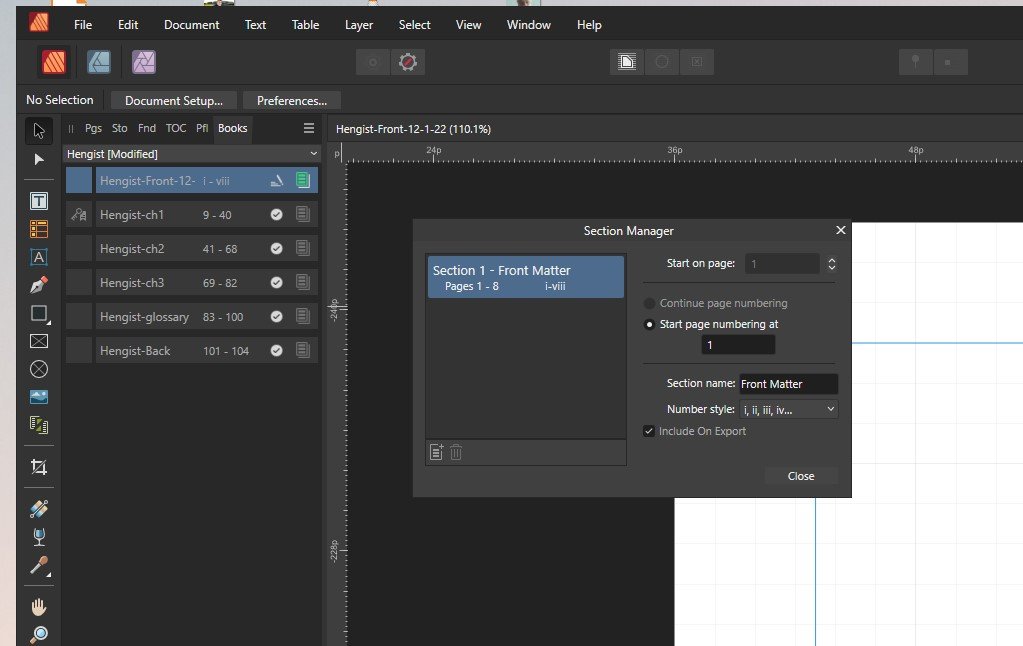AuthorSP
Members-
Posts
27 -
Joined
-
Last visited
-
 AuthorSP reacted to a post in a topic:
Feature Request: Crop to Selection
AuthorSP reacted to a post in a topic:
Feature Request: Crop to Selection
-
 AuthorSP reacted to a post in a topic:
Feature Request: Crop to Selection
AuthorSP reacted to a post in a topic:
Feature Request: Crop to Selection
-
 AuthorSP reacted to a post in a topic:
Feature Request: Crop to Selection
AuthorSP reacted to a post in a topic:
Feature Request: Crop to Selection
-
 AuthorSP reacted to a post in a topic:
Feature Request: Crop to Selection
AuthorSP reacted to a post in a topic:
Feature Request: Crop to Selection
-
 Dan C reacted to a post in a topic:
Feature Request: Crop to Selection
Dan C reacted to a post in a topic:
Feature Request: Crop to Selection
-
Feature Request: Crop to Selection
AuthorSP replied to AuthorSP's topic in Affinity on Desktop Questions (macOS and Windows)
Oh, found it, thanks! I'm used to Paint.net, which has a "Crop to Selection" command, rather than a crop tool. Excellent! -
 walt.farrell reacted to a post in a topic:
Feature Request: Crop to Selection
walt.farrell reacted to a post in a topic:
Feature Request: Crop to Selection
-
Feature Request: Crop to Selection
AuthorSP replied to AuthorSP's topic in Affinity on Desktop Questions (macOS and Windows)
Thanks! I looked all over the interface for a "crop to selection" item and couldn't find anything that looked like it. Where is that? -
AuthorSP started following Copied Master Page not behaving as expected , Feature Request: Crop to Selection , Files opening as "Read Only" for no reason? Have to rename to save? and 2 others
-
 AuthorSP reacted to a post in a topic:
Files opening as "Read Only" for no reason? Have to rename to save?
AuthorSP reacted to a post in a topic:
Files opening as "Read Only" for no reason? Have to rename to save?
-
 AuthorSP reacted to a post in a topic:
Files opening as "Read Only" for no reason? Have to rename to save?
AuthorSP reacted to a post in a topic:
Files opening as "Read Only" for no reason? Have to rename to save?
-
This has been an ongoing issue and finally getting to be a problem because it is happening a lot. I am working on a book layout in Publisher 2 and using an afbook file with associated afpub files. For some reason, nearly any time I work in the book file (one afpub file open at a time), one of the afpub files will open in "read-only" mode, and I can't save it without giving it a new name. Sometimes-not always- it tells me that there is a recovery file and asks me if I want to open it. Even if I do, it is still in read-only. When I look at the file that is in read-only mode after I open it, I can't close it without saving, even if I haven't made any changes to it. The only thing that is showing up in the history (for this particular file-I just thought of this) is "Set Section Property", which I can't undo or otherwise get rid of. I'm using Publisher 2 on Windows 10. Thanks for any help.
-
 AuthorSP reacted to a post in a topic:
Can't get page numbering to work correctly
AuthorSP reacted to a post in a topic:
Can't get page numbering to work correctly
-
That is what I was trying to do. Oddly enough, I just opened the same file in Publisher on a different pc and this time when I did the same steps, it updated the page numbers to be correct. I wonder if there is an issue with my install on my main system? I have also had strange issues where it will tell me that there is a recovery file and opens the chapter in a read only mode, even though there doesn't seem to be any issue.
-
 MikeTO reacted to a post in a topic:
Publisher 2 - Constant crashes trying to open chapters in book
MikeTO reacted to a post in a topic:
Publisher 2 - Constant crashes trying to open chapters in book
-
Hello, I am using Publisher v2 on Windows to create a book layout. I have created a "book" in Publisher and added a front matter section followed by chapters. The front matter chapter comes first and is 9 pages long. It won't have any page numbers shown. I want the numbering to start on the first page of chapter 1, which is #9. No matter what I do, I can't seem to get the numbering on the bottom of page 9 to start at 1. I clicked on the Front Matter chapter and opened section manager, made the section "Front Matter" and set it to start on page 1 and use small Roman numerals. Then I went to chapter 1, opened section manager and made a "Story" section and had it start on page 9. It shows 1-32 and 9-40 on the section manager. However, the page numbers at the bottom of the page still start at 9. Images attached. Thanks for any help.
-
 AuthorSP reacted to a post in a topic:
Publisher 2 - Constant crashes trying to open chapters in book
AuthorSP reacted to a post in a topic:
Publisher 2 - Constant crashes trying to open chapters in book
-
 AuthorSP reacted to a post in a topic:
Publisher 2 - Constant crashes trying to open chapters in book
AuthorSP reacted to a post in a topic:
Publisher 2 - Constant crashes trying to open chapters in book
-
Publisher v2 has become basically unusable for me due to crashes every time I try to open my book and the associated chapters. It is not a large file, it's a short novella of 5 chapter files. Typically, I open the book, then I open the chapter files. Usually it crashes when I try to open the 3rd or 4th chapter file. I've searched the forums here and not found anything to help. I turned off hardware acceleration and I looked for the updates that need to be removed, but they don't show up in the list of removable updates on my Windows 11 machine. Has anyone found a fix for this?
-
 AuthorSP reacted to a post in a topic:
Copied Master Page not behaving as expected
AuthorSP reacted to a post in a topic:
Copied Master Page not behaving as expected
-
Hello, I copied a master page spread that I use for normal pages on my book layout. At the top of the left page there's a page number to the left and the title of the book is centered. Then there is a text frame below for the normal text. On the right side, the page number is to the top right, and the author name is centered, with the text box below. I copied this master spread and gave it a new name. The only changes I made to the master pages are that I removed the text boxes below the page/name sections at the top so I could add other components. However, when I apply the new master pages to a group of pages, for some reason it also removes the author name text from the top right section. It does not alter the page number section, nor does it remove the book title text from the left side page. I tried deleting and recreating the master pages, but I got the exact same result. I can't figure out what is going on here. Any help is appreciated.
-
Thanks, I had just figured that out. When I went into the master page for the main text pages, I set the vertical justification for the text box, then set the "Flow Options" to prevent orphaned first and last lines. Voila! It now looks like it correctly spaces all the pages and I no longer have one line orphans or gaps at the end of pages! But now I have a new issue. The very last page of text is only about half full. The vertical justification spaces it out too much, of course, so I tried to select the text, or the text frame and set it to "Top Align", but it won't let me. I assume this is because it is set in the master. Is there a way to over-ride the master for this setting? Or do I have to make a master that only applies to the last page and apply it to that one page? I have done that and it seems to work, but I am not sure of how the law of unintended consequences will work out here, since I'm new to this and not sure of all the inter-relations. Thanks!