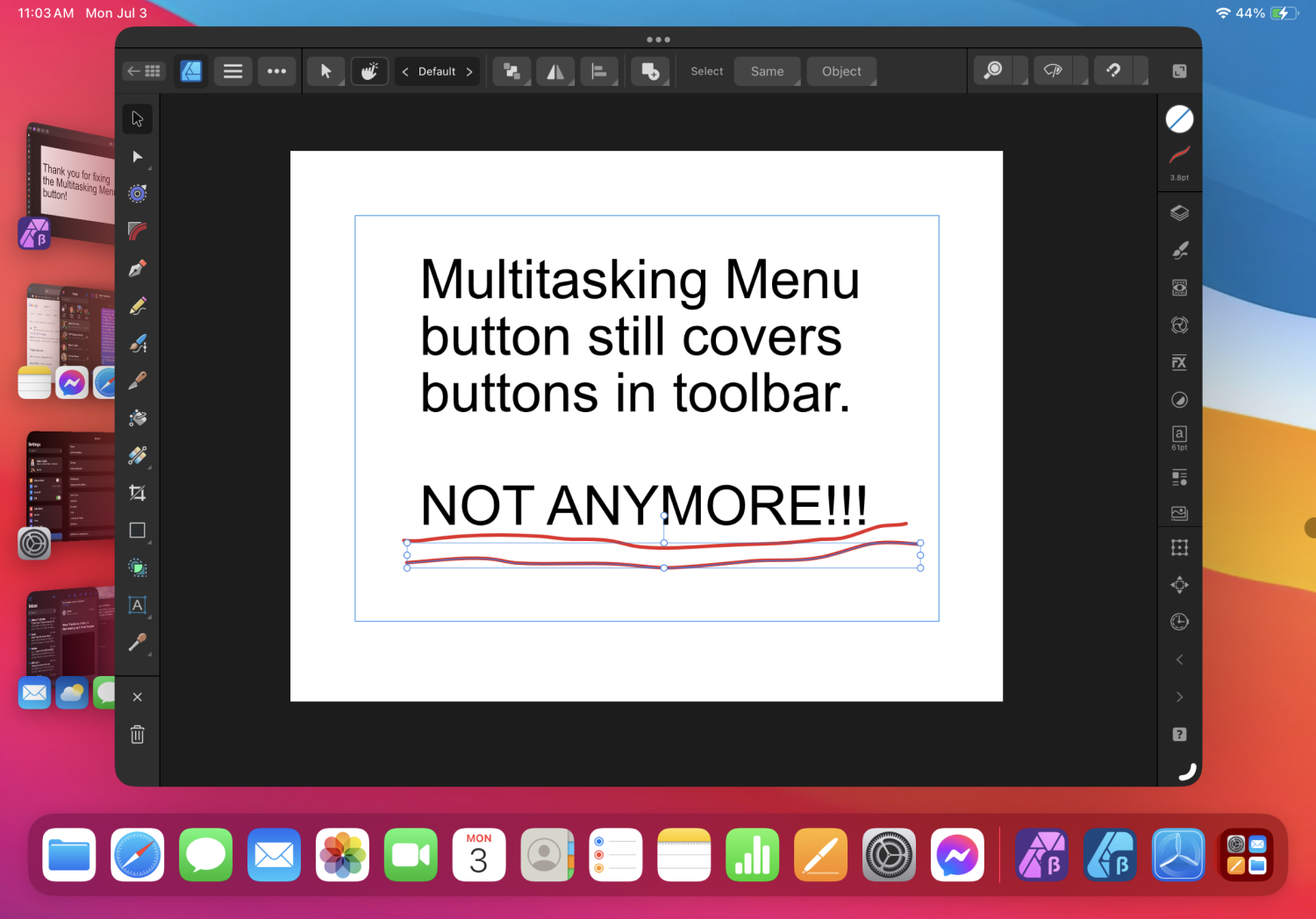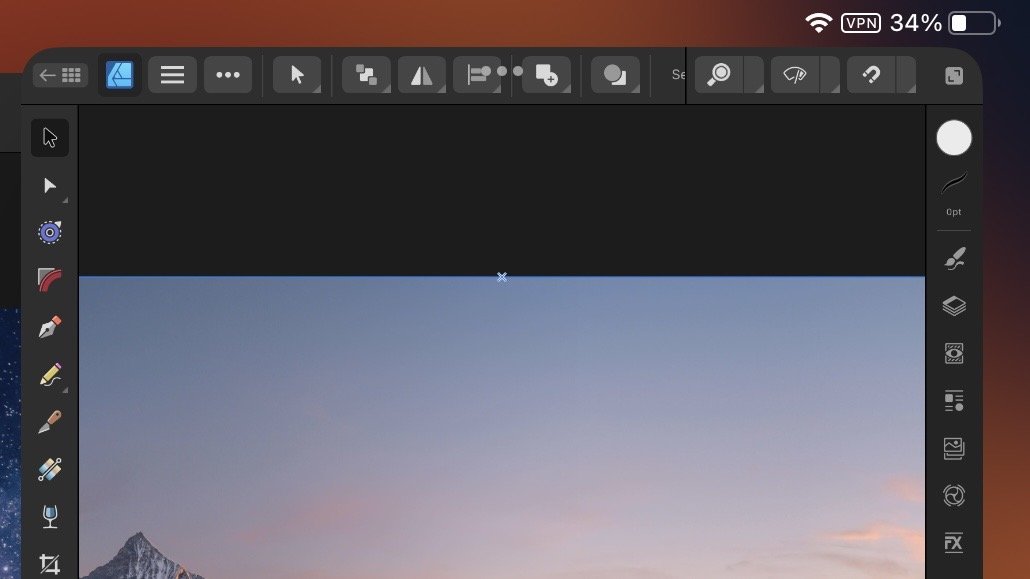Kaleb Cadle
Members-
Posts
17 -
Joined
-
Last visited
Everything posted by Kaleb Cadle
-
I had a similar issue in earlier betas of iPadOS 17, but I’m not having those issues now. One workaround you can use until it’s fixed is typing the text you want in Procreate or Pages (I used Pages) and then copy the text and paste it the text tool in Affinity. After that, you can even edit the text in Affinity and it will maintain the font, at least that worked for me before. I hope this is helpful, and I hope they fix it soon for you. 👍🏻
-
What version are you running? I’m running 2.2.0 (1931). The problem still persists for me. Edit: I just installed iPadOS 17 Developer Beta 5, and now it’s working again, in the current public version of Affinity and the Beta version of Affinity. So apparently it was improved with the new iPadOS beta. 👍🏻
-
The app icon for Pages looks like this, and it should be located on your iPad’s Home Screen, unless you haven’t installed it from the App Store, in which case, you should install it: Then you create a new document, and type in the text you want: Then you should select the text you typed, and choose the font you want to use in this menu: Then copy the text, and open the Affinity app you want it in, and paste it in that app. I hope this helps you out. 👍🏻
-
Thanks, no problem! I’m glad you found that workaround helpful! 👍🏻
-
Hopefully that will be fixed in the V2.2 beta update cycle. But I think this is a great start to the betas for V2.2, and I’m super stoked that the main issue I’ve been having with the V2 UI is now fixed! 👍🏻. I really like the UI for the V2 apps, especially now that I can make full use of the toolbar! 👍🏻
-
The latest beta of Affinity V2 apps on iPadOS adds a strip to the top of the app’s UI to accommodate the Multitasking Menu button, as well as show Status Bar information when in full screen! This is going to be a huge improvement! One downside of using the Affinity apps full screen was that you couldn’t see the Status Bar, so you couldn’t check on your battery level without having to use Control Center or leaving the app. Now this will fix that, as well as fixing the issue of the Multitasking Menu button landing in the middle of the toolbar! This is going to be such a great update, I’m super excited about Affinity V2.2! 👍🏻
-
I am having the same issue on my M1 11” iPad Pro. I have the iPadOS 17 beta installed as well, so perhaps it’s a compatibility issue between the Affinity apps and iPadOS 17. The only workaround to this issue that I’ve discovered is typing the text I want with the font that I want to use in Pages, and then copying it and pasting it into Affinity in the Artistic Text tool. All of the fonts show up for me in Pages as usual, and when I paste the text into the Affinity apps, the font name even shows up in the text formatting toolbar. It just doesn’t show up in the font picker list when I try to select it within the Affinity apps. So that’s kind of a janky workaround, but it works, I can even edit the text just fine, and resize and everything else, so hopefully this is a fairly simple issue for Affinity to fix. I’m not really sure it’s a problem with just the iPadOS 17 beta though, because like I said before, the fonts show up in every other app they used to, just not the Affinity apps.
-
I love your software, and I use it extensively for graphic design work. I primarily use the iPad versions of the V2 apps because the iPad is more convenient for most of the design work I do, and the iPad apps are better for certain aspects of my process. But the biggest issue that I’ve experienced with the V2 apps since day one is the fact that the 3 dot iPadOS Multitasking Menu button covers buttons in the toolbars in all of the V2 apps. This is such a pain in the neck for productivity, because I end up unable to use several options in the toolbar that would actually be helpful. Not to mention how ugly this looks. Please make it a higher priority to fix this issue, here we are nearly a year later, and I’m still having the exact same problem. This isn’t some hard-to-find bug somewhere that’s only affecting a couple of people, this is blatantly obvious when you open the app. How this has gone unaddressed for so long is beyond me, when I first noticed this issue, I expected it would probably be taken care of in an update, and I cut it some slack, and tried to work around it. Hear we are about a year later, and I’m still having to work around it. This shouldn’t be the case. Please address this issue, I’ve been waiting for a fix for this for a very long time, and I’m starting to just get frustrated with this.
-
I’m really hoping that this translates into the issue getting fixed eventually. I’m not exactly looking forward to the prospect of having to try to work around this for the next half a year (assuming the next update even deemed it worth fixing). Honestly, I thought an issue as obvious as this would have been fixed in the first minor update. I understand there are other things to do with the software, but I’m surprised something like this that’s so obvious and surface-level doesn’t seem to be a high priority. I could easily see the inconvenience of having to work around this causing someone new to the software to not want to try to work around it and explore alternative options. I love this software, and so I’m willing to work around a few things because I really like your business model and your software, but this is a bit of a hassle to have to work around, and it seems like it would be an easy fix.
-
The iPadOS Stage Manager 3-Dot Multitasking Menu button covers options in the Affinity app’s toolbars. This has been a bug that I’ve had to work around since the initial release version of the V2 apps, and it is a major nuisance when I’m using them. I use Stage Manager for everything else, it’s a very useful setting, and not a single other app I use has this issue. Switching Stage Manager off for a few apps is not a good option. I think this bug is partly the result of another related bug with the “Show Status Bar” setting, which has never worked as long as I’ve been using Affinity V2 apps on iPadOS. This is also a major nuisance because I can’t glance up and see my battery level while I’m working. Often I’ve wound up with really low battery because I can’t check and know when I need to plug in very readily. This should be fixed, and I think that both could be fixed with one improvement. It just needs to be able to add the strip at the top of the UI to accommodate both of those things. Please fix this before Final Release, because I don’t want to be dealing with this issue for the next half-year or whatever until you release V2.2. This needs to be addressed, I can’t imagine I’m the only one having this issue, and it’s a real pain in the neck to try to work around, but it would be even more of a pain in the neck to switch off Stage Manager. Please fix this, it’s really starting to irritate me, especially because this glaring bug hasn’t been addressed in this entire beta cycle, even though I was assured that it was a noted bug that would be addressed soon.
-
I use the iPad Pro as my primary computer as well. Go to the Settings menu within the Affinity apps, then under General there’s an option that says “present on external monitors”. That setting will only show the image you’re working on on the external monitor. If you toggle that setting off, you should be able to use the full UI on the external monitor. I’ve used my iPad with an external monitor before, and it worked with the full UI before, but I originally had the same problem you’re describing until I toggled that setting off.
-
I for one actually view this as a big plus. I use Affinity Photo and Affinity Designer both at the same time very often, and being able to move between them faster or have them side-by-side now in Stage Manager is a big upgrade. And those who don’t want it or don’t want this issue can switch Stage Manager off. It’s only an issue when Stage Manager is switched on, but hopefully they’ll fix it so that it’s not an issue then either.
-
Maybe. I also have had the same happen when I switched on the “More Space” mode on iPadOS and switched it back off again. It could be the update, but I think it was more about the restart to install the update cause I’ve had it do the same before when I switched on and off the “More Space” mode on iPadOS. I can select already purchased and it logs in fine, but it’s kind of weird. I just wanted to make sure this wasn’t going to cause a problem with my license or something.
-
Today I installed an iPadOS update, and after the iPad restarted, the Affinity apps were requesting to be activated. I entered my password, etc. and it opened with all the files I had open before the update. Is this the way it’s supposed to work, or is this a bug? I selected to link the app with my account when I originally activated it, and so I don’t understand why it would think it needed activated again. Thank you for all of the improvements you’ve made with V2, the quick menu is a huge productivity boost, and most of the shortcomings of the V1 iPad app for my workflow have been fixed almost perfectly in the V2 release! I actually use the iPad apps for my primary design work! Thank you for your time! 👍🏻
-
I’m really enjoying the V2 versions of the Affinity apps, but the 3 dot iPadOS window menu blocks options in the Affinity menu bar at the top, and every time I try to click or tap these options, it opens the app window options menu instead of selecting the option I want in Affinity. I’m hoping an update will solve this problem soon, thank you!