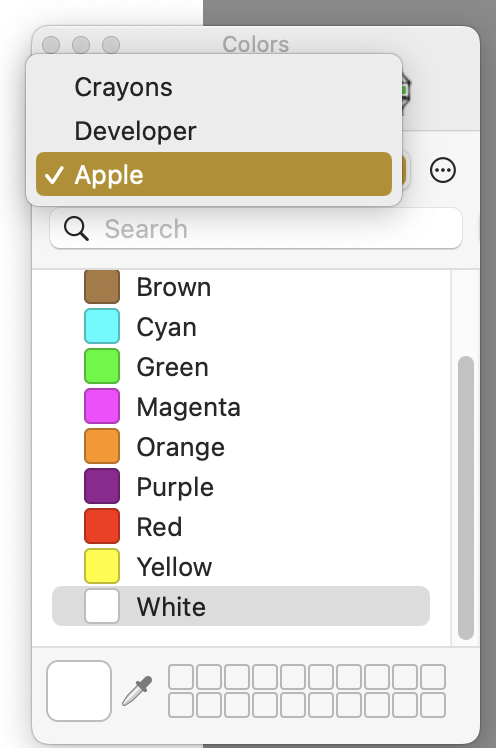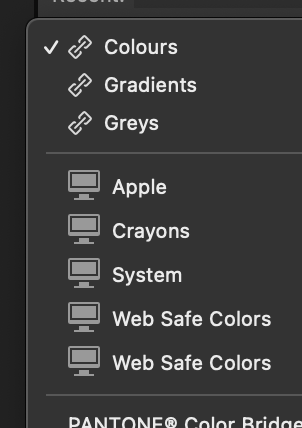-
Posts
125 -
Joined
-
Last visited
Everything posted by colindun
-
By intermittently I mean that the Web Safe Colours palette seems to be available for some files but not others. For example, I scanned some images yesterday evening and when I opened them in Affinity Photo (and they are RGB images) the Web Safe Colours palette was not available. However, when I opened a file I had worked on previously from several days before, the palette *was* available. (NOTE however, that though this happened yesterday, today I have NO web safe colour palette for any file. Very puzzling and I don't know what's going on.) The 'Colours' shot I attached to my earlier response to you was (as you suggested) from Preview. Although this shows the Web Safe Colours no tool-tips appeared on mouseover. (in the images I attached earlier 'Colours' is the Preview colour picker, and the 'Colors' is from Affinity Photo's Window > Apple Colour Picker (note it's spelled 'Colour' in the menu, but when the picker opens it is titled 'Color') It seems to be very tricky to work out what's going on and why the issue seems intermittent. I may simply have to uninstall Affinity Photo and install again to see if this resolves the problem.
-
;0) Indeed. As to third-party interference, it had been working OK until Tuesday and for the life of me I can't think of anything I have installed just prior to that they could be causing an issue. Well, thanks for the help anyway. I'll just have to stagger along with a crippled web safe colours palette and get used to it working intermittently. It's not a *major* disaster, but it is irritating.
-
Just checked. There is one here . . Macintosh HD/Library/ColorSync/Profiles/WebSafeColors.icc but here - /Users/username/Library/ColorSync/Profiles/ all I have is something called 'Freeway 3 Default CMYK' Does that make any sense or difference? Incidentally, I was able to delete one of the Web Safe Colours instances from the Swatches palette, then both vanished, then a single one which appeared at the top of the swatches drop-down. I just don't know what's going on, but at least I have the web swatches back. UPDATE: Even odder. The Web Safe colours are back in the palette only for files I've previously created. If I create a new file no web safe colours in the palette. Jeepers. So, I tried opening one of my old documents, elected the web safe colours, chose 'Set as default for RGBA/8 and RGBA/16' and the web safe swatches are now back for new documents. Maybe this is how things are supposed to work, and I had accidentally hit some magic keyboard shortcut which switched the swatches off?
-
Was a solution found for this problem? My Affinity Photo has lost web safe colours. Was working fine earlier today but suddenly the swatches are gone. I now appear to have *two* web safe colours in my swatches drop-down, but neither contains any colours. I tried Control+reset to no avail. Except that I've now lost my own Studio preset too. <sigh> Anyone else encountered and solved this issue? Thanks.
-
OK, I'll try that, thanks. Update: I *think* that's done it. Had to do it twice because I missed some preference files, but I think that may be it. Thanks for the help. I was pulling what little remains of my hair out ;0) What a palaver, though. None of the other apps I use had this issue. Even Pixelmator happily remembered my palette layout.
-
I tried deleting these preferences manually as a last resort. No luck. This is now proving a *major* hurdle to my getting work done. Going to have the revert to my iMac as AP on my new MacBook Air is unusable ;0(, and I can't spare the time to reinstall the OS and do a clean install of AP just now. Very frustrating and disappointing. Very. Thanks for the generous help from members 👍. Disappointed that a member of staff hasn't followed the thread and offered advice.
-
I have now 'reset' (*proper* use of the term this time) AP defaults as advised but it hasn't solved the problem. Tools panel and rulers still not visible within the window unless I toggle full screen. Looks like I'm going to have to uninstall and then reinstall to see if that solves the problem. <sigh> Rather ironically, I still have a copy of Affinity Photo 1 on my hard drive and when I launch that the windows and studio panels work fine 🤔
-
Thanks. By 'reset' I meant 'Reset Studio. I'll try resetting AP back to default and see if that does the trick. Frankly, though, I'm puzzled that AP doesn't recognise the change of screen size. Changing devices and screen resolutions via a time machine upgrade to a new Mac must happen a lot, yet this apparent glitch happens 😳
-
Thanks, I'll try that, but it doesn't explain why everything in my preset works OK when full screen is toggled, but not when it's not. Update: Nope, that's not working. I deleted my preset and chose 'reset studio', but even though I have 'show tools' selected, they are missing and not on the screen, and the rulers are also missing though I have those selected in the View menu also. Both are visible when I toggle full screen, but neither is when de-toggled. This is getting serious. I can't work in AP with this odd behaviour, and may just have to revert to my old iMac to get work done ;0(
-
I upgraded from an old iMac to a new MacBook Air over the weekend. Since then, my studio configuration has gone wonky. I've activated my panels preset, but this only works when I toggle 'full screen'. I don't like full screen, but in 'non-toggled' view the tool panel on the left vanishes (and sometimes the studio panels on the right also) and the 'show rulers' setting doesn't work. I'ver tried resetting to no avail. I've tried dragging panels in fullscreen view then de-toggling, but the panels then seem to disappear offscreen. It's as though Affinity Photo still thinks I'm using a larger iMac screen and places the various panels offscreen. I'm maybe being very dense? Is there a simple way to resolve this? Oh, and I have searched the forum but though there are similar issues none seem to match my particular problems.
-
When I try to export an SVG from this graphic the turquoise colour shifts. You can see it in the preview of the exporter in the attached image. It's not just the preview, though, the actual exported file also has shifted colour. The original file is RGB/8 sRGB IEC61966-2.1, but appears in the SVG to be 'wide gamut' Anyone know what I'm doing wrong? Thanks.
-
I'm having a frustrating time with the handling of parameters in fields in Affinity Photo In Affinity Photo this either doesn't work or has unforeseen results. For example . . changing size of canvas . . 1) Select unconstrained (be nice to have this set to unconstrained by default, please?) 2) I want to change height from 2174px to 2374px 3) insert cursor after '1' in 2174 4) delete 1 and type in 3, and AF deletes the *whole* number, leaving just the 3 in the height field So I tried . . 3) *highlight* the 2 and 3 in 2174 4) delete highlighted 2 and 1, type in and AF deletes the *whole* number again, leaving just the last two digits typed. The only way that works seems to be to highlight the *whole* '2174px' and then replace it with 2374px. But if I select just the 2174 *without* the 'px' Affinity Photo *again* deletes the whole number and displays just the last two digits entered. Really weird. Also . . field tabbing . . In almost every other app I've used over the last 30 years, where there are linked parameter fields (eg resize canvas, resize document, crop size) you can enter data in one field then tab to the next field to add a size to that. In AF tabbing doesn't seem to work this way at all. If I try this in the crop fields, for example, and fill the width field then tab to height, AP leaves the height field unselected and instead changes the *opacity* of the layer I'm working on. Really odd and frustrating behaviour. Is this how it really works, or am I just being very dense?
-
Thanks. I'll have a look. The issue is that I have these files scattered across various archives and gathering them together for a bulk process is really not practical. I tend to have to open files form an old project on an ad hoc basis, rather than having to open lots from different project at the same time.
-
Yeah, that's what I've been doing ultimately, thanks, though it can mean having to keep track of several different versions of a file. I do so wish AP had a simple 'duplicate document' like Photoshop to create a copy of the open document. I used it all the time and many times a day in Photoshop, and even after nearly 18 months using AP I still find the lack of this simple piece of functionality a great handicap and frustration.
-
Interesting information which doesn't help me at all, I'm afraid. I have literally *thousands* of 72dpi documents that I have created over the last 25 years, and regularly open files 5 or more years old to adapt, edit or re-use them. Be that as it may, 'New from Clipboard' should *surely* retain the dpi used in the original file, whatever that was. It doesn't. So, *is* there a way to force Photo to use the original resolution? Knowing how to do this would be very useful to me.
-
This issue has a serious impact on my workflow, and I'd hoped this would have been changed in Photo v2 Most of my work is for web and I always work at 72dpi. When I finish a page design I copy and use 'New from clipboard' to create a duplicate of the layout and then use that to mark up font specs, spacings, gutter sizes, colours, font styles, etc, to pass on to my programming colleagues, so that I'm not in danger of adding the markup to my 'master' artwork. The new duplicate file opens at 96dpi instead of 72dpi, which has caused me serious issues. Not realising that the document is at 96dpi the measurements for font sizes are wrong. I've learned to change the duplicate document to 72dpi, but occasionally I forget, and the results can be a real pain. Is there a way to get 'New from clipboard' to remember to keep the same resolution as the original? Thanks.