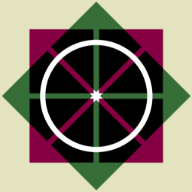-
Posts
8,530 -
Joined
Reputation Activity
-
 carl123 got a reaction from Mr. Doodlezz in Shortcut for »Move Selection to New Layer«
carl123 got a reaction from Mr. Doodlezz in Shortcut for »Move Selection to New Layer«
For those that don't know...
You can also ALT click the "Add Layer" icon
-
 carl123 got a reaction from joe_l in Assigning font to table is buggy
carl123 got a reaction from joe_l in Assigning font to table is buggy
Tables are still a bit buggy but sometimes you can work around the problems
-
 carl123 got a reaction from bryanwithay in Add Stroke Options For Text Frames
carl123 got a reaction from bryanwithay in Add Stroke Options For Text Frames
Decorations or a single cell table with appropriate border settings may do what you need for now
-
 carl123 got a reaction from Sonny Sonny in Affinity Photo 2 cant open *.bmp file
carl123 got a reaction from Sonny Sonny in Affinity Photo 2 cant open *.bmp file
Not sure what's going on but...
Go into Channels panel
Right click on Background Alpha and select Fill will correct the problem
-

-
 carl123 got a reaction from Alfred in Warp text to fill a specific shape?
carl123 got a reaction from Alfred in Warp text to fill a specific shape?
Which of the Affinity apps do you have?
In Designer using (Mesh) Warp Group on Art Text should do it for you
-
 carl123 got a reaction from 4luneth in Is it possible to snap objects according to distance
carl123 got a reaction from 4luneth in Is it possible to snap objects according to distance
The "Enable Transform Origin" button can be useful for this sort of thing.
For "symmetrical" shapes it's fine, others may need flipping after moving
flip.mp4 -
 carl123 got a reaction from PaulEC in Brush selecting problem
carl123 got a reaction from PaulEC in Brush selecting problem
Brushes can be dragged and repositioned within the Brushes Panel
The highlighting is to show the brush you are moving and its final position within the list of brushes
-
 carl123 got a reaction from Alfred in Editing Placed PDF in AfPub2
carl123 got a reaction from Alfred in Editing Placed PDF in AfPub2
Linked PDF documents cannot be edited, embedded ones can
Check Resource Manager to see the status and change as required
-
 carl123 got a reaction from Alfred in Greyscale and colour profiles
carl123 got a reaction from Alfred in Greyscale and colour profiles
Shush, the AI is listening it will adapt for its next version
-
 carl123 got a reaction from Kelly Bellis in Editing Placed PDF in AfPub2
carl123 got a reaction from Kelly Bellis in Editing Placed PDF in AfPub2
Linked PDF documents cannot be edited, embedded ones can
Check Resource Manager to see the status and change as required
-
 carl123 got a reaction from Sreng Pagna in Is there any way to let affinity photo 2 to automatically open the new "exported" PSD file after the file have been exported?
carl123 got a reaction from Sreng Pagna in Is there any way to let affinity photo 2 to automatically open the new "exported" PSD file after the file have been exported?
When I do a Save as... the original file is closed and I am now working on the Save as... version
Not sure why this is not working for you
Can you explain more what your workflow is that presents you with the original file?
-
 carl123 reacted to HANDJOJO in How to Add PDF Printer in Menu Print of Affinity Publisher 2.4
carl123 reacted to HANDJOJO in How to Add PDF Printer in Menu Print of Affinity Publisher 2.4
Dear All,
Please help me how to add PDF Printer in menu Print in Affinity Publisher 2.4 as I didn't found it as per screen shot attached.
Thank you
-
 carl123 got a reaction from Alfred in Day to Dusk photo
carl123 got a reaction from Alfred in Day to Dusk photo
If the sun is setting then I think the shadows should remain. In fact, they actually get bigger/longer during sunset. Lot of Google images support this. (e.g. in the attached)
Only when the sun has fully set would I expect no shadows (unless it comes from another source like a light or the moon)
-
 carl123 got a reaction from T.E. in How to copy table cell style?
carl123 got a reaction from T.E. in How to copy table cell style?
You can copy table cell styles from one cell to another providing the cell you are copying from has at least one text character in it (e.g. a space)
So, you can use that to apply styes to existing blank cells but if the destination cell already has text in it then that text will be overwritten
-
 carl123 got a reaction from Alfred in exact percentage of colours in a picture
carl123 got a reaction from Alfred in exact percentage of colours in a picture
Another way
A quick rough method, using the Histogram Marque Checkbox and pixel count in that dialog
1. Remove the white background (needs to be a transparent background)
2. Select > Alpha Range > Select Fully Transparent
Select > Invert Pixel Selection (will give the total of Opaque & Partially Transparent pixels)
This gives a total Pixel count of 119020 (in the Histogram)
3. Select > Colour Range > Select Blues
Gives a Pixel count of 22554 (in the Histogram)
4. Subtract 22554 from 119020 to get 96,466 (i.e. the remaining yellow pixels)
You can now calculate the percentage values for blue and yellow
Blue = 22554/119020 = 18.9%
Yellow =96,466/119020 = 81.1%
This is for the Desktop version; I don't know if the iPad has the same options to do this or indeed how accurate the Histogram is when counting pixels
-
 carl123 got a reaction from Callum in Blank edges when exporting from an artboard
carl123 got a reaction from Callum in Blank edges when exporting from an artboard
The problem has something to do with the Live High Pass filter layer.
Delete (not hide) that layer and the problem goes away.
Not sure why it is doing this
Note: The unwanted space on the exported image gets larger as you increase the Radius slider in the Live High Pass filter
-
 carl123 got a reaction from Gigatronix Pete in Blank edges when exporting from an artboard
carl123 got a reaction from Gigatronix Pete in Blank edges when exporting from an artboard
The problem has something to do with the Live High Pass filter layer.
Delete (not hide) that layer and the problem goes away.
Not sure why it is doing this
Note: The unwanted space on the exported image gets larger as you increase the Radius slider in the Live High Pass filter
-
 carl123 reacted to Frank Zimmerman in Cannot communicate with other Affinity apps [Issue + Workaround found]
carl123 reacted to Frank Zimmerman in Cannot communicate with other Affinity apps [Issue + Workaround found]
When I had a problem with the MSIX versions, I uninstalled them, and installed the EXE versions. I got the same error. Note that I did not do an exhaustive cleanup after uninstalling; I just relied on the uninstaller to cleanup. There may have been registry entries, and folders like the ".affinity" folder, leftover. This could be why the EXE versions are also using this ".affinity" folder...perhaps there are references to it in the registry.
I can confirm that the EXE versions give the same error, if the ".affinity" folder is hidden, but there is a caveat: there are two options given when you hide a folder:
1) Apply changes to this folder only, or
2) Apply changes to this folder, subfolders, and files.
If I pick option 2, then none of the Affinity programs (EXE versions) will start properly, they all give an error.
If I pick option 1, then they all start properly.
If I leave the ".affinity" folder unhidden, and rename it to "affinty-xyz" or whatever, the programs launch fine.
If I only hide the ".affinity" folder, and not the subfolders and files, then the programs launch fine.
There are obviously some files in the ".affinity" that are being accessed. I opened up the "Designer/2.0" folder inside the ".affinity" folder, and it shows four files that are dated for just a few minutes ago, when I launched the program:
1) ipc.log
2) notificationoptions.dat
3) preferences.dat
4) cs.log
I did not check every folder/file in the ".affinity" folder, as there are lots of them. Perhaps running an app that monitors disk activity would yield a more full list.
If I rename ".affinity" to ".affinity-xyz" then launch Designer, and create a new document, the following file, in the "Designer/2.0" folder, inside the ".affinity-xyz" folder shows the current date:
1) newdocumentpanelstate.dat
It could well be that any renames on the folder are being tracked and recorded in the registry. If I rename ".affinity" to ".dont-read" the files inside still get updated when I launch one of the programs.
-
 carl123 got a reaction from Amy Choue in How to fix "missing font" when exporting publisher to PDF?
carl123 got a reaction from Amy Choue in How to fix "missing font" when exporting publisher to PDF?
No, Font Manager just lets you assign a "temporary" font to replace the missing one, so you can print or export your document. You will still get the preflight error warning you that the original font is unavailable on your system.
Yes, you use the Find & Replace dialog
Use the Cog menu and under Fonts change the ALL dropdown to Missing
Then in the Font Family dropdown you can select the missing font
Click OK in that dialog to close it and then click Find in the Find & Replace panel
You will then get a list of all the occurrences that missing font is located in your Document. Clicking any of those occurrences will take you to the page where that font is used
You can then change it manually or if you prefer you can use the same Find & Replace panel to assign a new font to replace the missing one for all occurrences where that missing font is found
Either way, this change is permanent and preflight will no longer give an error for that missing font
-
 carl123 got a reaction from filibis in Simple, quick Desaturate layer function?
carl123 got a reaction from filibis in Simple, quick Desaturate layer function?
Try...
Layer > New Adjustment Layer > Black & White
Current shortcut is Ctrl+Alt+Shift+B but you can change it to something easier (i.e. 2 keys)
-
 carl123 got a reaction from Dan C in Photo 2.3.1 Pixelized image when reloading afphoto file
carl123 got a reaction from Dan C in Photo 2.3.1 Pixelized image when reloading afphoto file
Loading a RAW file in the Develop Persona only performs the basic operations needed to load the file but if you then do other things like exposure, curves, noise, shadows etc then all that additional processing has to be redone when you open the APhoto document before the preview (pixelated) image is updated.
Which would explain the increase in time when opening an APhoto document compared to just opening the RAW file
If I load the sample file you uploaded in your first post it takes me 22 seconds until it is unpixellated
For some reason you appear to have duplicated the RAW layer in the APhoto file. If you did this so you have a backup then this is not necessary as the original RAW file is not touched. But far more importantly duplicating this (not needed RAW layer) increases the time for "depixelation" to occur significantly. By deleting that additional RAW layer or simply hiding it, and resaving the APhoto file, then the time it takes until the image is unpixellated drops to 11 seconds (half the original 22 seconds).
It looks like each RAW layer has to be processed separately. So don't duplicate the RAW layer if you don't have to
As an additional experiment after deleting your (not needed) RAW layer I then went back into the develop persona and reset all the adjustments (lots) you did to the RAW file back to their defaults. This then enables the file to be fully opened (unpixellated) in just 4 seconds so it's clear that whatever adjustments you do to the RAW layer increases the time to process the document when you reopen it. But there is not much you can do about this, it's just an observation.
Not sure why it takes your PC 1 to 2 minutes to "display properly" but it may just be that my PC is faster than yours. You may want to post your PC's specs memory, cpu, drive, (SSD?) for analysis, also a screenshot of Edit > Settings > Performance may be useful
-
 carl123 got a reaction from ianrobertdouglas in Affinity Designer 2
carl123 got a reaction from ianrobertdouglas in Affinity Designer 2
Try this... (works in my test document but I don't know the complexity of yours)
Select all the Layer layers in the Layers Panel
Right-click and select Expand All
Select > Select All
Right-Click any child Layer and select Release
All child layers should be released but the Layer layers will still be there. But they will be empty, so you just ignore them or delete them if you want to
-
 carl123 got a reaction from MikeTO in Double-clicking textbox in Transform could allow adding text instead of overwriting
carl123 got a reaction from MikeTO in Double-clicking textbox in Transform could allow adding text instead of overwriting
I just click once then use the Right Arrow key
-
 carl123 got a reaction from walt.farrell in Photo 2.3.1 Pixelized image when reloading afphoto file
carl123 got a reaction from walt.farrell in Photo 2.3.1 Pixelized image when reloading afphoto file
Loading a RAW file in the Develop Persona only performs the basic operations needed to load the file but if you then do other things like exposure, curves, noise, shadows etc then all that additional processing has to be redone when you open the APhoto document before the preview (pixelated) image is updated.
Which would explain the increase in time when opening an APhoto document compared to just opening the RAW file
If I load the sample file you uploaded in your first post it takes me 22 seconds until it is unpixellated
For some reason you appear to have duplicated the RAW layer in the APhoto file. If you did this so you have a backup then this is not necessary as the original RAW file is not touched. But far more importantly duplicating this (not needed RAW layer) increases the time for "depixelation" to occur significantly. By deleting that additional RAW layer or simply hiding it, and resaving the APhoto file, then the time it takes until the image is unpixellated drops to 11 seconds (half the original 22 seconds).
It looks like each RAW layer has to be processed separately. So don't duplicate the RAW layer if you don't have to
As an additional experiment after deleting your (not needed) RAW layer I then went back into the develop persona and reset all the adjustments (lots) you did to the RAW file back to their defaults. This then enables the file to be fully opened (unpixellated) in just 4 seconds so it's clear that whatever adjustments you do to the RAW layer increases the time to process the document when you reopen it. But there is not much you can do about this, it's just an observation.
Not sure why it takes your PC 1 to 2 minutes to "display properly" but it may just be that my PC is faster than yours. You may want to post your PC's specs memory, cpu, drive, (SSD?) for analysis, also a screenshot of Edit > Settings > Performance may be useful