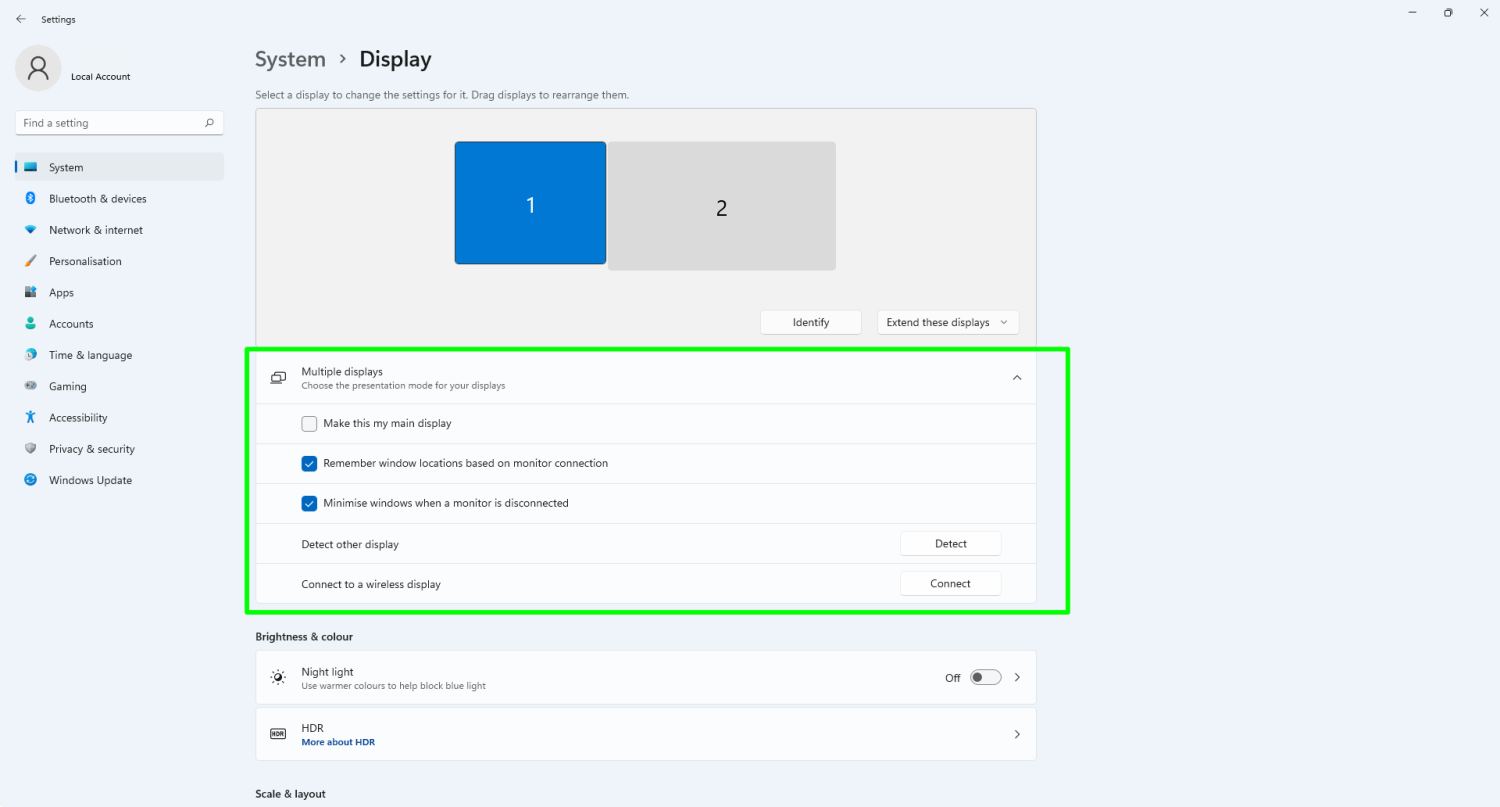-
Posts
8,534 -
Joined
Everything posted by carl123
-

Unable to open file
carl123 replied to der_gent's topic in Affinity on Desktop Questions (macOS and Windows)
Bye -

Unable to open file
carl123 replied to der_gent's topic in Affinity on Desktop Questions (macOS and Windows)
On Windows any app/dialog showing on the 2nd screen can be moved using the Winkey+Shift+Left/Right Arrow Keys So, it's easy to move an app without having my 2nd screen switched on but I just have a desktop so no mobile working so I can't test if that works without physically disconnecting my 2nd screen (which due to my cable management system, is not easy to test right now) In addition, Windows appear to have some settings (see below) that may control what happens when a 2nd screen is disconnected. I'm not sure if Macs have something similar but I'm surprised that we have not had a lot more reported issues with using Laptops and mobile working if this is a generic problem. -
Yes, (but be sure to attach the actual image files not screenshots of them)
- 6 replies
-
- affinity photo
- merge layers
-
(and 1 more)
Tagged with:
-

Unable to open file
carl123 replied to der_gent's topic in Affinity on Desktop Questions (macOS and Windows)
All my work is done on my main screen but I have other "monitoring" apps (e.g. Task Manager) automatically started on my second screen when I switch on my PC I don't use my 2nd screen every day and just switch it on/off when I want to see the status of those apps In my opinion it would be wrong (and very annoying) for those apps to move themselves to my main screen if they detect my 2nd screen it not available/switched on. -

Twist warping question
carl123 replied to 80sTherapy's topic in Affinity on Desktop Questions (macOS and Windows)
If you also have APhoto you have the twirl filter. Which may be useful. https://affinity.help/photo2/English.lproj/index.html?page=pages/Filters/filter_twirl.html?title=Twirl -

Pixel layer v duplicate
carl123 replied to Davg's topic in Affinity on Desktop Questions (macOS and Windows)
What a lot of people don't realise/know is that when you open an image a snapshot of that image is automatically created and you can refer back to it or restore it into your current document should you want to. So, knowing that, a duplicated background layer isn't essential and (bonus points) the snapshot can never be accidentally overwritten. -

Affinity Pub2 will not install on Win7 SP1?
carl123 replied to nijineko's topic in Customer Service, Accounts and Purchasing
Publisher V2 does not run on Windows 7 Where did you read that? -

Space between items in Publisher
carl123 replied to tombro's topic in Affinity on Desktop Questions (macOS and Windows)
-

restoring an old B&W photo
carl123 replied to vpkumar's topic in Affinity on Desktop Questions (macOS and Windows)
@vpkumar There is a free photo restoration forum where people can post images they would like restored and the forum community members will attempt to give advice or just attempt to restore it for you. You may want to post your image there to see what their "experts" can do If you do and they can do a good job of restoring it, please post that image back here so we can see what they have achieved. https://www.rootschat.com/forum/free-photo-restoration/ -

Shorcuts in Preferences missing
carl123 replied to siapec's topic in Feedback for the Affinity V2 Suite of Products
Rasterise and Trim is available from a right-click in the Layers panel (no shortcut) Layer > Rasterise is available in the Layers menu and can be assigned a shortcut If you have done a Vector Crop on an image then Layer > Rasterise appears to do the same thing as Rasterise & Trim -

Repetitive Image Drop - Photobook
carl123 replied to TimmSL's topic in Affinity on Desktop Questions (macOS and Windows)
You can use File > Place to select all the images at once then on the canvas Click & drag each image to place them on the canvas At this stage you only need to click & drag each image to, say, a thumbnail size just to get them on the page, you can resize them later when you do your layout -

linking in AFPhoto Help Needed
carl123 replied to EaZy5D's topic in Affinity on Desktop Questions (macOS and Windows)
Drag the layer (from the Layers panel) that is not highlighted, not the highlighted one -

Add to or Subtract from Selection
carl123 replied to John Bloor's topic in Feedback for the Affinity V2 Suite of Products
I think he's talking about pixel selections not layer selections Pixel selection/Mask shortcuts (Windows) Select All Ctrl+A Deselect Ctrl+D Invert Pixel Selection Ctrl+Shift+I Add to selection (Marquee/Freehand selection tools only) Ctrl+Alt-drag Remove from selection Alt-drag Grow/Shrink Ctrl+B Feather Shift+F6 Refine Edges Ctrl+Alt+R Nudge selection1 Arrow key Modified nudge selection1 Shift+arrow key Selection from layer Ctrl-click layer thumbnail or Ctrl+Shift+O Selection from layer luminosity Ctrl+Alt-click layer thumbnail Add layer contents to existing selection Shift+Ctrl-click layer thumbnail Add layer luminosity to existing selection Shift+Ctrl+Alt-click layer thumbnail Polygon selection (Freehand Selection Tool only) Ctrl+Shift-click on page. Quick Mask Q -

Guide Line Improvements
carl123 replied to Graphical Chris's topic in Feedback for the Affinity V2 Suite of Products
Guides can be selected and moved in the Ruler area(s) -
In your image it looks like you don't have that layer selected in the Layers panel It looks like you may have a different layer selected (one below that shown image) A full-sized screenshot, showing the Layers panel and the crop tool selected or a video recording may help see what you are doing
-
Many of the components are just the same component resized/rotated/flipped etc so duplicating/reusing those components will reduce the time considerably