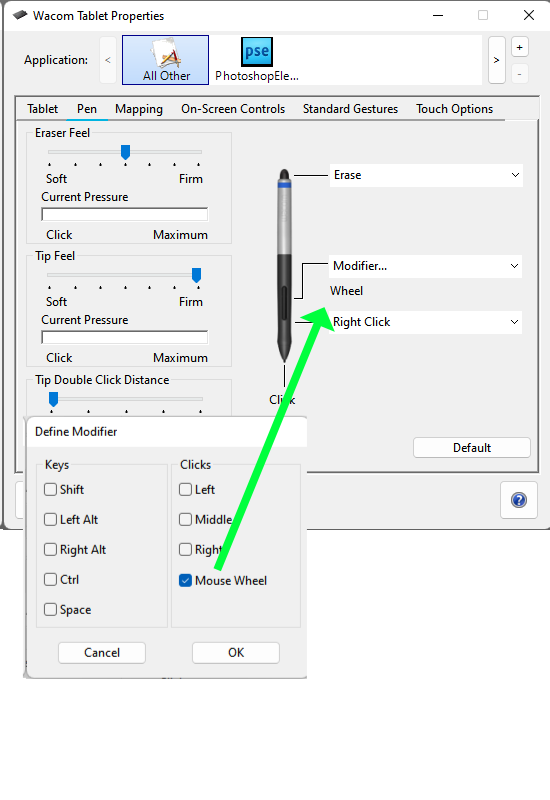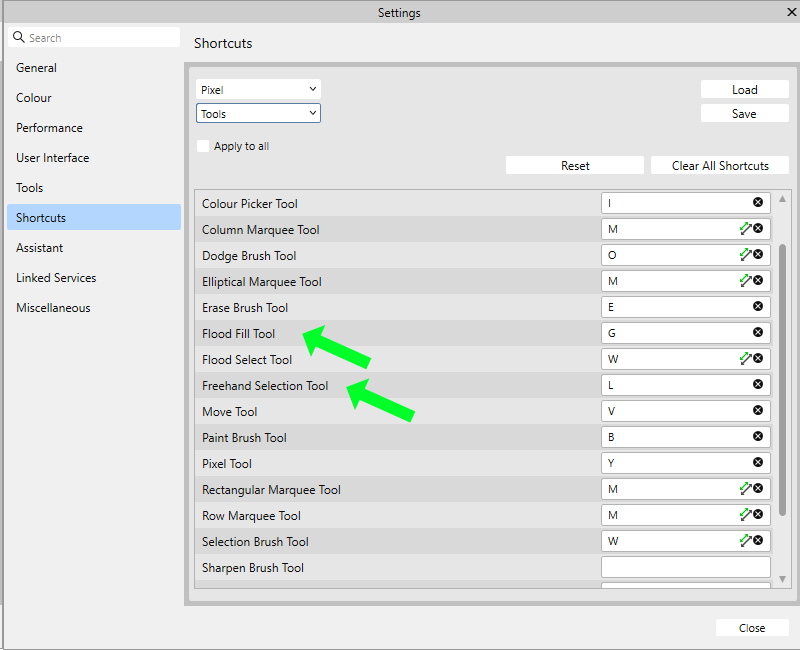-
Posts
8,534 -
Joined
Everything posted by carl123
-

Weibel install for Photo
carl123 replied to jcinaz's topic in Affinity on Desktop Questions (macOS and Windows)
It may be "Weibei TC", which is a font Can you restart APhoto and screen capture the message? -

Print document changed to web stays print (including units)
carl123 replied to eobet's topic in V2 Bugs found on Windows
Edit > Settings > User Interface Switch off... Show Lines in points -
The foreground looks out of focus compared to the background. If you can only get one part in focus, I would expect that to be the foreground. Alternatively, look into the Focus Merge function in APhoto to get it all in focus On the image with the red background, you can clearly see what looks like scratches (or a cobweb!) in the center of the image. If this is coming from your lens, you should try cleaning/polishing it to cure that
-
From the help.... To crop an image to selection: From the Tools panel on the left, select any Selection Tool. Draw out the selection to set the prospective crop area. Select the Crop Tool. (Optional) Adjust the context toolbar settings. (Optional) Drag a corner or edge handle on the grid to resize the grid to suit, then reposition the grid by dragging within it. From the context toolbar, click Apply or press the Return key to commit the crop. It's 2 moves but much better than not being available at all
-

[feature request] "rotate canvas" tool
carl123 replied to lashman's topic in Feedback for the Affinity V2 Suite of Products
Depending on your tablet and if you have a spare button available/unused you can assign that button as the Mouse Wheel then in conjunction with the ALT key that button will allow for canvas rotation using the tablet -

Flood fill / Freeform lasso keyboard shortcuts?
carl123 replied to Bk1's topic in Affinity on iPad Questions
Actually it's my mistake I should have noticed you posted in the iPad forum Someone with an iPad may be able to assist you one way or another- 7 replies
-
- flood fill
- freeform lasso
-
(and 2 more)
Tagged with:
-

Flood fill / Freeform lasso keyboard shortcuts?
carl123 replied to Bk1's topic in Affinity on iPad Questions
- 7 replies
-
- flood fill
- freeform lasso
-
(and 2 more)
Tagged with:
-

Convert curve to selection
carl123 replied to lrzf's topic in Affinity on Desktop Questions (macOS and Windows)
Use the Selection Brush Tool for this and then hit the Refine button to tweak your selection (if needed) then output as a new layer. (You can switch-off/hide the original layer at this point Lots of tutorials on the Selection Brush Tool on YouTube etc for cutting out objects. -

Flood fill / Freeform lasso keyboard shortcuts?
carl123 replied to Bk1's topic in Affinity on iPad Questions
You can set shortcuts for "all" the tools in.... Edit > Settings > Shortcuts (Tools section)- 7 replies
-
- flood fill
- freeform lasso
-
(and 2 more)
Tagged with:
-
Unsure what you mean? But you should be using the Selection Brush Tool for this and then hitting the Refine button to tweak your selection (if needed) then output as a new layer and add whatever background you want Lots of tutorials on the Selection Brush Tool on YouTube etc for cutting out objects. Once mastered it's very easy to use on images like yours APhoto file attached so you can change the background if you want HoHoHo.afphoto
-

Remove "noise"
carl123 replied to TypeTosse's topic in Affinity on Desktop Questions (macOS and Windows)
-

dodge and burn with inverted layer
carl123 replied to edward g's topic in Affinity on Desktop Questions (macOS and Windows)
Check the Blend Mode of the Brush (in the context toolbar) is not set to Darken, it should be on Normal. There's been a lot of that lately If not that please supply a full screen screenshot at the point it does not work -

Flexible Shapes behind Text
carl123 replied to deinTobi's topic in Feedback for the Affinity V2 Suite of Products
Alternatively... Create your trapezium then Layer > Convert to Text Frame Add your text & set shape background colour If adding more or less text just change width of shape to fit See attached file... shapetext.afpub -

Every Publisher files are corrupted!!!!
carl123 replied to gianni.brienza's topic in V2 Bugs found on Windows
If you are still getting file corruptions on NEW files (not previous ones) disable pCloud synchronisation for wherever you store you Affinity documents locally Also, don't store/save your Affinity documents directly to pCloud (if that's even possible) Then see if you still get file corruptions on documents created from that point forward (we need to eliminate pCloud synchronisation as a possible cause) Don't forget to periodically backup your documents to another drive (not a synchronised cloud service) just in case you need to restore something later -
Me too but it doesn't But if you create a new blank master, you can apply that with Migrate and it works. Then delete that blank master (optional) Bear in mind Migrate only seems to work for Frame Content (e.g. Text Frames or Picture Frames that have had content added on the corresponding regular page) It does not work for stuff like shapes or images just placed on a Master page
-
Did it open for you?
-
On first glance it is recoverable using the "Add pages from file" method and can be opened but it warns there are still some "file errors" I'll upload what I have for now but I think the official support staff will need to take a deeper look at it Let me know if you can at least open the attached rec4.afpub
-
Which Affinity app(s) do you have? Can you upload the file to the forum?