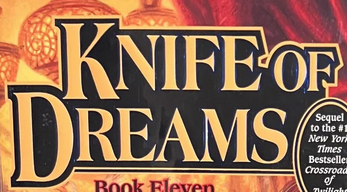Nat20
Members-
Posts
17 -
Joined
-
Last visited
-
Nat20 started following Images only partially appearing in Exported PDFs , Extract images from PDF , Contouring/Stroking/Outlining a Set of Curves in Designer and 1 other
-
Extract images from PDF
Nat20 replied to andyjones's topic in Feedback for Affinity Photo V1 on Desktop
Chiming in to add my gratitude to everyone who contributed to this thread—I was in the exact situation as the original poster, trying to extract images from a PDF where the client had lost the originals. I opened the PDF in Affinity Designer, switched to Export Persona, selected all the images, sliced them, and exported them to png. In about five minutes I had a folder of full-res graphics! -
 Hangman reacted to a post in a topic:
Contouring/Stroking/Outlining a Set of Curves in Designer
Hangman reacted to a post in a topic:
Contouring/Stroking/Outlining a Set of Curves in Designer
-
 Hangman reacted to a post in a topic:
Contouring/Stroking/Outlining a Set of Curves in Designer
Hangman reacted to a post in a topic:
Contouring/Stroking/Outlining a Set of Curves in Designer
-
And for anyone curious, exporting a hi-res PNG from Designer and bringing that into Publisher is a usable workaround for the time being. The rasterized curves that Publisher puts out don't print well (they're noticeably blurry), but Designer's exported PNG looks fine when printed alongside PDF text.
-
Hello again! Is it possible to add a stroke around a somewhat arbitrary group of items, perhaps by selecting them and using the contour tool? Specifically, I'd like to outline an entire word of text, rather than outlining each individual letter. Below is a screenshot of the specific effect I'm looking to emulate—you can see how the stroke follows the shape of the text, but only around the very outside—but I can think of a number of scenarios where the ability to select a few different items (images, for example) and slap a dynamic outline around them would be handy. Alternately, is there another way to achieve this effect aside from drawing it by hand? Thanks so much!
-
Hello, all! Thank you so much for the assistance, and apologies for the late reply (I was traveling this weekend). I've checked, and I'm already using the OTF version of Blacklist, so unfortunately that's not the cause of my troubles. It is very good to know about TrueType fonts, though! I don't see the corruption mentioned by @firstdefence when I zoom in, but that may just be me. To @R C-R's question, I tried exporting the same text to PDF from Affinity Designer 2 and it exhibited the same bug. However, that did suggest something of a workaround: from Designer, export just the text to a hi-res png, then import that image back into Publisher and set it in the file where the live text is now. It's clunky, and I'm still a bit worried that the text-as-image won't print as sharp as actual text would, but it's worth a try. Unless anyone has any other suggestions—but it sounds like this is simply a bug in Affinity. Is there an official process for me to open a bug report with them?
-
Certainly! Here's something. Of course not everyone will have the fonts I'm using, which led me to try it with a few different common ones, most of which didn't exhibit the problem, at least at the size and stroke width I'm using. The font I used above is Blacklist, which can be found for free online. The font in my sample file is Bodoni 72, which is either pre-installed on Macs or available free online, and also exhibits the bug (and some other weirdness) at this size. I've also attached PDFs using Blacklist and Bodoni, so others can see if the bug displays on their machines as well. These were exported with fonts embedded, rather than converted to curves. Thank you so much! stroke_export_test.afpub stroke_export_test_blacklist.pdf stroke_export_test_bodoni.pdf
-
Hello, all! I come seeking help with a persistent issue that's causing me a great deal of trouble. In Affinity Publisher, when I create text with a thick stroke around it, it looks fine in Publisher but is sometimes flawed when I export the file to PDF. (It seems to have something to do with the size of the font as compared to the thickness of the stroke, so it doesn't always happen.) I've tried converting the text to curves before exporting, but the problem remains. If I rasterize the text (or curves) the problem goes away, but rasterizing inevitably causes a loss of sharpness, and I'm worried the rasterized text will look blurry when it's printed. The problem doesn't occur when I export to an image format, only PDF. I'm using Affinity Publisher 2.1.1 on Mac OS Big Sur 11.7.7 and viewing the PDFs in Preview. Any ideas? This is causing me no end of trouble with files that need to go to the printer ASAP. The ideal solution would be to stop this export bug from arising, but I would also take a way to ensure that rasterizing text/curves keeps them as sharp as the originals. Thanks so much! Here are some pictures showing the problem. Ignore the relative sizes of the text, these are quick screenshots so the zoom is inconsistent. Artistic text as it appears in Publisher: Exported to PDF with embedded fonts: Exported to PDF with text converted to curves is pretty much identical: Exported to PDF with the top line rasterized. The rasterized line is noticeably blurrier than the second line, which isn't rasterized. (Note that the bottom line doesn't exhibit the bug, I think because the font size is larger but the stroke width is the same.)
-
Images only partially appearing in Exported PDFs
Nat20 replied to Nicola Taylor's topic in V1 Bugs found on macOS
Unfortunately, I'm already using Publisher version 2! I'm definitely still seeing the bug. -
Images only partially appearing in Exported PDFs
Nat20 replied to Nicola Taylor's topic in V1 Bugs found on macOS
The bug appears to occur when "Allow JPEG compression" is turned off. In that case, a workaround would be leaving JPEG compression on but setting the quality to 100. I don't know if that still compresses JPEGs somewhat—if so, it's not ideal—but it does allow me to export with images intact. -
Images only partially appearing in Exported PDFs
Nat20 replied to Nicola Taylor's topic in V1 Bugs found on macOS
I also tried exporting using PDF (Flatten), but that's even worse—some of the images are still messed up, but now text is as well, and all the text is a little blurry. -
Images only partially appearing in Exported PDFs
Nat20 replied to Nicola Taylor's topic in V1 Bugs found on macOS
Was this ever resolved? I'm running into the same issue (also on an M1 Mac, but I don't have a backup) when exporting a print-ready PDF. I've tried rasterizing the problem image, but it still exports incorrectly. -
 loukash reacted to a post in a topic:
Two Publisher 2 Questions
loukash reacted to a post in a topic:
Two Publisher 2 Questions
-
Two Publisher 2 Questions
Nat20 replied to Nat20's topic in Affinity on Desktop Questions (macOS and Windows)
Thank you! I can't believe I missed the answer to #1... As far as Facing Pages mode, I swear I tried it before and it didn't work, but now it seems to be behaving how I would expect. Well, thank you! I'll carry on and check back in if it gives me any more trouble. Much appreciated!