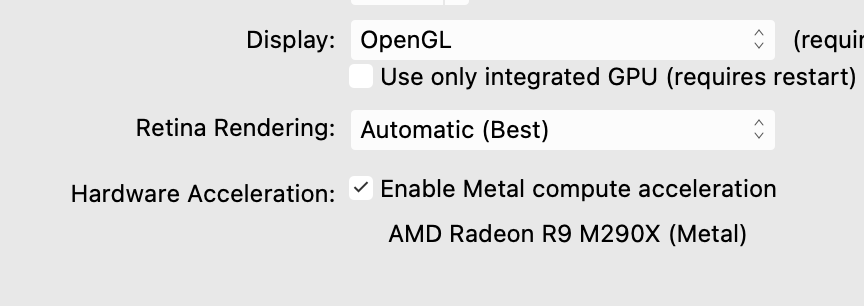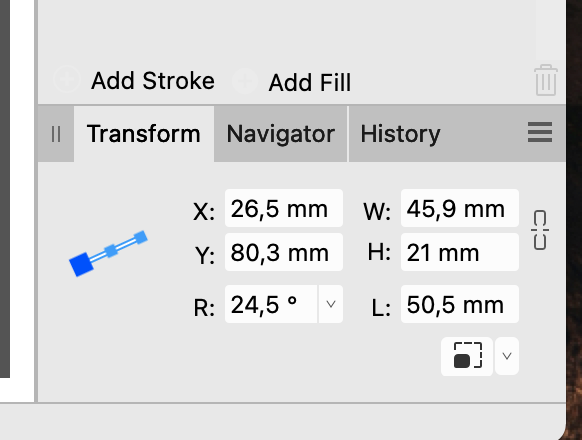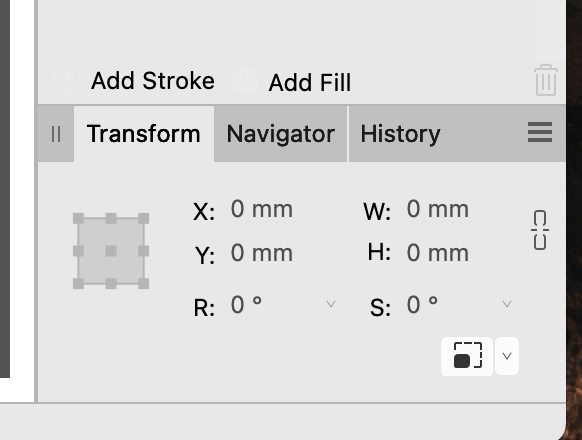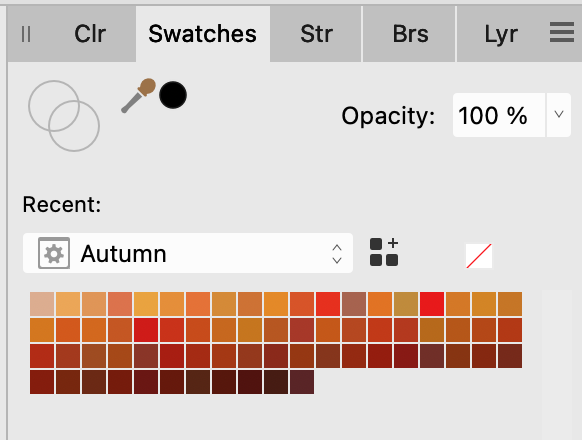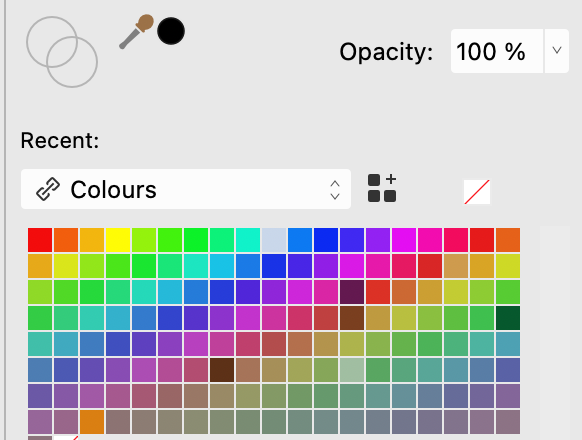-
Posts
970 -
Joined
-
Last visited
Everything posted by catlover
-
I'm trying to perform a scan of a color photo. Scanner = Canon printer/scanner TS5350i. The scanner is listed as "shared", not as "device". The result is abysmal, and that's putting it mildly, see pic. It works fine in Pixelmator Pro. I've searched the Forum, it seems I'm not the only one. The solutions provided in the forum are workarounds, has the issue been fixed, does anybody know ?
-
Thank you, you're welcome.🙂
-
I stumbled upon this tool only just now. Amazing ! Thank you so much 👍 C.L.
-

AffDes 2.3.1. Mac : Locked guides still removeable. Bug ?
catlover replied to catlover's topic in V2 Bugs found on macOS
Alfred : yes, an improvement issue sounds just right ! Thank you both for your quick reply. 🙂 C.L. -
Please see attatchment. 1.Created rectangle. 2.Created middle curve, drawn from RH bottom corner to connect with rectangle. 3.Moved rotation point of middle curve to RH bottom corner. 4.Duplicated middle curve, rotated ro right & repeated till quarter is full. 5.Converted rectangle to curves & locked. 6.Selected curves. 7.Grouped curves 8.Duplicated group & flipped. 9.Ungrouped curves. 10.Grouped again,now including the converted rectangle. Now : Selected the group, the selection area shown is quite a bit larger than the combined curves. Opened the group and selected all individual curves within the group (Shift+select) The selection area fits. I can't figure out what's causing this. I can't find any hidden curves Could someone please enlighten me ? Thanks very much in advance ! C.L. Grouping.afdesign
-
Thanks for your speedy answer,Callum. After I'd read your edit: I reset the shortcuts to Serif Default. This restored the shortcuts and the Delete shortcut now works as it used to : Backspace = delete. In case it's still useful: I was using the Node tool at the time and the Edit menu "Delete" showed the default shortcut key. Thanks again, have a nice weekend ! C.L.
-
iMac OS Big Sur 11.7.10 HW acceleration :see screenshot. Not sure of this is by design or bug, but here is what I came across when editing nodes: I Used to press the backspace key (no modifier key needed) to delete selections (nodes & other). Since the delete node via the RH mouse click is now introduced in v.2.2., this no longer works. The default "Delete" shortcut key in the Preferences panel is now empty. Creating a new shortcut key "backspace" (backspace only) does not work, it needs a modifier key (fn). I've tried other modifier keys, but that also doesn't work.
-
I'm trying to bend an originally straight polygonal line while keeping the connecting end pointy, see example. As soon as I bend the line, the pointy end disappears and becomes square. How can I keep this from happening. I need the end to be pointy. All help greatly appreciated, Thanks Bending.afdesign
-

AffDes v2.0.3-File New-default colour palette does not show
catlover replied to catlover's topic in V2 Bugs found on macOS
@MEB : Thank you very much. -

AffDes v2.0.3-File New-default colour palette does not show
catlover replied to catlover's topic in V2 Bugs found on macOS
@R C-R Right, I understand that. But since renaming that palette and it is now moved to the top of the list and does come up with "file new", would it not also be a simple matter for the developers to also rename those 3 default palettes in the code and so get rid of the problem ? Or am I thinking too simple ? 🙃 -

AffDes v2.0.3-File New-default colour palette does not show
catlover replied to catlover's topic in V2 Bugs found on macOS
I certainly seem to have put my foot in it, sorry about that. Anyway, I agree with RC_R that there is no point in having a default palette when it doesn't come up with the "file>new" action. In fact, it doesn't come up with a home-spun template,either. Regardless of whether it is set as default for that template. Furthermore : there is specifically a tiny little link-icon with the "colours" palette (swatches), same as with the gradients and grey palettes. That tells me these are application-wide palettes and the "colours" palette always used to come up with file new in v.1 XXX. In the mean time I followed ... suggestion and renamed the colours palette to " !colours " (without the quotes). Problem solved. It now comes up default with "file,new", because it has moved to the top of the list. so, R C_R : definitely a bug !! 🙂 -

AffDes v2.0.3-File New-default colour palette does not show
catlover replied to catlover's topic in V2 Bugs found on macOS
I'm on Mac, IOS Big Sur v 11.7.2. -

AffDes v2.0.3-File New-default colour palette does not show
catlover replied to catlover's topic in V2 Bugs found on macOS
@RC-R : Yes, I think you're right : a bug. Let's hope that in time it will be ironed out. I don't think I'm the only one having this problem. -

AffDes v2.0.3-File New-default colour palette does not show
catlover replied to catlover's topic in V2 Bugs found on macOS
Thank you, I tried that just a minute ago - didn't work. Removed as default for, then set as default for. I still get the first palette in the list when choosing "file new". I still have v 1 installed, there it works as expected, even with both apps running. -
Hello, due to health issues I haven't been able to participate in the forum for a while. I wish everyone a very happy and above all healthy new year. My problem: Ever since installing v.2.03 of AffDes, upon File>New the default colour palette does not come up. Instead I get a colour palette that I made a long time ago, namely "Autumn". This is the first palette in the list. Even after deleting this palette and choosing the default "colours" palette > File New> it still reverts back to the first palette in the list, whatever that particular palette may be. I've tried deleting several palettes,"set as default for...", checked preference settings etc., but it does no good. I suspect something went awry with the automatic transition from v1 to v2, so I tried finding the palette propcol file. Unfortunately couldn't find it. Help will be very much appreciated. Thank you ! PS: I've had to change the forum settings and don't seem to be able to get the preferred contents back. So please send me a PM, which I will check for regularly.
-
Please see example attachment: I have to duplicate the small circles along the entire path formed by the middle circle. Turn on "enable transform origin" to see the common midpoint of the circles. Can't figure out how to do this by power duplicating. Any help is vastly appreciated, thanks ! C.L. circles.afdesign