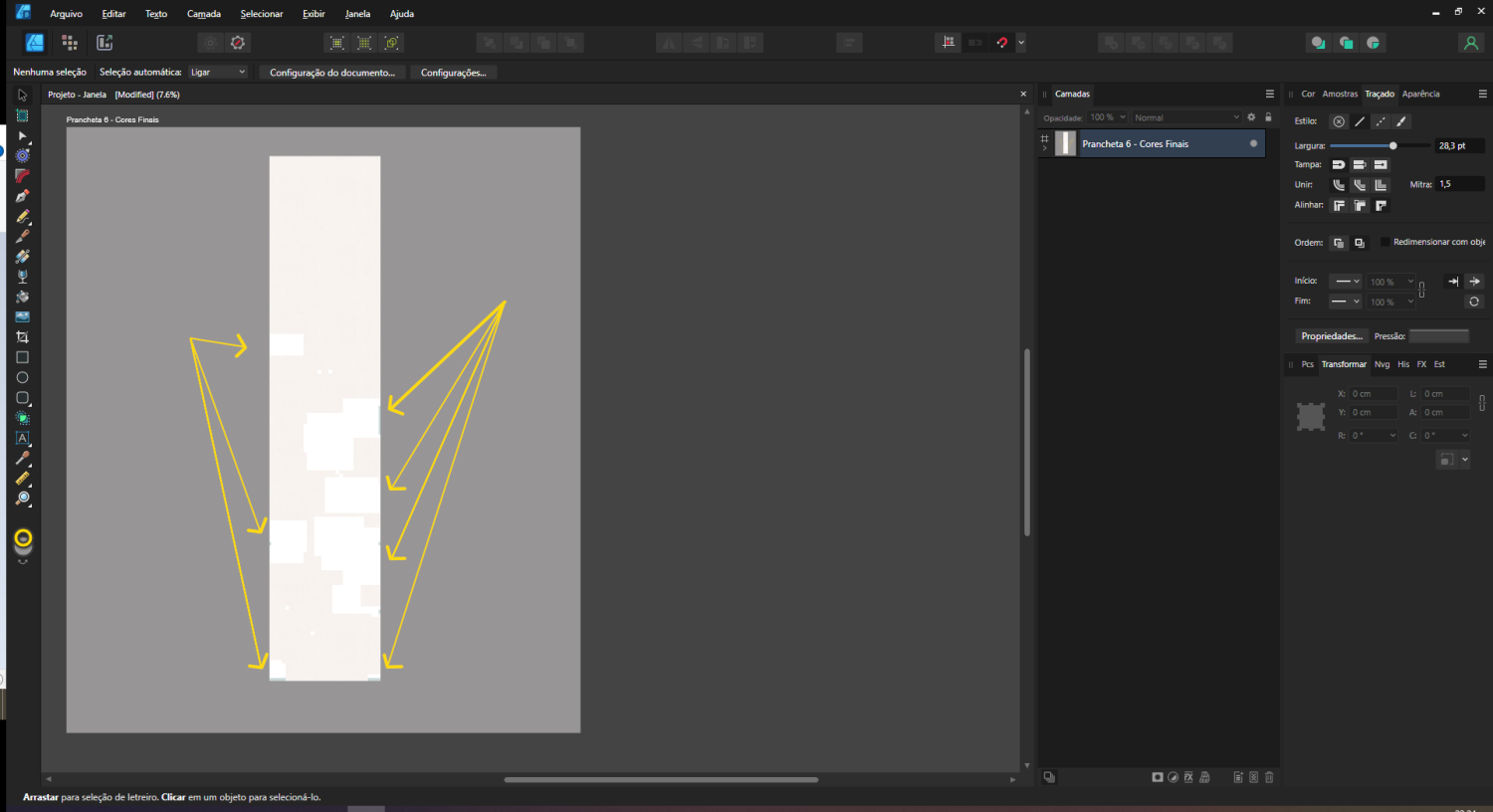-
Posts
15 -
Joined
-
Last visited
-
 KaitosArt reacted to a post in a topic:
2.4 new features and improvements list
KaitosArt reacted to a post in a topic:
2.4 new features and improvements list
-
KaitosArt started following 2.1 new features and improvements list , Line without smoothing , Auto select option in move tool and 2 others
-
 KaitosArt reacted to a post in a topic:
Line without smoothing
KaitosArt reacted to a post in a topic:
Line without smoothing
-
 KaitosArt reacted to a post in a topic:
Line without smoothing
KaitosArt reacted to a post in a topic:
Line without smoothing
-
 KaitosArt reacted to a post in a topic:
Vector brush tool smoothing – Affinity Designer – I want it off.
KaitosArt reacted to a post in a topic:
Vector brush tool smoothing – Affinity Designer – I want it off.
-

Auto select option in move tool
KaitosArt replied to Ash's topic in [ARCHIVE] 2.4, 2.3, 2.2 & 2.1 Features and Improvements
PLEASE ENABLE THIS AT PENCIL TOOL Its really difficult to draw freehand when the auto-selection of the nodes of the shapes is on, like is the default on Affinity Designer. I usually try to draw freehand since its part of my work, but with this behavior of the pencil tool it becomes too counter intuitive. Too annoying to use it. Then I'm obligated to go to other program. Please enable this Auto Selection Toggle into the PENCIL TOOL! DEMO.mp4 -
 firstdefence reacted to a post in a topic:
Affinity Designer V2 - Texture in Pixel Layer MUTILATION PROBLEM
firstdefence reacted to a post in a topic:
Affinity Designer V2 - Texture in Pixel Layer MUTILATION PROBLEM
-
I would like, but unfortunately I have to make this file closed, because it's at a job and you know the drill... But UPDATES: I gave up of trying to figure out what to do with it. Just remade my texture all over again. It's working. At least for now. The old one still buggy. I created a new document with this new texture, of my own works, and if any news about it appears, I will post here. Thanks for the attention @firstdefence!
-
Hi there guys! How are you? So, I'm having this trouble that I can't understand where it comes from. I'm working on a file that have many layers (for my workflow at least) and one big layer that is a pixel layer of a big texture I've created. The problem is: for no reason at all, this pixel layer started to appear missing some parts. Like if I've removed some parts of it, but I didn't. I don't know if it is because the texture is a big one (1,5m x 0,30m) or anything else. And the more strange part is: I have some back up files where this layer is looking fine. But when I try to copy it and send to a new file, the same bug appears. So that's why I'm thinking that it might be some texture-filesize problem. Even though my file its not big (~500 up to 700mb). I even tried to create a single file with no other layer at all, just with this texture (which was working fine for some time) and the same problem appeared. Even if I try to copy this layer of a healthy backup file to a new empty one, the same bug appears. A picture of the texture for you guys to see. The arrows shows this bug os missing parts. It should like uniform, like the rest of the texture.
-
Hi there Affinity community! I love the apps and I know its hard to listen to all those suggestions. What I have to say its about the Pen Tool and Brush tool. 1º Pen Tool: It's really a workflow breaker that there isn't an option to toggle of the auto-selection the Pen Tool does after we draw any line. With pen tool, I just want to draw freehand and create figures or shapes. But when the auto-selection, which is automatic to this tool, happens, it breaks the visualization I have of the same line I've drew, and therefore, breaks the workflow of the drawing. What we need at least is an option to turn off this auto-selection behavior. 2º Brush Tool: I figured out that I can draw with the brush tool more freely, since the pen tool its annoying. But the problem of this tool is that is have an auto correction turned on. Which is terrible, because usually we draw lines that aren't perfect, and some times we need those lines that way, to create the desired shape. Like we do in raster apps. So at least, add an option to toggle on/off the auto-correction, or even to make it 'harder/softer'. All that because I cant draw human figures freehand style in a proper and fluid way in Affinity Designer. Which is a shame, because it's an awesome app. PS: I've attached and video to show what I mean. The first tool used is the Pen Tool and then the Brush Tool. Both in Affinity Designer 2. Pen Tool and Brush Tool.mp4
-

Auto Select Layer
KaitosArt replied to createsean's topic in Feedback for Affinity Designer V1 on Desktop
Hi there @MEB Thanks for the reply! But actually, I was looking for an option to draw in Affinity Design with the tool PEN TOOL and make it not select the line I've draw with the Node Tool. I just want to feel like I'm drawing with a pen, without the program to auto select the line I've just made. Because this breaks the work flow so hard and make it a problem to understand how the line I've drew looks like. -
KaitosArt started following 2.5 Beta New Features and Improvements
-
KaitosArt started following Navigation Bar to Equirectangular Projections for iPad , Auto Select Layer , How to display two document at the same time? and 1 other
-

Auto Select Layer
KaitosArt replied to createsean's topic in Feedback for Affinity Designer V1 on Desktop
Hi guys! Any update about this auto select problem? -
 Dan C reacted to a post in a topic:
Navigation Bar to Equirectangular Projections for iPad
Dan C reacted to a post in a topic:
Navigation Bar to Equirectangular Projections for iPad
-
KaitosArt changed their profile photo
-
 KaitosArt reacted to a post in a topic:
Navigation Bar to Equirectangular Projections for iPad
KaitosArt reacted to a post in a topic:
Navigation Bar to Equirectangular Projections for iPad
-
Hi there! I don't know if there is other topic related to this but...I'm editing a file where its the final file of a project, in which I have a picture of a room, a wooden frame placed into a wall and an artwork inside of the frame.The other file I'm working on this project its the artwork itself. So my will is: I want to work at this artwork's file and have the room file opened in another window to see in real time the changes I made in the artwork and how it looks at the final version (the picture of the room with the artwork inside it).Could you give me a light?
-
Hi there! I don't know if there is other topic related to this but... I'm editing a file where its the final file of a project, in which I have a picture of a room, a wooden frame placed into a wall and an artwork inside of the frame. The other file I'm working on this project its the artwork itself. So my will is: I want to work at this artwork's file and have the room file opened in another window to see in real time the changes I made in the artwork and how it looks at the final version (the picture of the room with the artwork inside it). Could you give me a light?
-
 KaitosArt reacted to a post in a topic:
Change Rulers to Inches?
KaitosArt reacted to a post in a topic:
Change Rulers to Inches?
-
Hi there! I just discovered that Affinity Photo for iPad have the resource to create equirectangular projection with a picture that we have for this kind of perspective, but when we create the projection, the app show 3 bars to control the navigation inside the projection we created. The problem is that when we navigate and set a point at it to work on it, like for example draw something or correct any adjustments at the image, the navigation bar dissapears right after we click any other tools. Then, when we finish our work at this point of the projection and want to navigate again at it, there is not those 3 navigations bars anymore. At windows version we click at Move tool and find another button at the submenu, called 'Edit projection in real time' and then we can navigate the projection. At iPad, there's not any option like this. We have to restart the process, removing all the equirectangular projections, create them again and then use other point that we want. I would like a menu more useful to draw at panorama viewports, for iPad and for PC (I don't think that this 'Edit projection in real time' button its too friendly useful for a proper workflow). Because this is a workflow killer. Thanks for the attention!
-
I'm trying that right now and kinda worked. I've figured I had to create a solid round brush to use the brush tool and its fine. But now, the program 'corrects' my linework. How do I prevent that?
- 9 replies
-
- affinity designer
- pencil tool
-
(and 1 more)
Tagged with:
-
Hi there guys! Any update on this topic? I'm looking for drawing in AD like I'm drawing by hand or other raster program (Procreate, PS, etc). I draw human figures in living modeling sessions too. So this topic interests me a lot! thanks
- 9 replies
-
- affinity designer
- pencil tool
-
(and 1 more)
Tagged with: