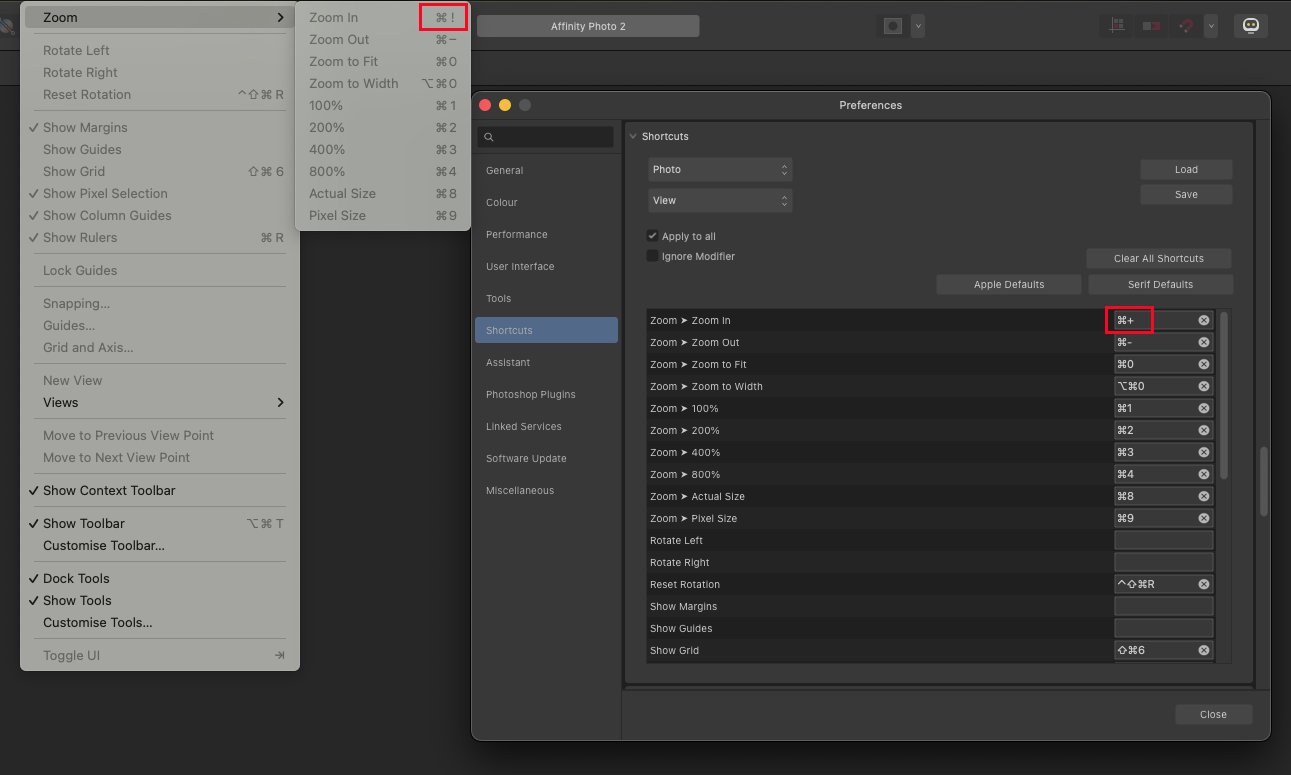bbc.
Members-
Posts
30 -
Joined
-
Last visited
-
Thank you, and yes – I have done so with (cmd+shift+1 and cmd+shift+2) for Photo and Publisher.
-
@Old Bruce Thanks, this is what I missed! @walt.farrell Thanks for your help.
-
macOS 12.6.2, Publisher 2.0.3 I have a simple Publisher document I had created a while back with Publisher 1.x with two text boxes on an A4 page. First text box contains a single line of text in Bold and below it in the other text box is a second single line of text in Regular, with exception of the first word being Condensed Bold. (All styles are from same font) I duplicated this page many times and just changed the text lines accordingly. I had not created any Text Styles. The original font with three weights is missing, so I use Window>Font Manager... to substitute the three missing fonts with three fonts that are present on my Mac. Strangely, this does not replace the fonts in the document. I would have to go manually select every line of text and reformat it, and repeat this for every page of the entire document. Find & Replace does not work because I cannot select the missing Font from the Text>Find... Find>Format> Font List, as only available Fonts can be chosen. Is this a bug in Publisher 2.0.3? Is there another way to replace the font?
-
 stokerg reacted to a post in a topic:
Photo repeatedly hangs (beach-ball) for some seconds while using brush tool
stokerg reacted to a post in a topic:
Photo repeatedly hangs (beach-ball) for some seconds while using brush tool
-
@MikeTO Yes, I've restored defaults, unfortunately without it fixing the situation. @loukash Thanks for your suggestion. As the keyboard shortcuts continue to work in Adobe programs and also Affinity version 1.10.6, it looks like Affinity is going to have to sort this out in the version 2.x programs. Hopefully this will be sometime soon...
-
The keyboard shortcuts cmd+ and cmd- to zoom in and out work in the previous Affinity Photo version 1.10.6 Looks like a Version 2 bug
-
After quitting Photo and relaunching it, the menu for Zoom In shows "cmd shift 1". This is what I might need to press if I were using the internal keyboard on the MacBook Pro. The screen is closed as I'm using it in clam-shell mode with external screen and keyboard. If I change cmd- to ctrl- Affinity Photo accepts the change and I can zoom out with the changed shortcut. However if I change cmd+ to ctrl+ Affinity Photo just makes an alert sound and does not zoom in.
-
macOS 12.6.2, MacBook Pro 16,1 8-Core i9, AMD Radeon Pro 5500M, Photo and Publisher 2.03 I believe the default keyboard shortcuts to Zoom in and out are cmd+ and cmd- (I had not changed this). This had worked in Affinity Photo and Publisher until now, however zooming in via shortcut has stopped working. I have an external USB Apple extended keyboard connected. Only change I made was to resize the Brush Tool (I'm using a Swiss German layout) because the default [ ] aren't easy to access. This still works. I've reset, set defaults, restarted Mac, disconnected the keyboard. The Menu > Zoom > Zoom In shows the wrong shortcut of "cmd!" If I type this, Photo actually zooms in, but I'd like it to respect what I set up in Preferences > Shortcuts. Adobe Photoshop continues to zoom in and out with cmd+ and cmd- just as expected. What can I do to restore or is this a bug?
-
 Old Bruce reacted to a post in a topic:
Finder Tags on images not reliably copied (lost) during "Save as Package..."
Old Bruce reacted to a post in a topic:
Finder Tags on images not reliably copied (lost) during "Save as Package..."
-
 loukash reacted to a post in a topic:
Finder Tags on images not reliably copied (lost) during "Save as Package..."
loukash reacted to a post in a topic:
Finder Tags on images not reliably copied (lost) during "Save as Package..."
-
I cannot be sure, but I don't think I've changed the default colours. Very sure not recently. Sorry for troubling you all – and thanks for helping! It's my mistake. I have all images inside the project folder. I duplicated this project folder, but didn't understand that Publisher links the images with the complete path, not the path relative to the project document. So the four blue tagged images in the Publisher document were actually still linked to the original location before I duplicated the folder, and there they have no tag applied. With the "Resource Manager" I was able to replace the image files with the ones in the project folder and now "Save as Package..." does what I expected.
-
Title in exported PDF does not reflect Publisher file name
bbc. replied to bbc.'s topic in V2 Bugs found on macOS
Thanks a lot – this is very helpful. Makes a lot of sense too! Thanks again. -
Title in exported PDF does not reflect Publisher file name
bbc. replied to bbc.'s topic in V2 Bugs found on macOS
Thanks for your response. It confirms the issue. Seems rather awkward to have to begin every document blank from start, with the final filename locked in, to get this right. Can you please guide me to the Fields panel you mention. I cannot find it anywhere in Publisher. Is there another way I can rename the document title in Publisher? How are Publisher templates treated in this regard? -
macOS 12.6.2, MacBook Pro 16,1 8-Core i9, AMD Radeon Pro 5500M, Publisher 2.03 Linked images have either a green or a blue Tag set with the Finder Save as Package... with Publisher. Images Folder created includes all used images in the Publisher document, but all the blue tags have been removed, while the green tags remain. This is odd behaviour, please look into this issue, thanks.
-
macOS 12.6.2, MacBook Pro 16,1 8-Core i9, AMD Radeon Pro 5500M, Publisher 2.03 Open Publisher document named "sample.afpub" Save as "final xyz.afpub" Export document to Press PDF Open PDF "final xyz.pdf" in Adobe Acrobat, then choose File > Properties... In the Document Properties select the Tab "Description". The Title reads "sample" It should read "final xyz" This is critical information, please fix this bug – thanks!