
DanM.
-
Posts
19 -
Joined
-
Last visited
Posts posted by DanM.
-
-
Thanks Alfred,
That bit of information helps a lot. I use an online source for some art graphics, they offer PNG, SVG and JPEG. By saying hardcover, I just meant book cover, whether it's a paperback or hardcover doesn't matter, except for the size requirements.
-
Hi Again to All,
So everyone knows, I've only been working with the Affinity trio of products since June. I've watched many hours of tutorials from Affinity and other content creators, plus used the help function within the programs under "Help". With all the information available, some things just aren't covered, or possibly conveyed in a way that I do not understand. I appreciate all the help and patience. I have several questions and am trying to keep them as focused as possible.
So I created a 389 page book for KDP and have recreated it twice. I created the hardcover in Affinity Designer and the manuscript in Affinity Publisher (greyscale). The original background art was royalty free from an online source, which I downloaded as a PNG. There were also 2 additional graphic art that were layered on top of the background, these 2 were downloaded as PNG's and are transparent, text is on the same layer.
So, I'm struggling with hardcover art clarity issues (background and images)and wondering if I need to create my own background art and the additional art to resolve this? My background base color is black, then using Paint Roller over in a grey gradient to achieve an abstract look. Paint Roller images downloads as PNG and JPEG, so I downloaded both, however, Designer uses the PNG version. I think that the majority of my problems are in the types of images I'm using (PNG, JPEG, SVG), layering, or both. Whatever it is, the final PDF export of the book cover looks like crap, the manuscript looks good. If anyone knows of a good knowledge base, tutorials or video resources I should be reviewing, please let me know. I've tried everything I can and am frustrated, but not giving up. Thanks
-
Font versions can be confusing, thanks to all who responded to this with information and links, I'm back at my desktop today and going to start by removing the TTF Font that I'm using and see how how OTF responds to embedding, then, I might try the TTF and do the same. I'll post the results when I'm done.
-
Does it matter which one is installed, TTF or OTF? Is one generally better than the other for embedding and PDF export?
-
It looks like both font versions (TTF and OTF) are installed, should I remove one of them?
-
Hi Walt and stokerg,
My book cover has a PNG background graphic with 2 art images and text on top of it (art images and text are on same layer). The 2 images I'm using are transparencies. I've also tried this book cover by changing all images to .svg format. The font I'm using is called "Lorin", which is available as a TT or O font Type. When exporting, I'm choosing 1. Press Ready, All Fonts (Embed fonts). I've been unclicking on "Subset Fonts", "Allow Advanced Features" and Embed ICC Profile, because 'm not sure what they do, although I've also tried exporting with all of these checked, just to see if it helps. KDP recommends "flattening" all layers into one PDF image.
-
Hi All,
I have designed a book manuscript in AF Publisher and a book cover in AF Designer. Does anyone if the procedure for embedding text is the same for both? I've tried clicking all of the correct items in the setup (embedded preferred) as well as the "more" menu (embed fonts/All), but KDP keep informing me that my fonts weren't embedded properly in my PDF, so they did it for me. If anyone has information on this, I'd appreciate it, thanks.
-
Hi Walt, I was still able to PDF and get the colors and look I needed. Could I change these from RGB to CMYK, or change into a SVG somehow?
I appreciate you replying to my post, thank you.
-
Hey smadell,
Not that I know of, with my alterations it comes up as royalty free and approved by publisher, that's cool that it reminds you of that though. Got my colors straightened out finally.
-
Hi, I'm back again. I have 2 PNG Images that I'm using on the front and back cover (spread) for a hardcover book. The 2 images appeared to be the same color until I Export a PDF, then the front cover image is still in the color family, but a completely different color. I'm working Affinity Designer and trying to achieve CMYK: 33, 99, 98, 52 on both images. I've tried everything I know and can't get the colors to match up. Any help is much appreciated.
The 2 images are attached:
Front Cover: PNG Cross
Back Cover: PNG 3 Crosses
-
Hi Gary P. and DWright,
As far as what the problem is as described, you can see In the screenshot how there is missing or faded lines. The lines are actually there, which all have the same width and gradient, but they aren't showing up after I export as a PDF.
Since I posted, I think that I've discovered the problem, but I'll know for sure as I work to fix over the next several hours.
Thank you both for your responses and notes, although, the 2 questions were actually interconnected with the same problem. I'll make sure to seperate all future questions into multiple posts, so it won't confuse anyone.
-
Hi Everyone,
1. My previous manuscript versions exported as a PDF perfectly (Affinity Publisher) and uploaded to KDP without a problem, now my lines will not appear correctly, even when I move them to front and background to back. See Screenshot attached.
NEW: I just tried the zoom feature in the KDP launch previewer and all the lines can be seen, is this a common appearance issue? I need to make sure all of my lines are accurate and equally visible.
2. KDP says that my text is not embedded, but in my export, I've selected all choices for embedding.
Any ideas to fix are appreciated.
-
Hi Walt,
Sorry for the delay in my reply. Choosing All Pages in exporting worked well, thank you!
-
Hi Again,
I've completed a 386 page book using Affinity Publisher to publish on KDP. I'm having trouble exporting it into a PDF that is separate pages.
This is my first book using Affinity Publisher and my first book using KDP. Does anyone have any experience with this? I created the book cover with Affinity Designer and it appears that the PDF export worked without any problems. Any help is greatly appreciated.
-
-
Wow! Thank you firstdefence! That is extremely gracious. Very much appreciated! Now all I need to is change logo color to white. Thanks Again!
-
Thank you firstdefense and Carl123! For my current project and the next couple, I'm willing to go the quick route, the logo is going to be less than 1".
To firstdefense, if I use the Flood select tool option, which Affinity program would you recommend? I have all 3. Thanks again, I will try it both ways and see which works best.
Note: It will be quite a feat when Affinity cracks the egg of Easter to vector conversion!
-
Hi All,
I have a jpeg Image (logo) of a black heart and cross in drawn in black outline with a colored background. This is pur branded YouTube logo. To use on our bookline, I need to remove the background and make it transparent, then change the black logo image to white. If possible, I'd also like to covert this logo to curves or a PNG (before or after changing background?), for a better image quality. I will be reducing this logo to place on the back of a book cover, so I need the lines of the logo to remain thicker when scaling down. See image attached. Any help is greatly appreciated. Thanks in advance.






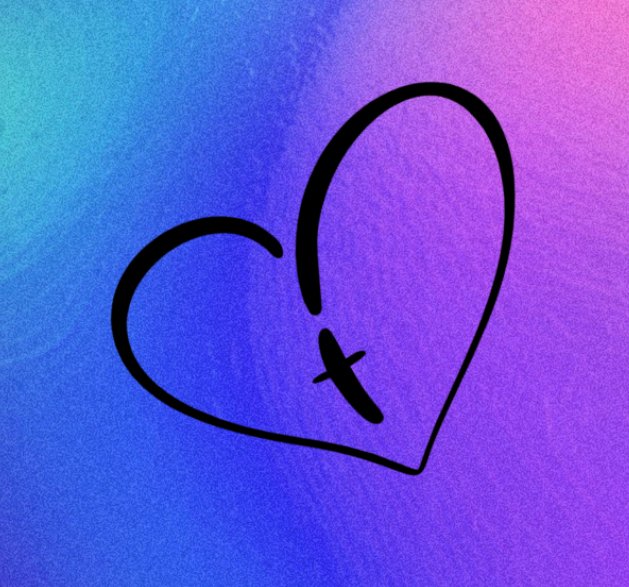
Trying to resize a PNG graphic image with transparency in Affinity Designer
in Pre-V2 Archive of Affinity on Desktop Questions (macOS and Windows)
Posted
Hi, I've read through Affinity help and watched videos, but I still can't figure this out. I'm trying to resize the image attached (in multiple sizes) and retain transparency. Any help is appreciated