
loganblankk
-
Posts
6 -
Joined
-
Last visited
Posts posted by loganblankk
-
-
Hey everyone,
I'm having an issue when exporting JPGs or PNGs where my image is pixelated. Coming from Adobe illustrator, I can see I never had this issue so I'm stumped. I saw this topic has been posted a few times before but I didn't really find an answer.
I was hoping someone might be able to help me out.
My file resolution is 72 since I'm exporting for web. The image I'm exporting is either the same as the original size or smaller, regardless I end up with a blurry image. I did try exporting and adding @2x at the end of the file name for retina displays and that seemed to solve the pixelation, but obviously that would only work on retina displays.
For export settings, I'm using the default JPG parameters for best quality with bilinear resampling.
I've attached my design file as well as 3 different jpg exports. 250px wide, 500px wide (original size), and 1000px wide. I'm setting these values on the export screen. I thought it was interesting because the larger the image size, the less pixelated things become. I even increased my document canvas size to 1080px by 1080px keeping the logo at the original size and when I export the jpg for this, everything looks great. I should also add, I'm using Preview on my mac to view these, but also open them in chrome.
Thanks in advance, like I said, I'm really not sure what's going on here.
-
Just adding to this post. I agree having some sort of shortcut to name layers would be great. I use sketch frequently on mac and you can rename layers by pressing (command + r). I use this feature frequently, when I add a new element to a design I'm almost always immediately naming the layer before during or after placing it. This also makes the workflow move much more smoothly since you don't have to go clicking around.
-
1 hour ago, R C-R said:
That does not explain why the text is invisible, since it still has a 100% opaque red fill color. When I try this with this Contour text fill issue.afdesign file, & set the radius to anything other than zero, the text becomes invisible if & only if I do this to the "Not OK" text layer in the Artboard. This does not happen with the "OK" layer that is not contained in the "Artboard1" layer, so I think it is a bug.
Another possible bug with this tool is that the status bar says I can use the Option key ⌥ to clone the object & apply the contour to it but that does not seem to be working for me.
EDIT: Also please note that both text layers are Artistic Text objects, not Frame Text objects, so this may be different from the previously reported bug(s) that occur with the Contour Tool & Frame Text objects.
Good catch! I just dragged my text layer off of my artboard and the text layer became visible again with the contour applied. Is there a proper way to report this as a bug?
Also, nice profile image. I've been reworking my way through Futurama and have it on in the background right now 😊
-
Hey everyone, I wanted to add to this. I just downloaded Affinity Designer this past week and am also having issues with using the contour tool on text. I'm following the same tutorial mentioned above. However, when I try using the contour tool, my text goes completely white and disappears. If my radius is above or below 0 this happens. In the screenshot I have my radius set to .1px and you can see the text is no longer visible.




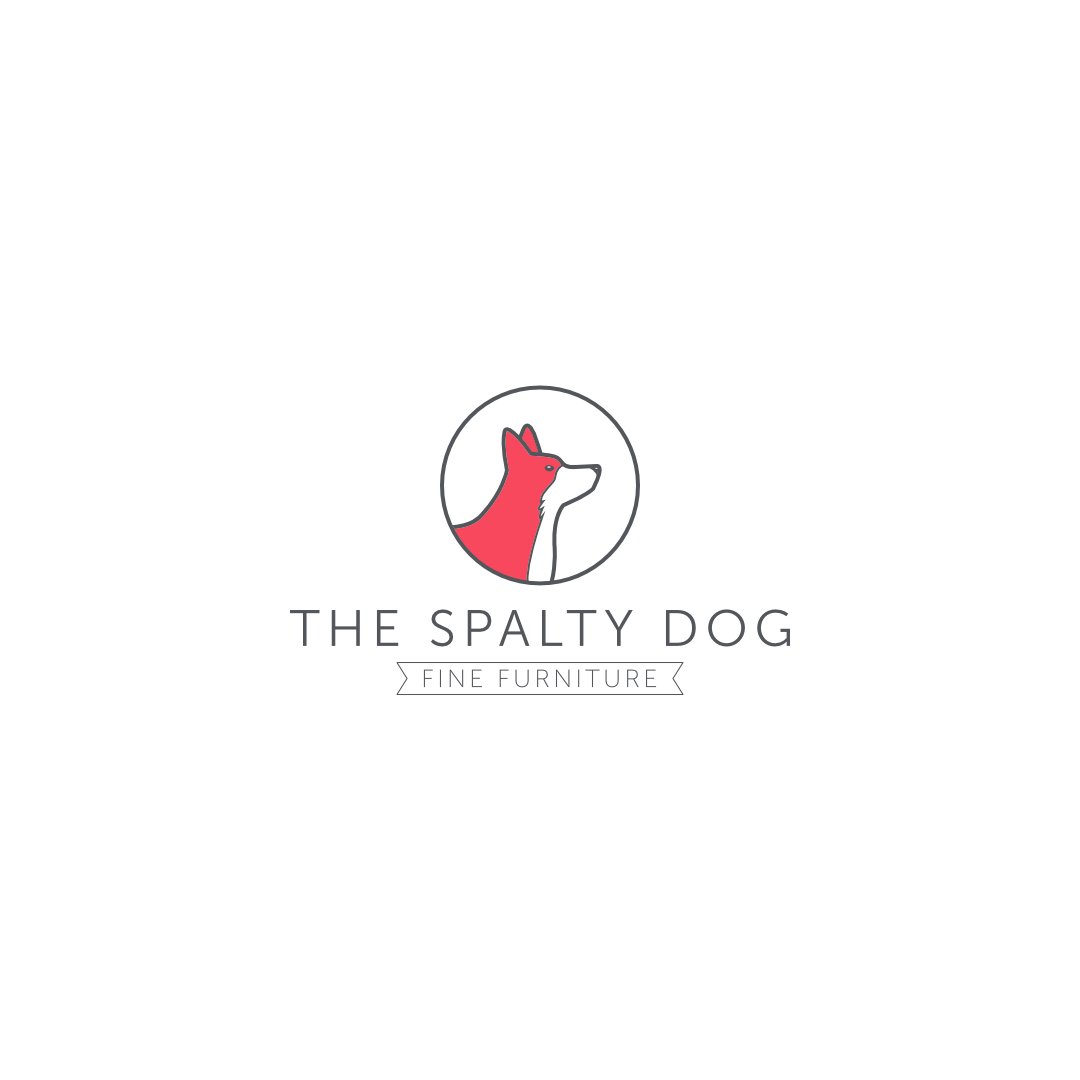


Affinity Designer Document Type
in V2 Bugs found on macOS
Posted
Hey!
I believe this might be a bug. I noticed if you go to file > document settings the file type is always "Print". I created a new web document using one of the presets and when I open this menu it shows it as "Print". If you change the file type and save, as soon as you open document settings again it still says "Print".