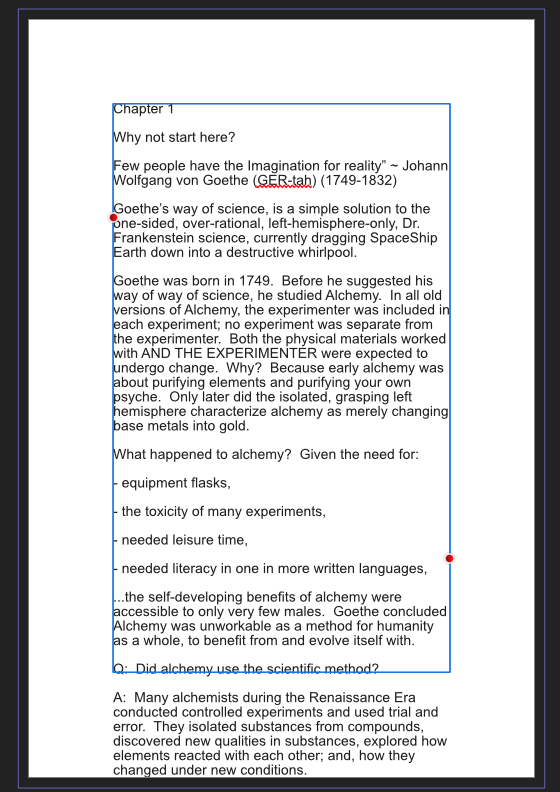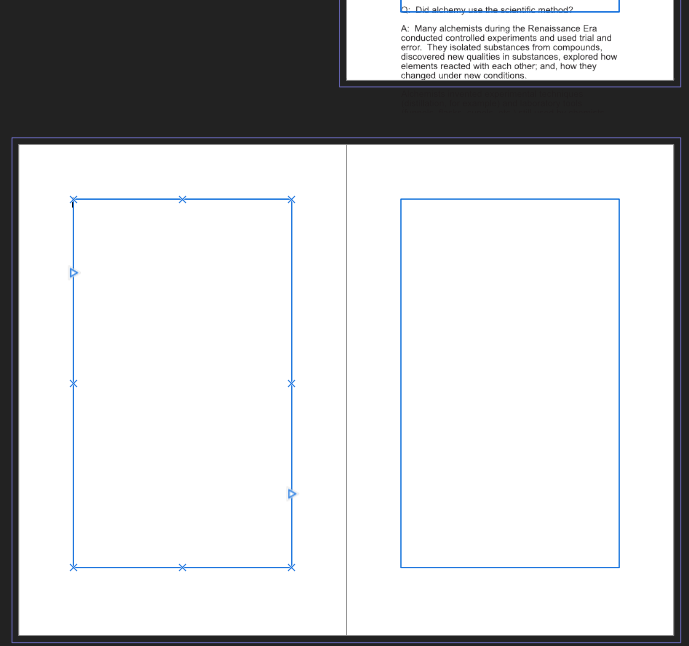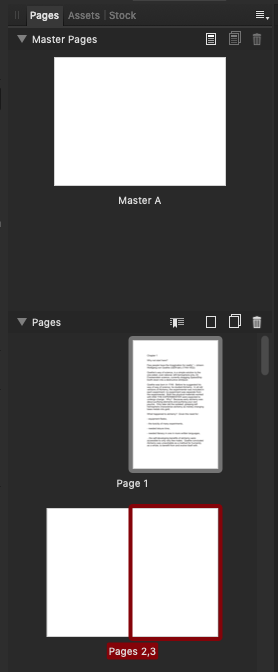Bruce.Dickson
Members-
Posts
12 -
Joined
-
Last visited
Recent Profile Visitors
The recent visitors block is disabled and is not being shown to other users.
-
 walt.farrell reacted to a post in a topic:
Help on importing long text into publisher
walt.farrell reacted to a post in a topic:
Help on importing long text into publisher
-
so far, neither Google, nor this forum tells me anything about how to PRESERVE and KEEP a text style once created in Publisher. Creating a chapter book, re-creating the same styles for each book chapter gets old. What am I missing? Where's the forum post on this? What's it's called? I don't think AP supports stylesheets. Am I wrong? Almost all online text support is about creating styles. So far I see nothing on KEEPING A STYLE.
-
in May 2022, with 9,000 people online at the moment, likely most of them looking for support info, why is there no entry at all yet for NO RESULTS FOR "text frames" linking and un-linking? If you know a good VIDEO about how to wrangle the diagonal link lines when they they need tweaking, PLEASE POST. If you can MAKE a VIDEO about how to wrangle the diagonal link lines when they skip blank pages unaccountably, please do. Here is the text answer on https://affinity.help/publisher/en-US.lproj/index.html# Before reading it, consider: was there ever a better piece of information which would benefit from SHOW not TELL? There are two basic ways to set up a linked sequence of frames: You can link a sequence of empty frames, then import the text. You can import the text into a single frame, then create and link additional frames into which the text automatically flows. When a text frame is selected, the frame includes a triangular Text Flow button at the bottom right of the text frame (red or blue). Irrespective of whether the frame text is overflowing, you can click this to draw out another text frame linked to the originating text frame. Unlinked frame Linked overflowing text To link the selected frame to an existing unlinked frame: Click the frame's triangular Text Flow button when you see the cursor change (Unlink text frame). Click anywhere on the frame to be linked to. A connecting line links the two text frames. If you click on a frame's Text Flow button, and then change your mind about linking or unlinking, press the to cancel. To link multiple existing frames quickly, hold the , click the first frame's Text Flow button and then click anywhere on other frames in the desired sequence. As long as you hold throughout, you won't need to click the Text Flow button on each additional frame. To link the selected frame to a newly drawn frame: As above, but instead of clicking a 'target' frame, drag across the page (to create a frame sized to your requirements). This is ideal for quickly mapping out linked frames across different pages. To remove a text frame from the frame sequence: From the Tools panel, select the Move Tool. Select the text frame, then press the . The previous and next frames will maintain frame linkage. Body text remains with the "old" frames. For example, if you delete the second frame of a three-frame sequence, the body text remains in the first and third frames, which are now linked into a two-frame story. Linked frame To unlink a text frame from the frame sequence: From the Tools panel, select the Move Tool. Select the text frame to be unlinked, then click the 'previous' and/or 'next' Text Flow buttons (top left or bottom right, respectively). Click within the frame when the unlink cursor (Unlink test frame) appears.
-
Save custom page setup
Bruce.Dickson replied to Nightmayor's topic in Feedback for Affinity Publisher V1 on Desktop
That was 2018. In 2022 it looks like this was solved by Control click to see properties of Master Page. when you save the poject teh Master Page saves and then can be re-purposed. True? -
 Bruce.Dickson reacted to a post in a topic:
Will you critique the layout of my first book chapter?
Bruce.Dickson reacted to a post in a topic:
Will you critique the layout of my first book chapter?
-
 Bruce.Dickson reacted to a post in a topic:
PUBLISHER: Best practices for book layout?
Bruce.Dickson reacted to a post in a topic:
PUBLISHER: Best practices for book layout?
-
 Bruce.Dickson reacted to a post in a topic:
PUBLISHER: Best practices for book layout?
Bruce.Dickson reacted to a post in a topic:
PUBLISHER: Best practices for book layout?
-
 Bruce.Dickson reacted to a post in a topic:
PUBLISHER: Best practices for book layout?
Bruce.Dickson reacted to a post in a topic:
PUBLISHER: Best practices for book layout?
-
What I expect is the Text Frame tool, button on the lower of top two tool bars, to have an option: "Allow text to flow and populate to all succeeding pages." What work-around exists to do this? Is the only alternative to flow text into one page at a time manually? MAYBE I only want to flow in a whole chapter at a time. Any way to do this? (Each chapter may need its own section in order to populate the TOC). I can flow in a chapter worth of text in .TXT format one page at a time, with this recipe: For text imported from external applications, use Paste without Format (Edit menu) for 'clean' unformatted text. Find outport and eye crossed out. Hold cursor over outport. Unlinked icon (barbell) appears Click red triangle. Move cursor to next frame. New frame turn blue by itself. Click. Blue frame populates with text. UNRESOLVED: how to flow in 100 pages of text, for example, for a book. Tutorial? Help pages?
-
Import Word, TXT & RTF files needed
Bruce.Dickson replied to philkon's topic in Feedback for Affinity Publisher V1 on Desktop
Thank you Walt, yes I saw his videos aleady. The later ones are only summaries. Early ones are more tutorial-like. FYI "Thread text frames" from InDesign: https://helpx.adobe.com/indesign/using/threading-text.html Where documentation is weak is on: - linking text frames, and - flowing in 100 pages of text, for example, for a book. PARTIAL SOLUTIONS "For text imported from external applications, use Paste without Format (Edit menu) for 'clean' unformatted text." With cursor loaded with .TXT (no styles): Find outport and eye crossed out. Hold cursor over outport. Unlinked icon (barbell) appears Click red triangle. Move cursor to next frame. New frame turn blue by itself. Click. Blue frame populates with text. Continues this for each new page you wish populated with text overflow. UNRESOLVED: Why does outport turn green? What is the green circle when it appears at outport? UNRESOLVED: How to flow in 100 pages of text, for example, for a book. -
More clarity on what I believe is a weak area of documenntation. Attached are two images. First shows 100 pages of a .txt file placed into a page 1 text frame. You can see it runs over. Second image shows page 2 HAS A TEXT FRAME; yet, the text from page one is NOT flowing into page two. WHAT AM I MISSING?
-
This reasonable-sounding solution is not intuitively obvious and not detailed enuf. It calls for a video tutorial for new people. I'm trying to format an exist 100 page book in AP. The problem may be getting teh text frame to populate for all pages in teh Master Page so txt can flow into all pages. What's this topic called? Again another good video tutorial topic. If a video tutorial for importing large amounts of text (txt, rtf, docx) a link to it should be on this forum page Amazon KDP uses Robert Chalmers AfPub video tutorials on Youtube as their "bible" for at least several topics. This page: "Linking text frames" https://affinity.help/publisher/en-US.lproj/index.html?page=pages/Text/linkingTextFrames.html?title=Linking text frames is a text version of many newbies trying to make books can begin. For newbies it's only good for the theory because it's about 30 separate steps. Hence the usefullness of videos. It appears to me the bottleneck on documentation is VIDEO showing one method at a time to import large amounts of text. This will reveal the necessity for text frames and how to make teh Master Page generate new text frames. So far, spening about 4 hours on this without the official manual, not too clear at all yet.
-
Import Word, TXT & RTF files needed
Bruce.Dickson replied to philkon's topic in Feedback for Affinity Publisher V1 on Desktop
Unable to place text from a .txt file into a AfPub doc. Screenshot attached. Not giving up yet. - Tutorial? Where? This is April 2022. New copy of AfPub bought on Apple Mac store yesterday. I'm coming from OpenOffice, LibreOffice, InDesign years ago, and Pixelmator. I'm in MACOS High Sierra.