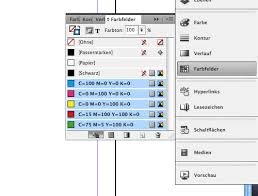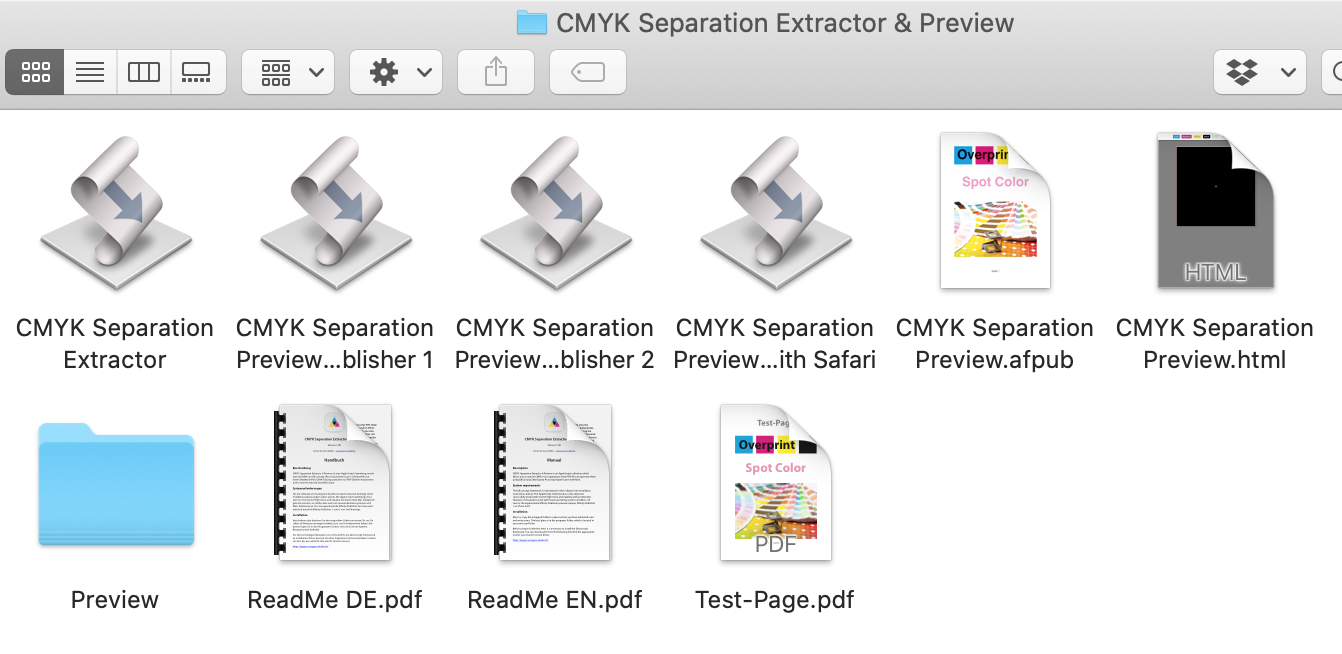iPeter
Members-
Posts
15 -
Joined
-
Last visited
Everything posted by iPeter
-
I just meant that this should be an additional option in the preferences. So everyone would have the opportunity to configure it according to their own requirements. In the preferences, for example, you can already specify for some time, whether you want to embed images or only insert as a link. Here, the user has also been given the option to do so. Why not in this case as well?
- 6 replies
-
- affinity publisher
- preferences
-
(and 3 more)
Tagged with:
-
InDesign always includes the following default color swatches (at least the first 7): Actually, only the first 4 in particular would be required (Transparent, Paper White, Overprinted Black, Registration Mark Color). I am of course aware that the Transparent color is of course always selectable as a property in the Affinity programs anyway (so would actually not be absolutely necessary either). I totally forgot about the global color fields in my consideration (actually I wanted to mention them as well). Of course it wouldn't be bad here, if you could select or deselect this function more easily (still missing in the context menu or in the options dialog window of the colors; I think you can only do this with a method so far). Here a presetting option of the user would also not be bad, that if you want when creating a new color automatically already has a global color, as it is also in InDesign and QuarkXpress. Of course, this would only make sense in Affinity Publisher and Designer. After all, you might want to change colors globally at the same time.
- 3 replies
-
- affinity publisher
- colors
-
(and 2 more)
Tagged with:
-
But wouldn't it be better if you didn't do that already when inserting the images, as it is already possible in InDesign and QuarkXPress? Then you could save the additional step. Of course, only if the user wants it that way and has set it in the preferences (for former InDesign and QuarkXPress users as an additional option). Of course, this makes sense only for Affinity Publisher. Sorry for the not so good DeepL translation. I mean with image cropping (set crop in frame) only the behavior what you have in InDesign and QuarkXPress. I would also like to have that very much in Affinity Publisher. Now, unfortunately, it is only possible in a limited way. You have to change the frame reference point every time to be able to expand or shrink the right frame page. If the right frame reference point is not chosen, the frame content moves, although you don't really want that. The content of the frame (image) should always stay the same, no matter which side of the frame you touch and drag bigger or smaller. Unfortunately I don't have my virtual machine with InDesign at hand to show this.
- 6 replies
-
- affinity publisher
- preferences
-
(and 3 more)
Tagged with:
-
I have the following suggestions for improvement to make working with placing and editing images easier and more efficient: When doing layout, you actually always work with images that are in frames. Until now it is always unfortunately the case that images placed by drag-and-drop are always inserted as a pure image without frames. Therefore, it is always necessary to convert them awkwardly via context menu as picture frames. This is somehow very cumbersome. Couldn't a user preset be included that makes the image placement similar to e.g. InDesign or QuarkXPress (images are automatically in frames)? Also, unlike InDesign and QuarkXPress, determining the image section in a frame is still far too cumbersome in Affinity Publisher, unfortunately. I know there is an image fit feature that is somewhat similar, but you still have to select the correct frame point position in the image options each time so that when you draw the frame closed, you don't accidentally move the inside image inside the frame. There better be an option that you really can close or open the frame from any side without moving the position of the image inside. It also wouldn't be bad if you could preset the different image fitting functions in the preferences as well (how you prefer to work). The manual switching between the different modes could still be left as it is (so that you can still change the mode in between). I hope that some of these things can be implemented in newer versions.
- 6 replies
-
- affinity publisher
- preferences
-
(and 3 more)
Tagged with:
-
I have the following suggestions for improvement to make working with the Colors palette easier and more efficient: When working professionally, it is usually necessary to use the document color palette, because you usually need a clear color list with the colors that are specifically needed in the document as is the case, for example in most layout programs (such as InDesign and QuarkXPress). Therefore, it would not be bad to be able to set in the preferences that when creating a new document, the document color palette is always automatically selected and displayed as default. In the preferences you could also set the color palette view (e.g. color swatches or list of colors). Furthermore, it would not be bad if this document color palette already contained a few important colors, as in InDesign and QuarkXPress: The three CMYK basic colors, a black which is already set to overprint and a color for registration marks. Until now, unfortunately, you have to create these special colors manually each time. This is very annoying, especially with the black, because you usually need it for the text, which always has to be professionally overprinted. It would also be generally better with the color palettes if you could change some color options, such as color names directly in the color list. Up to now, you always have to open the color dialog window of the respective color first. This could be done like in InDesign, where you click in the list name and move the mouse cursor out a bit. On the other hand, it would not be bad to be able to set some color settings in the color options dialog window, which until now can only be changed via the context menu of the selected color (e.g. spot color/color spot or overprint). In the document color palette you could also add that when you create a new color, you can take one from another palette in the program (e.g. insert a Pantone color into the document palette). I hope that some of these things can be implemented in newer versions. The preset options alone would be a great help when working.
- 3 replies
-
- affinity publisher
- colors
-
(and 2 more)
Tagged with:
-
Thank you for your interesting link. I think, that is very difficult to implement this, because AppleScript only knows his own objects and not the values from another resources (for example output from unix-commands and the number of pages from a pdf). There is only one file (pdf choose by AppleScript) and one main Unix-command (Ghostscript) for each process. And the time from the Unix-command (Ghostscript-Task) is different long (is dependent from the number of pages of a pdf). Furthermore the Ghostscript-Command must be communicate with the AppceScript, if one page is completed. I think there is no (easy) way/solution.
-
Hello Affinity community! I developed a AppleScript-droplet-collection and a Safari/Publisher-Preview, where you can extract and preview CMYK-separations, how like Adobe Acrobat Pro (it works with the Ghostscript framework). I wrote the Safari-Preview with HTML, CSS and JavaScript (only Safari can open TIFF-files). Furthermore i make a Affinity Publisher 1 & 2 preview. But this is on the first time only experimental (only for A4-papersize, portrait-format and with 3 mm cut frame). When you like, you can change the document for your needs. You can download the Version 1.00 from the software here: Download CMYK Separation Extractor & Preview 1.00 Sorry for the not very well english in the english user manual. I translate it only with a web service quick and dirty for the first time. I hope you enjoy my little software. Best regards
-
Nein, bei Ghostscript handelt es sich um reine Unix-Programme bzw. -Befehle, wo es keine Oberfläche gibt. Hierzu gibt es extra Programme, die z. B. Elemente davon verwenden und als GUI anzeigen, wie z. B. das OpenSource-DTP-Programm "Scribus". Hast du den Ordner mit den Skripten wirklich dort hin kopiert, wo du auch Schreibrechte hast (in deinem Benutzerordner)? Ich würde auch mal versuchen, diese Version 10 von Ghostscript noch einmal zu entfernen (deinstallieren) und durch die neueste 9er-Version zu ersetzen (installieren). Die 10er-Version ist glaube ich noch sehr neu und sollte noch nicht so unbedingt produktiv eingesetzt werden. Dort steht nämlich auch neben dem Downloadlink: "In case of trouble, revert back to Ghostscript 9.56.1 below." Ich selbst habe es auch nur mit 9.50 (unter High Sierra) und 9.56 (Catalina) getestet.
-
German: Keine Ahnung, ob das auch anders nur im Hintergrund gehen würde (ich habe das schon vor längerer Zeit angefangen). Du kannst es ja gerne mal anders probieren. Aber ich glaube, dass damit nicht so viele Sachen funktionieren (habe glauben ich damit schon mal Probleme gehabt). Es handelt sich ja eigentlich auch nicht nur um einen Befehl, sondern immer mindestens zwei die nacheinander (in einen Prozesse) abgearbeitet werden müssen. Im ersten Befehl wird in den Programmordner gewechselt, wo sich die Skripte und der Export-Ordner sich befinden (das braucht man für den genauen Export-Pfad der Dateien) und im zweiten wird der der eigentliche Ghostscript-Befehl ausgeführt. Das war schon eine ziemliche Arbeit, die Pfade zwischen AppleScript (Finder) und Unix (Terminal) untereinander kompatibel zu bekommen, ohne dass es irgendwo wegen Syntax-Fehlern hängen bleibt. Ich finde das eigentlich auch gar nicht so schlimm, da man so immerhin eine Art Statusmitteilung (Fortschritt- und Fehleranzeige) hat, ohne eine Art Fortschrittbalken dafür programmieren zu müssen (das wüsste ich auch nicht, wie man das in AppleScript realisieren könnte). English: I don't know if this would work in the background (I started doing this a long time ago). You can try it with pleasure times differently. But I think that not so many things work with it (I think I have had problems with it before). It is actually not only one command, but always at least two that must be processed one after the other (in a process). The first command changes to the program folder where the scripts and the export folder are located (this is needed for the exact export path of the files) and the second one executes the actual Ghostscript command. It was quite a job to get the paths between AppleScript (Finder) and Unix (Terminal) compatible without getting stuck somewhere because of syntax errors. I don't think that's too bad, because it gives you some kind of status (progress and error) without having to program some kind of progress bar (I wouldn't know how to do that in AppleScript either).
-
Hello Affinity community! I developed a AppleScript-droplet-collection and a Safari/Publisher-Preview too. I wrote the Safari-Preview with HTML, CSS and JavaScript (only Safari can open TIFF-files). Furthermore i make a Affinity Publisher 1 & 2 preview. But this is on the first time only experimental (only for A4-papersize, portrait-format and with 3 mm cut frame). When you like, you can change the document for your needs. You can download the Version 1.00 from the software here: Download CMYK Separation Extractor & Preview 1.00 Sorry for the not very well english in the english user manual. I translate it with a web service quick and dirty for the first time. I hope you enjoy my little software. Best regards
-
I had yesterday tested it after my post detailed on my mac. That's right. Overprinted and solid colors unfortunately are not viewing correctly with this method. Sorry! I experimented yesterday with a virtual postscript printer in acrobat too. You can see and switch the various color layer in the printer preferences dialog (even the solid color), but the overprinted color was incorrectly too (how for example in Affinity Photo). This information is store in the PDF in a very special way. But the Ghostscript solution is a good possibility to do this.
-
I think i have another good solution for view color separation. The solution ist nearer than you think and you need no another software (only with affinity apps): 1. Reimport the exported PDF in Affintiy Photo (direct open or place as passthru PDF). 2. Reduce it to only one Layer (as pixel image). 3. You can see and switch (on/off with eye icon) now the certain color separation plates in the color channel palette. In the Palette you can see the color profile too. 4. When click with the pipette tool on a certain area, you can see the color value in the color palette. The another important prepress review can you make in the free Acrobat Reader (optic, resolution, color profile, PDF-Standard, format, bleed, marks and embedded fonts). I tested it first only on my iPad and with normal CMYK colors (not now with special solid colors, i must test it with desktop apps and special solid colors later). But the colors in the document, PDF and in Affinity Photo (separations) has the same values. It would be a good idea when the Affinity developers integrate it direct as a kind of export review persona (for the certain page), so the user can use this function much easier (with no manual conversation and several palettes on several locations) .