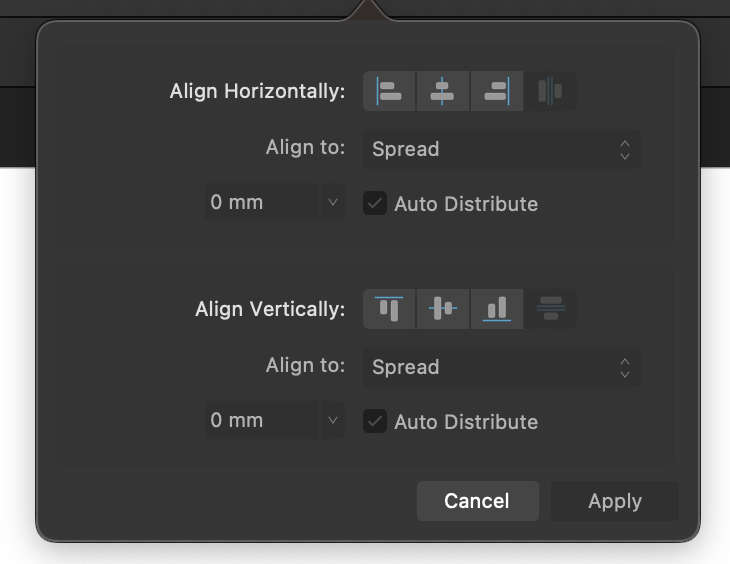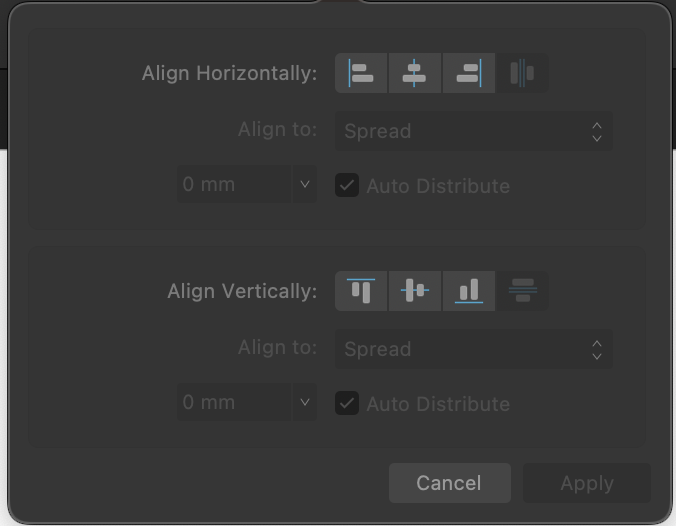-
Posts
2,699 -
Joined
Everything posted by NathanC
-
Hi @GaMeOveR, What PDF reader are you comparing the PDF files in? If you're just comparing them in the browser that might be the issue due to a lack of colour management. I've opened your attached PDF files in Acrobat, and all the PDF files (including the lighten one) are essentially identical in terms of quality. I've attached a screenshot below comparing the 2.2.1 and 2.1.1 PDF files you've attached. I've not shown the lighten one but it's the same again. This is also the same if the PDF files are imported back into Publisher.
-
Hi @the guy with a techproblem, I can see you've also contacted us regarding this over Facebook Messenger which we've since replied to. To avoid any confusion and cross-posting between support channels we'll continue to support you over Facebook messenger regarding your file, it looks like we're currently pending a response from you over there.
-

Tone Mapping Persona: split view slider goes missing
NathanC replied to cajhin's topic in V2 Bugs found on macOS
Hi @cajhin, I've now replicated and logged this issue with the developers, many thanks for the detailed steps. -

Disable Wet Edges for Eraser Tool on iPadOS
NathanC replied to Mr. Doodlezz's topic in V2 Bugs found on iPad
Hi @Mr. Doodlezz, Glad to hear that's working for you now. I do think much of the confusion is caused by the iPad's lack of the 'Wet Edges' toggle along the context toolbar for the Eraser Brush as this isn't the first time this has come up. For comparison 'Wet Edges' is configurable via the context toolbar on desktop's Eraser brush so i'm not sure why it was omitted on iPad. Therefore i've gone ahead and logged this internally for it to be added on iPad so hopefully it will be considered.- 17 replies
-
- affinity photo
- eraser
- (and 6 more)
-

Speed problem after updating to version 2.2.1
NathanC replied to Matchias's topic in V2 Bugs found on Windows
Welcome to the forums @Matchias, You can revert to a previous version of the app from the links below under 'previous versions', just be sure to uninstall your current app version first. https://store.serif.com/en-gb/update/windows/photo/2/ https://store.serif.com/en-gb/update/windows/designer/2/ https://store.serif.com/en-gb/update/windows/publisher/2/ Before doing I would just suggest doing a standard removal and re-install of the 2.2.1 app, and following that do a basic app reset by following the below: Close All affinity apps Hold down CTRL and launch one of the apps whilst still holding CTRL A 'Clear user data' menu will appear with three boxes ticked, in addition tick 'Disable Hardware Acceleration' Press 'Clear' and the app will now launch, if this works repeat for the other two apps (if applicable). -

Affinity Photo V2 selects wrong Lens for RF 24mm
NathanC replied to tangram's topic in V2 Bugs found on macOS
Welcome to the forums @tangram, After updating my lens profiles folder with the latest XML's from The Lensfun github page I can confirm that the RF 24mm F1.8 MACRO IS STM lens profile has since been added and is available for manual selection in the lens correction tab (Not on Sonoma due currently to the lens profile outstanding bug). However, I can see that the assistant auto correct option is incorrectly setting the Tokina lens profile as you've described so I've now logged this with the developers. Edit: The Sonoma lens manual correction bug has been fixed in the 2.3 beta (AF-513) if you want to try downloading the beta so you're able to then select the correct profile again, just be sure to re-import the latest XML files from LensFun into the Beta version's lens profiles folder. -

Skewing using handles very complicated
NathanC replied to jubarbie's topic in V2 Bugs found on macOS
Hi @jubarbie, Thanks for following up with the additional info and screenshots, when I swapped over to using a Macbook trackpad the issue immediately became more prominent with it's sensitivity fairly consistently swapping between the cursor transform modes when clicking. I've now logged this with the developers. -

Skewing using handles very complicated
NathanC replied to jubarbie's topic in V2 Bugs found on macOS
Hi @jubarbie, We've not been able to replicate this thus far, clicking using either a standard USB or Apple Magic Mouse doesn't appear to have any affect when hovering the cursor over the skew area of the transform handle. Could you advise what mouse model you're using, your MacOS version and what your mouse options are set to in System Preferences? Many thanks -
Hi @Hangman, The Text > Notes > Insert options only work off the Document-Wide formatting options set in the Notes panel while throughout recording you're using the 'Custom' setting for locally formatted notes. For comparison, the below recording demonstrates the menu insert option working after configuring the document wide footnote settings and the inserted notes correctly inheriting these settings. Screen Recording 2023-10-24 at 10.11.08.mp4 It could be argued that the Note insertion option from the text menu should be context sensitive to what's currently set in the panel, but at that point I think it would be feedback.
-
Hi @JIGSr, Happy to hear that following the directory move it's now working as expected. If you don't mind providing the files to my Dropbox link still that would be great, as I can then confirm if the crashing problems can be replicated on my side when using iCloud synced folders. The files will only be used for the purpose of testing. Thanks!
-
Thanks for the update, although I have just installed that profile, created a new identical doc to my previous one but with it set to ISO Coated v2 (ECI) profile and rasterized the text again with no visual difference between the previous. If you can still replicate it on your doc using that profile it would be beneficial if you could provide me with a copy of the doc. 🙂 Many thanks
-

Disable Wet Edges for Eraser Tool on iPadOS
NathanC replied to Mr. Doodlezz's topic in V2 Bugs found on iPad
Hi @Mr. Doodlezz, I believe this is occurring due to the fact that all Basic app brushes have the 'Wet Edges' behaviour set as 'Don't Set' which means Wet Edges behaviour can be inherited from a previous brush used if the setting was ever turned on at any point when using the erase brush tool (from the brush edit menu NMF referenced earlier). Here's what you could try: Select the Eraser Brush Choose one of the basic round brushes in the brushes panel Swipe Left on the brush in the brushes panel > 'Edit Brush' Set 'Wet Edges' to 'Set Off' Set that brush to the associated tool for the Eraser Brush and save your changes With that brush selected, go to the Edit menu > defaults > Sync and then repeat again but 'Save' Going forward in all new documents should default to that specific brush, and with it's behaviour set to 'Set Off' if you were to change what brush you want to use with the eraser the 'Dont Set' behaviour by default would remember that the previous brush had the behaviour was set to Off, meaning it would inherit this behaviour, unless you were to then change to a Brush with the Behaviour set to 'Force On'. Doing this once with a single brush should hopefully prevent this and save you the trouble of configuring every single brush, and you always have an associated tool to go back to if the wet edges behaviour changes again to reset it back to Off.- 17 replies
-
- affinity photo
- eraser
- (and 6 more)
-
No worries, when I logged it earlier I flagged it as a regression over V1.
-
Hi @Designer1, As NotMyFault mentioned could you possibly send us a copy of your affinity document so we can take look? If you could also include a line of text which has not been rasterized for comparison that would be great. I setup a standard 300DPI A4 document using your font (89pt) and then compared 2.2.0 to 2.2.1 and there were no visible/quality differences when rasterising the text in 2.2.1. 2.2.0: 2.2.1:
-

New Artboard will take in non-Artboard content
NathanC replied to Raptosauru5's topic in V2 Bugs found on Windows
Hi @Raptosauru5, Groups/layers do have their own bounding boxes on the canvas, and as demonstrated on your file/recording if you were to create a new artboard which intersects with the Groups bounding box it will automatically nest that group (or container layer) onto the artboard as it does with individual objects, as expected. However, I can certainly see the benefit of this action not being carried out automatically by the app, particularly in circumstances such as your sample document when the group bounding box covers a wide area of the canvas, therefore i've logged this as an improvement with the developers. -
Hi @debraspicher, This is a known issue currently logged with the developers, i'll bump the existing issue with your report so hopefully this will get some attention from the developers. @walt.farrell following internal changes AFD-5473 has now become AF-489, the previous threads tagged with the old issue ref have auto updated to this as well: https://forum.affinity.serif.com/index.php?/search/&tags=af-489
- 5 replies
-
- affinity designer
- screen updating issues
- (and 4 more)
-
Hi @Bit Arts, If you're finding that the Alignment dialog's UI isn't immediately clear between what's active and what's not you might have your Text contrast set too high in the App Settings > User Interface. For example, the below screenshot is how the dialog appears with my Text Contrast slider set to the highest possible value: I would agree that at first glance it's not entirely apparent what's configurable and what's not, but that's only because the text contrast is set to a high value against the background. In comparison, the below screenshot is the Text contrast set to it's lowest possible value: To me the above low contrast setting better distinguishes between what's currently configurable and what's not, but the trade-off is the text is harder to read overall, so finding a value somewhere in the middle, as well as changing the UI brightness setting from the same User Interface settings would be best option to see what works for you and your display.
-

Export in Affinity Photo don't work in 2.2.1
NathanC replied to Chris_Berlin's topic in V2 Bugs found on Windows
Welcome to the forums @Chris_Berlin, Could you confirm if this export dialog freeze is file specific by creating a new blank document and then going to File > Export and then seeing if it still freezes? If it still freezes on a new document, please try the following to reset the app export presets and disable hardware acceleration: Close all Affinity apps. Hold down CTRL and launch Photo 2 while still holding CTRL. A 'Clear user data' menu will appear with three boxes ticked, in addition tick 'Disable Hardware Acceleration' and 'Reset file export presets'. Press 'Clear' and the app will now launch, try exporting a blank file again. If the issue is file specific we'll need to see a copy of the file, if you don't wish to share it publicly I can provide a private upload link. Many thanks -
Hi @MikeTO, I've now replicated and logged this with the developers. 🙂
-

Affinity is still on large second screen after disconnecting
NathanC replied to Oldenboom's topic in V2 Bugs found on macOS
Hi @Oldenboom, I've now updated the existing issue with your report, this is a known issue that started ocurring as of 2.2.X when external displays are disconnected/re-connected between app sessions, hopefully we'll see a fix added soon but it's not something that we're able to provide a timeframe for.