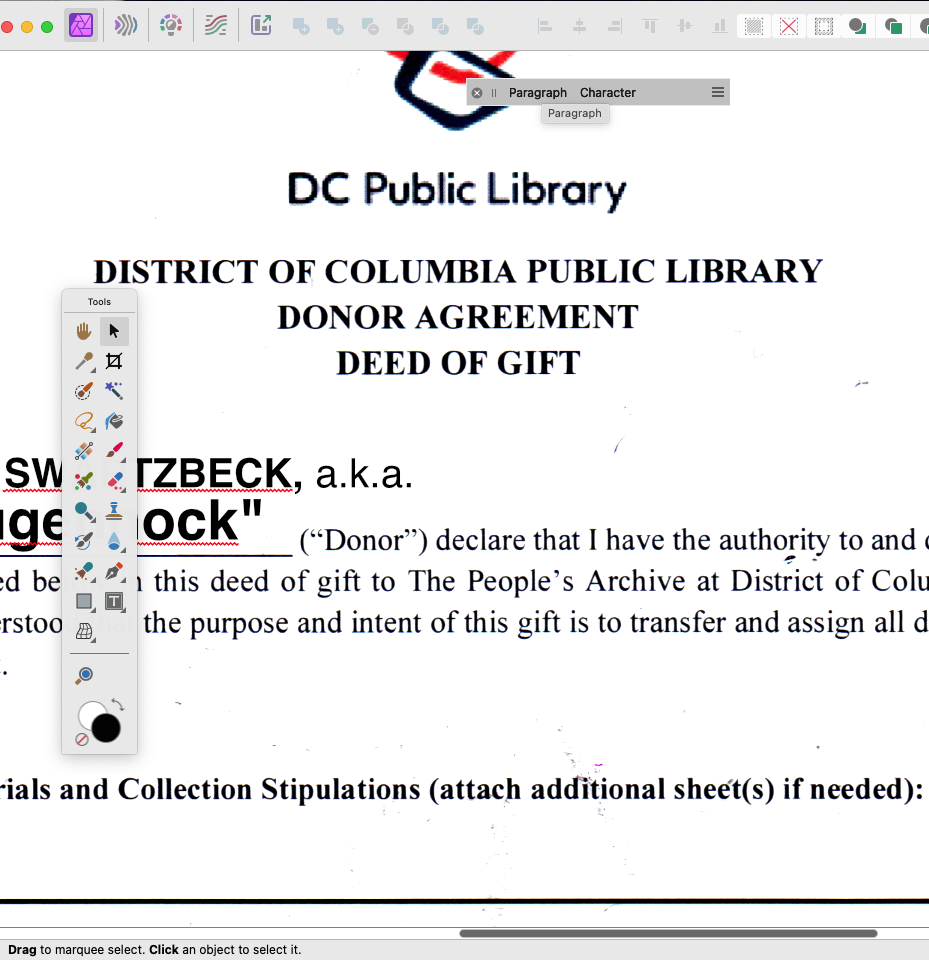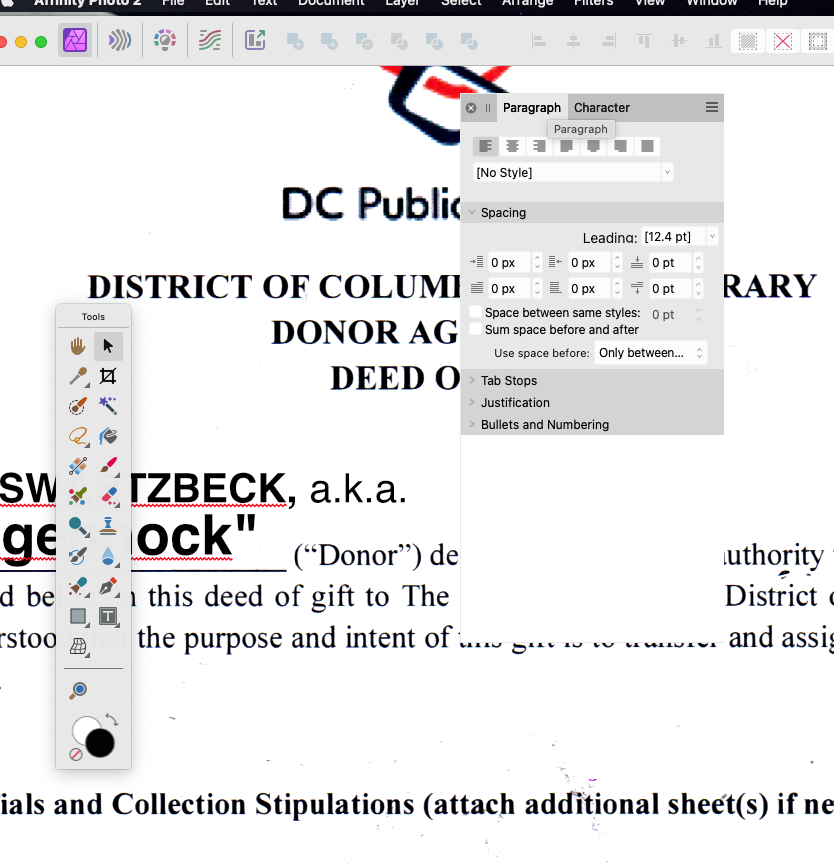-
Posts
118 -
Joined
-
Last visited
Everything posted by Mike Swartzbeck
-
Well, I'll do it if you want, but I can't see what it would show. I can't get either cmd-shift-5 or the quicktime player to record the screen as video. Cmd shift 5 just takes a screen shot even though I think I'm asking it to record as video, and quicktime player gives me no way to stop the video and save it. What happened just now was that I double clicked on a jpg exported from my phone to launch into AFphoto, unlocked 'Background' (my image) selected 'Filter > Sharpen" from the menu with my mouse to sharpen it, which worked — but when I go to Cmd-F to invoke the filter a second time, it just beeps at me... and a repeat of this experiment moments ago is making a liar out of me, as Cmd-F is available once again. Does AFphoto not remember the previously invoked filter after quitting or when opening a new foto, so that I can't use Cmd-F?
-
M1 Mac Mini, Ventura 13.4, fresh upgrade to 2.4.1. Every release of AF2 had done this crap. Just now, I'm 4 or 5 images deep into a pile of new travel fotos, and suddenly the filters are like "take a hike, brah" and just quit working on me. It was pulling this zaniness in the last v2, and the new one does it, too — Have checked to make sure I haven't accidentally selected 2 pixels and not noticed, have checked to make sure the color adjustment and 'background' are unlocked, but filter function seems to have randomly crapped out again. I get a system 'beep' and nothing. What's the deal with this? Last time I was in here with this issue, somebody pointed out something I overlooked that I needed to check/do with the 'background' layer my fotos open into in AF2...? This is getting more than a little annoying at this point. It really has been going on for quite a while now through several upgrades.
-
The Pad is an early '22 M1, 5th gen 12.9" Pro, running IpadOS 16.3.1 AFPhoto is at 2.2.1. I've never had occasion to try the screen recorder, but I'll futz around with it and see if I can record the crash.. ahh, here we go. Pretty simple, really. Every time, I get as far as picking a unit from the menu... RPReplay_Final1700233741.MP4
-
Like, every time, guaranteed. While going to resize a canvas, hitting the menu to select the units I want to use, BAM. Every time. The interactive grab'n'drag Crop tool works fine, but if I want to resize something to an exact size using the menu and selecting a unit of measurement.by entering the values on the keypad manually, it'll crash — every time, guaranteed.
-
Actually, "dock tools" made the palette reappear — basically, dock and undock successively to force it to the top. Mystified, but happily back at work again. V2 still gives me fits with that and other UI issues — the background that won't go away, the toolbar that won't detach from the background, the way palettes interfere with dialog box interaction... This isn't the first time I've had palettes somehow end up hidden or buried or somehow made inaccessible in V2. Thanks for getting back so quickly.
-
You were reading my mind. After making sure everything in the new brush was defaulted normally, first thing I did was double-check to see if Wet Edges wasn't accidentally set "On" somehow. I've screwed myself up before that way (normally, they default to "don't set" — at least in my case — and opacity/transparency behave normally; i.e. 100% setting paints "solid"). ...No change. For some odd reason, creating a new document, with a new pixel layer, and picking a plain round brush from the menu seemed to clear up the problem somehow, as if maybe it just kind of "reset" everything. Still kinda curious...
-
OK, so I create a new pixel layer and set its transfer mode to Normal. I go to paint on it; I create a plain round brush with opacity, flow, all that good stuff set to 100%. No fancy pressure settings no nothing, just a plain round brush. So I paint a big stroke. I paint another stroke over it. It looks as if it's painting at, like, 90% opacity, because when I paint another stroke over it, it behaves as if the brush opacity is set to <100%, but it paints over the previously painted area at 100% of the chosen color. What's up with Photo2 on the iPad? It's just... like, just full of this kind of stupid weirdness popping up all the time (like that thing it STILL does where it just stops accepting brush input). I picked a plain round brush with 100% everything, on a layer that's set to 100% Normal transfer mode, but the brush paints as if it were 90% opacity, and takes 2 "coats" to get it right. Cripes, more of this, please.
-
(Moments later) Ahhh, HAH. Seems AFpub took all the items in the old .indd document layer called "content" and made them a Group named "content" in which all the subitems — text frames, graphics — were locked, even though the Layer list palette showed all layers as unlocked. I had to look really hard to spot the little right-pointing caret which I click on to pop down the subparts in the Group. Besides that momentary hitch — a really sweet, clean job of converting several simple and multi-page CS6 .indd documents with no issues.
-
Opening and attempting to edit the text in an IDML exported from InDesign CS6. I can't move or edit the text anywhere in the document. Neither of the text tools will click into a text frame or drag/highlight text. It just drags out a new text frame. I also can't move any of the text frames on the page. It's as if they're glued there. I've unlocked all the layers. Text frames still refuse to be moved or edited. Anyone else here have experience with converted InDesign CS documents?
-
So, I duplicate a layer (copy/paste) so that I can stretch it to include a certain small detail on the canvas, and crop the rest. With that layer selected, I selected the Crop tool, the grid appears over the canvas, and I double-click it. All the other parts of the layer I copied are still there — that is, when I zoom way out, I still see the original canvas-sized outline of the image I copied/pasted to a new layer, stretched, and wished to crop all the unwanted parts out... y'know, like, make all the pixels outside the canvas area just go away, stop existing, go to that place that all good pixels go to. Why doesn't the Crop tool crop the parts of the pasted image layer that I stretched outside the canvas and want to get rid of? This has always puzzled me ever since v1 — make everything outside the canvas boundary just... be cropped. Not leave the entirety of the pasted image still hanging out over the edge of the canvas.
-
The menu command seems to select normally, but appears to have no effect. Strangely, a fresh .afpub file created for a test behaved OK. I observed this in an imported .pdf exported from Adobe InDesign CS6. Everything seemed to import OK, but when I turned off the margin guides, I couldn't get them to come back on again. The menu would show as selected, but I never could get them to show again. I think I was still able to toggle the text frames/flow outlines. The document I imported was at least 8 years old; maybe that might have had something to do with it...? A 7 or 8 year-old InDesign CS6 print-ready PDF export? (turns out AFpublisher won't open my old .indd files, and needs them saved out in some exotic format I've never heard of. Was hoping to not have to drag the old Intel MacBook Pro out and fire up CS6)
-
When going to toggle the Grid in v2, sometimes I pull it down and tap it, and it doesn't "take"; sometimes it does. ...but even when the menu selection "takes" and appears "chosen", the grid doesn't appear. Presuming it's because the colors were too light, I went looking to find out how to set the grid line colors in the iPad version of v2 and failed. Any other iPad v2 users here having trouble getting the grid menu toggle to take, and does the grid actually appear for you? And, how do I set the grid line colors in iPad v2? I'm sure it's one of those basic functionalities they've buried way deep under a menu or a baffling icon in iPad v2.
-
Finally trying out Publisher. Nice to see it'll import pdf's as layout files, not nice to see it can't import my Creative Suite 6 .indd InDesign files. Even less nice to see that most of the Show/Hide toggles in the view window... well, just don't work. They just don't. I was able to turn off margins, bleed, guides, text flow — but when going to toggle them back on? "ZFG", says Publisher. Ouch.
-
Have just downloaded, installed (already got a new update) and tested out Photo Beta v2.1.0 (1790) and am not seeing the brush editing lockup issue so far; am currently running it with Hardware Acceleration enabled. Have tried brush tips of varying complexity, including that Gouache tip you mentioned, and Beta v2 is behaving itself in this regard, which is a massive relief.
-
This is happening whenever I try to edit a pre-supplied brush, whether I double-click or use the "Edit Brush" menu selection, but it happens on every type of pre-supplied brush, not just gouaches. I just happened to be trying to edit an airbrush tip at the time; I also tried several types of plain round tips and spatter tips just to see what heppened. Even though I'm not running 2.1beta at the moment, would you know if disabling Hardware Acceleration works in the 2.0x versions? If by "previous versions" you mean "all pre-2.0.4 versions" then, now that you mention it — I don't recall doing any amount of brush editing in v1.x; now I'm curious to see... I haven't checked out the 2.1 beta yet; I'll hit that link and try it out.
-
An update to the scrolling brush menu double-click issue. It isn't just double-clicking on a brush in the scrolling menu which causes PhotoV2 to lock up; using the "Edit Brush" command from the pop-up menu will also put Photo into a coma. I can't believe they shipped it like this. This is a seriously major UI bug. This basically means that I can't edit the brushes because attempting to is guaranteed to crash Photo, every time... like, every time. This is a seriously nasty bug, and I can't believe they shipped it like this.
-
Just now updated from 2.0 to 2.0.4 this evening. Was really hoping they'd fixed that brush menu double-click lock-up bug. It's really quite nasty, and makes the software basically unusable. It's like walking into a booby trap. I'm able to deal with basically being forced to work in tabs, but this brush menu bug is a show-stopper. When double-clicking a brush in the scrolling menu to bring up the width/etc adjustment panel, Photo throws up the spinning rainbow beach ball and goes for a lie-down, requiring me to force-quit. The clumsy UI design decision re: the Big Frame That Won't Go Away And The Non-Detachable Toolbar is something I can work with, but this bug makes V2 pretty much unusable. Will this ever be fixed? Here's part of the bug report transmitted to Apple, if it means anything: Date/Time: 2023-05-04 21:39:57.623 -0400 End time: 2023-05-04 21:41:48.369 -0400 OS Version: macOS 12.6.2 (Build 21G320) Architecture: arm64e Report Version: 35.1 Incident Identifier: 025B1725-F537-4813-AA9B-58C905D248BD Data Source: Stackshots Shared Cache: BE7FE6AD-4560-3AE2-883E-432F78B45062 slid base address 0x1b07cc000, slide 0x307cc000 Shared Cache: 075C518A-CD16-346D-A539-3A4D45B847A6 slid base address 0x19932c000, slide 0x1932c000 Shared Cache: DF545CF0-AB3D-34B5-900B-63364D9C86AB slid base address 0x7ff80fce8000, slide 0xfce8000 Command: Affinity Photo 2 Path: /Applications/Affinity Photo 2.app/Contents/MacOS/Affinity Photo 2 Identifier: com.seriflabs.affinityphoto2 Version: 2.0.4 (2.0.4.326) Team ID: 6LVTQB9699 Architecture: arm64 Parent: launchd [1] PID: 2744 Time Since Fork: 224s Event: hang Duration: 110.75s Duration Sampled: 1.90s (process was unresponsive for 109 seconds before sampling) Steps: 19 (100ms sampling interval) Hardware model: Macmini9,1 Active cpus: 8 HW page size: 16384 VM page size: 16384 Time Awake Since Boot: 45707s Time Since Wake: n/a (machine hasn't slept)