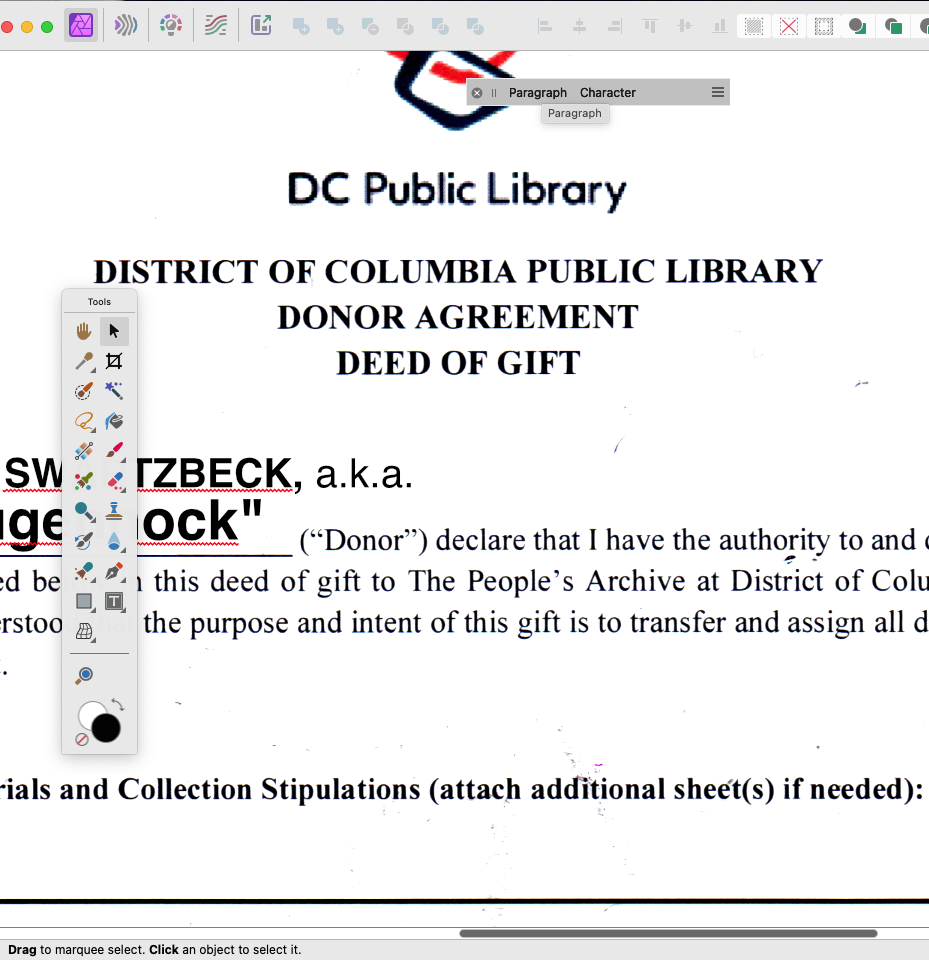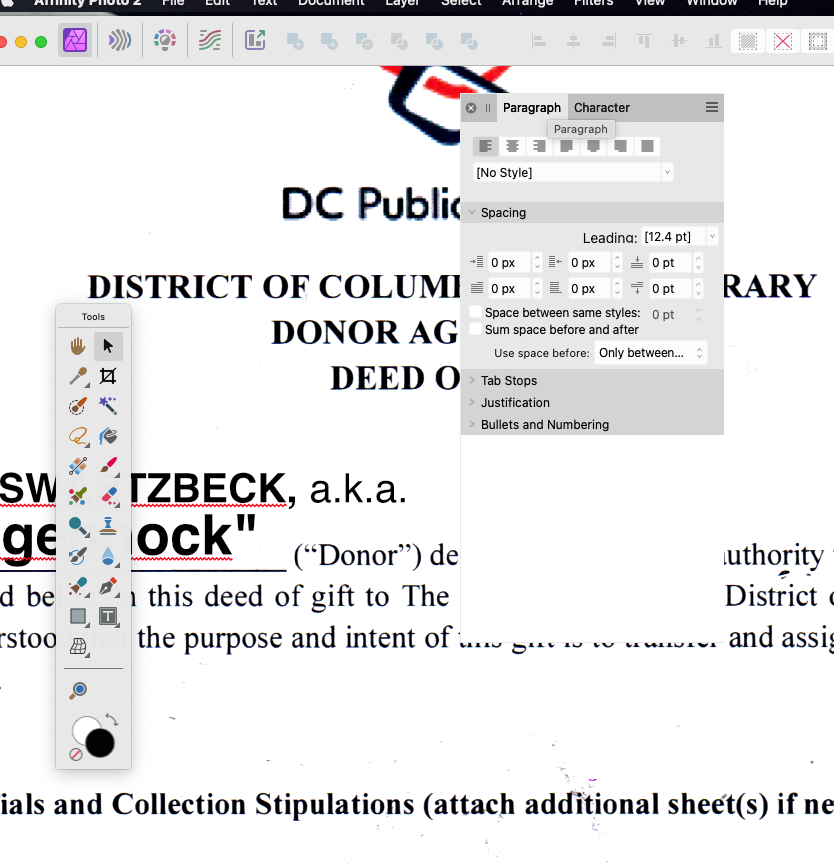-
Posts
118 -
Joined
-
Last visited
Recent Profile Visitors
The recent visitors block is disabled and is not being shown to other users.
-
Well, I'll do it if you want, but I can't see what it would show. I can't get either cmd-shift-5 or the quicktime player to record the screen as video. Cmd shift 5 just takes a screen shot even though I think I'm asking it to record as video, and quicktime player gives me no way to stop the video and save it. What happened just now was that I double clicked on a jpg exported from my phone to launch into AFphoto, unlocked 'Background' (my image) selected 'Filter > Sharpen" from the menu with my mouse to sharpen it, which worked — but when I go to Cmd-F to invoke the filter a second time, it just beeps at me... and a repeat of this experiment moments ago is making a liar out of me, as Cmd-F is available once again. Does AFphoto not remember the previously invoked filter after quitting or when opening a new foto, so that I can't use Cmd-F?
-
M1 Mac Mini, Ventura 13.4, fresh upgrade to 2.4.1. Every release of AF2 had done this crap. Just now, I'm 4 or 5 images deep into a pile of new travel fotos, and suddenly the filters are like "take a hike, brah" and just quit working on me. It was pulling this zaniness in the last v2, and the new one does it, too — Have checked to make sure I haven't accidentally selected 2 pixels and not noticed, have checked to make sure the color adjustment and 'background' are unlocked, but filter function seems to have randomly crapped out again. I get a system 'beep' and nothing. What's the deal with this? Last time I was in here with this issue, somebody pointed out something I overlooked that I needed to check/do with the 'background' layer my fotos open into in AF2...? This is getting more than a little annoying at this point. It really has been going on for quite a while now through several upgrades.
-
 — Miriam reacted to a post in a topic:
Convert selection to curves
— Miriam reacted to a post in a topic:
Convert selection to curves
-
The Pad is an early '22 M1, 5th gen 12.9" Pro, running IpadOS 16.3.1 AFPhoto is at 2.2.1. I've never had occasion to try the screen recorder, but I'll futz around with it and see if I can record the crash.. ahh, here we go. Pretty simple, really. Every time, I get as far as picking a unit from the menu... RPReplay_Final1700233741.MP4
-
Like, every time, guaranteed. While going to resize a canvas, hitting the menu to select the units I want to use, BAM. Every time. The interactive grab'n'drag Crop tool works fine, but if I want to resize something to an exact size using the menu and selecting a unit of measurement.by entering the values on the keypad manually, it'll crash — every time, guaranteed.
-
Actually, "dock tools" made the palette reappear — basically, dock and undock successively to force it to the top. Mystified, but happily back at work again. V2 still gives me fits with that and other UI issues — the background that won't go away, the toolbar that won't detach from the background, the way palettes interfere with dialog box interaction... This isn't the first time I've had palettes somehow end up hidden or buried or somehow made inaccessible in V2. Thanks for getting back so quickly.
-
You were reading my mind. After making sure everything in the new brush was defaulted normally, first thing I did was double-check to see if Wet Edges wasn't accidentally set "On" somehow. I've screwed myself up before that way (normally, they default to "don't set" — at least in my case — and opacity/transparency behave normally; i.e. 100% setting paints "solid"). ...No change. For some odd reason, creating a new document, with a new pixel layer, and picking a plain round brush from the menu seemed to clear up the problem somehow, as if maybe it just kind of "reset" everything. Still kinda curious...
-
OK, so I create a new pixel layer and set its transfer mode to Normal. I go to paint on it; I create a plain round brush with opacity, flow, all that good stuff set to 100%. No fancy pressure settings no nothing, just a plain round brush. So I paint a big stroke. I paint another stroke over it. It looks as if it's painting at, like, 90% opacity, because when I paint another stroke over it, it behaves as if the brush opacity is set to <100%, but it paints over the previously painted area at 100% of the chosen color. What's up with Photo2 on the iPad? It's just... like, just full of this kind of stupid weirdness popping up all the time (like that thing it STILL does where it just stops accepting brush input). I picked a plain round brush with 100% everything, on a layer that's set to 100% Normal transfer mode, but the brush paints as if it were 90% opacity, and takes 2 "coats" to get it right. Cripes, more of this, please.
-
 Callum reacted to a post in a topic:
(AF Designer v2, desktop Mac) can't move or edit text frames in converted InDesign IDML
Callum reacted to a post in a topic:
(AF Designer v2, desktop Mac) can't move or edit text frames in converted InDesign IDML
-
(Moments later) Ahhh, HAH. Seems AFpub took all the items in the old .indd document layer called "content" and made them a Group named "content" in which all the subitems — text frames, graphics — were locked, even though the Layer list palette showed all layers as unlocked. I had to look really hard to spot the little right-pointing caret which I click on to pop down the subparts in the Group. Besides that momentary hitch — a really sweet, clean job of converting several simple and multi-page CS6 .indd documents with no issues.
-
Opening and attempting to edit the text in an IDML exported from InDesign CS6. I can't move or edit the text anywhere in the document. Neither of the text tools will click into a text frame or drag/highlight text. It just drags out a new text frame. I also can't move any of the text frames on the page. It's as if they're glued there. I've unlocked all the layers. Text frames still refuse to be moved or edited. Anyone else here have experience with converted InDesign CS documents?
-
So, I duplicate a layer (copy/paste) so that I can stretch it to include a certain small detail on the canvas, and crop the rest. With that layer selected, I selected the Crop tool, the grid appears over the canvas, and I double-click it. All the other parts of the layer I copied are still there — that is, when I zoom way out, I still see the original canvas-sized outline of the image I copied/pasted to a new layer, stretched, and wished to crop all the unwanted parts out... y'know, like, make all the pixels outside the canvas area just go away, stop existing, go to that place that all good pixels go to. Why doesn't the Crop tool crop the parts of the pasted image layer that I stretched outside the canvas and want to get rid of? This has always puzzled me ever since v1 — make everything outside the canvas boundary just... be cropped. Not leave the entirety of the pasted image still hanging out over the edge of the canvas.