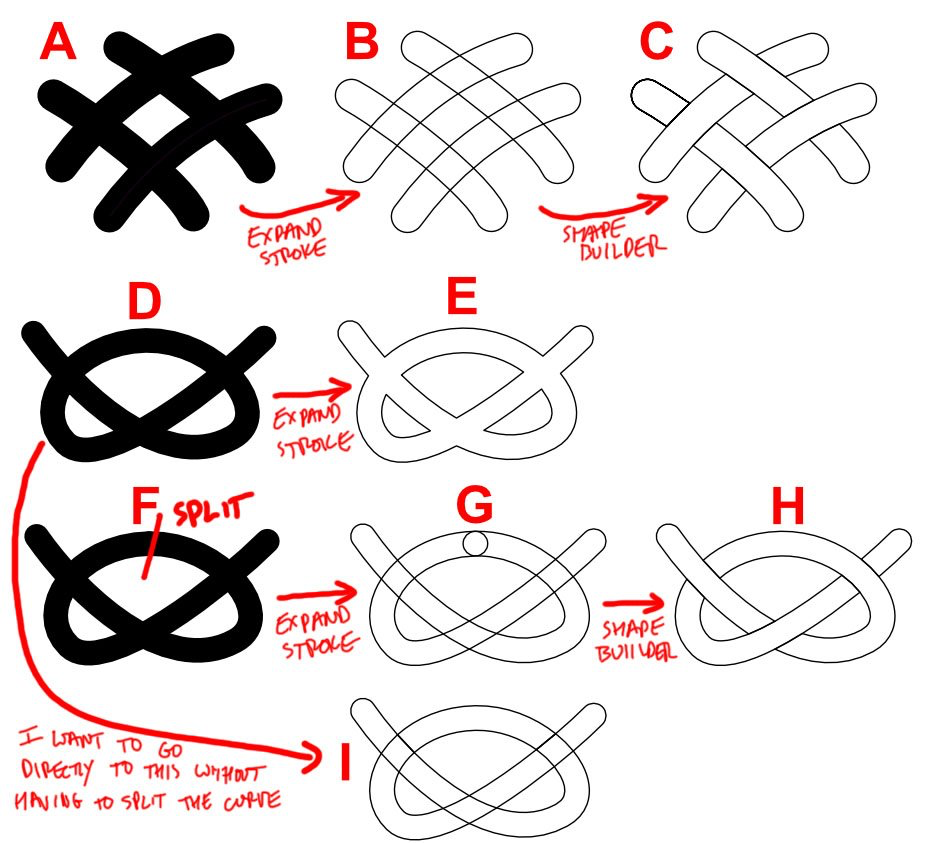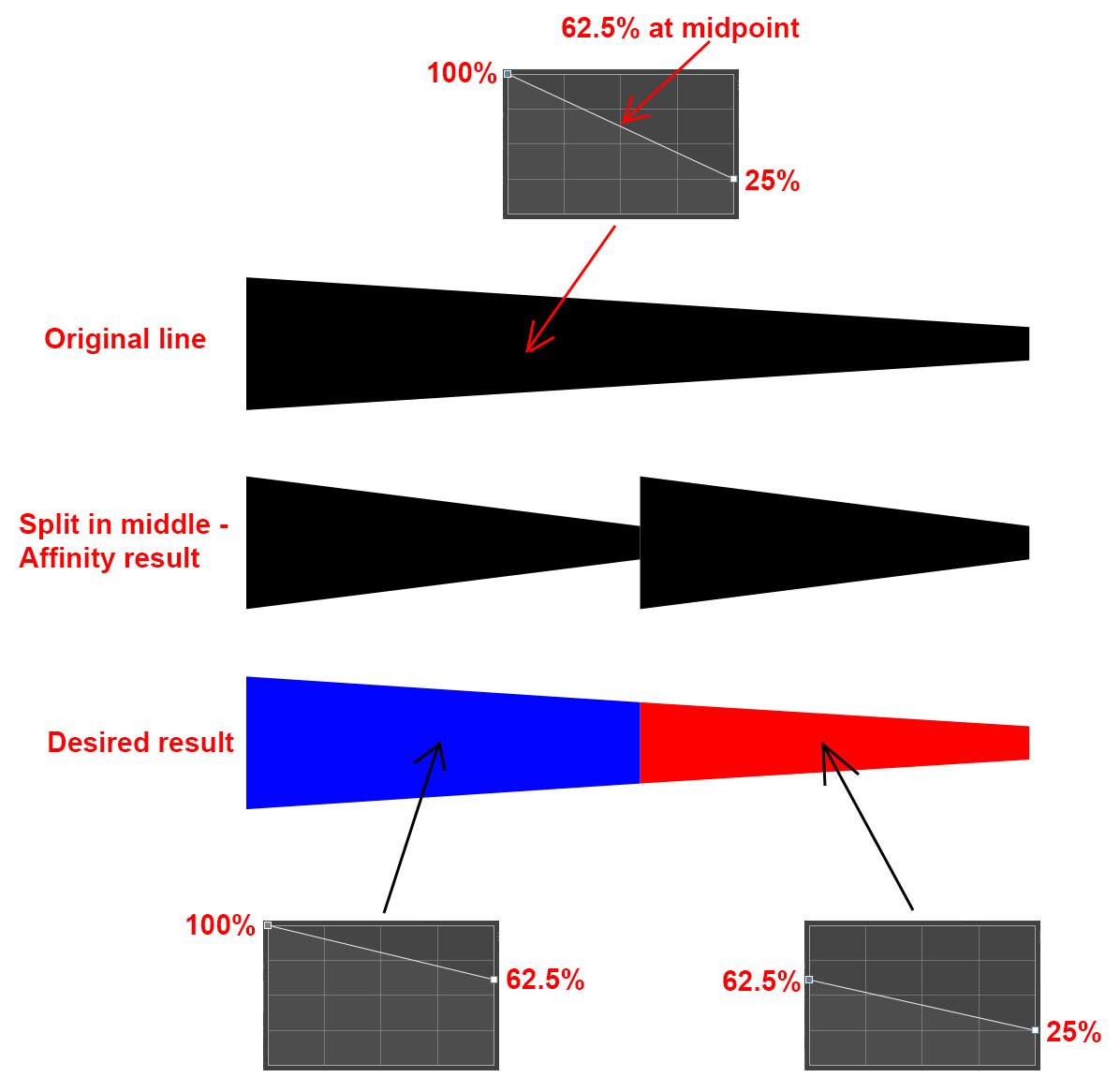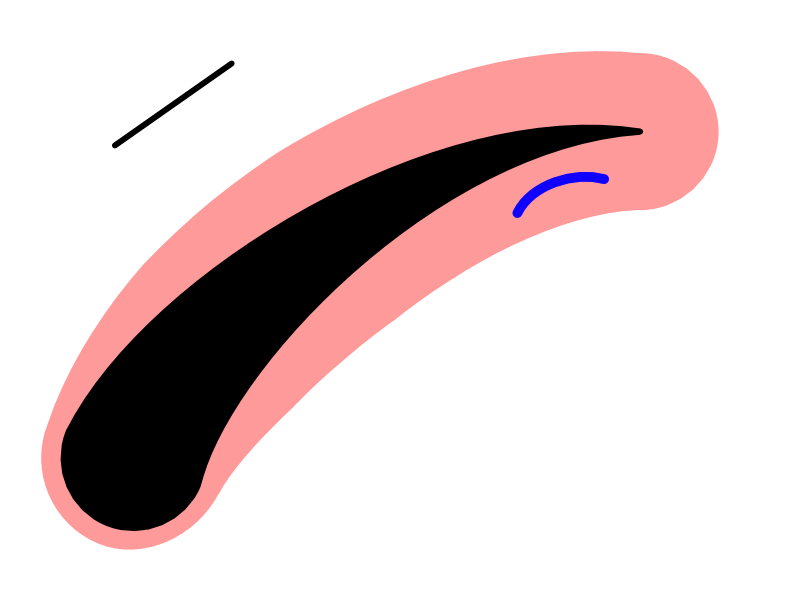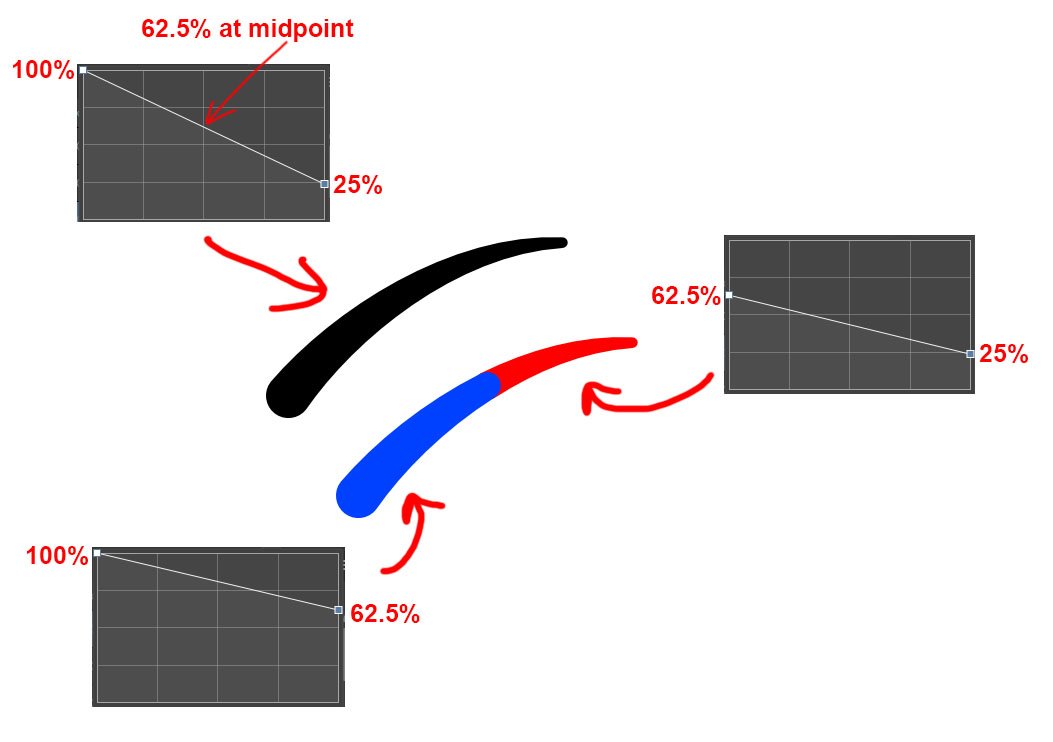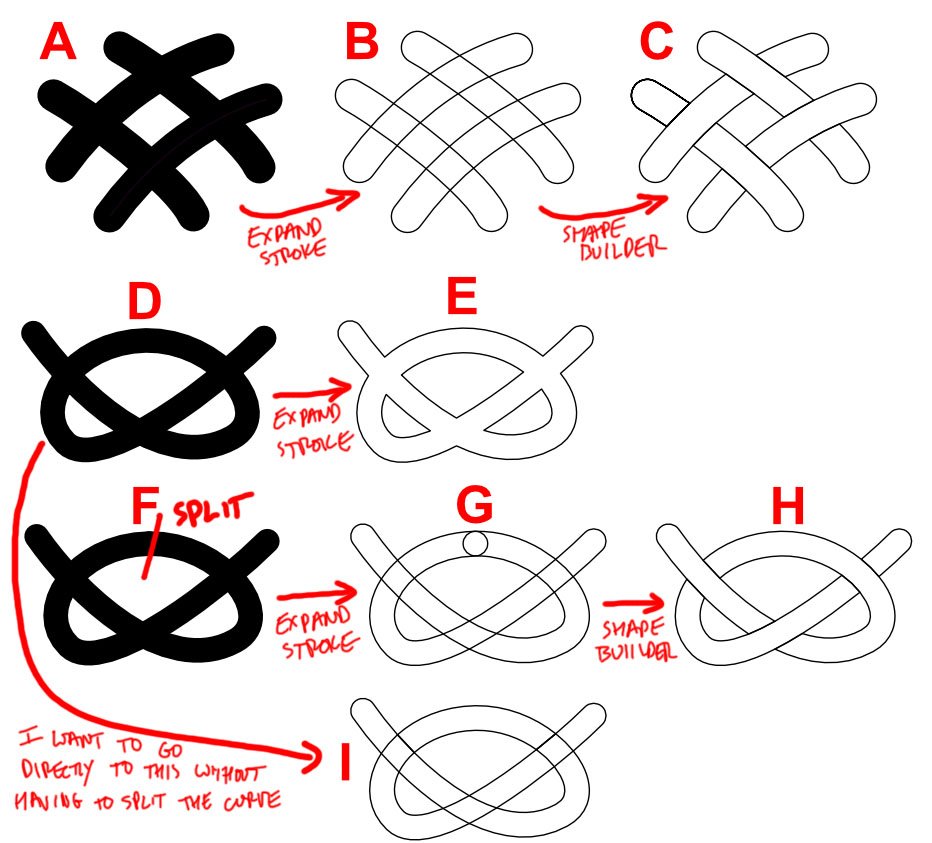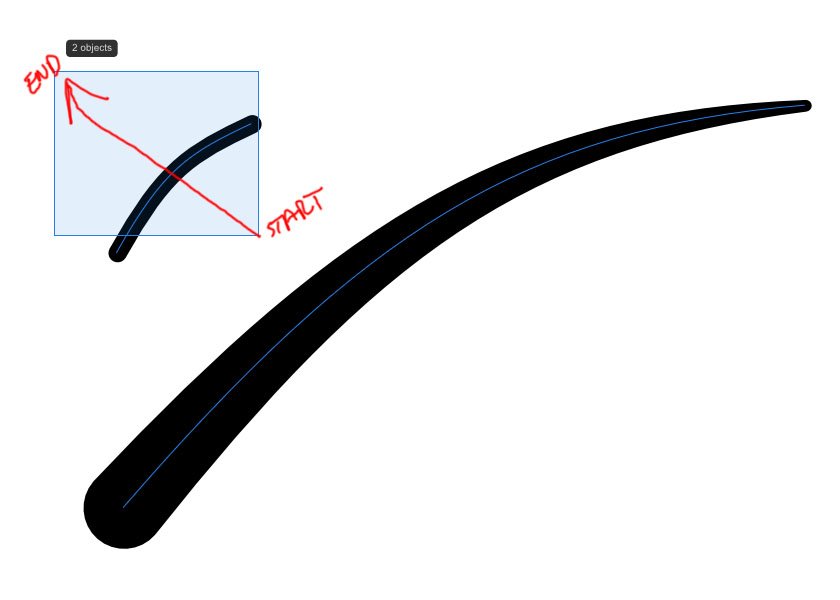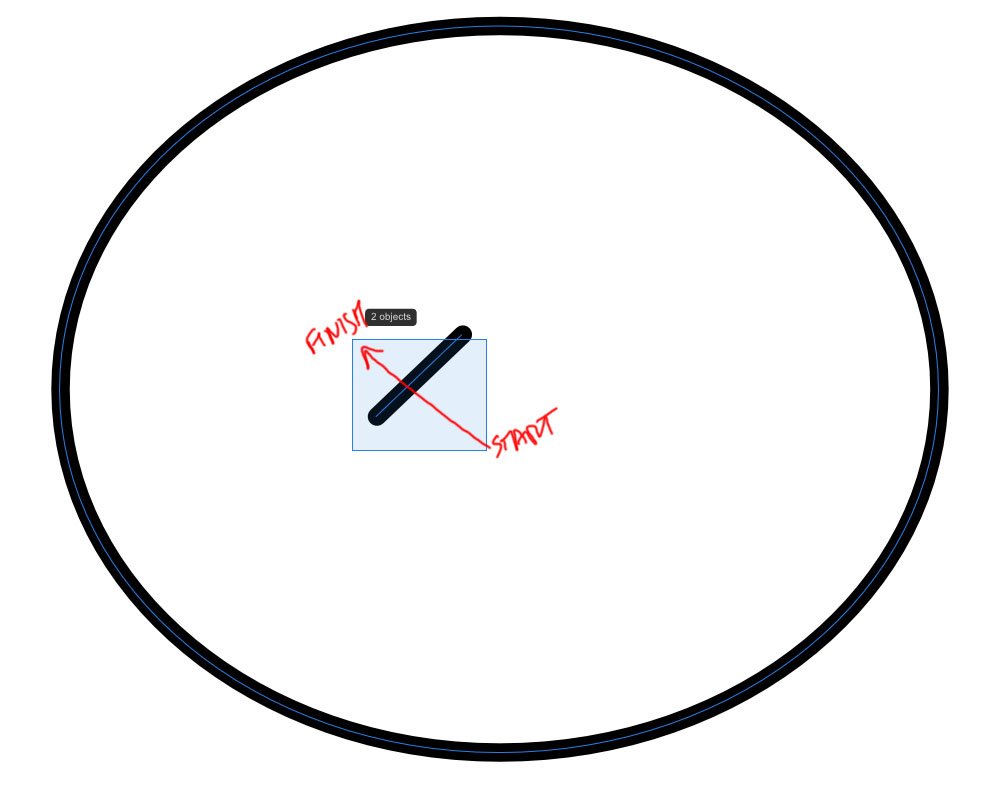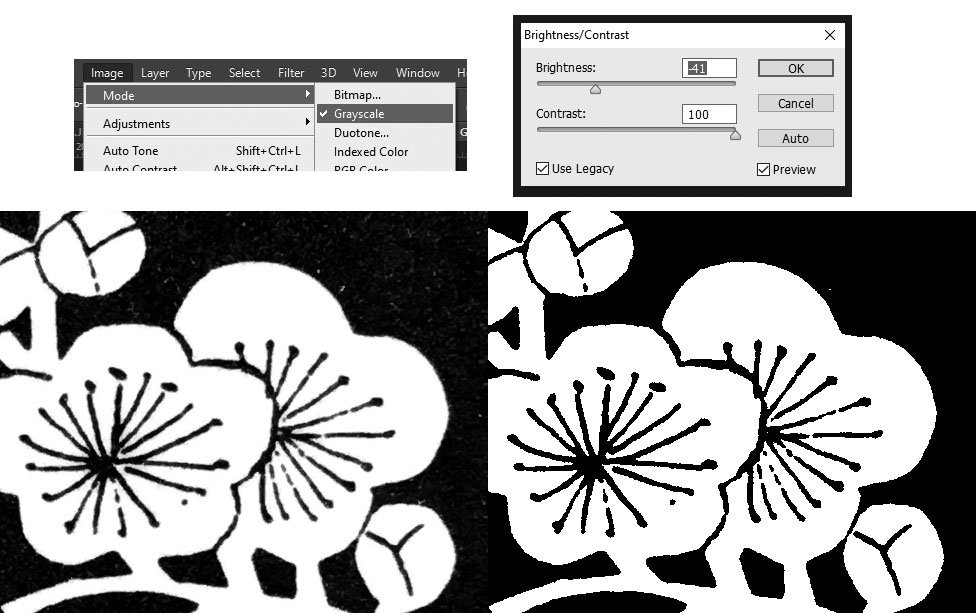Lindsay Wilson
Members-
Posts
25 -
Joined
-
Last visited
Everything posted by Lindsay Wilson
-
Summary: If I have a single self-intersecting curve in Designer (“D” in the attached) and expand the stroke, it produces “E”. The intersections have been erased/joined, however its best to describe. What I’d like it to produce instead is “I”, where the edges of the stroke at the intersections are left alone. This all arose from my experiments using expand stroke then shape builder to build up interlacing knot work designs. If all the curves are discrete, “A”, then this works great, and produces “C”. However, if any of the curves self-intersect, like “D”, the it fails, because expand stroke doesn’t produce the stroke edges at the intersections. I hope this makes sense. A fix is to deliberately split the stroke somewhere and then expand the resulting curves. However, there are certain situations where I can’t do this (namely, where I have used a tapered stroke profile) and would really prefer to just expand the one curve directly. If it was possible to add an option to control how expand stroke behaves at self-intersections, it would be awesome. It could either do the default behaviour, where it simply outlines everything that appears black, or it actually traces the edges of the stroke. ADDITIONAL: A similar option would also be invaluable for the contour tool!
-
Suppose I have a path in designer and have used the pressure curve to apply a tapered stroke profile to it, like shown in the attached image. For example, I set the width to 50pt and then taper from 100% to 25%. If I cut the path in the middle, each half has the same overall style as the original, i.e. both have 50pt weight and taper from 100% to 50%. This is not what I’d like. Instead, the split paths should maintain the original visual appearance as the original path. The first path should taper from 100% to 62.5% and the second path from 62.5% to 25%. This would be an extremely desirable feature to have. It should look at where the original curve was split, then split the pressure curve similarly at the same ratio along its length. Now, I am aware that I could expand the stoke of the original path first, then split it, and this would maintain the visual appearance. However I do not want to do this, for a few reasons. I want to be able to edit the path subsequently, and I need to be able to expand the path after the split (this relates to creating interlacing knot works from self-intersecting curves, by expanding stroke and then using the shape builder).
-
Thanks for getting back. This is actually tied in with using expand stroke then the shape builder for creating knotwork/interlacing patterns from self-intersecting paths (I have another post on that here:https://forum.affinity.serif.com/index.php?/topic/180721-expand-stroke-on-self-intersecting-curves-to-create-knotworkinterlace/. Unfortunately I can't expand the stroke first, because then it doesn't properly show the stroke at the crossovers! I hadn't realised there was a reuqests section, I'll definitely post it over there.
-
@lacertoInteresting stuff. You're right, it does indeed appear to be the area that would be filled. Why it's different when using the marquee instead of clicking, I can't understand. It also makes it impossible to use the marquee + crossing within a closed shape - e.g. say you have several small shapes inside a larger circle, you'll always end up selecting the outer circle as well. Now I understand what that option in Illustrator does There's a setting for "Object selection by path only" - sure enough, if that's on, then you have to click on the actual stroke for it to be selected, and it ignores the filled area. However, even with the option off, if the path has no/empty fill, then Illustrator still ignores the filled area and reverts to only clicking on the path. Affinity considers the filled area regardless of whether it's really filled or not. The Alt select option in Inkscape is very useful, as it allows dragging freehand across the objects to be selected, you're not just confined to a marquee. Another sort of behaviour, which I've been accustomed to for so long without realising, is used for marquee selection in Rhino. If you drag from left to right, then it selects enclosing objects, but if you drag right to left, it selects crossing objects. Very easy way to choose the behaviour without having to worry about modifier keys.
-
Affinity Designer 2.0.4, Windows 10 64-bit. Screenshot attached. Top shows a single path of 50pt width, tapered using the pressure curve from 100% to 25%. Middle is what happens after splitting the path in the middle with the knife tool. Each half has the same overall style as the original path - i.e. they BOTH have 50pt width and taper from 100% to 25%. Perhaps this is by design (e.g. Illustrator behaves the same way), but I would have assumed that it would be clever enough to preserve the widths on both sides of the split, i.e. producing an exact visual split, like shown at the bottom. In this example, both lines still have 50pt width, but the first tapers from 100% to 62.5%, and the second from 62.% to 25%. If this is indeed by design, it would be extremely useful to have an option to select which behaviour it uses!
-
@walt.farrell Thanks for the reply. Perhaps I'm being obtuse, but to me, "clicking directly on it" means "clicking ON the black region". Not "clicking somewhere NEAR the black region". No other software I use regularly (e.g. Illustrator, Rhino, Inkscape) behaves like this. Part of the problem in Designer also seems to be caused by the use of a tapered stroke. If I use the pressure curve to produce a tapered stroke, the selectable region still behaves as if the path had a full-width stroke. I.e. at the narrow end of the path, it easily gets selected even when clicking away from the path. Just to nail it flat once more - clicking anywhere in the highlighted area selects the curve. I still say this is weird.
-
@MikeTO @Old Bruce @walt.farrellthanks for getting back. If indeed that is by design, I'm afraid that's pretty silly. I understand if the object had a fill, that's no problem, but to still behave the same way on an object with no fill? Weird. Anyway, here's an example file, along with a screenshot. I'm on Win 10, 64 bit, and using the latest version of Designer (2.0.4). The big line has a variable-width stroke, set using the pressure curve. Forget for a moment about the click+drag selection thing, and only consider selection by clicking. Try clicking near the big line to select it - you'll see that if you click anywhere roughly within the red-highlighted area, the big line gets selected. This seems weird - I understand having a slight tolerance, but even at the thin end of the line, it still gets selected when clicking relatively far away. Logically, I would expect to only be able to select the line when clicking on the black area - for example, this is what Inkscape does. Illustrator, on the other hand, selects only when clicking on the actual curve path (at least in my version). Now for the fun part - try to select the short blue line by clicking on it. You can't. Even though it's separated from the big line, it's still within the big line's "sensitive zone", so the big line gets selected in preference. The blue line also happens to be below the big line - if you move it above, then you can select it, but I positioned it below to demonstrate the point. For the click+drag, if you start anywhere within the red area, then the big line again gets automatically selected. This is a really peculiar behaviour. Somebody please tell me I'm doing something wrong, or there's a setting I've missed, otherwise I'm going to like Designer a lot less! Selection demonstration.afdesign
-
@GarryP It's wrapped up with making knotwork interlaces using expand stroke and the shape builder. I have another post on the topic, link below. If you have a self-intersecting curve, then expand stroke does not correctly produce fully-outlined intersections that shape builder can then use. The only way I can currently get it to work is by splitting the curve, so each piece is NOT self-intersecting, then doing expand stroke + shape builder on them. However, if my original path has a tapered stroke, splitting it screws up the widths, hence why I'm wanting to do this splitting thing.
-
@GarryP I only moved the lines apart in the drawing so they were more visible - it doesn't need to make a gap. Calculating the required line widths would actually be very easy - see example below. If the original line went from 100% to 25%, and it was split exactly in the middle, then the new segments should go from 100% to 62.5% and 62.5% to 25% to match up. Just in linear proportion to how far along the line was split.
-
I've recently been playing around using a combination of expand stroke and the shape builder tool to create interlacing knotwork designs. It's very powerful for this, but I'm running into a problem with self-intersecting curves. Take a look at the attached screenshot. Simple case first. I have multiple separate curves (A). Expand stroke gives (B). Then shape builder to give (C). Now, a single self-intersecting curve (B). If I do expand stroke directly on this (E), the crossovers are all welded together and the outline of the stroke isn't visible. Hope that makes sense. To get it to work, I have to split the curve into parts (F) so that each part is NOT self-intersecting. Then expand stroke gives (G), with the intersections fully visible, and shape builder gives the final result (H). This is alright, but there are situations where it is not easy. Either in a large knotwork, where it's hard to keep track of what goes over/under what, or if I have applied a variable-width stroke to the curve, in which case splitting it messes up the stroke widths (I posted another topic on this). I would really like to be able to just go directly to a fully-outlined curve, i.e. I want to go straight from (D) to (I). Maybe this just isn't possible - neither Inkscape nor Illustrator do this either - but if there's a way I'd really like to know about it!
-
Suppose I have curve and have used the pressure curve to apply a variable-width stroke, a feature which I find extremely useful. Now I want to cut/split/break the curve. When I do this, Affinity assigns the same stroke pressure curve to each of the new curves, instead of preserving the correct weights on either side of the cut. Hope the screenshot below makes sense. Now, in this particular case, I could expand the stroke first of all, then split it. However, this is part of a larger question, and I really need to keep it as a stroke! Is there any way to get it to automatically assign correct stroke weights to the new curves as shown?
-
I'm having problems with the "select object when intersects with selection marquee option". Example screenshot attached. I want to click/drag to select only the small line as shown, but it's also selecting the larger line as well. It's as if the selection is too "generous" and selects objects even when they are close, not actually interesecting. A worse example is trying to select a small object totally enclosed by a larger one, see second screenshot. It's impossible - the outer object is always selected. I know that in these examples I don't need to use the intersect with marquee option, but they're just examples - an actual design I'm working on would benefit hugely from this, and I can't use it. Also, none of the lines have a fill, so it's not like it's intersecting with the fill. Would appreciate any tips on how to get this working correctly!
-
I'd be grateful for suggestions on how to replicate the workflow I currently have with Photoshop for processing these images. I do a lot of laser engraving work, and for that I need crisp black/white bitmaps which I can trace (in Inkscape) to produce a vector file. Input image is e.g. a photo of a woodcut engraving, an ink sketch etc. In Photoshop, I first change the mode to grayscale, then use the brightness/contrast dialog with "Use Legacy" ticked, maximum contrast, and adjust the brightness to get the desired amount of edge detail. Then obviously touch up the final image manually. This process has worked great, but I'm trying to find a way to replicate it in Affinity Photo. The brightness/contrast adjustment doesn't have something comparable to the "legacy" option. So if I crank contrast up to 100, it doesn't give dead black/whites. Is there any way of doing this? I finally tried using the posterise adjustment with 2 colors, which sort of does the trick, but I can't adjust the "threshold" like I could by adjusting the brightness slider. On a separate note, Photoshop has a very useful filter called Median, under noise reduction. When this is applied to a black/white image, it sort of smooths out the edges, which makes tracing a lot better. Anything like this in Affinity?
-
Hello, When I'm trying to write notes using the brush or pixel brush tool in Affinity Photo, it frequently misses strokes. Probably best to have a look at the video below first. (In case the attachment doesn't appear, I also have it on YT here: ) I'm drawing the letter E. First in Photoshop, to let you see what should normally happen. Draw the down-and-right stroke, then the top stroke, no problem. Next is in Affinity Photo. Notice how, frequently, it completely misses the top stroke. There's a little blip where the stroke starts, but that's about it. It seems to happen more if I try and start over the original stroke. Last is in the pixel persona of Affinity Designer, exactly the same behaviour. I'm using a tablet, but I don't have any dynamics like pressure, speed etc enabled - it's just a plain off-or-on brush. It also happens when using the mouse, but it's hard to draw that fast. I also don't have any stabilzer enabled. If I really slow the movement down, then it works, but makes it impossible to take notes quickly. Would be very grateful for a suggestion, as otherwise it's completely useless for this application. 2022-11-21 Brush lag in Affinity.mp4
-
@GarryP and @prophet - both of your suggestions work perfectly! I don't know why I was unable to get this to work properly when I was trying it yesterday. I've tried various situations of curves in the same layer, different layers, and it works every time. Only thing, is there any way to set a keyboard shortcut for the Join Curves action itself? (A) will select the node tool, but is it possible to get a shortcut for a particular action?
-
Bump bump? 🤗 I recently started using designer, primarily because the ability to do variable-width strokes is exactly what I wanted for woodcut-like effects. However I was amazed to see that it can't do something as simple as joining endpoints, something that every other piece of vector software has no issue with. Any update on this at all? Big thanks to @thatGuy for the suggestion using alignment, that'll save the day for now!