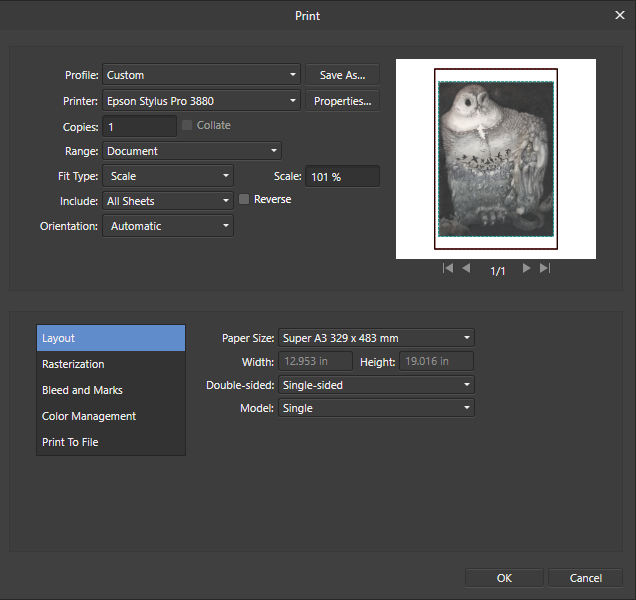SherryB
Members-
Posts
8 -
Joined
-
Last visited
-
OK - got it to work! In Affinity, the Canvas Size has the "align" option defaulted to the upper left corner. Resetting that - not the actual Canvas Size, allows me to do exactly what I can do in Photoshop. I have to "scale" the image up/down to best fit the paper size once it is aligned. I initially (screen shots below) physically resized my document as Lem3 had to do, and that worked but the margins were to wide. So I reprinted and used the Super B/A3 paper size in Affinity and set the Epson to treat the printing as a Custom Size in regard to the paper and let Affinity control the actual dimensions of the paper instead. My second printing was a much smaller margin and that works just like my Photoshop settings. Thank you all very much for your help! I could never have figured this out on my own. Your tips and thoughts were EXTREMELY helpful! Thank you so much!
-
 walt.farrell reacted to a post in a topic:
Unable to Print A3 Size With Affinity Photo
walt.farrell reacted to a post in a topic:
Unable to Print A3 Size With Affinity Photo
-
I have found a similar issue with my Epson Stylus Pro 3880 - but have tested with Photoshop and Affinity Photo - and it only occurs with Affinity Photo with my professional printer. It appears that Affinity Photo does not allow for Centering to be set from within the software. Photoshop does allow this. Depending on the size of your paper and your document, the skew to the left is going to be bigger or smaller. I print large products and it is VERY obvious in Affinity printing. The printers themselves are usually controlled more by the software than their own internal workings when it comes to things like size of output. They are "happy" to print off the edge or whatever - it is the software that has to control those features. My tried and true standard printing settings for art papers are completely ignored with Affinity and I basically get one setting that scales up or down but always adjusts to start scaling from the left hand margin which then leaves large margins to the right and bottom of the prints. It is not terribly noticeable on smaller items - but the larger item (A3 paper for example) is completely unusable. I'm hoping there are settings for centering in Affinity and maybe I just haven't found them?
-
Centering image when printing
SherryB replied to kett's topic in [ARCHIVE] Photo beta on Windows threads
I have an Epson Stylus Pro 3880 and am having this same exact problem. When using Photoshop I can center the image within the software - but I cannot find a similar option in Affinity. Because of this, I cannot print on A3 size Watercolor Radiant White paper - which is a fine art paper. It isn't a problem with the printer - it is definitely a problem from within Affinity Photo itself. Does ANYONE know whether or not there is any option to center from within Affinity Photo settings? I am trying out the trial version of Affinity but if this doesn't work then I can't switch from Photoshop. -
Thank you all for the replies. I looked more closely at some settings on the print job and compared between how they appear on Photoshop and how they appear on Affinity. I noticed that the printer setting for "Centered" is set to "off" in both cases. This doesn't matter in Photoshop because centering is set and managed from within the software. But I cannot find a similar setting to change in Affinity. I am wondering if that is the issue. I can find nothing in Epson support that tells me how to modify that setting for a particular media type. I can see the setting but it won't let me change it. I looked at the manual options on the printer itself and there is nothing there I can change either. So I've reached out to Epson to see if they can at least tell me how I can change that setting so perhaps I could create a Custom Profile that might work with Affinity for Watercolor Radiant White paper. It would seem to me that setting could be the heart of the problem. If the print settings do not allow for centering, then the printer can only start at the left side and scale the output paper accordingly. This may be a blind alley and not the problem at all but there is a stark difference when I do print preview from Photoshop and from Affinity. It is centered properly on Photoshop - but not Affinity. It LOOKS centered in Affinity when you see it in the little preview window, but when the printer opens it's Print Preview, it is clearly offset to the left and top. Do you all know of any setting in Affinity that would allow me to center the print output? None of the three Fit Types make any difference at all. And scaling doesn't make any difference because it is still scaled from the left once it starts printing. I am on the trial version of Affinity so I don't know if that matters in terms of any limitations on settings. I do print from PDF files, JPG, and PNG, as well as TIFF from within Photoshop. Was hoping I could do the same from within Affinity. Using Photoshop itself when printing any of these formats gives me more control over the final printed product rather than using a PDF-specific printing option. I don't want to change my whole printing process since we have worked this out over MANY years of trial and error and Photoshop has presented no significant production obstacles other than their prohibitive cost structure. Keeping my fingers crossed I've just got some settings that I have to figure out. Whatever I find out, I'll share here. Again - I really appreciate your responses!
-
 SherryB reacted to a post in a topic:
Unable to Print A3 Size With Affinity Photo
SherryB reacted to a post in a topic:
Unable to Print A3 Size With Affinity Photo
-
 SherryB reacted to a post in a topic:
Unable to Print A3 Size With Affinity Photo
SherryB reacted to a post in a topic:
Unable to Print A3 Size With Affinity Photo
-
 SherryB reacted to a post in a topic:
Unable to Print A3 Size With Affinity Photo
SherryB reacted to a post in a topic:
Unable to Print A3 Size With Affinity Photo
-
SherryB joined the community
-
I am just starting with Affinity to decide whether I can use it instead of Photoshop. I print a LOT of art prints at the A3 size. No matter what I try, I have been unable to get Affinity Photo to successfully print the correct size on the A3 paper. It leaves a huge margin of over 2" on the right side, 2" on the bottom and then 1/4" on top and left side. I've tried different settings and nothing works. When I look at the Soft Overlay, everything is fine. I have the right ICC profile for the Epson 3880, the little image shows that my image is taking up the full space as it should. These are files I've printed for years on Photoshop so I know the file itself works. I've looked at the documentation, I've tried searching online and I'm not finding anything to help me trouble shoot this issue. I hope you can help. This will be a deal breaker for me using Affinity if it cannot also handle the printing since I already know how to use Photoshop. The print output itself is just fine in terms of the color integrity. It is just that I cannot get the size to work. I've even resaved the image at the exact dimensions I want it to print, rather than using the Fit/Scale options - still prints too small. Many thanks to anyone who can point me in a direction to trouble shoot. The A3 paper I use is Watercolor Radiant White and is very expensive so I can't waste more sheets just stabbing in the dark. Thanks!