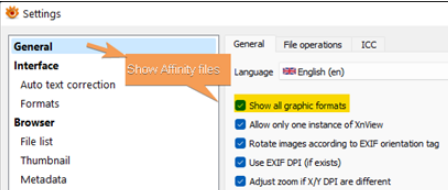cadudesun
Members-
Posts
11 -
Joined
-
Last visited
Recent Profile Visitors
The recent visitors block is disabled and is not being shown to other users.
-
 Intuos5 reacted to a post in a topic:
Suggestion: Search and replace in specific location
Intuos5 reacted to a post in a topic:
Suggestion: Search and replace in specific location
-
 KLE-France reacted to a post in a topic:
Adobe Bridge Alternatives
KLE-France reacted to a post in a topic:
Adobe Bridge Alternatives
-
Hi. I'd appreciate your help. When I use the "frame text tool" over a shape, the shape becomes an outline, loosing the fill and stroke colors. Is it possible to add text into a shape, but keeping shape's fill and stroke colors? What I'm trying to achieve in Affinity would be similar to what is shown in this screen-recording: https://tinyurl.com/y3nez6rb Thank you, Cadu
-
+1 limiting search to the text / text frame / page / table
- 22 replies
-
- suggestion
- search
-
(and 1 more)
Tagged with:
-
Adobe Bridge Alternatives
cadudesun replied to Shae Redding - Rogers's topic in Feedback for Affinity Photo V1 on Desktop
+1 XnView is outstanding (and free). For showing/previewing Affinity files the option "Show all graphic formats" should be checked (Tools → Settings... → General) For previewing PDF and Illustrator files, Ghostscript needs to be installed. Besides image, XnView can preview and play video and audio files. Also, in "Tools > Open With" you can set multiple external editors, which can be triggered through the menu or shortcuts (Alt+1...Alt+9). -
Many thanks for your answer and the video @v_kyr Regarding "there are also other ways available to cut/split, for example via geometric divide operations etc. !", I could perform it by drawing a shape over another. Nonetheless, I tried to divide a shape using a line from the pen tool and it didn't work. => Could a shape be divided by using a pen tool line? => As a workaround for dividing a shape with a line, I set a very thin width for a rectangle. Besides this workaround (and the pen tool line possibility), would there be any other way to draw a line for dividing a shape?
-
Hi. I'd appreciate your help. I'm trying to achieve in Affinity Designer something similar to what is shown in this screen-recording: https://tinyurl.com/y5ycgbpk In that screen-recording (using another app), I drew a line over the shape and performed a geometry operation (cut shapes). How to achieve similar output in Affinity Designer, obtaining a vector shape cut/sliced in two halves? Thank you 👍 PS.: I've learned already from the thread below how to slice/cut a raster image in two halves, and I'm just cross-referencing it: