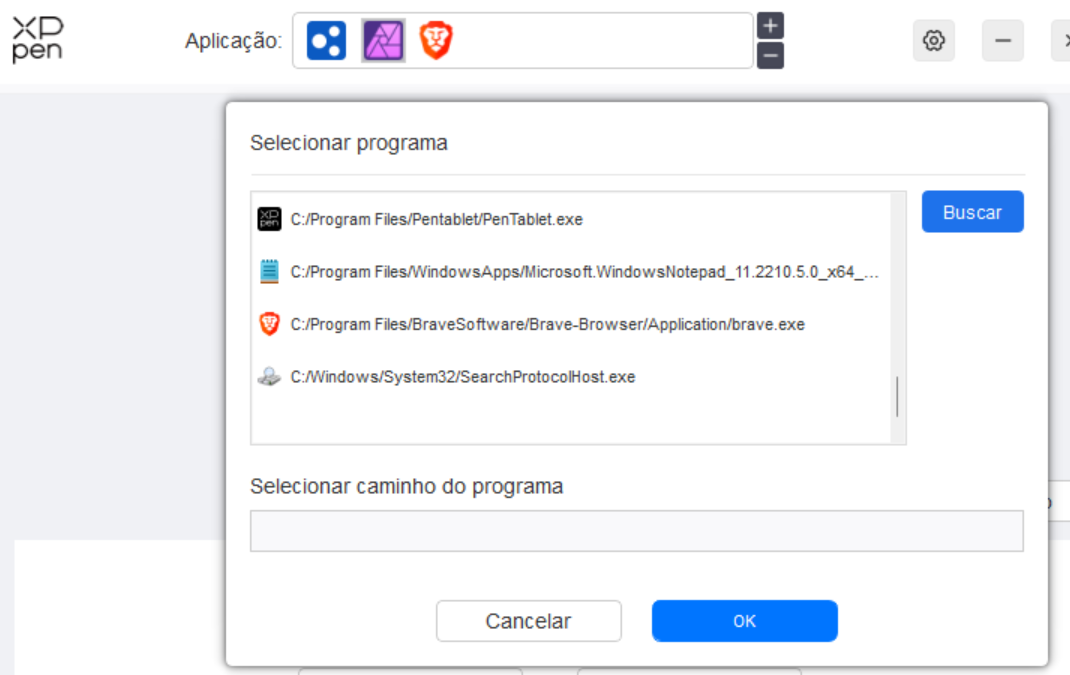-
Posts
16 -
Joined
-
Last visited
Recent Profile Visitors
The recent visitors block is disabled and is not being shown to other users.
-
 Pehaer reacted to a post in a topic:
Is Affinity Photo 2 compatible with Pentablet Deco 01v2?
Pehaer reacted to a post in a topic:
Is Affinity Photo 2 compatible with Pentablet Deco 01v2?
-
 Jorge Aramuni reacted to a post in a topic:
Is Affinity Photo 2 compatible with Pentablet Deco 01v2?
Jorge Aramuni reacted to a post in a topic:
Is Affinity Photo 2 compatible with Pentablet Deco 01v2?
-
Thanks! It was pointing to Affinity 1. I had to uninstall it, and then I pointed pentablet to Affinity 2. I had to set a permission to get access to WindowsApps folder. But, for some reason, the buttons are still not working. The pen works OK, but not the buttons. Maybe I have to give access to WindowsApps folder for pentablet software.
-
Hi Peaher, yesterday I configured the first button to open Affinity, and it worked. But if I configure any shortcut, like CTRL+W to close files, it doesn't work. I added Affinity to Pentablet software, browsing to C:\Program Files\Affinity\Photo\Photo.exe And then configured the shortcuts to all buttons. And clicked in OK to save the configuration. But when I press the button, nothing happen. Exactly what configuration did you make?
-
 Jorge Aramuni reacted to a post in a topic:
Why selections created with the pen tool are so jagged?
Jorge Aramuni reacted to a post in a topic:
Why selections created with the pen tool are so jagged?
-
 Jorge Aramuni reacted to a post in a topic:
Why selections created with the pen tool are so jagged?
Jorge Aramuni reacted to a post in a topic:
Why selections created with the pen tool are so jagged?
-
 Jorge Aramuni reacted to a post in a topic:
Why selections created with the pen tool are so jagged?
Jorge Aramuni reacted to a post in a topic:
Why selections created with the pen tool are so jagged?
-
 Jorge Aramuni reacted to a post in a topic:
Why selections created with the pen tool are so jagged?
Jorge Aramuni reacted to a post in a topic:
Why selections created with the pen tool are so jagged?
-
 Jorge Aramuni reacted to a post in a topic:
Why selections created with the pen tool are so jagged?
Jorge Aramuni reacted to a post in a topic:
Why selections created with the pen tool are so jagged?
-
 Jorge Aramuni reacted to a post in a topic:
Zoom to Fit does not fit the image!
Jorge Aramuni reacted to a post in a topic:
Zoom to Fit does not fit the image!
-
 thomaso reacted to a post in a topic:
Why selections created with the pen tool are so jagged?
thomaso reacted to a post in a topic:
Why selections created with the pen tool are so jagged?
-
I see no reason to not having a zoom to height option! It is relevant and very useful in many situations. When I open an image I want to work on it, and seeing it at the maximum view possible. The margin makes the image small, and I always have to zoom in to have a better view. In Photoshop - that I don't use anymore - CTRL 0 makes the image occupy the entire available workspace area, with no margin. I would like to see the same functionality in Affinity, at least as an option in the preferences.
-
Jorge Aramuni changed their profile photo
-
Zoom to fit (in Affinity Photo) doesn't work like it is supposed to, since the image doesn't fit the whole work space! There is still a border, an annoying border, a margin outside the image (the black area on the first example). That margin is wasting a precious space! Is there a way to to make ZOOM TO FIT (CTRL 0) really fit the image on the whole work space? I mean FIT TO HEIGHT (second example image).
-
 walt.farrell reacted to a post in a topic:
Is there an equivalent to Photoshop's IMAGE - REVEAL ALL tool?
walt.farrell reacted to a post in a topic:
Is there an equivalent to Photoshop's IMAGE - REVEAL ALL tool?
-
I want to paste images over images, and then move them outside the canvas. Then I need one command to make the hidden parts visible, like IMAGE - REVEAL ALL on Photoshop. Is there such tool on Affinity Photo? 1. Initial image: 2. Image pasted over: 3. I move the second image to the right. It becomes hidden. 4. I reveal all: