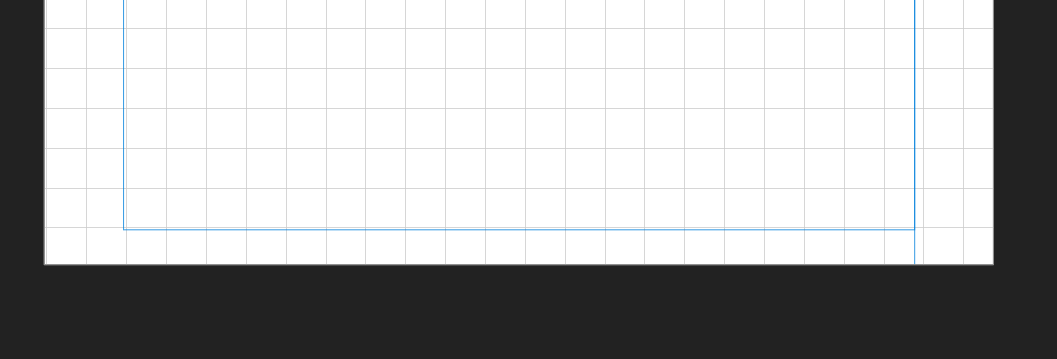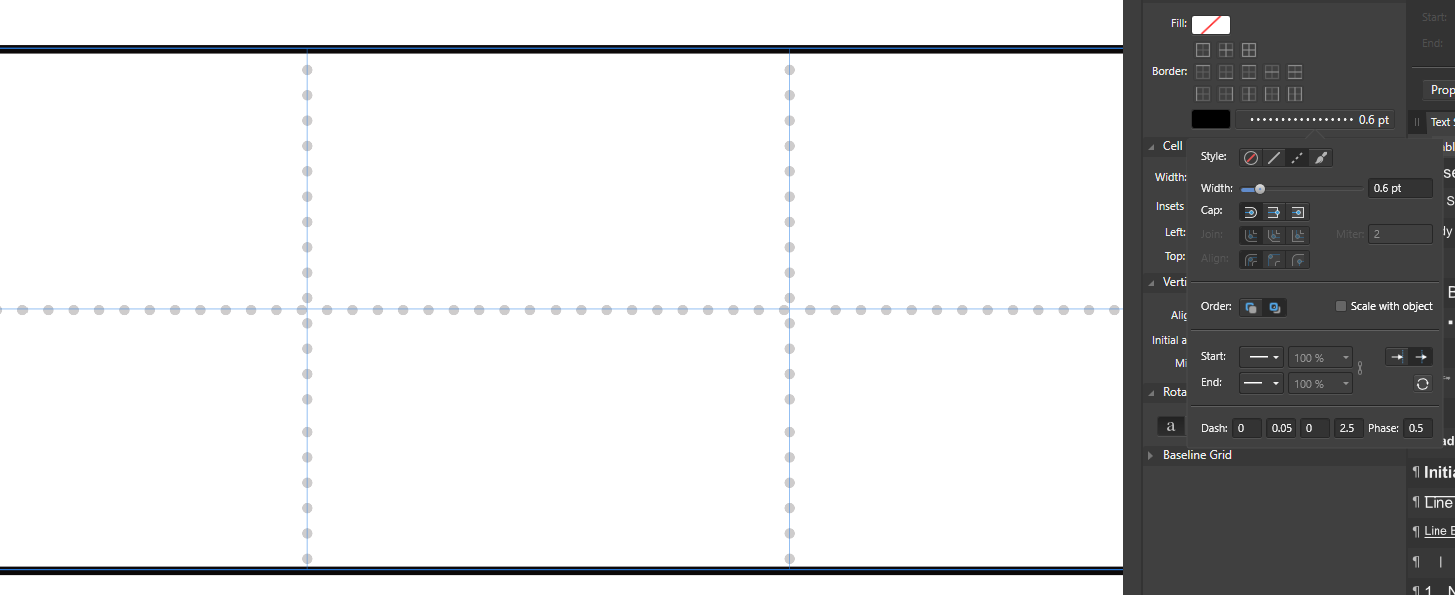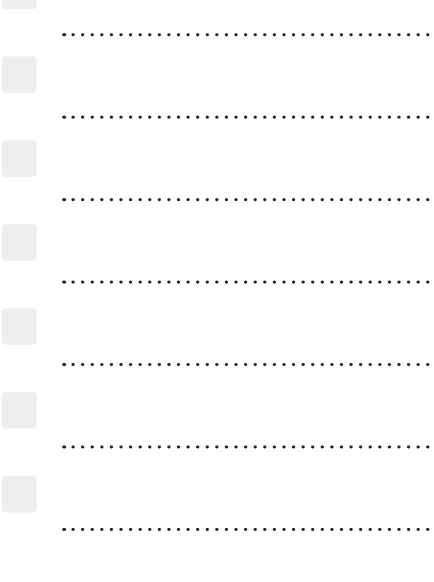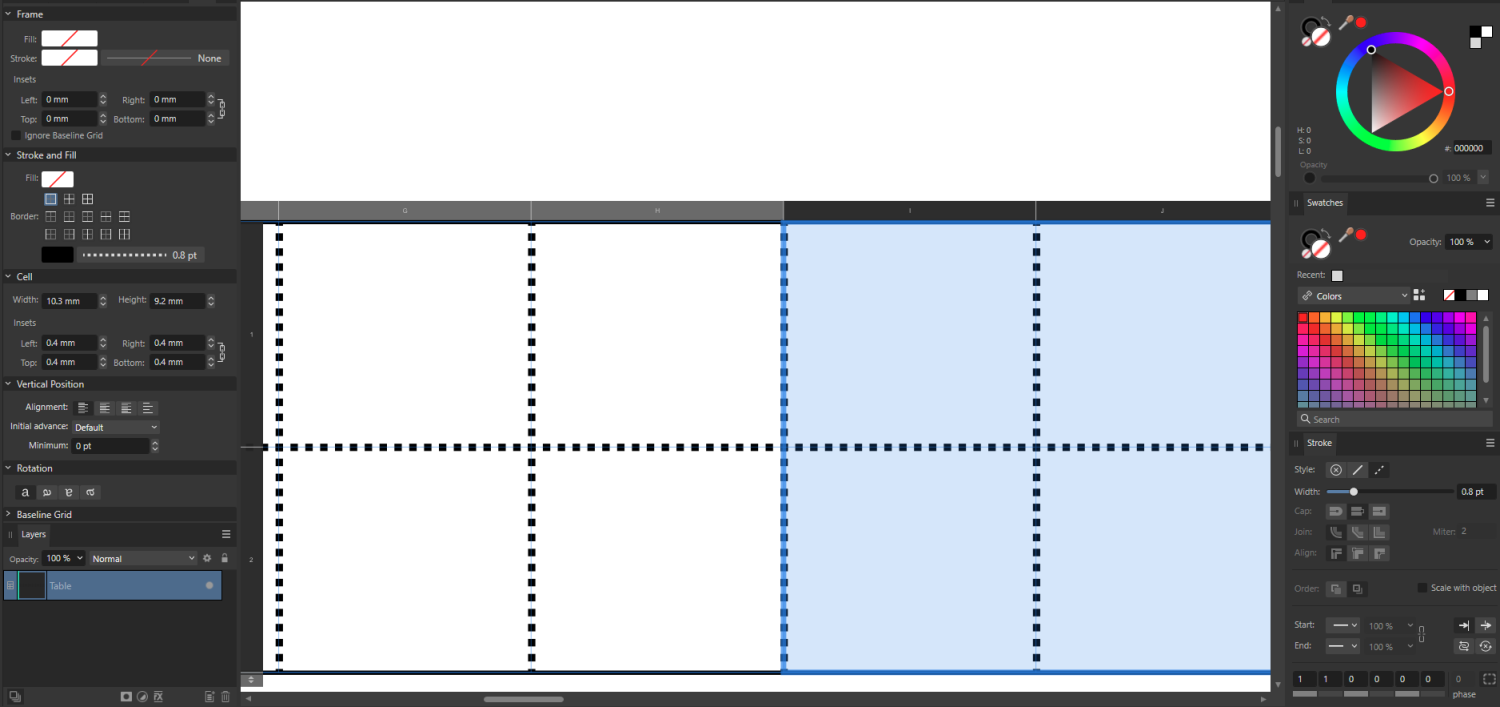mmchocolate
Members-
Posts
10 -
Joined
-
Last visited
Everything posted by mmchocolate
-
Editing underline features
mmchocolate replied to MarekGFX's topic in Feedback for Affinity Publisher V1 on Desktop
+1 Would also like to request this feature... -
I know this is a really old thread, but this is possible. I landed here after googling how to do this and figured it out. I'm using Affinity Designer though and haven't tried this in Photo, but it is hopefully the same in both. So, for anyone who lands here... Click on the layer that you need to edit and need to be "unlinked." Then with the selection tool selected, in the top bar there should be a button that says Replace Document. If you click on that, and replace the document that way rather than through copy paste, it breaks the link, so to speak. Though, you will have to do this every time you need to make this edit. Anyway, now you can edit each instance of the document without editing them all at once.
-
No matter how much I drag the axis editing handles, I can't make my grid fit within all four margins. The top and bottom have one measurement (0.315 inch), and the left and right have another (0.707 inch). I can't math, so is there an easy way to figure out or tell Affinity how to make these grids a size that will automatically perfectly fit within these margins? Here is a screenshot of part of my file.
-
(Before anyone asks, you currently cannot add dotted lines within a table in Publisher V2, only in V1) In InDesign, I can get the spacing of the dots to be even. There is no overlap or shift. In V1, the dots in the center that intersect overlap. (I also can't seem to make the dash panel's second box anything smaller than 0.05) How can I get the dots to behave more like they do in InDesign? I want them to be evenly spaced.
-
Round dots in table strokes with AP V2
mmchocolate replied to Herojas93's topic in V2 Bugs found on macOS
Also, this should not be tagged as "Bug found on Mac OS." I'm on Windows 10. This is also a Windows problem. -
Yeah, I appreciate you giving me that thread link. I just commented there and added some example use cases to make them reconsider. I honestly hate InDesign because it is ungodly confusing to use, so I do hope the Serif team figures it all out. Luckily the original designs that I just started trying to remake in Affinity were made in InDesign, so I'll just continue to remake them using Affinity V1 instead. Since I just started, nothing lost for now! This has been a lesson in not wasting money by upgrading though. At least not soon. I was just about to upgrade my Affinity Designer...definitely won't be doing that any time soon.
-
Round dots in table strokes with AP V2
mmchocolate replied to Herojas93's topic in V2 Bugs found on macOS
@Dan C has there been any updates yet? I made this simple design in Adobe Indesign, and the one below in in Affinity Publisher V1 (which right now I'm very grateful I did not delete off of my computer. I don't know how to make the Affinity version nice and evenly spaced like the InDesign one though). Regardless, these options definitely should not be disabled when creating a Table Cell Border. I also use tables to create perfectly distanced dotted lines (of which I also attached an example from InDesign). No idea what the development team is thinking here by purposefully disabling it here in V2, but they're wrong. Guess I'll be sticking to V1 for now.