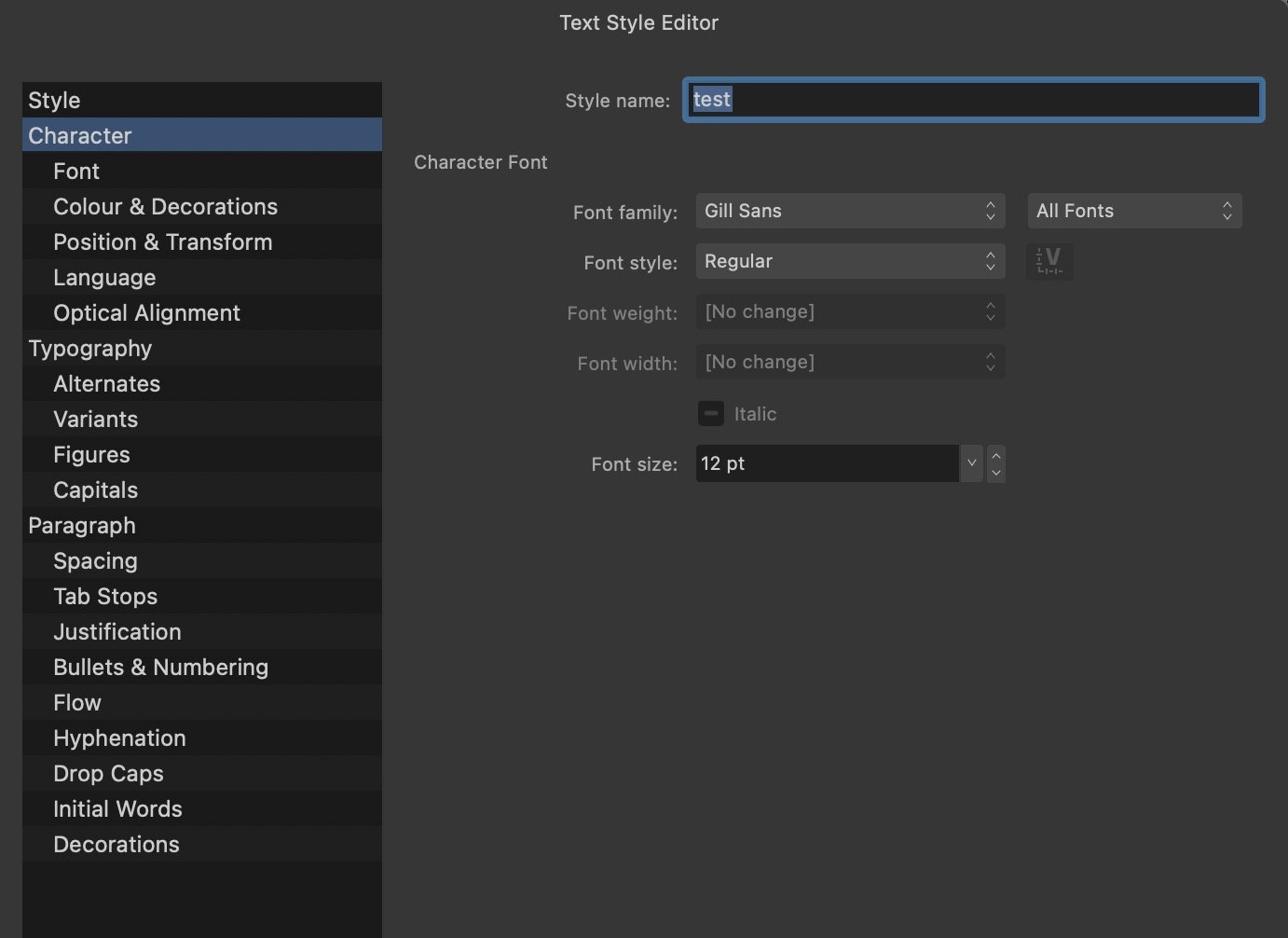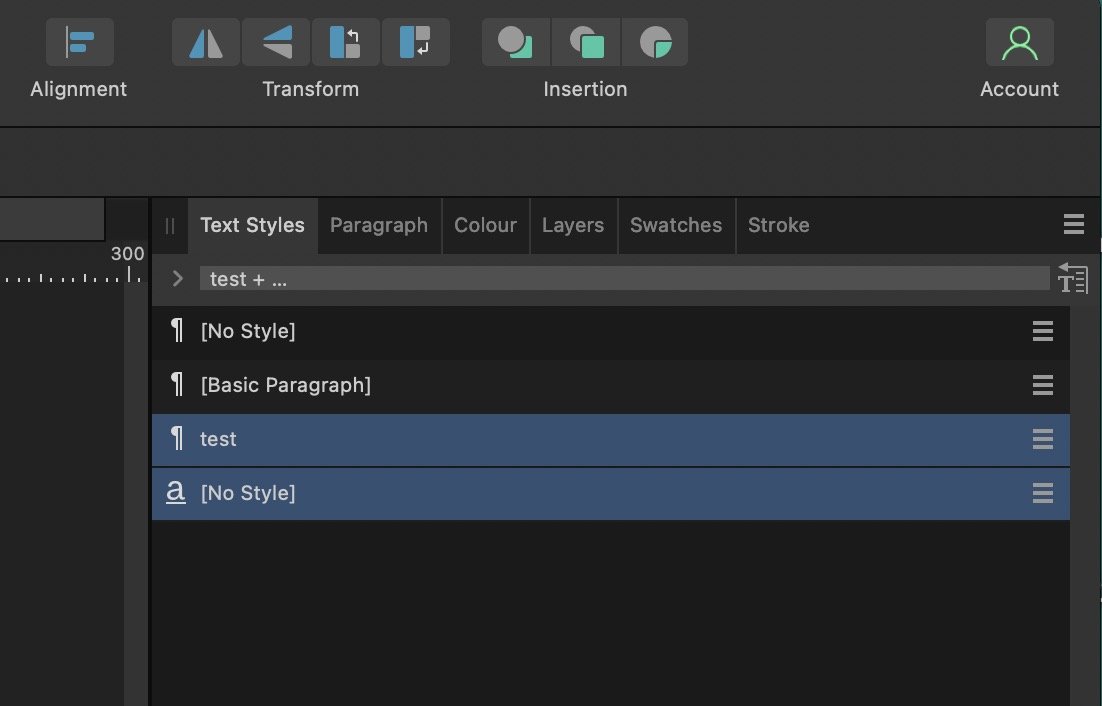PeeGeeBee
Members-
Posts
60 -
Joined
-
Last visited
Everything posted by PeeGeeBee
-
Turn off spell-check red underlink
PeeGeeBee replied to PeeGeeBee's topic in Desktop Questions (macOS and Windows)
Many thanks, @Old Bruce I think our posts overlapped. Your note is actually very helpful as it's a regular issue for me with multilingual books, so I've added your advice to my list of essential knowledge! What puzzled me today was that I was taking the 'while typing' advisory literally. And, as I'm not actually typing anything 'live' but importing, I mistakenly thought it couldn't apply. Thanks again. Much appreciated! -
Turn off spell-check red underlink
PeeGeeBee replied to PeeGeeBee's topic in Desktop Questions (macOS and Windows)
Forget it. Just discovered that 'Check spelling while typing' (!) is the option that toggles it on and off. I've been looking for an hour. It's not exactly obvious! -
Turn off spell-check red underlink
PeeGeeBee posted a topic in Desktop Questions (macOS and Windows)
I'm working on a multilingual book and don't want/need spellchecking and the associated red word-underline. But I can't see how to turn it off. Earlier queries I've seen online direct me to something called Text Studio, but maybe that's a feature that's no longer in Affinity or has a new name. Many thanks in advance. -
How can I reinstall Publisher
PeeGeeBee replied to PeeGeeBee's topic in Desktop Questions (macOS and Windows)
Dang. Doesn't work. Deleted and reinstalled and can see that I'm logged in and the license is activated. And still Publisher won't open the file project that's been causing me issues. (The same file opens perfectly on my MacBook on the same version of the OS and of the application, which makes no sense, but there you are.) The application delete trashed all associated files from the system, just in case they were the root of the problem, but the problem persists. "At least one file is currently being opened. Please wait for files to load before quitting the application." -
How can I reinstall Publisher
PeeGeeBee replied to PeeGeeBee's topic in Desktop Questions (macOS and Windows)
Thanks for this. Yes, I have tried that, restarting with Control held down and trying all sorts of combinations of preferences on and off, but nothing works. I even tried outputting the shortcuts prefs from my MacBook installation and loading it to my Mac version, and even the shortcuts don't work (though I can see them itemised in the menu). Re. delete/fresh install, I just wanted sure if I could delete only one part of the suite, but I will try doing that now. Thanks for your advice -
I have a universal licence but Publisher is no longer working properly on my Mac. Can I delete just publisher and reinstall (and how) or do I need to delete all the Affinity apps? I'd appreciate some guidance as I've been unable to work for almost 48 hours due to Publisher acting bizzarely on my Mac, out of the blue, and for no reason I can figure out.
-
Any further thoughts on whether I should/need to delete and reinstall the application. I also see now that User-edited shortcuts, while still showing in Shortcuts list, no longer are applied when shortcut keys are pressed. I've even Saved the shortcuts from the version of Publisher on my MacBook and loaded it to my iMac version and the few saved shortcuts I've recorded (and can use without problem on the MacBook) do not work on the iMac (same OS, same version of Publisher). Something definitely ropey here.
-
Where is my Affinity ID
PeeGeeBee replied to PeeGeeBee's topic in Customer Service, Accounts and Purchasing
Thanks. You're absolutely right. I hadn't realised I'd updated my password at some stage. At least now I can see I'm properly logged in so that was not the cause of the other issue. A process of gradual elimination! I'll get there eventually. Thanks again. -
Yes, I think the file is fine. It opens on my MacBook, as I say. So it must be that there is some issue with Publisher on my iMac. When I try to open this particular file (but not others), it gives me the error message, 'at least one file is currently being opened' etc, as above. And I end up having to force quit. I've tried turning off and on most of the options, after starting with Control pressed, but it still doesn't work. The project just fails to open. Could my installation of Publisher have become corrupted somehow? If I trash it, can I download again and reinstall. Or will that just load whatever preferences might be causing the issue? Can I find and trash a preferences file somewhere?
-
Hi, thanks for your response. I understand that the dialogue has changed since the previous forum exchange. Apologies for not noticing that it was out-of-date. Yes, I have the file on Dropbox but it opens perfectly from my MacBook, just not from my iMac. I can copy it to the desktop of either or both computers and again it opens only on the MacBook. I'm happy to share the file with you here. For completeness, it won't open whether I double-click or use File > Open. But either method opens it perfectly on my MacBook, whether connected to DropBox or not, whether copies to the desktop or not. Both computers have the same version of Mac Os 15.3.2 and latest Publisher. Is there any way to ensure that the application is not looking elsewhere for project elements, as this seems to be one of the confusions I and other users occasionally have about embedded or external resources? Many thanks Beginnings over and over TEXT.afpub
-
Where is my Affinity ID
PeeGeeBee replied to PeeGeeBee's topic in Customer Service, Accounts and Purchasing
Thanks. I've purchased direct from Affinity. But I don't see an Account ID as such anywhere. Any idea where I might find it? -
I'm having the persistent issue whereby Affinity Publisher gets stuck loading a project and never opens. I've tried resetting User prefs etc but nothing works. So, before deleting and reinstalling the whole application (I have a deadline), I'm checking everything in settings. And I see that, while the license is fully operational, I'm not signed in under my Affinity ID. But where do I find that. Loggin in here to the site, I see no reference to it. Nor can I find one in my password manager or previous emails. Any ideas, anyone? thanks
-
Having exactly the same problem here, and it's April 2025, with a file that will not load on my iMac, though it was working perfectly until yesterday. Nothing changed, installed or otherwise altered on the system. The file simply refuses to load. The advice given here above is both wrong and useless: Holding down Control on Mac does give a list of options, but one of them is to 'reset' not 'restore' Windows and Documents, and selecting only this, as advised, makes no difference. The file still refuses to load. Very frustrating.
-
Hi, I've successfully produced more than a dozen books with Affinity Publisher on Mac but am stumped by a problem with the latest. No matter what I try, I can't stop Publisher creating a TOC in which each individual item appears alone and on a new page (making another 150 pages at the end of the document!) I've set up in the usual way, tagging the titles etc throughout the text that I want in the TOC, but even when I set up a new TOC style from scratch (in case of an issue in one of the existing styles) the problem persists. Any idea of what I could be missing? As it happens this is a bilingual (facing pages) document, but I've manged to make this work before, so I don't think that can be it. I've tried to make comparisions with other, perfectly functioning TOCs in other projects, but can't see what the difference is. All helpful suggestions gratefully accepted!
-
Does anyone have any experience in producing bilingual books or books with a different 'threaded text' on left- and right-facing pages? I've done this a few times in the past with InDesign but this is my first time to try it with Publisher and I'm wondering if anyone can guide me. I'm hoping to import two separate multipage text files, one into the verso, the other into the recto pages, and afterwards balance the two so that they make sense for a bilingual reader. I've learned a lot from this forum already, so thanks in advance!
-
Add to or Subtract from Selection
PeeGeeBee replied to John Bloor's topic in Feedback for the Affinity V2 Suite of Products
Hi Walt (and others). I see mention here of an option to add or subtract from a brush selection, but I can't see anything in the tool menu. Where should I be looking and is there a (on Mac) keyboard shortcut to add / subtract when brushing over an image? Many thanks -
@bbrother Thanks for that. I wasn't even aware that menu panel was editable. Good to know. I'll be a lot more careful from now on
-
@carl123Oh fantastic! That's it. You're a star! I don't know how that got removed (and confess all the various baseline options are somewhat baffling to me). But this is just what I was looking for, and now I'm back in the game. Thanks again. Really appreciate it.
-
@carl123 Ah, OK. Makes sense. Any idea why I don't have it or how I can get it to display. Thanks for all your help and patience!
-
@carl123Sorry, just to be clear, when you say in the Character panel, do you mean under Text Styles. I don't have a Character Panel (such as Paragraph, Colour, Layers etc. Under Text Styles, I can (as elsewhere) easily change Font and Font Size, but I see no reference to Leading.
-
Thanks @carl123 OK. This is a start. If I change Transition and Transform > Leading Overwrite, I can affect the leading of the paragraph. But surely there's a more logical way to do this, using, for instance, the Leading dropdown above my page spread. But at least now I'm getting somewhere! @MikeTOThanks for the advice. Have View > Baseline Grid deselected. Haven't managed to find Text Frame > Baseline Grid.
-
Thanks @Old Bruce I check that and it seems to be off. Thanks @carl123 under Styles, Basic Paragraph (for instance), Character, I can set leading to No Change, Default, At Least, etc, but none of them affect the leading in the paragraph I'm trying to affect (though selected). Could there be something else I'm missing?