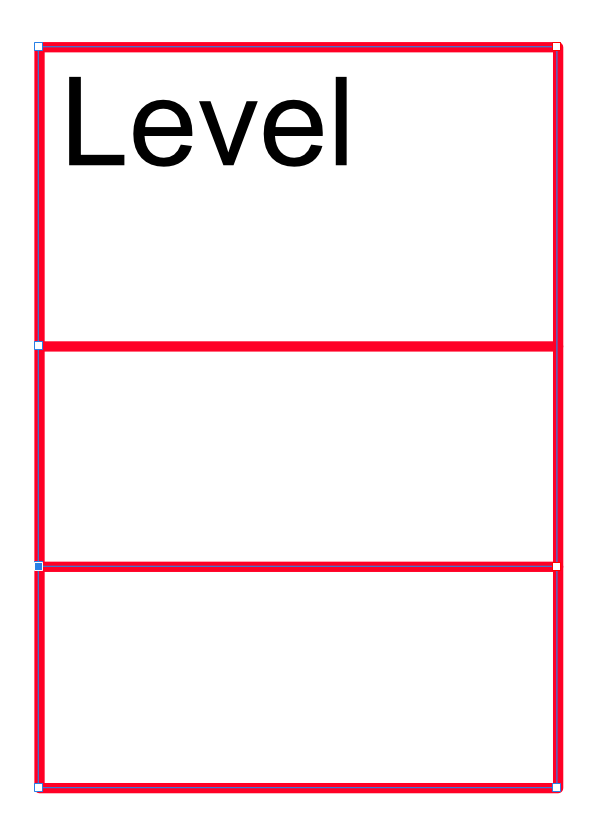havocsforge
Members-
Posts
25 -
Joined
-
Last visited
Everything posted by havocsforge
-
It would be incredible to adjust the origin point around, so that you can set objects exact pixels from another without doing math and such. Its easy to set an object to be 80 and 80 from the top left, but setting 80 and 80 from the top right you need to figure out the width of the canvas and do math. Or If I want to set something 80px away from another object.
-
interactive pdf with form fields
havocsforge replied to patbaer's topic in Feedback for the Affinity V2 Suite of Products
I will say that it is very frustrating that this request is FOUR YEARS OLD and still not implemented. It is sooooo incredibly time consuming to use separate software to add a 100 forms boxes every single time I make a change to the main pdf. Unacceptable. -
I am trying to nest some circles together and spacing horizontally or vertically is simple, but trying to get even spacing in any other direction i cant figure out unless i take XY coordinates and do a lot of math. Is there a way to determine or set the distance in red? Also showing the distances in the field of view would be great. It always puts them in the center of the objects, but if i am zoomed in i have to move around to find the distance marker
-
With laser cutting, if two lines are exactly lined up, the laser only goes over it once. The first screen grab is the shapes, the second is incredibly zoomed in where they should meet. The two blue lines are what need to be exactly in line, but it's less than .000001 inches. If they are off by even a fraction its two lines, thus longer cut time and wider less precise cuts. So I took a 30mm circle, copied it, dropped it 1 inch and used that to remove a portion of the original circle with the subtract, thus creating something like a 3/4 full moon shape. I then copied that shape and spaced them 1 inch so they theoretically should have lined up exactly, since that's exactly what I did to before subtracting. But they don't line up. I tried many possible solutions. It's kinda frustrating that you can't pick two nodes and have them align from two different shapes. I tried a few different ways and it didn't work. Only thing I didn't try is millimeters or a different unit because I have about a hundred shapes I need to do this with and am looking for an easier method than moving it .000001mm at a time.
-
I am trying to get the top of the circle to line up with the bottom of this object, but affinity treats the bottom as the two points. I have maxed out the resolution to 6 decimal places and the lines are still not exactly on. I didnt think it would be an issue, but lightburn still treats it as two lines, which takes longer to cut and such. even spacing them exactly an inch apart doesnt line them up when mathematically it should because i created the shapes using exactly an inch. I have tried everything i can think of to get them to line up and nothing is working.
-
The problem is turning the mask into a normal layer. There is no way to do that without a roundabout solution steps i followed 1. Add black rectangle below 2. Group mask and rectangle 3. Rasterize group. Becuase for some reason you can rasterize a group but not a mask. smh 4. Add black rectangle below 5. Select the layer mask and the rectangle and add them together into one object 6. Invert Steps that should have heappened. 1. Convert mask into rasterized layer 2. Invert
-
I have been fiddling with the break and close curve options for about 30 minutes not and i cant figure out how to turn this circle into not a circle. Frankly, the break curve tool confuses me. I have used it often, and occasionally it will do what i am wanting, and other times it spazes out completely I can get one side to here but if i try to delete just the right side point i get the second picture Could i get a detailed explanation of how the break curve tool functions so that i can try to figure out what i am doing wrong
-
This is what the mask looks like in the edit mask settings. If i do the group trick it just gives me the white part as a black area. I need the black area to be the mask and the white area to be what is shown through the mask. If that makes sense. even making the rectagle white. results in the same effect. The image appears in the middle of the mask instead of the outside I am honestly baffled that there isnt a way to turn a mask into a layer. I cant find any logic to there not being a simple way to do this. EDIT:: I finally manage to get it the right way. But it was like 10 steps. If there is a rasterize to mask option. There should be a rasterize to pixel option.
-
I have a template i downloaded and it has a mask that i need to edit. How do i turn the mask back into a normal layer, then back into a mask? Sometimes i can right click and edit mask will pop up, but designer doesnt seem to have an invert color that i can find and i need to stretch the mask as well. I can edit the mask if i mask to below i believe, but i need to edit the mask by itself because i have many items to mask. once edit mask is there, i cant actually edit the mask, clicking anywhere exits the edit section thanks!!
-
I deleted the white background from a bunch of images but the border stayed the same size as the image. In my previous software the border would automatically shrink to fit. I have looked around but cannot find the option to shrink the border to the object. Also am not sure if this is a photo or designer feature. All of the images are in one document, so i cant just change the document size either
-
When I use a text frame with more than one paragraph, the space between the paragraphs is good, but that same spacing is applied to the text within the paragraph as well, and if I shrink that it causes issues. If I want paragraphs to be right next to each other and use a spacing of 6pt, then when typing within a paragraph the text overlaps itself when it word wraps to the next line. In word line spacing and paragraph spacing are different settings, so i cant seem to figure this one out
-
More UI color options
havocsforge replied to havocsforge's topic in Feedback for Affinity Designer V1 on Desktop
I asked in a few places and no one knew what I was talking about. This is perfect -
I think its too late to try things, I expanded the strokes into fills so that they could be extruded to an stl. as for those instructions, 1a Do this puts random lines connecting them 1b this is the issue I am having 2a Does the same as 1a 2b I dont understand this one. Its a line, so dragging a node over another just shortens the line? I cannot share the actual image, but here is an image that replicates my issues Scroll.afdesign
-
How do you close a line? Do you have to draw another line the exact same way and connect the ends? Is this intended, or just a really bad bug? I am starting to lose hope, every time I take one step forward, there is three steps back. I do not know what I did, but I managed to get it to import into tinkercad, but it was a negative. But there are random missing parts where lines overlap in the original. either way, the issue is resolved, i just converted the svg to an stl directly. But i expect all of these issues to pop up when i start trying to laser cut things
-
Image is 72dpi, but dpi shouldnt matter in vector Cannot merge curves, all kinds of errors happen when I try. I have tried at least 10 solutions that i have found online at this point, and nothing worked so far. I spent weeks making some laser cut designs and I am honestly terrified they wont work either when I get my laser next month.
-
I bought this program to create vectors to turn into stls for 3d printing. Turns out this program either does not do that, or it is complicated enough that I cant figure it out after 7 hours. I have spent the entire night trying to get a simple svg file drawn up and saved as a single image. Not svg with 50 objects. The program I use for 3d generation cant use that.I previously used fireworks and flattened layers, then converted it to svg, but details are lost with this method. I have spent a few hours researching and tinkering, but the more I search, the more I find things this program cannot do. It cannot split, erase, or cut objects; Which is something I need it to do. It seemingly cannot combine a straight line into the side of a circle, like a lollipop. There is no fill shapes option. Most of these have been "in the works" for years based on posts here. ☹️ I spent 10 years with fireworks and those tools are a part of my workflow. I love the program for graphic design and laser cutting so far, but for flattened svg generation, I just cannot figure it out. There is no way that I can afford illustrator either. 1. How do I save my file as a flattened vector image? 2. How does the node tool even work? I tried using it to split something (stick from lollipop) and either random shapes appeared, or the shaped was broken and large chunks of canvas were went black 3. Are those features coming any time soon? 4. Can I erase and fill in pixel persona and then save it as an svg? 5. How do I combine lines without it making extra lines appear? What else can I do? Any help would be greatly appreciated. I am new, so I usually try for hours before I resort to asking help. EDIT: I finally managed to export something that tinkcad would accept, but the svg didnt look like the design, no wear even close
-
I use the dark theme, but when working with black objects, they cannot be seen in the layers panel due to the layer preview background being the dark gray. This goes for white vectors in the light theme as well. Being able to right click on an object in the layers panel and set that objects preview background color would be great, and a setting to change them all would be even better. Not being able to see which object is what in the layers slows me down considerably, and I dont want to use the light theme due to staring at it for hours