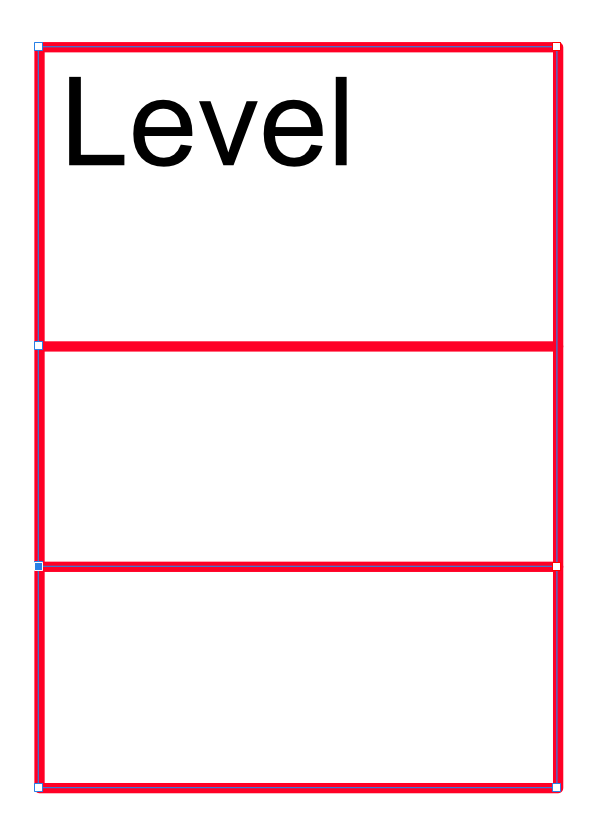havocsforge
Members-
Posts
25 -
Joined
-
Last visited
Recent Profile Visitors
The recent visitors block is disabled and is not being shown to other users.
-
It would be incredible to adjust the origin point around, so that you can set objects exact pixels from another without doing math and such. Its easy to set an object to be 80 and 80 from the top left, but setting 80 and 80 from the top right you need to figure out the width of the canvas and do math. Or If I want to set something 80px away from another object.
-
 nicolasfolliot reacted to a post in a topic:
interactive pdf with form fields
nicolasfolliot reacted to a post in a topic:
interactive pdf with form fields
-
interactive pdf with form fields
havocsforge replied to patbaer's topic in Feedback for the Affinity V2 Suite of Products
I will say that it is very frustrating that this request is FOUR YEARS OLD and still not implemented. It is sooooo incredibly time consuming to use separate software to add a 100 forms boxes every single time I make a change to the main pdf. Unacceptable. -
I am trying to nest some circles together and spacing horizontally or vertically is simple, but trying to get even spacing in any other direction i cant figure out unless i take XY coordinates and do a lot of math. Is there a way to determine or set the distance in red? Also showing the distances in the field of view would be great. It always puts them in the center of the objects, but if i am zoomed in i have to move around to find the distance marker
-
With laser cutting, if two lines are exactly lined up, the laser only goes over it once. The first screen grab is the shapes, the second is incredibly zoomed in where they should meet. The two blue lines are what need to be exactly in line, but it's less than .000001 inches. If they are off by even a fraction its two lines, thus longer cut time and wider less precise cuts. So I took a 30mm circle, copied it, dropped it 1 inch and used that to remove a portion of the original circle with the subtract, thus creating something like a 3/4 full moon shape. I then copied that shape and spaced them 1 inch so they theoretically should have lined up exactly, since that's exactly what I did to before subtracting. But they don't line up. I tried many possible solutions. It's kinda frustrating that you can't pick two nodes and have them align from two different shapes. I tried a few different ways and it didn't work. Only thing I didn't try is millimeters or a different unit because I have about a hundred shapes I need to do this with and am looking for an easier method than moving it .000001mm at a time.
-
I am trying to get the top of the circle to line up with the bottom of this object, but affinity treats the bottom as the two points. I have maxed out the resolution to 6 decimal places and the lines are still not exactly on. I didnt think it would be an issue, but lightburn still treats it as two lines, which takes longer to cut and such. even spacing them exactly an inch apart doesnt line them up when mathematically it should because i created the shapes using exactly an inch. I have tried everything i can think of to get them to line up and nothing is working.
-
The problem is turning the mask into a normal layer. There is no way to do that without a roundabout solution steps i followed 1. Add black rectangle below 2. Group mask and rectangle 3. Rasterize group. Becuase for some reason you can rasterize a group but not a mask. smh 4. Add black rectangle below 5. Select the layer mask and the rectangle and add them together into one object 6. Invert Steps that should have heappened. 1. Convert mask into rasterized layer 2. Invert
-
I have been fiddling with the break and close curve options for about 30 minutes not and i cant figure out how to turn this circle into not a circle. Frankly, the break curve tool confuses me. I have used it often, and occasionally it will do what i am wanting, and other times it spazes out completely I can get one side to here but if i try to delete just the right side point i get the second picture Could i get a detailed explanation of how the break curve tool functions so that i can try to figure out what i am doing wrong
-
 telemax reacted to a post in a topic:
Turn mask into layer - Designer
telemax reacted to a post in a topic:
Turn mask into layer - Designer
-
This is what the mask looks like in the edit mask settings. If i do the group trick it just gives me the white part as a black area. I need the black area to be the mask and the white area to be what is shown through the mask. If that makes sense. even making the rectagle white. results in the same effect. The image appears in the middle of the mask instead of the outside I am honestly baffled that there isnt a way to turn a mask into a layer. I cant find any logic to there not being a simple way to do this. EDIT:: I finally manage to get it the right way. But it was like 10 steps. If there is a rasterize to mask option. There should be a rasterize to pixel option.