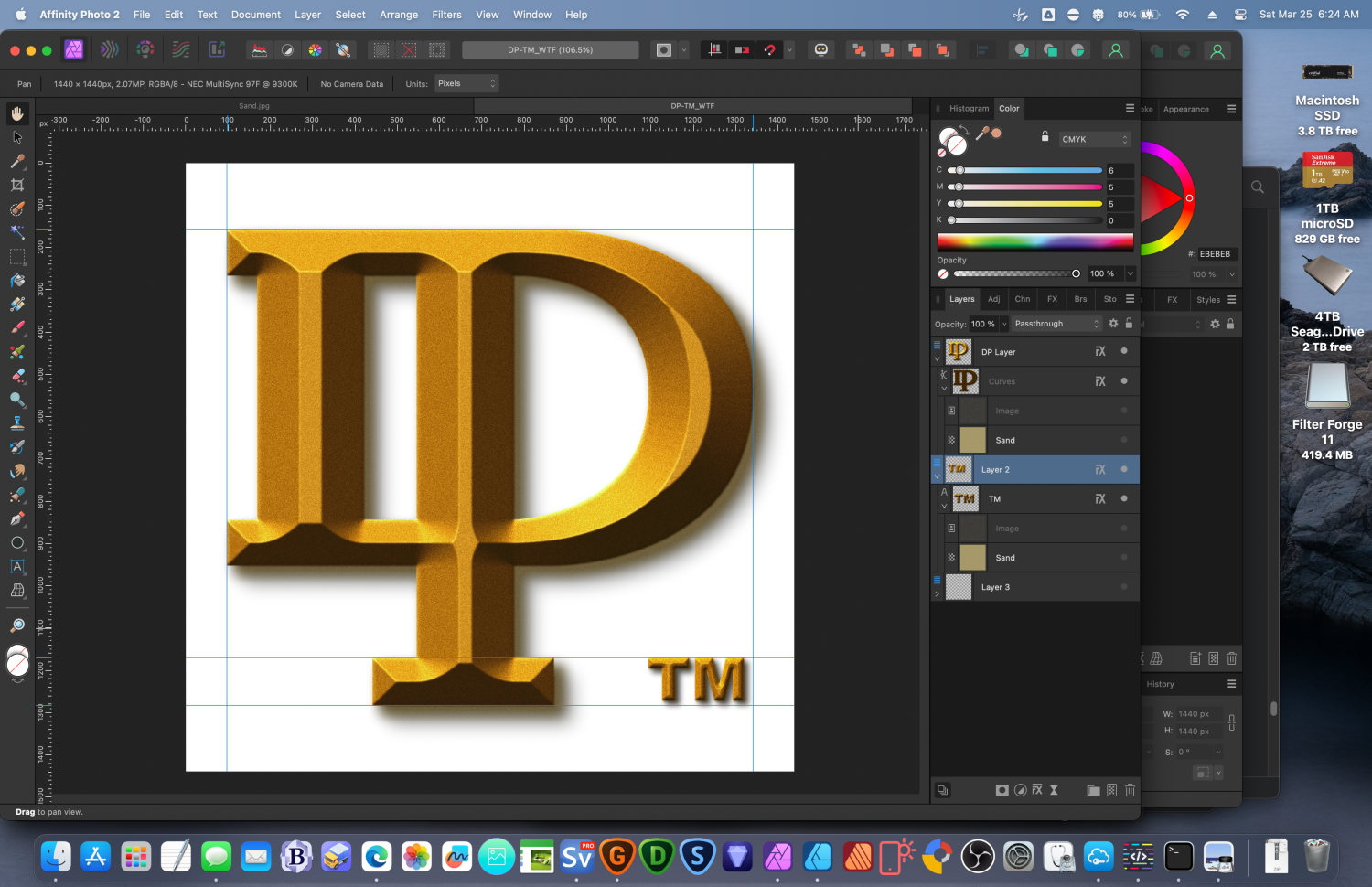-
Posts
97 -
Joined
-
Last visited
Everything posted by SymbioticDesign
-
I think you are right, Walt. Because I was constantly getting messages from the assistant telling me that my color profile was changed or my image was rasterized. I had gone through the Windows system setting my options, and the Mac, not so much. I also do a lot of "New file from Clipboard" and I think this might be where the difference lies.
-
This is how I have always used Affinity suite software, but after updating to Affinity Photo v2.5.2 I cannot simply select an area on the active layer and delete it. Why, what happened? Upon hitting the Delete key the whole layer is deleted. This is highly unusual for me. AP has never acted this way before. The rectangle selection tool is active. Why is it acting this way, and how do I change it back? Thanks for any assistance. -DP
-
One thing I loved about Designer was that I didn't have to worry about the SVG files, until I had that issue with the spacing on my logo lettering. I wound-up not using SVG as much as possible, after that. And quite honestly, that's pretty difficult if you want to take advantage of SVG strengths. That logo is still giving me fits when I load it. So, I made another one, I want to take advantage of the SVG format. I wanted a nice one for the website. I made it, it looked lovely in Mobirise (website builder), and then I published it and the web browser only saw one of the groups... D E S I G N TM So, I thought something was wrong, but that logo is central to my website's design. I was absolutely miffed. I had to design the website on my old 2011 iMac, because I couldn't run Mobirise on the Apple Silicon without running the Rosetta emulation layer, and I refuse that because I intend to install AI software on the Mac, if it is ever ready. So, I had just installed the latest versions of everything for the Affinity software suite version 1. Because of that, and because I could do other stuff, why bother if it only happens in version 1, right? Until just now, I am using Version 2 and the latest updates are installed. Instead of Design, I am in Photo 2, as I am working with raster images. But I save an SVG export (I actually try to do this for every graphic, just in case the other file gets corrupted), and the result is that 1 layer (the back layer) shows up and the front layer does not... But, here you can see that the selected icon for the SVG only has a folder showing. That is only 1 of the two layers. You can see the other layer in the File Info for that image, showing how it is supposed to look, though. But here, I am using the most current version of Photo 2 to make these images. The end result will be a character over the folder because a picture is faster to recognize than scanning text. An example is the T. Rexx folder for my "Rock n' Roll Dinosaur." However, FireFox and Edge open it and displays both layers as intended, so this may not a quirk in Photo 2. I'm still quite curious as to what it is. I had no problem generating all the icons for everything though, they all work great. So, I'm not sure what happened either time, I just thought that I should mention it. I really don't want to use the old iMac anymore for anything other than a DVD player. And the strangeness of an icon preview for an SVG could have to do with the fact that I don't really have an app dedicated to previewing SVGs?
-
OK, so it appears impossible for me to take a screenshot, but that dialogue box has... Metal in a drop down. Underneath that there is a checkmark option: Only use integrated GPU (requires restart). Below that at the bottom, there is a checkmarked Hardware Acceleration: Enable Metal compute Acceleration, Apple M2 Mac ...(which I have). If I uncheck it, the Metal dropdown above that [and above Retina Rendering; Automatic (Best)] becomes unghosted and I can select stuff... but I have an M2 Mac, so not unchecking it. I still have to reboot after checkmarking 'Only use integrated GPU'... Not going to reboot for a bit, I have some projects loaded.
-
I'm on a pixel layer that is inside an elipse, but I have been trying it on regular old pixel layers, as well. Just loaded a jpg and tried it with a 360 pixel brush (almost this entire document size), opacity is 100%, Flow is 88%, hardness is 95%. No stabilizer. Length is 35. Symmetry, Mirror and lock are off. Yeah, I'm on a mac, I'll have to check on that metal setting. Lower flow, though, eh? OK. Brought it down to 35% Flow, nothing yet. Going to look for Metal... Should I check 'Only use integrated GPU' (it wasn't checked before)? I can't get Metal off the drop down, but it seems ghosted. I'll have to restart and not ready for that, yet.
-
I haven't been able to figure it out. https://affinity.help/photo/en-US.lproj/index.html?page=pages/Tools/tools_blurBrush.html?title=Blur Brush Tool My brush settings: 360 pixel Opacity 100% Flow 100% Hardness 94% Nothing ever happens. I never actually got it working in Photo version 1, either. There are work arounds, but this would be so convenient if it worked. I've tried doing it in a selection, as well. So, obviously I am messing up somewhere. Any ideas? Thanks!
-

Designer 2 Crash
SymbioticDesign replied to SymbioticDesign's topic in Desktop Questions (macOS and Windows)
I was so disappointed that I just left everything and came back later. The microSDCard was back, all the files readable. I was hunting for the force quit, but got so upset I couldn't handle it anymore. It didn't show in the UI like it was supposed to. I was hunting for the key combo and just had had enough because without that microSDcard I couldn't do a thing. It was a good time for a nap, anyway. -
So as you might know, there is a new Mac OS out. I went to do the update, but Designer 2 wouldn't quit. It kept wanting to save my last 3 images, which I know had been saved. I tried Don't Save and Cancel. Cancel cancelled out the quit, I guess. Don't Save had to be select for each image, but then the program did not quit. When viewing the app, there was no active image. Nothing active in the menu, either. I finally selected Save on each image, figuring I had backup copies anyway. The program still did not quit. I then held down the touch ID button and did a hard shutdown. Upon booting up later, I got this error when MacOS reloaded everything that had been running... Holy crap, I lost access to my microSDCard from the OS... but that's where I saved the screenshot. The update hasn't been installed yet, and that's where I saved the screen grab. The error was like... Unable to connect with Affinity Software, make sure your release is current. That microSDCard is also where I saved those last 3 image files (and others, trying to take the load off the SSD because it's soldered on the motherboard like a throw-away toy, now). Well...
-

Trouble with .bmp?
SymbioticDesign replied to SymbioticDesign's topic in Desktop Questions (macOS and Windows)
Huh. Yeah, back then I wanted everything to be 64 bit (computers, servers, etc..) and so I probably wanted to keep as much color information as possible. Not because of the texture, but because I had worked at a magazine and we found it stupid to throwaway color data. So that was simply set to be the default. Like I said, I wasn't worried about compression (or file sizes). I was buying hard drives a lot, but not over that, just because I do not want to throwaway color data. Not ever. Hey, good find! Thanks for clearing that up! Congratulations, I would never have found that answer. You did what no one else could. Cool beans. -

Trouble with .bmp?
SymbioticDesign replied to SymbioticDesign's topic in Desktop Questions (macOS and Windows)
When I was saving these files way back when, I thought to myself, what file format will never go anywhere? I guessed wrong? Shows the impact that the internet has made. I wanted no compression and was skeptic of needing any for such small files. This was the result of not realizing how much quality I had lost when I absolutely had to use jpeg because no one was supporting lzh, or pict, or tiff. I wanted to be safe. Bitmap was pure, simple as that. Even though I knew Photoshop would be around, I was already looking for an alternative, because even back then it was super expensive. Now it is a small fortune. -

Trouble with .bmp?
SymbioticDesign replied to SymbioticDesign's topic in Desktop Questions (macOS and Windows)
Sure, it's just a texture I created in FilterForge... knurling_seamless_7.bmp I hope it wound-up getting attached? As it is a bitmap, you won't see it in the message.I's only 1.4 mb -
I am so confused. Why do I have a white background on a transparent image? It showed up in Designer (after I added a background layer, maybe?. Then, back in Photo I was going to resize it, but it was still there... Note that I have all the layers open and the last background layer that I used is off. If you look at the original image (at it's regular resolution) you can see that the DP Layer with the DP logo curves, I have turned off the texture overlays and the DP shows to be transparent. Same for Layer 2 with the TM, both texture overlays are off, the TM and Layer 2 appear to be transparent aside from the joined DP logo or the TM. Layer 3 holding the background is completely off, and it shows completely transparent. I thought maybe there was a white preview setting that got set accidentally, but when I try to export to the transparent PNG there is no Matte. I have been trying to recreate this easy logo for 2 days and yesterday the Mac OS was getting in the way (over and over). I finally got to it early this morning, and I really need to get it done (in a Designer master vector file with transparency so I can use it). I am planning on doing a great deal of stuff with this thing. It is my mark (proof is at Doug-Peters.com). Everything I have to do requires this mark, now. Thanks for any help.
-
On my Mac I am trying to open Bitmap (.bmp) files in Photo (2.04). Each time I try, I get a notice saying that a color profile was selected for me. I see nothing but a transparent 600x600px square, which is the size of my document (a seamless graphic/bumpmap tile created in FilterForge that works fine in other software). I can load it by going into the directory, previewing it, then selecting Edit > Copy, going back into Photo 2 and Pasting it in. If I chose the right file, it will have the same name it was supposed to and all, though I will have to turn snap on and line up the pasted content. That is quite a work around.
-
Quick view works with the spacebar. The Affinity software suite was installed on the old Mac and I just moved everything over to here (the M2 Max Mac) via the Migration Assistant, so there may have been some sort of install thing that didn't happen on this machine, maybe? I have no idea how to associate filetypes on a Mac, yet.
-
Hi... This is probably my fault, but one of the reason I absolutely hated Photoshop was that they stopped saving the preview in the icon. Right after I upgraded to the Affinity Software Suite v2 I also upgraded to a sweet 2023 M2 Pro Max MBP and so the icon previews were working just fine on my old 2015 MBP, and I was using the v2 suite on it. But after using the v2 Photo quite a bit, the crazy non-descript AFPhoto logos are making it impossible to find the stuff I am looking for all over again. Now, I know I can probably find a utility to organize all my files, but I can do just fine in MacOS if I can just see what I have been saving. Besides, I don't have the time to learn something new until this project is done. So, I am wondering what I am doing wrong? Is there a pref/setting? Asking for my sanity. Thank you in advance! -the dumb guy
-
WOW. I would've thought it would have been selected after selecting that one individual pixel on a single layer image, and even unlocking it, but it appears the doctors are right and I have brain damage. Thanks for correcting my stupidity. At least now I can put that project to bed (until the next update). I can't believe how stupid I am. Thank you.
-
This may not be an issue with the Affinity Photo software, because this is the first instance of it that I have ever experienced, but after selecting a lone pixel and deleting it (by pressing the delete key), nothing happens. It's like the keyboard doesn't even work, though it obviously does (I'm using it now). After each "Set current raster selection" I hit the delete key on my wired Apple Macintosh full sized keyboard. It doesn't even register in the History, though. I had just installed Toast 20 Pro, though. I was planning on doing a whole lot of family photo archiving to Blu-ray, maybe M-Disc (1,000 year archival copies, supposedly) BDs? Anyway, I was using everything normally before this event. Has anyone else experienced such a bug after the Corel Roxio Toast 20 Pro install? What's the workaround? I am definitely going to need both programs. There were also some extras I installed after, Aftershot 3 & Painter Essentials. But I had to reboot in the middle of the Toast Pro install. Something about a feature was blocked that won't work with the new MacOS (which I won't be able to run, anyway). I'm wondering now how I'm going to delete this one solitary pixel so that I can be done with the entire project (up to this point, at least). Just seems so strange. Anyone know more than I do?
-

Starting to feel Disturbed
SymbioticDesign replied to SymbioticDesign's topic in Feedback for Affinity Photo V1 on Desktop
You know, this was intended as Feedback on the Photo app. I was trying to give feedback on why I think the UX was failing in this specific area. I still hold fast to that, there should be a memory or a preference for how the document resize and canvas resize works. I was happy to hear that there was a workaround where I could automatically preview and export any sized vector image to my exact dimensions, but I do not believe that is possible. I think perhaps some did not read my full post, they scanned it, skipping parts because it was boring. There was nothing I have seen in any tutorial that allows for this and when I poked around, I didn't find such a solution, either. Truly, if I insulted you or you are offended by my brevity, I apologize. But if someone is so loyal to a fault that they might be offended because I am critical about a beloved program, they clearly aren't trying to make it better. Yes, I complained. The squeaky wheel gets the grease. This wheel is falling off and it needs some high maintenance. I was promised it would be fixed in the next release upon purchase and trying it. I will be happy when it is fixed, even if there is a workaround, the UI should still behave, period. I honestly went back to Photoshop for these menial resizing labor tasks as it is so much faster. Other things I would like to see? The Photoshop > Image > Trim (Trim away all selected columns and rows of a document based on background, color or transparency)