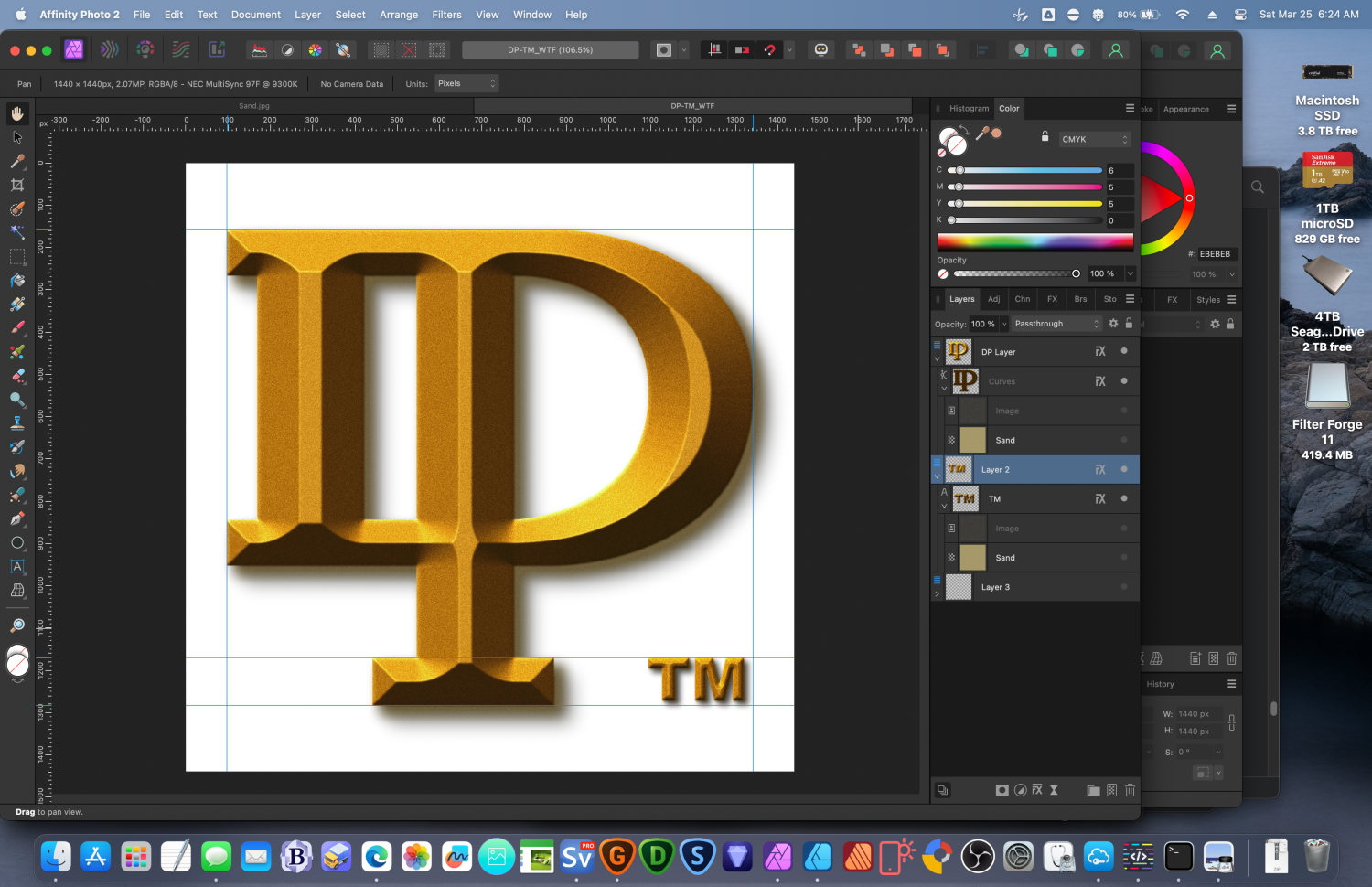-
Posts
94 -
Joined
-
Last visited
Contact Methods
-
Website URL
https://symbiotic.design
-
Twitter
@SymbioticDesign
Profile Information
-
Gender
Male
-
Location
Sioux Falls, SD
-
Interests
art, illustration, fonts, design, font design, graphic novels, the Norse Eddas & Sagas, reading, writing, sculpture, painting, brands, logos, domain names, web hosting, American motorcycles & trucks, Italian race cars, McLaren everything, Corvettes, Electric Vehicles, stocks, crypto... but it's not like I can afford this stuff.
Recent Profile Visitors
The recent visitors block is disabled and is not being shown to other users.
-
SymbioticDesign changed their profile photo
-
One thing I loved about Designer was that I didn't have to worry about the SVG files, until I had that issue with the spacing on my logo lettering. I wound-up not using SVG as much as possible, after that. And quite honestly, that's pretty difficult if you want to take advantage of SVG strengths. That logo is still giving me fits when I load it. So, I made another one, I want to take advantage of the SVG format. I wanted a nice one for the website. I made it, it looked lovely in Mobirise (website builder), and then I published it and the web browser only saw one of the groups... D E S I G N TM So, I thought something was wrong, but that logo is central to my website's design. I was absolutely miffed. I had to design the website on my old 2011 iMac, because I couldn't run Mobirise on the Apple Silicon without running the Rosetta emulation layer, and I refuse that because I intend to install AI software on the Mac, if it is ever ready. So, I had just installed the latest versions of everything for the Affinity software suite version 1. Because of that, and because I could do other stuff, why bother if it only happens in version 1, right? Until just now, I am using Version 2 and the latest updates are installed. Instead of Design, I am in Photo 2, as I am working with raster images. But I save an SVG export (I actually try to do this for every graphic, just in case the other file gets corrupted), and the result is that 1 layer (the back layer) shows up and the front layer does not... But, here you can see that the selected icon for the SVG only has a folder showing. That is only 1 of the two layers. You can see the other layer in the File Info for that image, showing how it is supposed to look, though. But here, I am using the most current version of Photo 2 to make these images. The end result will be a character over the folder because a picture is faster to recognize than scanning text. An example is the T. Rexx folder for my "Rock n' Roll Dinosaur." However, FireFox and Edge open it and displays both layers as intended, so this may not a quirk in Photo 2. I'm still quite curious as to what it is. I had no problem generating all the icons for everything though, they all work great. So, I'm not sure what happened either time, I just thought that I should mention it. I really don't want to use the old iMac anymore for anything other than a DVD player. And the strangeness of an icon preview for an SVG could have to do with the fact that I don't really have an app dedicated to previewing SVGs?
-
 firstdefence reacted to a post in a topic:
Designer 2 Crash
firstdefence reacted to a post in a topic:
Designer 2 Crash
-
OK, so it appears impossible for me to take a screenshot, but that dialogue box has... Metal in a drop down. Underneath that there is a checkmark option: Only use integrated GPU (requires restart). Below that at the bottom, there is a checkmarked Hardware Acceleration: Enable Metal compute Acceleration, Apple M2 Mac ...(which I have). If I uncheck it, the Metal dropdown above that [and above Retina Rendering; Automatic (Best)] becomes unghosted and I can select stuff... but I have an M2 Mac, so not unchecking it. I still have to reboot after checkmarking 'Only use integrated GPU'... Not going to reboot for a bit, I have some projects loaded.
-
I'm on a pixel layer that is inside an elipse, but I have been trying it on regular old pixel layers, as well. Just loaded a jpg and tried it with a 360 pixel brush (almost this entire document size), opacity is 100%, Flow is 88%, hardness is 95%. No stabilizer. Length is 35. Symmetry, Mirror and lock are off. Yeah, I'm on a mac, I'll have to check on that metal setting. Lower flow, though, eh? OK. Brought it down to 35% Flow, nothing yet. Going to look for Metal... Should I check 'Only use integrated GPU' (it wasn't checked before)? I can't get Metal off the drop down, but it seems ghosted. I'll have to restart and not ready for that, yet.
-
I haven't been able to figure it out. https://affinity.help/photo/en-US.lproj/index.html?page=pages/Tools/tools_blurBrush.html?title=Blur Brush Tool My brush settings: 360 pixel Opacity 100% Flow 100% Hardness 94% Nothing ever happens. I never actually got it working in Photo version 1, either. There are work arounds, but this would be so convenient if it worked. I've tried doing it in a selection, as well. So, obviously I am messing up somewhere. Any ideas? Thanks!
-

Designer 2 Crash
SymbioticDesign replied to SymbioticDesign's topic in Affinity on Desktop Questions (macOS and Windows)
I was so disappointed that I just left everything and came back later. The microSDCard was back, all the files readable. I was hunting for the force quit, but got so upset I couldn't handle it anymore. It didn't show in the UI like it was supposed to. I was hunting for the key combo and just had had enough because without that microSDcard I couldn't do a thing. It was a good time for a nap, anyway. -

Designer 2 Crash
SymbioticDesign posted a topic in Affinity on Desktop Questions (macOS and Windows)
So as you might know, there is a new Mac OS out. I went to do the update, but Designer 2 wouldn't quit. It kept wanting to save my last 3 images, which I know had been saved. I tried Don't Save and Cancel. Cancel cancelled out the quit, I guess. Don't Save had to be select for each image, but then the program did not quit. When viewing the app, there was no active image. Nothing active in the menu, either. I finally selected Save on each image, figuring I had backup copies anyway. The program still did not quit. I then held down the touch ID button and did a hard shutdown. Upon booting up later, I got this error when MacOS reloaded everything that had been running... Holy crap, I lost access to my microSDCard from the OS... but that's where I saved the screenshot. The update hasn't been installed yet, and that's where I saved the screen grab. The error was like... Unable to connect with Affinity Software, make sure your release is current. That microSDCard is also where I saved those last 3 image files (and others, trying to take the load off the SSD because it's soldered on the motherboard like a throw-away toy, now). Well... -
 firstdefence reacted to a post in a topic:
Trouble with .bmp?
firstdefence reacted to a post in a topic:
Trouble with .bmp?
-

Trouble with .bmp?
SymbioticDesign replied to SymbioticDesign's topic in Affinity on Desktop Questions (macOS and Windows)
Huh. Yeah, back then I wanted everything to be 64 bit (computers, servers, etc..) and so I probably wanted to keep as much color information as possible. Not because of the texture, but because I had worked at a magazine and we found it stupid to throwaway color data. So that was simply set to be the default. Like I said, I wasn't worried about compression (or file sizes). I was buying hard drives a lot, but not over that, just because I do not want to throwaway color data. Not ever. Hey, good find! Thanks for clearing that up! Congratulations, I would never have found that answer. You did what no one else could. Cool beans. -

Trouble with .bmp?
SymbioticDesign replied to SymbioticDesign's topic in Affinity on Desktop Questions (macOS and Windows)
When I was saving these files way back when, I thought to myself, what file format will never go anywhere? I guessed wrong? Shows the impact that the internet has made. I wanted no compression and was skeptic of needing any for such small files. This was the result of not realizing how much quality I had lost when I absolutely had to use jpeg because no one was supporting lzh, or pict, or tiff. I wanted to be safe. Bitmap was pure, simple as that. Even though I knew Photoshop would be around, I was already looking for an alternative, because even back then it was super expensive. Now it is a small fortune. -

Trouble with .bmp?
SymbioticDesign replied to SymbioticDesign's topic in Affinity on Desktop Questions (macOS and Windows)
Sure, it's just a texture I created in FilterForge... knurling_seamless_7.bmp I hope it wound-up getting attached? As it is a bitmap, you won't see it in the message.I's only 1.4 mb -
I am so confused. Why do I have a white background on a transparent image? It showed up in Designer (after I added a background layer, maybe?. Then, back in Photo I was going to resize it, but it was still there... Note that I have all the layers open and the last background layer that I used is off. If you look at the original image (at it's regular resolution) you can see that the DP Layer with the DP logo curves, I have turned off the texture overlays and the DP shows to be transparent. Same for Layer 2 with the TM, both texture overlays are off, the TM and Layer 2 appear to be transparent aside from the joined DP logo or the TM. Layer 3 holding the background is completely off, and it shows completely transparent. I thought maybe there was a white preview setting that got set accidentally, but when I try to export to the transparent PNG there is no Matte. I have been trying to recreate this easy logo for 2 days and yesterday the Mac OS was getting in the way (over and over). I finally got to it early this morning, and I really need to get it done (in a Designer master vector file with transparency so I can use it). I am planning on doing a great deal of stuff with this thing. It is my mark (proof is at Doug-Peters.com). Everything I have to do requires this mark, now. Thanks for any help.
-
On my Mac I am trying to open Bitmap (.bmp) files in Photo (2.04). Each time I try, I get a notice saying that a color profile was selected for me. I see nothing but a transparent 600x600px square, which is the size of my document (a seamless graphic/bumpmap tile created in FilterForge that works fine in other software). I can load it by going into the directory, previewing it, then selecting Edit > Copy, going back into Photo 2 and Pasting it in. If I chose the right file, it will have the same name it was supposed to and all, though I will have to turn snap on and line up the pasted content. That is quite a work around.