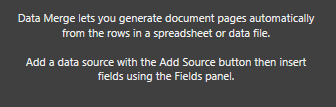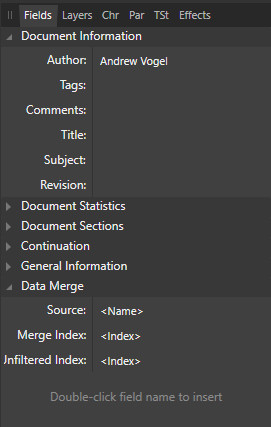vogelap
Members-
Posts
23 -
Joined
-
Last visited
Everything posted by vogelap
-
Welcome, Lonnie! I'd love to see some of your work, if you care to share any of it!
-
They're such great cons. I'll be there this year... Will you?
-
Do you go to Gen Con and/or Origins?
-
Thanks for your wisdom and guidance, @Old Bruce. I really appreciate it -- you've kept me from exploring dead ends! I don't completely understand what you meant when you suggested that a long text file might be a better approach than Merged Spreadsheet... I don't know of any function inside Affinity Publisher to use a long text file... (But then again, a book could be written about what I DON'T know about Publisher! ). The idea of one massive spreadsheet with a bunch of columns (a set of columns for each section) seems logical to me... Then I just run it through the different templates which pick up the necessary cells for that section. By way of explanation, I am using assets from a game we designed/developed that will be published later this year. This entire effort inside Affinity is so I can learn about data-driven game development (merging from spreadsheets instead of the bass-ackwards way the publisher is doing it now). There's no time limit or expectation for this Affinity effort since the current game is too far into production to make changing directions feasible. It's all for my learning!
-
I'm getting up to speed on the Data Merge capabilities inside Affinity Publisher, and that's led me to questions... The project I'm working on has two different booklets (one book contains Traps, Events, and Side Quests; the second book contains just the Story). Each of those types (Traps, Events, Story, Side Quests) will have a different Publisher template. * I've been combining all items into a single spreadsheet, with Column A being "Template Type" with a value of "Traps", "Story Moments", "Events", or "Side Quests". Is this best practice, or is it better to have four separate spreadsheets? * Is it possible to have Publisher select a template based on a value in a column in the spreadsheet? Could I have Column A in the spreadsheet be "Template Type" with a value of "Traps", "Story Moments", "Events", or "Side Quests", then Affinity would select the appropriate template during the merge? Or is it better to have four separate spreadsheets? * When creating the template inside Publisher, is it possible to make the fields shrink/grow based on the content of the cell in the spreadsheet? For example, I've got a column in the spreadsheet where there is LOTS of text (2 paragraphs) for one cell and only a few lines of text for another in the same column. I'd like the template to auto-size -- if that's possible. * Is there a comprehensive resource on data merging? I cannot find one (though @Old Bruce is a darned fine resource!).
-
Thanks again for your assistance. I really appreciate it. With holidays and such, I've fallen away from this a bit but am trying to get back to it. My current conundrum is that I'd like to have different pieces of art on each of the cards. I've got a column in my spreadsheet called "Entire File Path" that contains the entire file path and filename for each image. For example: I cannot figure out how to insert the image variable into the template... Can someone explain like I'm five, please?
-
I must still be doing something wrong. I follow the 8 steps above in order, and the Data Merge panel remains, but the data source is not added (ie: the left side of the pane is blank). Additionally, under the Fields panel, it's entirely blank. I read & followed the included help file, but don't know what I'm doing wrong. The below picture is AFTER I used the Data Merge Layout Tool to create a 2x2, then I added four text frames to the top-left Merge Layout, then I went to Document->Data Merge Manager and added my source (XLSX), and clicked "Generate". When I look at the Fields panel, I don't see where to add the fields to text frames, even if I select a text frame. After I click "Generate", I see this message... I'm confused and would love to make this work!
-
Well, crud... I guess I've forgotten some things! I am able to follow steps 1-8, above, and get to that point. But I don't see how to add the actual merge fields to my document... For example, my spreadsheet has these in the Header: Once I've followed steps 1-8, above, how do I define where, for example, the "Name" field appears on my document?
-
I have all three of the workbooks and find them fairly useful. Granted, I have only a moderate amount of experience with DTP, and I am a complete novice in the other two.
-
Affinity Publisher for Windows - 1.10.1
vogelap replied to Patrick Connor's topic in News and Information
Thank you! -
Edit... Nevermind. I read the thread and answered my own questions. How much memory in your machine and how.large is the file you're working with? Adder7806... What are your system specs? What version of Photo? How large is the file you're working with?
-
I am working my way through the Affinity Publisher Workbook examples. I've got to page 185 and am trying to follow the steps in "Adding copy text to Publisher's pasteboard" and I've hit a snag. Step #4 says, "Drag out the cursor across the pasteboard next to Page 2." and it doesn't make sense to me. I've followed steps 1-3 successfully, but I'm not sure where/what the pasteboard is. I searched Affinity Publisher Help for 'pasteboard' but the results didn't help either. I checked the index in the Workbook, but 'pasteboard' only refers to page 185 (the page I'm on). Can someone please provide guidance on this? Thanks!
-
Just came here to say I like your buttons! I don't know enough (yet) to be able to offer suggestions, but you're off to a darned good start.
-
Thank you @walt.farrell! You answered my question (and fast!) and I learned a few things... I am still very new to Affinity Publisher. I used PageMaker a loooong time ago and DTP has progressed a lot since then. I'm reading the excellent Affinity Publisher Workbook every day... Today I learned about the Paragraph panel and the Text Style panel to fix the issue I was having with bullets. Along the way, I learned about inline graphics and setting them to Baseline or Descender... Descender made my document look better, so I'm using that now! Thanks again for your assistance.
-
Thanks, Bruce! My spreadsheet does contain the header row, so I was on-target with that. I tried it again with the Data Merge Tool (and modified the steps in order that I followed, above). I was still not having success, but once I added a Text Frame area, it worked as expected! I really appreciate your assistance!
-
I am exploring the Affinity suite for the purpose of creating cards and assets (boards, rule books, etc.) for our design & development of Board Games. Many of the card use a standard design with spaces for data elements, so I think a data merge would be useful for us. I see the Data Merge capability within Publisher and am exploring it, but I keep encountering an issue. I've got an existing data source in XLSX and CSV formats (EDITED TO ADD: with header row). Here's the steps I'm following: Launch Affinity Publisher 1.9.2.1035 (purchased from the Affinity store) on my Windows 10 (64-bit) machine. Create a New document (Letter format). EDITED TO ADD: Using the Data Merge Layout Tool, drag out a 2x2 Data Merge Layout. EDITED TO ADD: Add Text Frame area(s) where the merged data will be displayed. Go to Document->Data Merge Manager... Add Data Merge Source, selecting the existing XLSX (or CSV) file. Click 'Generate'. A dialog appears that says 'The Data Merge Source has been updated since you imported it. Would you like to update before outputting?'. I click 'Yes'. The Data Merge panel remains, but the data source is not added (ie: the left side of the pane is blank). Additionally, under Fields, it's entirely blank. I read & followed the included help file, but don't know what I'm doing wrong. Can someone direct me, please? Thanks! EDITED TO ADD: If you follow the 8 steps as indicated above, it works!
-
Hi there. I am Andrew, from north of Cincinnati Ohio, USA. Years ago, I used Pagemaker to create documents for the university where I worked. I fell away from DTP for a long time. Recently, my current job required some quick-and-dirty desktop publishing. I did an online search which led me to Affinity. I bought Publisher. I got my DTP project done & delivered without using Affinity's (excellent) help & resources -- I was able to brute-force my way to completion. But I know there are better ways to accomplish it, so I will continue to explore the feature set of Publisher. I also bought Designer and Photo since they were priced well. The Publisher Workbook will arrive on Saturday.