
Phil P
-
Posts
87 -
Joined
-
Last visited
Posts posted by Phil P
-
-
On the image, there is a shadow on the downloaded cup. I';m trying to create the effect of how that shadow would look on the anniversary greetings that I've laid on it.
I've tried numerous things but my attempts look like an eel coated with black ink rolled around on that left side of the cup. Is this effect possible?
-
WALK THIS WAY... What the...WHAT!?
That's impossible. Magic. Whoa. Really nice,
-
ANTO - Thank you, just what I needed. Perfect! Thank you for taking the time to dumb this down for me. The videos helped a lot. Watched the first one 4 times. The second one I didn't quite understand. Color adjustment?
Firstdefence - wow. Way way over my head. Couldn't find any grant lemons etc. in my program. Must be an add-on. Nice through the glass effect. Never used shear before. Thanks so much, your examples have given me lots to think about. I'll try to find the "shear" thingy. Typography tres cool.
-
17 minutes ago, RNKLN said:
If it's about going around a straight corner, like in the above examples, wouldn't it be easier to cut the text in two and use a perspective adjustment for each segment of the text?
I don't understand. "Cut the text in two"? And which perspective adjustment. Sorry, I'm new to this and don't know how to do some of the things you describe; but I'll try.
Thank you for trying to help me out.
-
Added some noise. And I think I can turn a letter "mid-corner". Just takes some time. Thank you again.
-
-
h_d, I think I'm getting the hang of it, thanks to you. I typed each letter individually then meshed it. I forgot to rasterize it but it still turned out somewhat ok, based on my very limited talent. But I understand the concept.
I guess with enough fiddling around I could have the corner bisect a letter, and then warp the letter around that corner?
Thank you again. I also see that I can group the letters after finishing and resize them as a whole. I need to add some noise to the letters but after rasterising I don't think I can do that. Is there a workaround for that?
-
BTW, how do I upgrade to 1.93, I'm on 1.92?
-
Damn, that's good. I have Designer but haven't dived/dove (diven?) into it yet. So I'm trying to do it in Photo. Still trying to understand pixel layers, raster layers, and the other whatchamacallit (vector). I'll try again with the Mesh Warp too, tried it once and got not nearly as good results as you did.
Thanks for the help, I'll try working on it now.
Phil
-
These tutorials are really helpful, and well done.
I've looked but cannot find a tutorial on how to wrap horizontal text around the corner of a building. Can someone helop me out? Thanks!
Phil
-
Thank you very much for both of y'all's help, I think I've got it figured out now. I just have to keep playing around with things. Thanks again.
-
23 minutes ago, R C-R said:
While you are in View > Customize Tools, just drag it off the Tools panel.
John Z and RC-R, thank you very much. Are there any User Guides, Aff Photo for Dummies, etc. for new users available? I don't think a workbook would be that helpful, plus it's $50 for each persona.
-
4 minutes ago, JohnZeman said:
You can customize the tools shown in Affinity Photo to add the text tools you want.
With the Windows version of Affinity Photo it's Menu > View > Customize Tools.
You can also customize the toolbar that's across the top of the screen in a similar manner.
Perfect answer. And I see where you can add a column if you want a toolbar with many many tools. Another question: How do I remove a tool icon from the toolbar if it's one I rarely use?
-
I'm a new user, I just purchased Publisher, Photo, and Designer. I've looked through many tutorials, asked the web, and still can't find an answer to my problem.
Where is my text tool? I think it's supposed to be at the bottom of my Toolbar (vertical bar on far left). But it (they, both text took and artistic text tool) aren't there. I'm in Photo.

O, for a manual.
-
16 minutes ago, firstdefence said:
Text frames are quite powerful they can have backgrounds and borders and many other parameters...
https://affinity.help/publisher/English.lproj/pages/Text/frameText.htmlI see. Thank you. So...can I undo what I've done, or just delete and start over?
-
2 minutes ago, firstdefence said:
As an unasked for criticism, I would change the text to white, blue text on a reddish background is an assault on the eyes, white text will look cleaner and sharper.
I appreciate the tip. Thanks.
-
Yes, I wanted to insert a text box inside the rectangle. (I wanted to write text in the rectangle). I thought that was how it was supposed to be done. Oh, for a manual.
Can it be undone, and what is the correct way to type text onto an object? Or do I have to delete the whole thing and start over?
Thanks!
-
Oh, OK. How did I convert it, and how do I un-convert it?
Thanks!
-
I am using Publisher 1.9. I put a rectangle in an image and then drew a text box inside it and added some text. Now I want to separate the text from the rectangle in order to do some spacing of the text within the text frame, but I don't know how to do that. It seems like the text box with text and the object are now grouped. How do I ungroup them? Also, the object (rectangle) has 2 little triangles one on the left and one on the right side. What the heck are they? Looks like little handcuffs when I click on them.

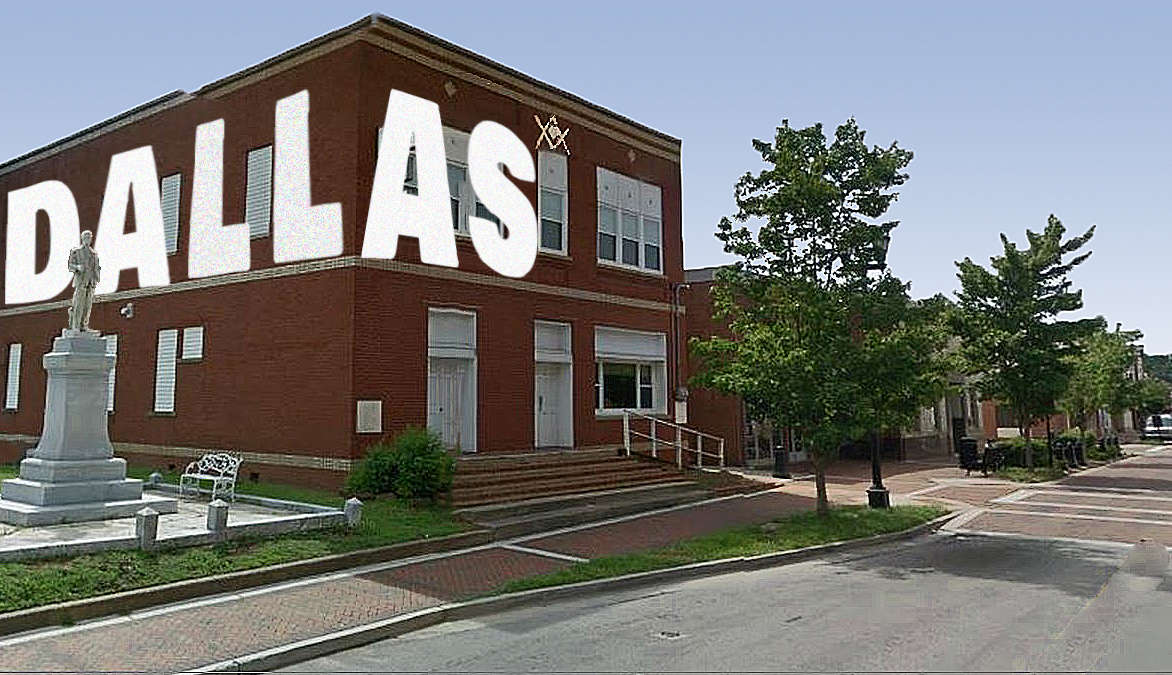


Shadow on an object
in Pre-V2 Archive of Affinity on Desktop Questions (macOS and Windows)
Posted
Good fix. On my computer, Darken completely obscured part of the left side of the mug. But I tried Mulitply and that did the trick.
Thank you so much.
Phil