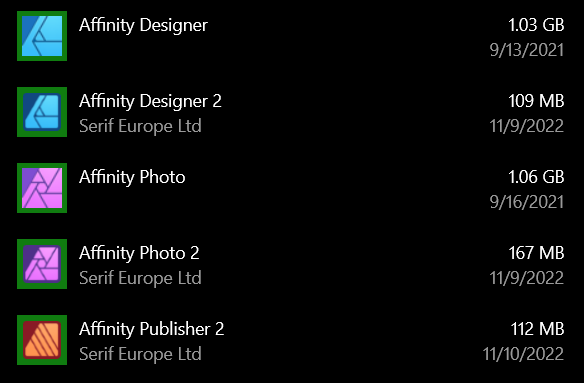WatcherJoshua
Members-
Posts
6 -
Joined
-
Last visited
Everything posted by WatcherJoshua
-
I came to the forum today to re-suggest this exact same thing. There was a suggestion thread for V1.x to get this update as well. I work in the sign/printing industry. I have to show customer what sizes the signs/prints are on art proofs, and sometimes I have to provide vendors detailed drawings for fabrication. CorelDRAW has had this feature for over a decade, but Adobe Illustrator never added it. One of the biggest frustrations of switching to Illustrator was that we have to manually draw all of the dimensions. I pay an annual subscription fee to a third party for an add-on to make Illustrator do this, and it's still a little unintuitive. The measuring and area tools Affinity V2 has are excellent. We just need a button to convert them to objects in the drawing and the ability to draw more than one measurement on the screen at a time. EDIT: I wrote "intuitive" instead of "unintuitive" the first time. 🤦♂️
-
Well, I tried to make a video of my own, but the screen recording does not show the alignment pop-up (as you seem to be calling it), so it's not very useful. So, I'll try again to answer the questions. 1. "On top of each other" was just an example; it could be any alignment. The point was that I have one object already positioned perfectly and I do not want it to move. I want to align all of my other objects according to the position of that object. 2. "In the right position" means that the object is exactly where I want to be. The exact X and Y coordinates in the work space where it should remain and not move (but not be locked). It's where I want it to be; I do not want to change where it is located by using the alignment tools. 3. I do not know what "alignment menu" you are referring to listed with Layers. I do not see anything like that in my Layers panel. I am talking about the button in the horizontal toolbar at the top of the screen that I think you are calling the "alignment pop-up". 4. I am not asking for it to predict what I want. I am asking for it to let me change the setting to what I want before I change the alignment of my objects. This is why Illustrator works primarily with Key Objects (not with first-selected and last-selected). Sometimes, I need to align objects to the edges of the artboard, and then a moment after that I need to align other objects according to the position of another object (a key object) and then a moment after that I need to align to the edges of the artboard again. Changing the setting before or after is not more work (more clicks) one way or another, so I probably misspoke earlier on that, but forcing me to move my perfectly positioned object (#2) to the wrong position before I can I move it back to the right position along with all of the other objects is confusing (hence this forum thread). I just want to change the "align to" setting before I align the objects. That way, the first time I click "align bottom" (or whichever other button), all of the objects move exactly where I expect them to. My perfectly positioned object (#2) stays where it was as long as I use the right setting, but I am not forced to see where it would go with the wrong setting before that. 5. This simply meant that I have to go through a series of actions more than once in the pop-up. That is, I select an alignment, then my brain realizes that did not do what I wanted it to do, and now I have to change settings in the alignment panel. It's just jarring seeing my objects move to unexpected places. Again, Illustrator, CorelDRAW, and Inkscape do not work this way. Alignment Handles: I was unaware of this feature. It seems like it may be useful, so I'm going to try using it for some of my projects. Thank you for pointing it out. However, I still think the alignment pop-up has a usability problem.
-
Others have explained it, but I will reiterate: this is backwards. I want to change all of the settings first, and then choose the alignment. Here's an example: I have 3 objects that need to be on top of each other. One object is already where it should be. I select all 3 objects. The last object I selected is the object that is already in the right position. I open the alignment menu, but the "align to" option is set to "spread" and it cannot be changed. I hit center alignment...and all 3 of the objects jump to the center of the page even though one of them was already in the right spot. Now I have to go back to the alignment panel a second time and change the "align to" option to "last selected" to make the objects jump back into place. I have never used graphic design software that works this way. Illustrator works primarily with key objects. You select everything you want, and then you click the object you want to align to. If you do not select an object, it will either align everything to the page spread or within the area of the selected objects (depending on a global setting in the alignment panel). The key difference is that the setting is chosen before I choose to align anything. Nothing moves out of place unless I chose the wrong setting first. CorelDRAW (when last I used it regularly) worked primarily with the "last selected" behavior. It did this automatically, and I never saw any options to change it. Inkscape has a drop down menu similar to Affinity Designer, but the menu is always active, and the alignment tools require that you choose the correct "align to" option before you press any of the alignment buttons. Again, the difference here is that the setting is available to change at all times. Affinity Designer does have a legitimately neat trick that none of the others can match: it lets you change your mind after you align something. That's what is causing the objects to jump around. If the wrong setting is selected when you first align the objects, you can still change it to the correct setting and get the objects back into place. That's an excellent feature that the other software doesn't have. I just want the choice to change the setting before and after I align the objects, and I could have sworn it worked this way before (comments in this thread make it sound like this was a change in an update).
-
Yeah...so, I get it now, but this doesn't make any sense. Why would I want to align everything incorrectly first and then click something different to align it the way I wanted? It's just an extra step that is really confusing and kind of scary when it happens. I click align and everything is suddenly in the wrong place and I panic a little and immediately hit undo - which I why I never noticed the options becoming available in the first place.
-
I have an on-going problem with both Designer and Photo (on Windows 10) that I cannot resolve. It has existed across at least the last two versions (with my current version being 1.9.2). I use the software most weeks, but not every day and not for tons of work, so I've been able to just work around it - but it's really annoying. When I select multiple objects, my preferred option for "align to: last selected" is not available. The setting is grayed out along with the auto distribute options. The basic alignment and distribute buttons still work, but it does not respect my key-object. I searched the help files for an answer, but the only possible lead I found was that "edit all layers" might have been disabled...but it's not. I disabled it and then re-enabled it just to make sure, and there is no change. I definitely had this feature working before, and I am not sure when it stopped working. I have tried to use it across many different files in both Designer and Photo while selecting various types of objects - it's always unavailable. It should just let me align any two (or more) objects. Is there a setting turned off or is something else wrong with my installation?